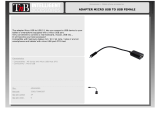Page is loading ...

Complete User’s Guide
appTB700B

1
Foreword
Thank you for purchasing our product.
These operational guidelines for the user, to ensure you a quick and convenient
to use, read the instructions carefully before use.
This player is a specialized top quality portable player product with a series of
remarkable functions. There will be no separate notice in the case of any change in
content of this text.
This company will continue to provide new functions for the development of the
product, and there will be no separate change in the case of any change in the
product’s performance and functions. While this unit is used as a mobile hard disk,
this company will not be held liable for the security of files saved in the disk.
If the actual setup and the application methods are not identical to those as set
forth in this manual, please access to the latest product information of this company's
website.

2
Contents
Foreword ............................................................................................................ 1
Contents ............................................................................................................. 2
Key Functions .................................................................................................... 3
Basic Operation.................................................................................................. 4
Points for Attention ............................................................................................ 7
Shapes and Keys ................................................................................................ 8
Main interface .................................................................................................... 9
Installed APK ................................................................................................... 14
Uninstall APK application................................................................................ 15
Video Player..................................................................................................... 17
Audio Player .................................................................................................... 20
Pictures ............................................................................................................ 22
Settings ............................................................................................................ 24
OTG ................................................................................................................. 26
Connect the computer ...................................................................................... 27
3 G network Settings ........................................................................................ 28
Ethernet network Settings ................................................................................ 29
Calendar ........................................................................................................... 30
Hi-Q MP3 Recorder ......................................................................................... 30
Calculator......................................................................................................... 31
Clock ............................................................................................................... 32
Factory data reset ............................................................................................. 33
Upgrade Player Driver ..................................................................................... 34
Common troubleshooting ................................................................................. 35
Specification .................................................................................................... 36

3
Key Functions
7.0 inch TFT touch screen,800×480 resolution Screen;
Adopt android 4.0;
Support auto rotation the screen horizontally or vertically;
Support WIFI, 3G wireless Network;
Support Web browsing, chat online, online video, online games and download
etc;
Support ten thousands games and programs download and install.
Supporting multiple audio formats such as MP3, WMA,OGG, APE,AC3 ,
ATRA,DTS and FLAC, etc;
Supporting lyric synchronous display;
Supporting video playing in multiple formats such as MPEG1/2,
MPEG4-XVID/DIVX,H.263/264,WMV9/VC-1,RMVB etc;
Supports maximum 1080P resolution video file;
Supporting picture browsing, rotation and lantern slide playing in the formats
of JPG, BMP, GIF and PNG, etc;
Support Ebook function, playing in multiple formats such asTXT,fb2,
pdb,pdf,epub etc;
USB2.0 high rate transmission;
Built-in microphone and long time recording;
Supporting firmware upgrade;
Supporting Micro SD Card;

4
Basic Operation
Power on
In the power off state, long press the " " key 3 seconds, the player will
display the starting logo, and then access the main menu interface. Enter the default
home interface, the screen is been locked, skid the lock upwards to the green of
spotted which will accomplish to unlocked.
Power off
In the power on state, long press the " " key 3 seconds then pop-up device
options, select " Power off " for shut down.
Power reset
If there is shutdown to the player in the process of operation, you can turn off
and restart the player by pressing "reset" key.
Screen time out
If you do not contact the player within the set time, and do no operate by the
button, the contact screen will be automatically turns off.
In any state, short press " " button and for activation; Then skid the lock
upwards to the green of spotted which will accomplish to access to the upper
interface.
If it is necessary to deactivate the contact screen time out function, you can set
the [Screen time out] option under [display] function into "Never ".
Using the Micro SD card
After this unit is connected with the computer, you will find two moving disks.
The first one is the built-in memory disk for this unit and the other is the disk for the
Micro SD card. If no card is inserted, the second disk can not be opened. This unit
supports the extension of the Micro SD card from 128MB to 8GB.
Inserting and Pulling out the Micro SD card

5
Inserting:
Put the Micro SD card face up (side with words) (with the direction of the
display screen as the face), and slightly force the card into the socket of the card, i.e.
connecting the unit. Under this state, you can play the content in the Micro SD card.
Pulling:
Slightly push the Micro SD, and it will bounce by a section, and then you can
take it out.
Caution:
Please perform inserting and pulling operation when power is off! Otherwise, it
will lead to the loss or damage to the files within the unit! If no card is inserted, the
computer will be unable to perform read and write operation for the disk notes of the
later removable disk (Micro SD card).
Battery:
High capacity Polymer battery is used for this unit.
The duration available of the battery power depends on volume, types of playing
files and operation of batteries. The player can be set up by the user as "user define
power off time" or "display setup" to save batteries.
Charging:
This unit can be recharged by USB port, you can also use DC Charger:
Take out the DC charger, plug it into the wall outlet with AC 220V(output
current 1000MA,output voltage 5V~5.2V)), then plug in the DC jack into the device
DC-in jack.
Warnings for charging:
1. A new battery may be empty and not charged before you get the device.
2. If the device is not used for long time, it is better to charge it to full
capacity every 2 or 3 months during storage.
Power adapter is a key component of the portable player, which play a crucial

6
role in keeping the portable player’s normal work and protecting your security when
using the player, a long-term customer surveys and after-sales service Practice shows
that the malfunction of the portable player In many cases were caused by using
inappropriate accessories, in particular the power adapter.
Use the substandard power adapter will shorten the life of the portable player by
considerably, the voltage instability will seriously affected the normal work of the
portable player and bring permanent damage on the player’s performance and
reliability, Use the substandard power adapter will also reduced the vocal quality of
the players, shutdown the player when you using it, In addition, Use the substandard
power adapter will cause combustion and explosion which will disserve the safety of
the consumers.
Return to main interface
In any interface, touch icon " " to access to main interface.
Return to upper interface or menu
In any interface, touch icon " ", click the " " key to access to upper
interface or menu. You can also click short press the " " key to accomplish it.

7
Points for Attention
1. Do not use the player in exceptionally cold or hot, dusty, damp or dry
environments.
2. Do not allow the player to fall down while using it.
3. Please charge your battery when
A. Battery power icon shows an empty icon;
B. The system automatically shuts down and the power is soon off when
you switch on the unit once again;
C. There is no response if you operate on any key
4. Please do not disconnect power abruptly when the player is being formatted
or in the process of uploading or downloading. Otherwise it may lead to
the error in the program.
5. When this unit is used as a moving disk, the user shall store or export files in
the proper file management operation method. Any improper operation
method may lead to the loss of files, for which this Company will be held
no liable.
6. Please do not dismantle this unit by yourself. If there is any inquiry, please
contact the dealer.
7. There will be no separate notice in the case of any change in the functions and
performance of this product.

8
Shapes and Keys
1. Power on/Power off 2. Home 3. MENU
4.Return 5. EAR jack 6. Micro SD
7.USB 8. Micro record 9. Reset
10. Host loudspeaker

9
Main interface
The main interface is separated into 5 screen display. Slide screen left or right
which will accomplish to flip file.

10
Change desktop wallpaper
press on a blank space on The main interface, can pop up desktop wallpaper
Settings menu

11
Display all functional icon
Short press the icon will display the installed functions icon, click on
corresponding functional icon to be able to access the function menu. In the main
menu, the system can be set to run existing applications, install a new application,
start the touch calibration, music player, video player, web browsing, games and other
operations.

12
Add window small plugin
The main interface, touch the screen on the right side of the " " control icon,
and then click above on the screen " WIDGETS" long according to select small
plugin, can add to desktop .

13
Display the background programs that are running
Any interface, click the " " icon to the left of the screen, pop up the
background is run the program list, click on the program icon, can switch over to the
background of the open programming interface. To right sliding program icon, can
close this program in the operation.
Shows notice information
The main interface, click on the lower right corner of the screen the clock
display area, can open notice , notice can show the current USB state, networking
state and the battery power and other information
Delete the desktop icon
The main interface, long press on the application of the interface program icon,
stay icon amplification, will be selected to screen the icon of the mobile above a
garbage can, this icon region shows orange, let go can delete.
Move desktop icon

14
The main interface, long press the interface of the application program icon,
stay icon amplification, may to the selected icon of move.
Installed APK
1. take the need to install the software of the APK format downloaded to the
player or TF card
2. Click "file manager" icon and select the need to install the APK application
3. Choose the path of the APK is application, click on the APK program to
install, to start the installation

15
Uninstall APK application
1. Click on the desktop "Settings", into the "Settings"-" application ", select and
click on the need to uninstall program

16
2. Click on the "uninstall" icon to start program the unloading

17
Video Player
In the main menu, select the option of "Super-HD player" to be able to access
video folder.
File list interface
Function of keys
" ":Shot press it to come back to the main interface
" ": Short press it to return to the upper interface
Touch & slide screen upward and downward which will accomplish to
flip video folder.

18
Video playing interface
Function of keys
'' / '': play or pause current movie
'' / ": shot press to play the last /next movie, long press for fast
rewind / forward;
“ / ”: press it to volume up or down
" " key: short press it to return to the upper interface " M " key: short
press it to popup movie setting interface.
Tips:
1
、
This MP4 player support maximum 1080P resolution video files.
2、 Subtitle display
This player supports "*.SRT" subtitle files (The user can download it from the
website) for the synchronous playing of subtitle and video.
When there is any subtitle file with the same name in the folder for playing
video, the player will be able to achieve synchronous subtitle display
3、 It’s supports video playing in multiple formats such as, RMVB,AVI,MKV, VOB,
MOV, FLV and MP4, H.264 encoding high-definition video etc. As parameters such

19
as formats, coding modes, definition and code flow rates of video files provided by
the internet differ, the player is unable to be compatible with all video files
(especially those video files with high definition or high code rates). If the
downloaded video files are out of the range supported by the player, which renders it
impossible to play normally in the player, it is recommended that the video
conversion software from a third party be used, and file formats be converted via
computers into the ones within the range supported by the player before the same are
duplicated into the player for playing.
Player Progress, Drag the line to change the player progress.
/