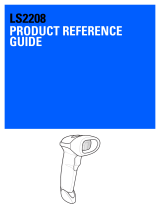Page is loading ...

1
Programming Quick Guide
-LS6300J
Installation
Make sure that the scanner has the correct cable to plug into
PC as below described,
After you plug cable into PC and hear the beep sound, the
scanner can read the barcodes now.
Reset Configuration to Default :
(For USB HID)
If you are unsure of the scanner configuration or have scanned
the incorrect codes, please scan the following barcode. This will
reset the scanner to its factory defaults.
USB
HID
Keyboard Country (FOR USB HID Only)
Scan the appropriate country code as below to program the keyboard
layout for your country or language. As a general rule, the following
characters are supported, but need special care for countries other
than the United States: @ | $ # { } [ ] = / ‘ \ < > ~
USA
(Default setting)
France
Italy
Spanish
Portuguese (Brazil)
Portuguese (Portugal)
German
Finnish
Polish
(Programmers)
Polish
(214)
Czech
(QWERTZ)
Dutch
(Netherlands)
Ending character Setting
Cancel ending character
Enter
Tab
1D Symbologies – 1
ENABLE
CODABAR
DISABLE
ENABLE
CODE 39
DISABLE
ENABLE
Interleaved 25
DISABLE
ENABLE
Industrial 25
DISABLE
ENABLE
ISSN
DISABLE
ENABLE
GS1 DataBar
DISABLE
ENABLE
GS1 Databar
Limited
DISABLE
ENABLE
GS1 Databar
Expanded
DISABLE

2
1D Symbologies – 2
ENABLE
Matrix 25
DISABLE
ENABLE
CODE 93
DISABLE
ENABLE
CODE 128
DISABLE
ENABLE
GS1-128
DISABLE
ENABLE
UPC-A DISABLE
ENABLE
UPC-E
DISABLE
ENABLE
EAN 8
DISABLE
ENABLE
EAN 13
DISABLE
ENABLE
ISBN
DISABLE
2D Symbologies
ENABLE
PDF 417
DISABLE
ENABLE
QR Code
DISABLE
ENABLE
Micro QR
Code
DISABLE
ENABLE
Data Matrix
DISABLE
ENABLE
Aztec Code
DISABLE
How to take out the USB cable
1. Please insert a thin object (e.g. a bent paper clip) into the
release hole.
2. Then, pull out the USB cable
l Information in this document is subject to change without notice.
Q180515_01
/