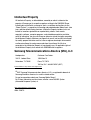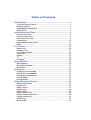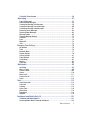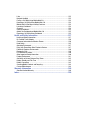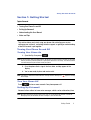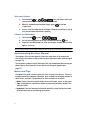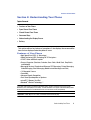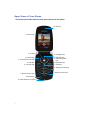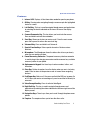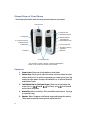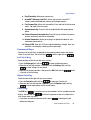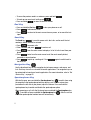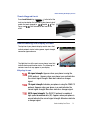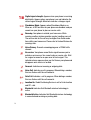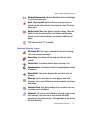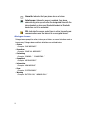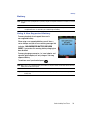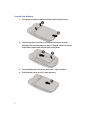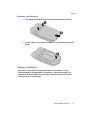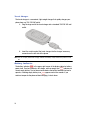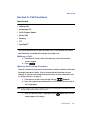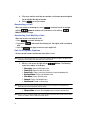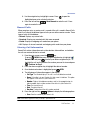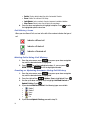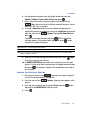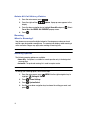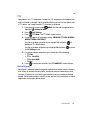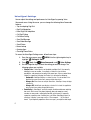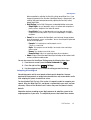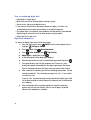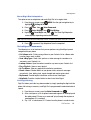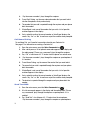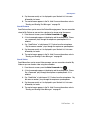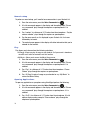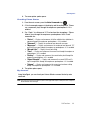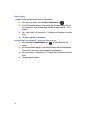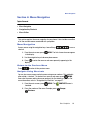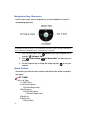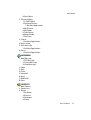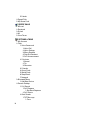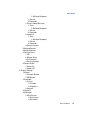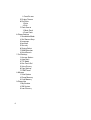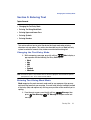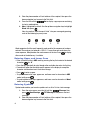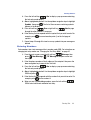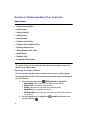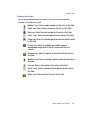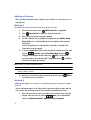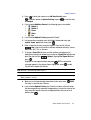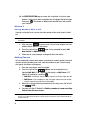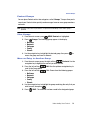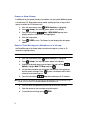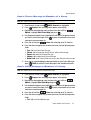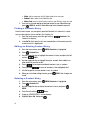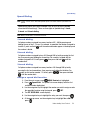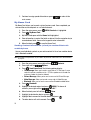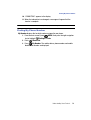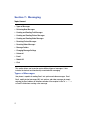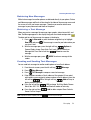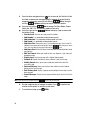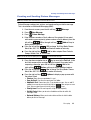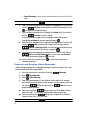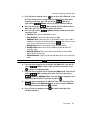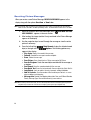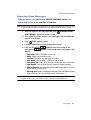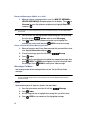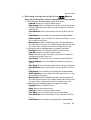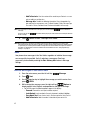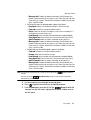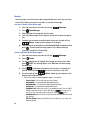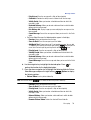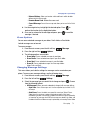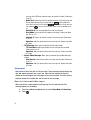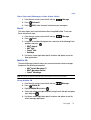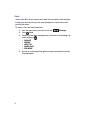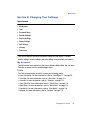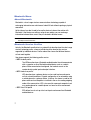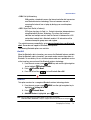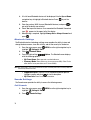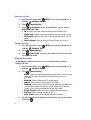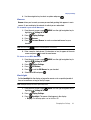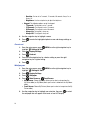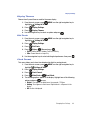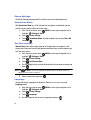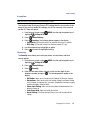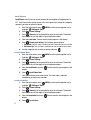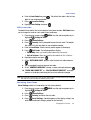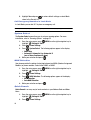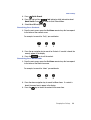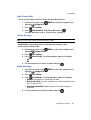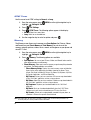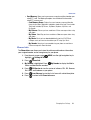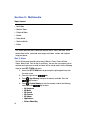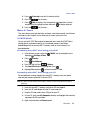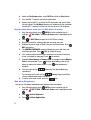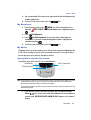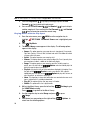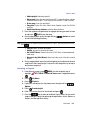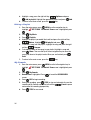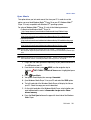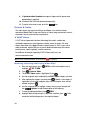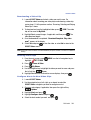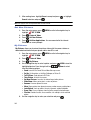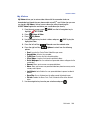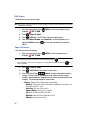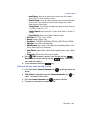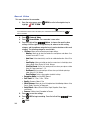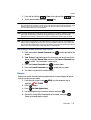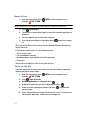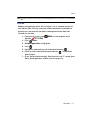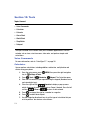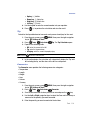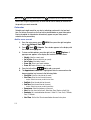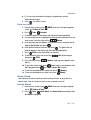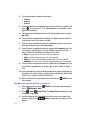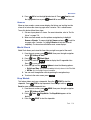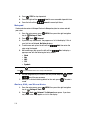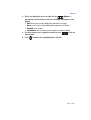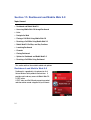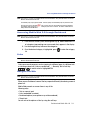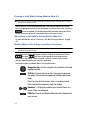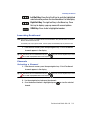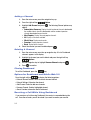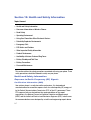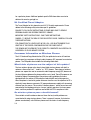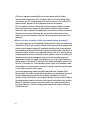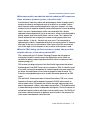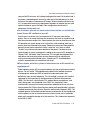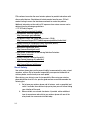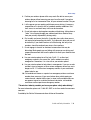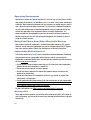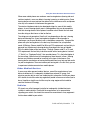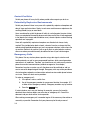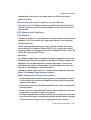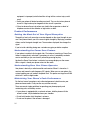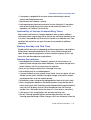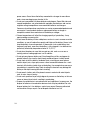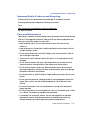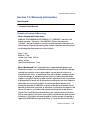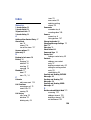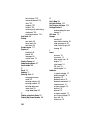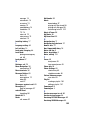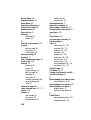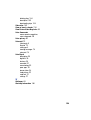Samsung SCH U540 - Cell Phone - Verizon Wireless User manual
- Category
- Mobile phones
- Type
- User manual
This manual is also suitable for

SCH-u540 Series
PORTABLE
All Digital
Mobile Phone
User Manual
Please read this manual before operating your
phone, and keep it for future reference.

Intellectual Property
All Intellectual Property, as defined below, owned by or which is otherwise the
property of Samsung or its respective suppliers relating to the SAMSUNG Phone,
including but not limited to, accessories, parts, or software relating there to (the
“Phone System”), is proprietary to Samsung and protected under federal laws, state
laws, and international treaty provisions. Intellectual Property includes, but is not
limited to, inventions (patentable or unpatentable), patents, trade secrets,
copyrights, software, computer programs, and related documentation and other
works of authorship. You may not infringe or otherwise violate the rights secured by
the Intellectual Property. Moreover, you agree that you will not (and will not attempt
to) modify, prepare derivative works of, reverse engineer, decompile, disassemble,
or otherwise attempt to create source code from the software. No title to or
ownership in the Intellectual Property is transferred to you. All applicable rights of
the Intellectual Property shall remain with SAMSUNG and its suppliers.
Samsung Telecommunications America (STA), LLC
Headquarters: Customer Care Center:
1301 E. Lookout Drive 1000 Klein St.
Richardson, TX 75082 Plano, TX 75074
Toll Free Tel: 1.888.987.HELP (4357)
Internet Address: http://www.samsungusa.com
©
2007 Samsung Telecommunications America, LLC is a registered trademark of
Samsung Electronics America, Inc. and its related entities.
Do you have questions about your Samsung Mobile Phone?
For 24 hour information and assistance, we offer a new FAQ/ARS System
(Automated Response System) at:
www.samsungwireless.com/support
GH68-12687A

ZL12_PM_060407_DASHBOARD_F4
Licensed by Qualcomm Incorporated under one or more of the following patents:
U.S.
Patent No. 4, 901, 307; 5, 056, 109; 5, 099, 204; 5, 101, 501; 5, 103, 459; 5, 107,
225; 5, 109, 390.
Printed in Korea
ACCESS and NetFront are trademarks or registered trademarks of ACCESS CO., LTD.
in Japan and other countries.
RSA
®
is a registered Trademark RSA Security, Inc.
Disclaimer of Warranties; Exclusion of Liability
EXCEPT AS SET FORTH IN THE EXPRESS WARRANTY CONTAINED ON THE
WARRANTY PAGE ENCLOSED WITH THE PRODUCT, THE PURCHASER TAKES THE
PRODUCT "AS IS", AND SAMSUNG MAKES NO EXPRESS OR IMPLIED WARRANTY OF
ANY KIND WHATSOEVER WITH RESPECT TO THE PRODUCT, INCLUDING BUT NOT
LIMITED TO THE MERCHANTABILITY OF THE PRODUCT OR ITS FITNESS FOR ANY
PARTICULAR PURPOSE OR USE; THE DESIGN, CONDITION OR QUALITY OF THE
PRODUCT; THE PERFORMANCE OF THE PRODUCT; THE WORKMANSHIP OF THE
PRODUCT OR THE COMPONENTS CONTAINED THEREIN; OR COMPLIANCE OF THE
PRODUCT WITH THE REQUIREMENTS OF ANY LAW, RULE, SPECIFICATION OR
CONTRACT PERTAINING THERETO. NOTHING CONTAINED IN THE INSTRUCTION
MANUAL SHALL BE CONSTRUED TO CREATE AN EXPRESS OR IMPLIED WARRANTY
OF ANY KIND WHATSOEVER WITH RESPECT TO THE PRODUCT. IN ADDITION,
SAMSUNG SHALL NOT BE LIABLE FOR ANY DAMAGES OF ANY KIND RESULTING
FROM THE PURCHASE OR USE OF THE PRODUCT OR ARISING FROM THE BREACH OF
THE EXPRESS WARRANTY, INCLUDING INCIDENTAL, SPECIAL OR CONSEQUENTIAL
DAMAGES, OR LOSS OF ANTICIPATED PROFITS OR BENEFITS.

1
Table of Contents
Getting Started .............................................................................................4
Turning Your Phone On and Off .................................................................................4
Setting Up Voicemail .................................................................................................4
Understanding this User Manual ...............................................................................5
Notes and Tips ..........................................................................................................5
Understanding Your Phone ..........................................................................6
Features of Your Phone .............................................................................................6
Open View of Your Phone ..........................................................................................7
Closed View of Your Phone ....................................................................................... 9
Command Keys ......................................................................................................10
Understanding the Display Screen ..........................................................................12
Battery ....................................................................................................................16
Call Functions ............................................................................................20
Making a Call ..........................................................................................................20
Answering a Call .....................................................................................................21
Call In-Progress Options ......................................................................................... 21
Recent Calls ...........................................................................................................22
Roaming .................................................................................................................25
TTY .........................................................................................................................26
VoiceSignal™ .........................................................................................................26
Menu Navigation ........................................................................................36
Menu Navigation .....................................................................................................36
Navigation Key Shortcuts ........................................................................................37
Menu Outline ..........................................................................................................37
Entering Text ..............................................................................................42
Changing the Text Entry Mode ................................................................................42
Entering Text Using Word Mode ..............................................................................42
Entering Upper and Lower Case ..............................................................................43
Entering Symbols ....................................................................................................43
Entering Numbers ...................................................................................................44
Understanding Your Contacts ...................................................................45
Opening Contacts Menu ..........................................................................................45
Contacts Icons ........................................................................................................46
Adding a Contact ....................................................................................................47
Adding Pauses ........................................................................................................49
Contact Groups .......................................................................................................50
Finding a Contacts Entry .........................................................................................53
Editing an Existing Contact Entry .............................................................................53
Deleting a Contact Entry .........................................................................................53
Speed Dialing .........................................................................................................54
My Name Card ........................................................................................................55

Table of Contents 2
Finding My Phone Number ......................................................................................56
Messaging ................................................................................................ 57
Types of Messages .................................................................................................57
Retrieving New Messages .......................................................................................58
Creating and Sending Text Messages ......................................................................58
Creating and Sending Picture Messages .................................................................60
Creating and Sending Video Messages ....................................................................61
Receiving Picture Messages ....................................................................................63
Receiving Video Messages ......................................................................................64
Message Folders .....................................................................................................65
Changing Message Settings ....................................................................................72
Voicemail ................................................................................................................73
Email ......................................................................................................................74
Mobile IM ................................................................................................................74
Chat ........................................................................................................................75
Changing Your Settings ............................................................................ 76
My Account .............................................................................................................76
Tools ......................................................................................................................76
Bluetooth Menu ......................................................................................................77
Sounds Settings ......................................................................................................79
Display Settings ......................................................................................................81
Phone Settings ........................................................................................................85
Call Settings ...........................................................................................................91
Memory ..................................................................................................................93
Phone Info ..............................................................................................................94
Multimedia ............................................................................................... 95
Get It Now ...............................................................................................................95
Music & Tones ........................................................................................................96
Picture & Video .....................................................................................................103
Games ..................................................................................................................110
News & Info ..........................................................................................................111
Tools on the Go .....................................................................................................111
Extras ...................................................................................................................112
Tools ........................................................................................................ 113
Voice Commands ..................................................................................................113
Calculator .............................................................................................................113
Calendar ...............................................................................................................115
Alarm Clock ..........................................................................................................116
World Clock ..........................................................................................................118
Stop Watch ...........................................................................................................118
Notepad ................................................................................................................119
Dashboard and Mobile Web 2.0 ............................................................. 121
Dashboard and Mobile Web 2.0 ............................................................................121
Accessing Mobile Web 2.0 through Dashboard ......................................................122

3
Links ....................................................................................................................122
Navigate the Web .................................................................................................122
Placing a Call While Using Mobile Web 2.0 ............................................................123
Receiving a Call While Using Mobile Web 2.0 ........................................................123
Mobile Web 2.0 Soft Keys and Key Functions ........................................................123
Launching Dashboard ........................................................................................... 124
Channels ..............................................................................................................124
Closing Dashboard ................................................................................................125
Options for Dashboard and Mobile Web 2.0 ..........................................................125
Receiving a Call While Using Dashboard ............................................................... 125
Health and Safety Information ................................................................127
Health and Safety Information ...............................................................................127
UL Certified Travel Adaptor ...................................................................................129
Consumer Information on Wireless Phones ...........................................................129
Road Safety ..........................................................................................................135
Operating Environment .........................................................................................137
Using Your Phone Near Other Electronic Devices ...................................................137
Potentially Explosive Environments .......................................................................139
Emergency Calls ...................................................................................................139
FCC Notice and Cautions .......................................................................................140
Other Important Safety Information ....................................................................... 140
Product Performance ............................................................................................141
Availability of Various Features/Ring Tones ...........................................................142
Battery Standby and Talk Time .............................................................................142
Battery Precautions ..............................................................................................142
Samsung Mobile Products and Recycling ..............................................................144
Care and Maintenance ..........................................................................................144
Warranty Information ..............................................................................146
Standard Limited Warranty ...................................................................................146
Index .........................................................................................................150

Getting Started 4
Turning Your Phone On and Off
Section 1: Getting Started
Topics Covered
• Turning Your Phone On and Off
• Setting Up Voicemail
• Understanding this User Manual
• Notes and Tips
This section allows you to start using your phone after activating your service,
setting up your voicemail, contacting customer support, or getting an understanding
of how this manual is put together.
Turning Your Phone On and Off
Turning Your Phone On
1. Open the flip, then press .
Note: As with any other radio-transmitting device, do not touch the internal antenna as it affects call quality
and may cause the phone to operate at a higher power level than is necessary. The internal antenna
is located along the top on the back side of your phone.
2. Once the phone finds a signal, the time, date, and day appear in the
display.
3. You’re now ready to place and receive calls.
Note: If the phone is outside the Verizon Wireless coverage area the roaming icon appears in the top
of the display.
Turn Your Phone Off
Press for two or more seconds. Your phone powers off.
Setting Up Voicemail
Voicemail allows callers to leave voice messages, which can be retrieved any time.
Note: Once your voicemail account has been set up, you can use the voicemail selection 7 (under the
Messaging menu) to view details of voice messages in your voicemail box.

5
Voicemail Setup*
1.
Press and hold or from your phone or dial your
wireless phone number from any touch-tone phone.
2. When the recorded announcement begins, press to interrupt
(if applicable).
3. An easy-to-follow setup tutorial will begin. Follow the instructions to set up
your new password and record a greeting.
Listen to Voicemail
1. Press and hold or press .
2. You are then prompted to enter your password followed by key.
3. Follow the recorded prompts to listen to messages, change administrative
options, and so on.
*Airtime and long distance charges apply. IN Calling minutes do not apply to Voicemail setup or retrievals.
Understanding this User Manual
The chapters of this manual generally follow the same order as the menus and
sub-menus in your phone. A robust index for quick reference to most features begins
on page 150.
Also included is important safety information that you should know before using your
phone. Most of this information is near the back of the guide, beginning on
page 127.
Notes and Tips
Throughout this guide are icons and text that are set apart from the rest. These are
intended to point out important information, quick methods for activating features, to
define terms, and more. The definitions for these methods are as follows:
• Notes: Explain alternative options within the current feature, menu, or sub-menu.
• Tips: Provide quick or innovative methods for performing functions related to the
subject at hand.
• Important: Points out important information about the current feature that could
affect performance, or even damage your phone.

Understanding Your Phone 6
Features of Your Phone
Section 2: Understanding Your Phone
Topics Covered
• Features of Your Phone
• Open View of Your Phone
• Closed View of Your Phone
• Command Keys
• Understanding the Display Screen
• Battery
This section outlines key features of your phone. It also displays the screen and the
icons that are displayed when the phone is in use.
Features of Your Phone
• High Speed Data (EVDO 1x Technology)
• Global Positioning (GPS) Technology for VZ Navigator
SM
• V CAST, Video and Music capable
• Personal Organizer (Calculator, Calendar, Alarm Clock, World Clock, Stop Watch,
and Notepad)
• Messaging Services (Standard and Enhanced TXT Messaging, Picture Messaging,
Video Messaging, Email Messaging, Mobile Instant Messenger and Chat)
• 1.3 Megapixel Camera
• Camcorder
• Advanced Speech Recognition
• Dual Stereo Speakerphone or Speakers
• microSD™ Memory Card Slot
• Bluetooth
®
Wireless Technology **
**The SCH-u540 supports the following Bluetooth profiles: Headset, Handsfree, Serial Port, Dial Up
Networking and ***OPP (Object Push Profile). The SCH-u540 does not support all Bluetooth OBEX profiles.
Go to www.verizonwireless.com/bluetoothchart to check vehicle/accessory compatibility.
Important!: ***OPP (Object Push Profile) is limited to vCard functionality only.

7
Open View of Your Phone
The following illustration shows the main internal features of your phone:
1. Internal LCD
2. OK Key
3. Left Soft Key
4. Camera/Camcorder Key
5. Send Key
6. Voicemail Key
7. Special Function Key
8. Microphone
9. Power/Accessory Connector
7. Special Function Key
12. End/Power Key
13. Voice Recognition
Key
14. Right Soft Key
15. Navigation Key
16. Earpiece
10. Alphanumeric Keypad
11. Clear Key

Understanding Your Phone 8
Open View of Your Phone
Features
1. Internal LCD: Displays all the information needed to operate your phone.
2. OK Key: Pressing when navigating through a menu accepts the highlighted
choice in a menu.
3. Left Soft Key: This key is used to navigate through menus and applications
by selecting the choice indicated on the lower left area of the display
screen.
4. Camera/Camcorder Key: This key allows you to activate the camera.
Press and hold to activate the camcorder.
5. Send Key: Allows you to place or receive a call. From the main screen,
press the key once to access the recent call log.
6. Voicemail Key: Press and hold to call Voicemail.
7. Special Function Keys: Enters special characters. Perform various
functions.
8. Microphone: The Microphone allows the other caller to hear you clearly
when you are speaking to them.
9. Power/Accessory Connector: The power/accessory interface connector
is used to plug in the charging accessories and also connect any available
accessory cables to your phone.
10. Alphanumeric Keypad: Use these keys to enter numbers, letters, and
characters.
11. Clear Key: Deletes characters from the display when you are in text entry
mode. Press to return to the previous menu or screen when navigating
features.
12. End/Power Key: Ends a call. Also press and hold the END key, to power On
or Off. When you receive an incoming call, press to send the call directly to
voicemail.
13. Voice Recognition Key: Press to activate VoiceSignal.
14. Right Soft Key: This key is used to navigate through menus and
applications by selecting the choice indicated on the lower right area of the
display screen.
15. Navigation Keys: These keys allow you to scroll through the phone menu
options.
16. Earpiece: The earpiece allows you to hear the other caller.

9
Closed View of Your Phone
The following illustration shows the main external features of your phone:
Features
1. Camera Lens: Allows you to take photos or shoot video.
2. Volume Keys: Allows you to adjust the master volume or adjust the voice
volume during a call. To mute the ringer during an incoming call, press the
volume key up or down. Also press and hold the key, to activate Sound Off
mode/Normal mode.
3. Lock/Unlock Key for Touchpad Screen: Allows you to lock/unlock the
music keys (i.e. Rewind, Play/Pause, and Fast Forward)
on the front of the phone.
4. Rewind Key: Music rewind key. Press and hold to rewind music. Tap to go
to a previous song.
5. Speaker: Music, Ringtones, and Sounds are played through the speaker.
These speakers provide stereo sound for multimedia files.
4. Rewind Key
8. Fast Forward Key
9. Speakerphone Key
6. Play/Pause Key
2. Volume Key
12. External LCD
3. Lock/Unlock Key for
Touchpad Screen
1. Camera Lens
5. Speaker
5. Speaker
11. Headset Connector
10. External Camera/
Camcorder Key
7. microSD™ Memory
Card Slot*
*The microSD™ memory card slot is located underneath the
battery cover on the lower left side of the handset.

Understanding Your Phone 10
Command Keys
6. Play/Pause Key: Music play or pause key.
7. microSD™ Memory Card Slot*: Allows you to insert a microSD™
memory card to add additional memory and storage capacity.
8. Fast Forward Key: Music fast forward key. Press and hold to fast forward
music. Tap to go to the next song.
9. Speakerphone Key: Press this key to enable/disable the speakerphone
option.
10. External Camera/Camcorder Key: Press this key to activate the camera
or press and hold to activate the camcorder.
11. Headset Connector: Allows you to plug in an optional headset for safe,
convenient conversations.
12. External LCD: External LCD shows signal and battery strength, time, day,
and date. It also displays incoming calls or messages.
Command Keys
Functions for the soft keys are defined by what appears above each in the display.
There are two soft keys, the left soft key
and the right soft key .
Left Soft Key
Some functions of the left soft key are as follows.
• Press the Message (left) soft key to open the Message menu.
• When the left soft key function is Settings, press the Settings (left) soft key
to view settings for the feature.
• When the left soft key function is Edit, press the Edit (left) soft key to edit
a Contact or Profile setting.
Right Soft Key
Some functions of the right soft key are as follows.
• Press the Contacts (right) soft key to open your Contacts list.
• When the right soft key function is Options, press the Options (right) soft key
to view more options for the current menu.
Clear Key
The CLR key ( ) is used to erase or clear numbers, text, or symbols from the
display. You can also use to return to a previous menu or to return to the
main screen from any menu.
• If you enter an incorrect character, briefly press to backspace (and
delete) the character.

11
•
To erase the previous word in a sentence, press and hold .
• To back up one menu level, briefly press .
• Press and hold to return to the main screen.
End Key
• Press and hold the End key ( ) to turn your phone on or off.
• Press to disconnect a call.
• Press to return to the main screen from any menu, or to cancel the last
input.
Send Key
The Send key ( ) is used to answer calls, dial calls, and to recall the last
number(s) dialed, received, or missed.
• Press to answer calls.
• Enter a number and press to make a call.
• Press from the main screen to display a list of all calls to and from your
phone.
• Press twice from the main screen to call the most recently dialed,
received, or missed number.
• Press to pick up a waiting call. Press again to switch back to
the other call.
Navigation Key
Use the directional keys on the navigation key to browse menus, sub-menus, and
lists. Each key also acts as a shortcut to launch applications. The navigation key can
be customized to launch your favorite application. For more information, refer to "Set
Shortcut Key" on page 85.
Speakerphone Key
With the flip open, press and hold the Speakerphone key ( ) to switch from using
the earpiece to the speakerphone before or during a call. Use the volume keys
(located on the left side of your phone) adjust the volume. Press and hold the
speakerphone key to enable and disable the speakerphone option.
When answering a call, with the flip closed, press and hold the Speakerphone key
( ). To end the call press and hold the Speakerphone key( ). After the call has
ended the speakerphone function turns off automatically.

Understanding Your Phone 12
Understanding the Display Screen
Touch Keypad Lock
Press Lock/Unlock Key ( ) to the left of the
lock icon located on the left side of your phone to lock/
unlock the touch keypad(i.e. Rewind, Play/
Pause, and Fast Forward) on the front of the
u540.
Note: The music touch keys are only functional when the backlight is on.
Understanding the Display Screen
The top line of your phone’s display contain icons that
indicate network status, battery power, signal strength,
connection type and more.
The light blue line of the main screen shows icons that
indicate feature and function status. The following list
contains icons that may appear in your display.
Display icons
EV signal strength: Appears when your phone is using the
EVDO protocol. Appears when your phone is on and indicates
the current signal strength. More bars indicate a stronger
signal.
1X signal strength: Indicates your phone is using the CDMA 1X
protocol. Appears when your phone is on and indicates the
current signal strength. More bars indicate a stronger signal.
EV1X signal strength: The EVDO/1X protocol is capable of
high-speed broadband data (3G). Appears when your phone is
on and indicates the current signal strength. More bars indicate
a stronger signal.

13
Digital signal strength: Appears when your phone is receiving
digital data. Appears when your phone is on and indicates the
current signal strength. More bars indicate a stronger signal.
Standalone Mode: Appears when Standalone Mode is on.
When on, all RF functions for your phone are disabled, and you
cannot use your phone to place or receive calls.
Roaming: Your phone is outside your home area. While
roaming, another wireless provider may be handling your call.
The service rate for the call may be higher than those made
from within your home area. Please refer to Verizon Wireless for
roaming rates.
Voice Privacy: Prevents eavesdropping over a CDMA traffic
channel.
No service: Your phone cannot find a signal because you’re
outside a service area. You cannot make or receive calls. Wait
for a signal or move to an open area to find a signal. This
indicator always appears when you first turn on your phone and
disappears once service is located.
Dormant: Indicates no incoming or outgoing data.
Voice Call: Indicates a call in progress. When dialing a number,
this icon flashes until the call connects.
Data Call: Indicates a call in progress. When dialing a number,
this icon flashes until the call connects.
Location On: Global Positioning Service is set to On for location
and 911 calls.
Bluetooth: Indicates that Bluetooth wireless technology is
active.
Bluetooth Active: Indicates that Bluetooth wireless technology
is connected and receiving or pushing data.

Understanding Your Phone 14
Understanding the Display Screen
Bluetooth Connected: Indicates Bluetooth wireless technology
is active and connected.
Hold - Keys Locked: Indicates that music player keys are
locked and are not functional. Press again to unlock the music
player keys.
Battery Level: More bars indicate a greater charge. When the
battery is low, an empty battery icon flashes and the phone
sounds an alert, which indicates your phone is about to shut
down.
TTY: Indicates that TTY is enabled.
Bottom Display Icons
All Sounds Off: The ringer is silenced for all alerts, incoming
calls, and incoming messages.
Alarm Only: Your phone will only ring when the set alarm
sounds.
Vibrate Only: Your phone vibrates upon receiving a call.
Speakerphone: Your phone switches to speakerphone instead
of earpiece.
Missed Calls: Your phone displays this icon when calls are
missed.
Message: You’ve received a new text, page or web alert
message. You’re also notified of a new message by animations
and sound.
Calendar Event: Your phone displays this icon when you have
a calendar event scheduled.
Voicemail: You’ve received a voicemail message, page or web
alert message. You have one or more unread voicemail
messages in your voicemail box. (Only applicable on the Verizon
Wireless Network.)

15
Alarm On: Indicates that your phone has a set alarm.
Auto Answer: Automatic answer is enabled. Your phone
automatically picks up calls after the designated time with the
stereo headset or when your Bluetooth headset or Bluetooth
hands-free car kit is connected.
SSL: Indicates the secure socket layer is active transmits your
communications over the internet in an encrypted format.
Dialogue boxes
Dialogue boxes prompt for action, inform you of status, or warn of situations such as
low memory. Dialogue boxes and their definitions are outlined below.
• Choice
• Example: “SAVE MESSAGE?”
• Reconfirm
• Example: “ERASE ALL MESSAGES?”
• Performing
• Example: “SENDING...” “CONNECTING...”
• Completed
• Example: “MESSAGE SENT!”
• Information
• Example: “NEW MESSAGE”
• Error
• Example: “SYSTEM ERROR!”
• Warning
• Example: “BATTERY LOW,” “MEMORY FULL!”

Understanding Your Phone 16
Battery
Battery
Note: This phone comes packaged with a partially charged rechargeable standard Li-Ion battery and travel
charger.
Important!: Although the phone can be used while the battery is charging, the battery must be fully
charged before first use, otherwise you could damage the battery.
Using A Non-Supported Battery
Samsung handsets do not support the use of a
non-supported battery.
When using a non-supported battery you will hear a
series of beeps and you will see a warning message that
indicates “NON SUPPORTED BATTERY SEE USER
GUIDE” If you receive this warning, battery charging has
been disabled.
Samsung charging accessories (i.e. travel adapter, and
cigarette lighter adapter) will only charge a Samsung
approved battery.
To continue use of your handset press .
Note: When using a non-supported battery the handset can only be used for the duration of the life of the
battery and cannot be recharged.
Important!: Using a non-supported battery may cause damage to your phone. Use a Samsung supported
battery only.

17
Install the Battery
1. Press down, and slide the battery cover back and lift up to remove it.
2. Insert the top end of the battery into the phone housing by using the
direction of the arrow printed on the battery. The gold contacts on the top
of the battery should match up with those on the phone.
3. Push the bottom end of the battery down until it snaps into place.
4. Slide the battery cover up until it snaps into place.
Page is loading ...
Page is loading ...
Page is loading ...
Page is loading ...
Page is loading ...
Page is loading ...
Page is loading ...
Page is loading ...
Page is loading ...
Page is loading ...
Page is loading ...
Page is loading ...
Page is loading ...
Page is loading ...
Page is loading ...
Page is loading ...
Page is loading ...
Page is loading ...
Page is loading ...
Page is loading ...
Page is loading ...
Page is loading ...
Page is loading ...
Page is loading ...
Page is loading ...
Page is loading ...
Page is loading ...
Page is loading ...
Page is loading ...
Page is loading ...
Page is loading ...
Page is loading ...
Page is loading ...
Page is loading ...
Page is loading ...
Page is loading ...
Page is loading ...
Page is loading ...
Page is loading ...
Page is loading ...
Page is loading ...
Page is loading ...
Page is loading ...
Page is loading ...
Page is loading ...
Page is loading ...
Page is loading ...
Page is loading ...
Page is loading ...
Page is loading ...
Page is loading ...
Page is loading ...
Page is loading ...
Page is loading ...
Page is loading ...
Page is loading ...
Page is loading ...
Page is loading ...
Page is loading ...
Page is loading ...
Page is loading ...
Page is loading ...
Page is loading ...
Page is loading ...
Page is loading ...
Page is loading ...
Page is loading ...
Page is loading ...
Page is loading ...
Page is loading ...
Page is loading ...
Page is loading ...
Page is loading ...
Page is loading ...
Page is loading ...
Page is loading ...
Page is loading ...
Page is loading ...
Page is loading ...
Page is loading ...
Page is loading ...
Page is loading ...
Page is loading ...
Page is loading ...
Page is loading ...
Page is loading ...
Page is loading ...
Page is loading ...
Page is loading ...
Page is loading ...
Page is loading ...
Page is loading ...
Page is loading ...
Page is loading ...
Page is loading ...
Page is loading ...
Page is loading ...
Page is loading ...
Page is loading ...
Page is loading ...
Page is loading ...
Page is loading ...
Page is loading ...
Page is loading ...
Page is loading ...
Page is loading ...
Page is loading ...
Page is loading ...
Page is loading ...
Page is loading ...
Page is loading ...
Page is loading ...
Page is loading ...
Page is loading ...
Page is loading ...
Page is loading ...
Page is loading ...
Page is loading ...
Page is loading ...
Page is loading ...
Page is loading ...
Page is loading ...
Page is loading ...
Page is loading ...
Page is loading ...
Page is loading ...
Page is loading ...
Page is loading ...
Page is loading ...
Page is loading ...
Page is loading ...
Page is loading ...
Page is loading ...
Page is loading ...
Page is loading ...
Page is loading ...
-
 1
1
-
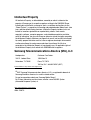 2
2
-
 3
3
-
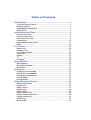 4
4
-
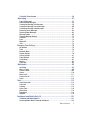 5
5
-
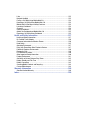 6
6
-
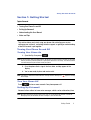 7
7
-
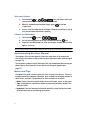 8
8
-
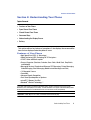 9
9
-
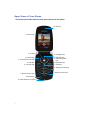 10
10
-
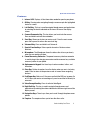 11
11
-
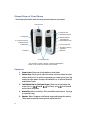 12
12
-
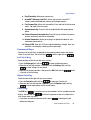 13
13
-
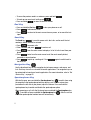 14
14
-
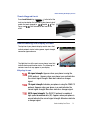 15
15
-
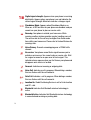 16
16
-
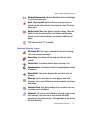 17
17
-
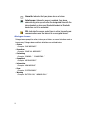 18
18
-
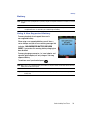 19
19
-
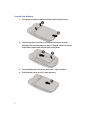 20
20
-
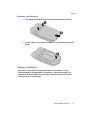 21
21
-
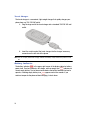 22
22
-
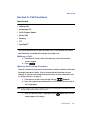 23
23
-
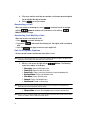 24
24
-
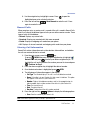 25
25
-
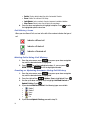 26
26
-
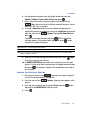 27
27
-
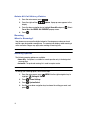 28
28
-
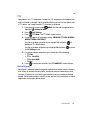 29
29
-
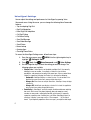 30
30
-
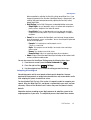 31
31
-
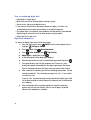 32
32
-
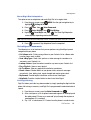 33
33
-
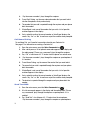 34
34
-
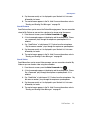 35
35
-
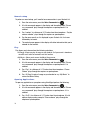 36
36
-
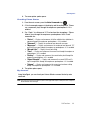 37
37
-
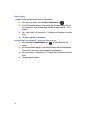 38
38
-
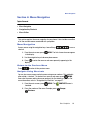 39
39
-
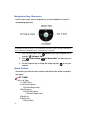 40
40
-
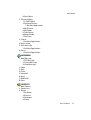 41
41
-
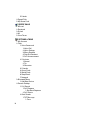 42
42
-
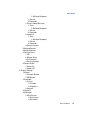 43
43
-
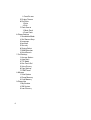 44
44
-
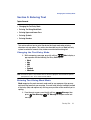 45
45
-
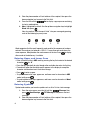 46
46
-
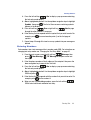 47
47
-
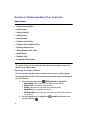 48
48
-
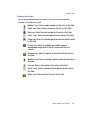 49
49
-
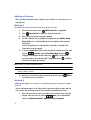 50
50
-
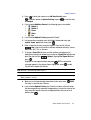 51
51
-
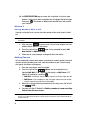 52
52
-
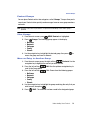 53
53
-
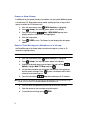 54
54
-
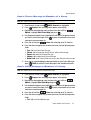 55
55
-
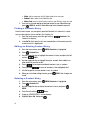 56
56
-
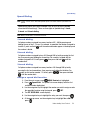 57
57
-
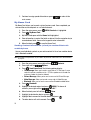 58
58
-
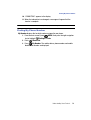 59
59
-
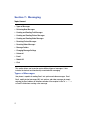 60
60
-
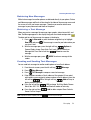 61
61
-
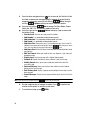 62
62
-
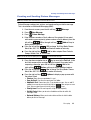 63
63
-
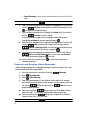 64
64
-
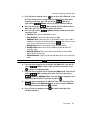 65
65
-
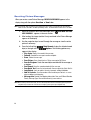 66
66
-
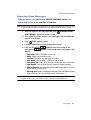 67
67
-
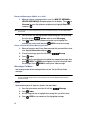 68
68
-
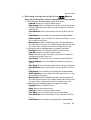 69
69
-
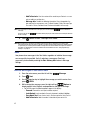 70
70
-
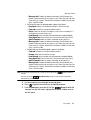 71
71
-
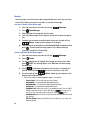 72
72
-
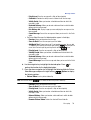 73
73
-
 74
74
-
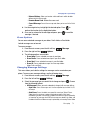 75
75
-
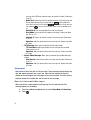 76
76
-
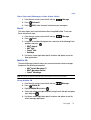 77
77
-
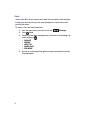 78
78
-
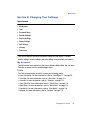 79
79
-
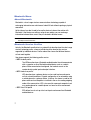 80
80
-
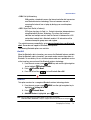 81
81
-
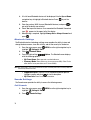 82
82
-
 83
83
-
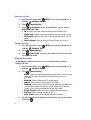 84
84
-
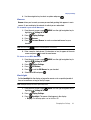 85
85
-
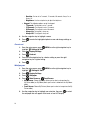 86
86
-
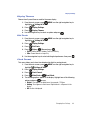 87
87
-
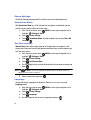 88
88
-
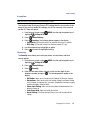 89
89
-
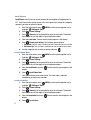 90
90
-
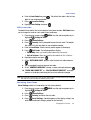 91
91
-
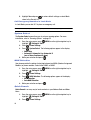 92
92
-
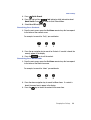 93
93
-
 94
94
-
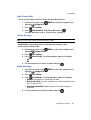 95
95
-
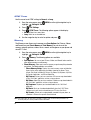 96
96
-
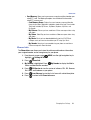 97
97
-
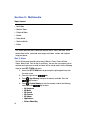 98
98
-
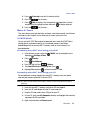 99
99
-
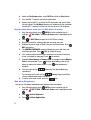 100
100
-
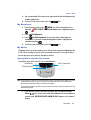 101
101
-
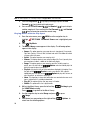 102
102
-
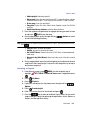 103
103
-
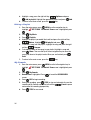 104
104
-
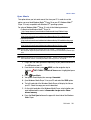 105
105
-
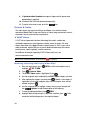 106
106
-
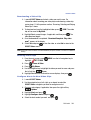 107
107
-
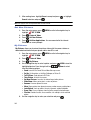 108
108
-
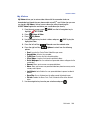 109
109
-
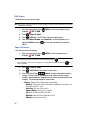 110
110
-
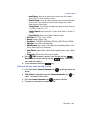 111
111
-
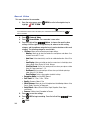 112
112
-
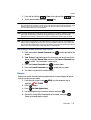 113
113
-
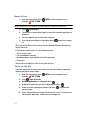 114
114
-
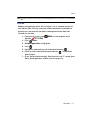 115
115
-
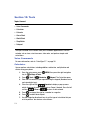 116
116
-
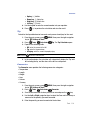 117
117
-
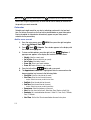 118
118
-
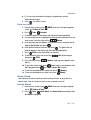 119
119
-
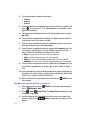 120
120
-
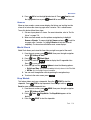 121
121
-
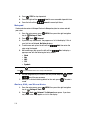 122
122
-
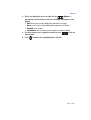 123
123
-
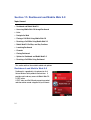 124
124
-
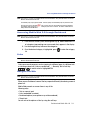 125
125
-
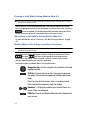 126
126
-
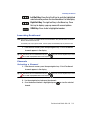 127
127
-
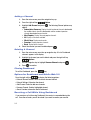 128
128
-
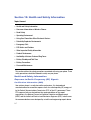 129
129
-
 130
130
-
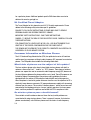 131
131
-
 132
132
-
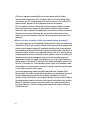 133
133
-
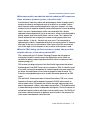 134
134
-
 135
135
-
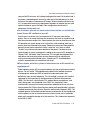 136
136
-
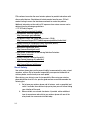 137
137
-
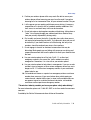 138
138
-
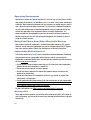 139
139
-
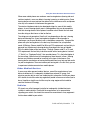 140
140
-
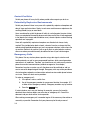 141
141
-
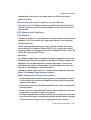 142
142
-
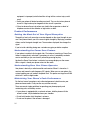 143
143
-
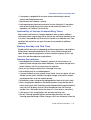 144
144
-
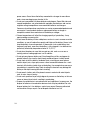 145
145
-
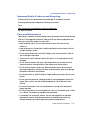 146
146
-
 147
147
-
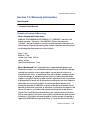 148
148
-
 149
149
-
 150
150
-
 151
151
-
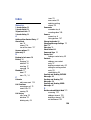 152
152
-
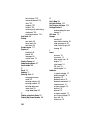 153
153
-
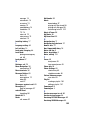 154
154
-
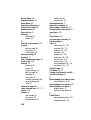 155
155
-
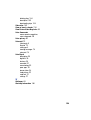 156
156
Samsung SCH U540 - Cell Phone - Verizon Wireless User manual
- Category
- Mobile phones
- Type
- User manual
- This manual is also suitable for
Ask a question and I''ll find the answer in the document
Finding information in a document is now easier with AI
Related papers
-
Samsung SCH U340 - Cell Phone - Verizon Wireless User manual
-
Samsung SGH-S380C Tracfone User manual
-
Samsung SCH A850 User manual
-
Samsung SCH-U550 Verizon Wireless User manual
-
Samsung SM-B311V Verizon Wireless User guide
-
Samsung SCH-A630 Verizon Wireless User guide
-
Verizon GH68-36252A User manual
-
Samsung Brightside SCH-U380 User manual
-
Samsung SCH-R270ZKAXAR User manual
-
Samsung Chrono 2 User manual
Other documents
-
Pantech TXT 8035PP Verizon Wireless User guide
-
Pantech Caper User manual
-
ZTE Salute Verizon Wireless Owner's manual
-
UTStarcom CDM8630 User manual
-
LG LG1000OCX Owner's manual
-
LG LGRD10000.ARLCBK Owner's manual
-
Verizon Coupe Owner's manual
-
LG LGCX10000T.ATLSBK Owner's manual
-
UTStarcom TXT8010 Open Mobile User manual
-
Philips CTX700GRY/40 Quick start guide