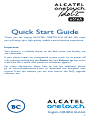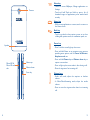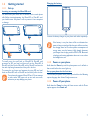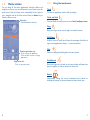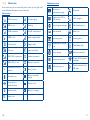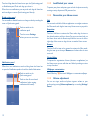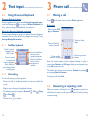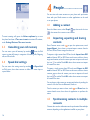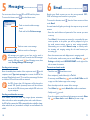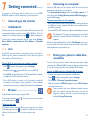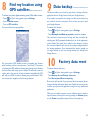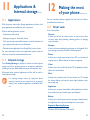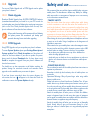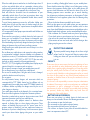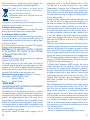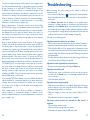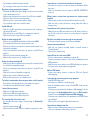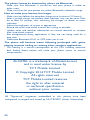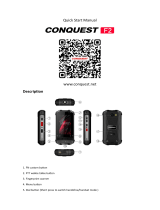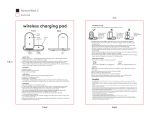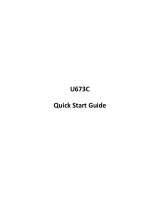Alcatel 6016A Owner's manual
- Category
- Smartphones
- Type
- Owner's manual
This manual is also suitable for

1
English-CJB18N1ALAAA
Quick Start Guide
Thank you for buying ALCATEL ONETOUCH 6016A. We hope
you will enjoy your high-quality mobile communication experience.
Important:
Your phone is a unibody device, so the back cover and battery are
not removable.
If your phone meets any unexpected system crash, try to power off
it by pressing and holding the Power key and Volume up key at the
same time for a while until power-on animation appears.
For more information about how to use the cellphone, please
go to www.alcatelonetouch.com to download the complete user
manual. From the website you can also consult the FAQ, upgrade
software, etc.

2 3
Table of contents
1 Your mobile ��������������������������������������������������������������������� 3
2 Text input ���������������������������������������������������������������������� 14
3 Phone call ���������������������������������������������������������������������� 15
4 People ���������������������������������������������������������������������������� 17
5 Messaging�����������������������������������������������������������������������
18
6 Email ������������������������������������������������������������������������������
19
7 Getting connected �������������������������������������������������������� 20
8 Find my location using GPS satellites����������������������������22
9 Data backup��������������������������������������������������������������������23
10 Factory data reset ��������������������������������������������������������23
11 Applications & Internal storage�����������������������������������24
12 Making the most of your phone�����������������������������������25
Safety and use��������������������������������������������������������������������������27
Troubleshooting���������������������������������������������������������������������� 37
1
Your mobile ������������������
1�1 Keys and connectors
Headset connector
Back key
Front camera
Home key
Menu key
Micro-USB
connector
Touch screen
PROTECT YOUR HEARING
To prevent possible hearing damage, do not listen at high
volume levels for long periods. Exercise caution when
holding your device near your ear while the loudspeaker
is in use.
www.sar-tick.com
This product meets applicable
national SAR limits of 1.6 W/kg. The
specific maximum SAR values can
be found on RADIO WAVES of this
user guide.
When carrying the product or using
it while worn on your body, either
use an approved accessory such as
a holster or otherwise maintain a
distance of 10 mm from the body to
ensure compliance with RF exposure
requirements. Note that the product
may be transmitting even if you are
not making a phone call.

4 5
Menu key
• Touch to access Wallpaper, Manage applications or
Settings.
• Touch and hold: Touch and hold to open a list of
thumbnail images of applications you've worked with
recently.
Home key
• While on any application or screen, touch to return to
the Home screen.
Back key
• Touch to go back to the previous screen, or to close
a dialog box, options menu, the notification panel, etc.
Power key
• Press: Lock the screen/Light up the screen
• Press and hold: Power on or generate a pop up menu
providing more options, such as Power off, Restart,
Airplane mode, etc.
• Press and hold Power key and Volume down key to
capture a screenshot.
• Press to light up the screen when it dims during a call.
• Mute the ringtone of an incoming call.
Volume keys
• Under call mode, adjust the earpiece or headset
volume.
• In Music/Video/Streaming mode, adjust the media
volume.
• Press to mute the ringtone when there’s an incoming
call.
Power key
Micro-SIM &
Micro SD card
slot
Camera
Volume up
Volume down
Speaker

6 7
1�2 Getting started
1�2�1 Set-up
Inserting or removing the Micro-SIM card
You must insert your Micro-SIM or MicroSD card to make phone
calls. Before inserting/removing the Micro-SIM or MicroSD card,
you should ensure the phone is off, to protect it from corruption
or damage.
To install, press the small hole on Micro-SIM & MicroSD card
protector by SIM card tool, and then pull out the Micro-SIM &
MicroSD card slot. Put the Micro-SIM card or MicroSD card into the
slot with chip facing downward, and then pull in the slot.
To remove the card, open card protector by using SIM card tool,
fetch out Micro-SIM card or MicroSD card, and then pull in the slot.
Your phone only supports Micro-SIM card. Do not attempt
to insert other SIM types such as mini and nano cards,
otherwise you may damage your phone.
Charging the battery
Connect the battery charger to your phone and outlet respectively.
If the battery is very low, there will be no indication that
power is being received until the charge is sufficient to show
the charging status bar. To reduce power consumption and
energy waste, once the battery is fully charged, disconnect
your charger from the plug; switch off Wi-Fi, GPS, Bluetooth
or background-running applications when not in use; reduce
the backlight time, etc.
1�2�2 Power on your phone
Hold down the Power key until the phone powers on. It will take a
few seconds before the screen lights up.
Set up your phone for the first time
The first time you power on the phone, you should set the following
options: language, date & time, Google account, etc.
1�2�3 Power off your phone
Hold down the Power key from the Home screen until the Phone
options appear, select Power off.

8 9
1�3 Home screen
You can bring all the items (applications, shortcuts, folders and
widgets) you love or use most frequently to your Home screen for
quick access. Slide the Home screen horizontally left and right to
get a complete view of the home screen. Touch the Home key to
switch to Home screen.
Status bar
• Status/Notification indicators
Favorite application tray
• Touch to enter the application.
• Touch and hold to move or change
applications.
1�3�1 Using the touchscreen
Touch
To access an application, touch it with your finger.
Touch and Hold
Touch and hold the home screen to access Select wallpaper from.
Drag
Place your finger on any item to drag it to another location.
Slide/Swipe
Slide the screen to scroll up and down the web pages; slide left and
right to view applications, images… at your convenience.
Flick
Similar to swiping, but flicking makes it moves quicker.
Pinch/Spread
Place your fingers of one hand on the screen surface and draw them
apart or together to scale an element on the screen.
Rotate
Automatically change the screen orientation from portrait to
landscape by turning the phone sideways to have a better view.
Application tab
• Touch to open main menu.

10 11
1�3�2 Status bar
From status bar, you can view both phone status (to the right side)
and notification information (to the left side).
Status icons
GPRS connected No signal (gray)
GPRS in use Roaming
EDGE connected
No SIM card inserted
EDGE in use Signal strength (blue)
3G connected Vibrate mode
3G in use Ringer is silenced
HSPA (3G+) connected Headset connected
HSPA (3G+) in use Battery is very low
Connected to a Wi-Fi
network
Battery is low
Bluetooth is on
Battery is partially
drained
Connected to a
Bluetooth device
Battery is full
Airplane mode Battery is charging
Alarm is set
Notification icons
New text or
multimedia message
Missed call
Problem with SMS or
MMS delivery
Call in progress
New Hangouts message Call forwarding is on
New voicemail Radio is on
Upcoming event Uploading data
Portable Wi-Fi hotspot
is on
Downloading data
Song is playing Select input method
Screenshot captured
An open Wi-Fi network
is available
USB tethering is on
Phone is connected via
USB cable

12 13
Touch and drag down the Status bar to open the Quick setting panel
or Notification panel. Touch and drag up to close it.
When there are notifications, you may touch and drag the Status bar
with two fingers to access Quick setting panel directly.
Quick setting panel
You can enable or disable functions or change modes by touching the
icons on Quick setting panel.
Touch to switch to the
notification panel
Touch to access Settings,
where you can set more items
Notification panel
When there are notifications, touch and drag down the Status bar
to open the Notification panel and read the detailed information.
Touch to switch to the
Quick setting panel
Touch to clear all event–based
notifications (other ongoing
notifications will remain)
1�3�3 Lock/Unlock your screen
To protect your phone and privacy, you can lock the phone screen by
creating a variety of patterns, PIN, password, etc.
1�3�4 Personalize your Home screen
Add
You can touch and hold a folder, an application or a widget to activate
the Move mode, and drag the item to any Home screen as you prefer.
Reposition
Touch and hold item to activate the Move mode, drag the item to
the desired position and then release. You can move items both on
the Home screen and the Favorite tray. Hold the icon on the left or
right edge of the screen to drag the item to another Home screen.
Remove
Touch and hold an item to be removed to activate the Move mode,
drag the item up to the top of Remove, and release after the item
turns red.
Create folders
To improve the organization of items (shortcuts or applications) on
the Home screen, you can add them to a folder by stacking one item
on top of another.
Wallpaper customization
Touch Menu key
then touch Wallpaper to customize wallpaper.
1�3�5 Volume adjustment
You can set ringer, media and phone ringtone volume to your
preference by pressing Volume up/down key or touching Settings\
Sound.

14 15
2
Text input ���������������������
2�1 Using Onscreen Keyboard
Onscreen Keyboard settings
From the application list screen, select Settings\Language & input,
touch the Settings icon
on the right of Android keyboard, and
then series of settings are available for your selection.
Adjust the Onscreen Keyboard orientation
Turn the phone sideways or upright to adjust the Onscreen Keyboard
orientation. You can also adjust it by changing the settings (Touch
Settings\Display\Orientation).
2�1�1 SwiftKey keyboard
Touch to switch
to symbol and
numeric keyboard.
Touch & hold to
enter Settings, Share
or Voice input.
Touch & hold, then
select to enter
symbols/emoticons.
Touch to switch
between "abc/
ABC" mode;
2�1�2 Text editing
You can edit the text you have inputted.
• Touch and hold or double-tap within the text you would like
to edit.
• Drag the tap to change the highlighted selection.
• The following options will appear: Select all
, Cut , Copy
and Paste .
• Touch the icon
to confirm.
3
Phone call ���������������
3�1 Placing a call
Touch on the home screen to access Phone application.
Dial screen
Touch and hold to
access voicemail
Slide to access Call
log and Contacts.
Touch to delete
digits
Touch to get more
options
Touch to hide/
show the dial pad
Enter the desired number from the keyboard directly or select a
contact from Contacts or Call log by sliding or touching tabs, then
touch Call to place the call.
The number you entered can be saved to Contacts by touching
and touching Add to Contacts.
To hang up a call, touch End.
3�2 Answering or rejecting a call
When you receive a call, drag the icon rightward to answer the
call, leftward to reject the call, upward to reject the call by sending
a preset message.
Touch & hold, then
select to enter
emoticons or
linefeed.

16 17
To mute incoming calls, press the Volume up/down key or turn
the phone face down if Turn over to mute is activated. To activate,
touch Settings\Gestures\Turn over to mute.
3�3 Consulting your call memory
You can access your call memory by touching from the Dial
screen to view call history in categories of Incoming calls, Outgoing
calls, and Missed calls.
3�4 Speed dial settings
You can access this setting screen by touching and Speed dial
on Dial screen, then select contacts to define 2-9 screen keys as
a speed dialer.
4
People ���������������������
You can view and create contacts on your phone and synchronize
these with your Gmail contacts or other applications on the web
or on your phone.
4�1 Adding a contact
From the Home screen, select People app, then touch the icon
in the contact list to create a new contact.
4�2 Importing, exporting and sharing
contacts
From Contacts screen, touch to open the options menu, touch
Import/Export, then choose to import/export contacts from/to
SIM card, Phone, Phone storage, Accounts, etc.
To import a single contact from SIM card, touch Import from SIM
card and choose SIM1 or SIM2 if two cards inserts, and then choose
target save location, select the contact you want to import and touch
the icon
to confirm. Touch ALL when select contact can import
all contacts one time.
To export a single contact from SIM card, touch Export to SIM
card and choose SIM1 or SIM2 if two cards inserts, and then choose
contacts source, select the contact you want to import and touch
the icon
to confirm. Touch ALL when select contact can export
all contacts one time.
You can share a single contact or contacts with others by sending the
contact's vCard to them via Bluetooth, Gmail, etc.
Touch a contact you want to share, touch
and Share from the
contact details screen, then select the application to perform this
action.
4�3 Synchronizing contacts in multiple
accounts
Contacts, data or other information can be synchronized from multiple
accounts, depending on the applications installed on your phone.

18 19
5
Messaging ����������������
You can create, edit and receive SMS and MMS with this phone.
To access this feature, touch
from the Home screen.
Touch to create a new message
Touch to search in all messages
• Touch to view the whole message
thread
• Touch and hold to Delete message
All messages you receive or send out can be saved in
phone memory or SIM card. To consult the SMS messages
stored in SIM card, touch from Messaging screen, then
touch Settings\Manage SIM messages.
Sending a text message
Enter the mobile phone number of the recipient or touch
to add
recipients, touch Type text message bar to enter the text of the
message. When finished, touch
to send the text message. You have
to choose a SIM card if two cards are inserted.
An SMS of more than 160 characters will be charged as
several SMS. Specific (accented) letters will also increase
the size of the SMS; this may cause multiple SMS to be sent
to your recipient.
Sending a multimedia message
MMS enables you to send video clips, images, photos, animations,
slides and audio to other compatible phones and e-mail addresses.
An SMS will be converted to MMS automatically when media files (image,
video, audio, slides, etc.) are attached or Subject or email addresses are
added.
6
Email �����������������������
Besides your Gmail account, you can also set-up external POP3,
IMAP or Exchange email accounts in your phone.
To access this function, touch
from the Home screen and then
touch Email.
An email wizard will guide you through the steps to set-up an email
account.
• Enter the email address and password of the account you want
to set-up.
• Touch Next. If the account you entered is not provided by your
service provider in the phone, you will be prompted to go to
the email account settings screen to enter settings manually.
Alternatively, you can touch Manual setup to directly enter
the incoming and outgoing settings for the email account you
are setting up.
• Enter the account name and display name in outgoing emails.
• To add another email account, you can touch Menu key
and
Settings, and finally touch ADD ACCOUNT on the right of the
title to create the account.
To create and send emails
• Touch the icon
from Inbox screen.
• Enter recipient(s) email address(es) in To field.
• If necessary, touch Menu key
and touch Add Cc/Bcc to add
a copy or a blind carbon copy to the message.
• Enter the subject and the content of the message.
• Touch Menu key
, touch Attach file to add an attachment.
• Finally, touch
to send�
• If you do not want to send the mail right away, you can touch Menu
key
and Save draft or touch Back key to save a copy.

20 21
7
Getting connected �������
To connect to the Internet with this phone, you can use GPRS/
EDGE/3G networks or Wi-Fi, whichever is most convenient.
7�1 Connecting to the Internet
7�1�1 GPRS/EDGE/3G
The first time you turn on your phone with a SIM card inserted, it will
automatically configure network service: GPRS, EDGE or 3G. If the
network is not connected, you can touch
on Quick setting panel.
To check the network connection you are using, touch Settings\
More���\Mobile networks\Access Point Names or Network
operators�
7�1�2 Wi-Fi
Using Wi-Fi, you can connect to the Internet when your phone is
within range of a wireless network. Wi-Fi can be used on the phone
even without a SIM card inserted.
To turn Wi-Fi on and connect to a wireless network
• Touch
on Quick setting panel to get to Settings.
• Touch the switch
beside Wi-Fi to turn on/off Wi-Fi.
• Touch Wi-Fi, detailed information of all detected Wi-Fi networks
is displayed in the Wi-Fi networks section.
• Touch a Wi-Fi network to connect to it. If the network you selected
is secured, you are required to enter a password or other credentials
(contact network operator for details). When finished, touch Connect.
7�2 Browser ��������������������������������������
Using Browser, you can enjoy surfing the Web.
To access this function, touch
from the Home screen and then
touch the Browser icon .
To go to a web page
On Browser screen, touch the URL box at the top, enter the address
of the web page, then touch
to confirm. If the URL box has contents
,please touch clear button 'X' to clear the contents at first.
7�3 Connecting to a computer
With the USB cable, you can transfer media files and other files
between internal storage and a computer.
Touch Settings\About phone, then touch Build number for 7
times. Then touch Settings\Develop options\USB debugging to
enable USB debugging.
To connect your phone to the computer:
•Use the USB cable that came with your phone to connect the phone
to a USB port on your computer. You will receive a notification that
the USB is connected.
• If you use MTP or PTP, your phone will be automatically connected.
For Windows XP or lower operating systems, you should
download and install Windows Media Player 11 on your
computer.
All data you have downloaded is stored in File Manager, where you
can view media files (videos, photos, music and others), rename files,
install applications on your phone, etc.
7�4 Sharing your phone's mobile data
connection
You can share your phone's mobile data connection with a single
computer via a USB cable (USB tethering) or with up to eight devices
at once by turning your phone into a portable Wi-Fi hotspot.
To turn on USB tethering or Portable Wi-Fi hotspot
• Connect your phone to the computer via USB cable.
• Touch
on Quick setting panel to get to Settings�
• Touch More���\Tethering & portable hotspot.
• Mark the checkbox of USB tethering or turn on Wi-Fi hotspot
to activate this function.
These functions may incur additional network charges
from your network operator. Extra fees may also be
charged in roaming areas. You can check data usage by
touching Settings\Data usage.

22 23
8
Find my location using
GPS satellites���������������
To activate your phone’s global positioning system (GPS) satellite receiver:
• Touch
on Quick setting panel to get to Settings.
• Access Location access
• Turn on GPS satellites
Find your location by opening Maps:
Use your phone’s GPS satellite receiver to pinpoint your location
within accuracy as close as several meters (“street level”). The process
of accessing the GPS satellite and setting your phone's precise location
for the first time will require up to 5 minutes. You will need to stand in
a place with a clear view of the sky and avoid moving. After this, GPS
will only need 20-40 seconds to identify your precise location. Then
you can start the navigation to find the target location.
9
Data backup �����������������
This phone enables you to back up your phone’s settings and other
application data to Google Servers, with your Google Account.
If you replace your phone, the settings and data you’ve backed up
are restored onto the new phone the first time you sign in with
your Google Account.
To activate this function:
• Touch
on Quick setting panel to get to Settings.
• Touch Backup & reset\Back up my data to mark the checkbox.
Once activated, a wide variety of settings and data are backed up,
including your Wi-Fi passwords, bookmarks, a list of the applications
you’ve installed, the words you’ve added to the dictionary used by
the onscreen keyboard, and most of the settings configured within
the Settings application. If you deactivated this option, settings are
no longer backed up, and any existing backups are deleted from
Google Servers.
10
Factory data reset
To activate factory data reset:
• Touch
on Quick setting panel to get to Settings.
• Touch Backup & reset\Factory data reset
• Touch Reset phone\Erase everything
Phone reset will erase all of your personal data from internal phone
storage, including information about your Google Account, any other
accounts, your system and application settings, and any downloaded
applications.
When you are unable to power on your cellphone, there is another
way to perform a factory data reset by pressing the Volume up key
and the Power key simultaneously until the screen lights up.

24 25
11
Applications &
Internal storage ����
11�1 Applications
With this phone, some built-in Google applications and other third
party applications are available for your convenience.
With the built-in applications, you can:
• Communicate with friends
• Exchange messages or emails with friends
• Track your location, view traffic situations, search for locations and
get navigation information to your destination
• Download more applications from Google Play Store and more.
For more information about these applications, please check the
online user manual at: www.alcatelonetouch.com.
11�2 Internal storage
Touch Settings\Storage to display the amount of internal phone
storage used by the operating system, its components, applications
(including those you downloaded), permanent and temporary data.
All personal music, pictures, applications, and files will be saved in
internal phone storage.
If a warning message comes up saying that phone
memory is limited, you are required to free up space by
deleting some unwanted applications, downloaded files,
etc.
12
Making the most
of your phone ��������
You can download software upgrades for free from the website
(www.alcatelonetouch.com).
12�1 Smart suite
Smart suite includes:
• Contacts
It allows you to back up contact entries so that you don't have
to worry about losing, breaking, switching phones or changing
service providers.
• Messages
It frees you from painstakingly inputting text on the keypads. All of
your messages are easily accessible and well-organized.
• Photos
It allows you to easily import photos from a PC or a handset and
organize them in different albums for better management.
• Videos
It allows you to insert video files from a PC for playback and then
upload to a handset folder.
• Music
It allows you to quickly search for your favorites in a PC, manage
the ultimate Library, and enjoy the easiest digital jukebox in your
own mobile way.
• Application
It allows you to import downloaded mobile applications and have
them installed into your handset upon synchronization.
• Backup
It allows you to back up your contacts, messages, calendar, photos
and applications, then import the backup files to your phone.
Supported Operating Systems
Windows XP/Vista/Windows 7/Windows 8.

26 27
12�2 Upgrade
You can use Mobile Upgrade tool or FOTA Upgrade tool to update
your phone's software.
12�2�1 Mobile Upgrade
Download Mobile Upgrade from ALCATEL ONETOUCH website
(www.alcatelonetouch.com) and install it on your PC. Launch the
tool and update your phone by following the step by step instructions
(refer to the User Guide provided together with the tool). Your
phone’s software will now have the latest software.
All personal information will be permanently lost following
the update process. We recommend you backup your
personal data using Smart suite before upgrading.
12�2�2 FOTA Upgrade
Using FOTA Upgrade tool you can update your phone's software.
To access System Updates, please open Settings\About phone\
System updates. Touch Check for updates, and the phone will
search for the latest software. If you want to update the system,
please touch the button Download, after it's done please touch
Install to complete the upgrade. Now your phone's software will
have the latest version.
You should turn on data connection or wifi before searching for
updates. Settings for auto-check intervals and reminders about
upgrades are also available once you restart the phone.
If you have chosen auto-check, when the system discovers the
new version, the icon
will appear in the status bar. Touch the
notification to access the System Updates directly.
Safety and use ���������������������
We recommend that you read this chapter carefully before using your
mobile phone. The manufacturer disclaims any liability for damage,
which may result as a consequence of improper use or use contrary
to the instructions contained herein.
• TRAFFIC SAFETY:
Given that studies show that using a mobile phone while driving
a vehicle constitutes a real risk, even when the hands-free kit is
used (car kit, headset...), drivers are requested to refrain from using
their mobile phone when the vehicle is not parked. Check the laws
and regulations on the use of wireless mobile phones and their
accessories in the areas where you drive. Always obey them. The use
of these devices may be prohibited or restricted in certain areas.
When driving, do not use your mobile phone and headphone to listen
to music or to the radio. Using a headphone can be dangerous and
forbidden in some areas.
When switched on, your mobile phone emits electromagnetic waves
that can interfere with the vehicle’s electronic systems such as ABS
anti-lock brakes or airbags. To ensure that there is no problem:
- do not place your mobile phone on top of the dashboard or
within an airbag deployment area,
- check with your car dealer or the car manufacturer to make sure
that the car’s electronic devices are shielded from mobile phone
RF energy.
• CONDITIONS OF USE:
You are advised to switch off the mobile phone from time to time to
optimize its performance.
Remember to abide by local authority rules of mobile phone use
on aircrafts.
Operational Warnings: Obey all posted signs when using mobile
devices in public areas.
Follow Instructions to Avoid Interference Problems: Turn off your
mobile device in any location where posted notices instruct you to
do so. In an aircraft, turn off your mobile device whenever instructed
to do so by airline staff. If your mobile device offers an airplane mode
or similar feature, consult airline staff about using it in flight.
Switch the mobile phone off when you are in health care facilities,
except in designated areas. As with many other types of equipment
now in regular use, mobile phones can interfere with other electrical or
electronic devices, or equipment using radio frequency.
Switch the mobile phone off when you are near gas or flammable
liquids. Strictly obey all signs and instructions posted in a fuel
depot, gas station, or chemical plant, or in any potentially explosive
atmosphere.

28 29
When the mobile phone is switched on, it should be kept at least 15
cm from any medical device such as a pacemaker, a hearing aid or
insulin pump. In particular when using the mobile phone you should
hold it against the ear on the opposite side to the device, if any.
Read and follow the directions from the manufacturer of your
implantable medical device. If you have any questions about using
your mobile device with your implantable medical device, consult
your healthcare provider.
To avoid hearing impairment, answer the call before holding your
mobile phone to your ear. Also move the handset away from your
ear while using the “hands-free” option because the amplified volume
might cause hearing damage.
It is recommended to have proper supervision while small children use
your mobile phone.
Please note that your phone is a unibody device, the back cover and
battery are not removable. Do not attempt to disassemble your
phone. If you disassemble your phone the warranty will not apply.
Also disassembling the phone may damage the battery, and may cause
leakage of substances that could create an allergic reaction.
Always handle your mobile phone with care and keep it in a clean
and dust-free place.
Do not allow your mobile phone to be exposed to adverse weather
or environmental conditions (moisture, humidity, rain, infiltration of
liquids, dust, sea air, etc.). The manufacturer’s recommended operating
temperature range is -10°C (14°F) to +55°C (131°F) (the max value
depends on device, materials and housing paint/texture).
Over 55°C (131°F) the legibility of the mobile phone’s display may be
impaired, though this is temporary and not serious.
Do not open or attempt to repair your mobile phone yourself.
Do not drop, throw or try to bend your mobile phone.
Do not use the mobile phone if the glass made screen, is damaged,
cracked or broken to avoid any injury.
Do not paint it.
Use only batteries, battery chargers, and accessories which are
recommended by TCT Mobile Limited and its affiliates and are
compatible with your mobile phone model.TCT Mobile Limited and
its affiliates disclaim any liability for damage caused by the use of
other chargers or batteries.
Your mobile phone should not be disposed of in a municipal waste.
Please check local regulations for disposal of electronic products.
Remember to make back-up copies or keep a written record of all
important information stored in your mobile phone.
Some people may suffer epileptic seizures or blackouts when
exposed to flashing lights, or when playing video games. These
seizures or blackouts may occur even if a person never had a
previous seizure or blackout. If you have experienced seizures or
blackouts, or if you have a family history of such occurrences, please
consult your doctor before playing video games on your mobile
phone or enabling a flashing-lights feature on your mobile phone.
Parents should monitor their children’s use of video games or other
features that incorporate flashing lights on the mobile phones. All
persons should discontinue use and consult a doctor if any of the
following symptoms occur: convulsion, eye or muscle twitching,
loss of awareness, involuntary movements, or disorientation. To limit
the likelihood of such symptoms, please take the following safety
precautions:
- Play at the farthest distance possible from the screen.
When you play games on your mobile phone, you may experience
occasional discomfort in your hands, arms, shoulders, neck, or other
parts of your body. Follow these instructions to avoid problems such as
tendinitis, carpal tunnel syndrome, or other musculoskeletal disorders:
- Take a minimum of a 15-minute break every hour of game playing.
- If your hands, wrists, or arms become tired or sore while playing,
stop and rest for several hours before playing again.
- If you continue to have sore hands, wrists, or arms during or after
playing, stop the game and see a doctor.
PROTECT YOUR HEARING
To prevent possible hearing damage, do not listen at high
volume levels for long periods. Exercise caution when
holding your device near your ear while the loudspeaker
is in use.
• PRIVACY:
Please note that you must respect the laws and regulations in force
in your jurisdiction or other jurisdiction(s) where you will use your
mobile phone regarding taking photographs and recording sounds
with your mobile phone. Pursuant to such laws and regulations,
it may be strictly forbidden to take photographs and/or to record
the voices of other people or any of their personal attributes, and
reproduce or distribute them, as this may be considered to be an
invasion of privacy.
It is the user’s sole responsibility to ensure that prior authorization
be obtained, if necessary, in order to record private or confidential
conversations or take a photograph of another person; the
manufacturer, the seller or vendor of your mobile phone (including
the operator) disclaim any liability which may result from the
improper use of the mobile phone.
• BATTERY AND ACCESSORIES:
Please note your phone is a unibody device, the back cover and
battery are not removable. Observe the following precautions:
- Do not attempt to open the back cover,
- Do not attempt to eject, replace and open battery,
- Do not punctuate the back cover of your phone,
- Do not burn or dispose of your phone in household rubbish or
store it at temperature above 60°C.

30 31
Phone and battery as a unibody device must be disposed of in
accordance with locally applicable environmental regulations.
This symbol on your telephone, the battery and the
accessories means that these products must be taken to
collection points at the end of their life:
- Municipal waste disposal centers with specific bins for these
items of equipment
- Collection bins at points of sale.
They will then be recycled, preventing substances being disposed of in the
environment, so that their components can be reused.
In European Union countries:
These collection points are accessible free of charge. All products
with this sign must be brought to these collection points.
In non European Union jurisdictions:
Items of equipment with this symbol are not be thrown into ordinary
bins if your jurisdiction or your region has suitable recycling and
collection facilities; instead they are to be taken to collection points
for them to be recycled.
In the United States you may learn more about CTIA’s Recycling
Program at www.recyclewirelessphones.com
CAUTION: RISK OF EXPLOSION IF BATTERY IS REPLACED
BY AN INCORRECT TYPE. DISPOSE OF USED BATTERIES
ACCORDING TO THE INSTRUCTIONS
• CHARGERS
Home A.C./ Travel chargers will operate within the temperature
range of: 0°C (32°F) to 40°C (104°F).
The chargers designed for your mobile phone meet with the
standard for safety of information technology equipment and office
equipment use. Due to different applicable electrical specifications, a
charger you purchased in one jurisdiction may not work in another
jurisdiction. They should be used for this purpose only.
Characteristics of power supply (depending on the country):
Travel charger: 100-240 V, 50/60 Hz, 150 mA
Output: 5 V, 550 mA
Battery: Lithium 1700 mAh
• RADIO WAVES:
THIS MOBILE PHONE MEETS THE GOVERNMENT’S REQUIREMENTS
FOR EXPOSURE TO RADIO WAVES.
Your mobile phone is a radio transmitter and receiver. It is designed
and manufactured not to exceed the emission limits for exposure to
radio-frequency (RF) energy. These limits are part of comprehensive
guidelines and establish permitted levels of RF energy for the
general population. The guidelines are based on standards that were
developed by independent scientific organizations through periodic
and thorough evaluation of scientific studies. These guidelines include
a substantial safety margin designed to ensure the safety of all
persons, regardless of age and health.
The exposure standard for mobile phones employs a unit of
measurement known as the Specific Absorption Rate, or SAR.
The SAR limit set by public authorities such as the Federal
Communications Commission of the US Government (FCC), or by
Industry Canada, is 1.6 W/kg averaged over 1 gram of body tissue.
Tests for SAR are conducted using standard operating positions with
the mobile phone transmitting at its highest certified power level in
all tested frequency bands.
Although the SAR is determined at the highest certified power level,
the actual SAR level of the mobile phone while operating can be
well below the maximum value. This is because the mobile phone is
designed to operate at multiple power levels so as to use only the
power required to reach the network. In general, the closer you are
to a wireless base station antenna, the lower the power output of
the mobile phone. Before a mobile phone model is available for sale
to the public, compliance with national regulations and standards
must be shown. The highest SAR value for this model mobile phone
when tested is 0.98 W/Kg for use at the ear and 1.11W/Kg for use
close to the body.
While there may be differences between the SAR levels of various
mobile phones and at various positions, they all meet the government
requirement for RF exposure. For bodyworn operation, the mobile
phone meets FCC RF exposure guidelines provided that it is used
with a non-metallic accessory with the handset at least 10 mm from
the body. Use of other accessories may not ensure compliance with
FCC RF exposure guidelines. Additional information on SAR can be
found on the Cellular Telecommunications & Internet Association
(CTIA) Web site: http://www.phonefacts.net
The World Health Organization (WHO) considers that present
scientific information does not indicate the need for any special
precautions for use of mobile phones. If individuals are concerned,
they might choose to limit their own or their children’s RF exposure
by limiting the length of calls, or using “hands-free” devices to keep
mobile phones away from the head and body. (fact sheet n°193).
Additional WHO information about electromagnetic fields and
public health are available on the following website: http://www.
who.int/peh-emf.
Note: This equipment has been tested and found to comply with the
limits for a Class B digital device pursuant to part 15 of the FCC
Rules. These limits are designed to provide reasonable protection
against harmful interference in a residential installation. This
equipment generates, uses and can radiate radio frequency energy
and, if not installed and used in accordance with the instructions, may
cause harmful interference to radio communications. However, there
is no guarantee that interference to radio or television reception,
which can be determined by turning the equipment off and on, the
user is encouraged to try to correct the interference by one or more
of the following measures:
- Reorient or relocate the receiving antenna.
- Increase the separation between the equipment and receiver.

32 33
- Connect the equipment into an outlet on a circuit different from
that to which the receiver is connected.
- Consult the dealer or an experienced radio/ TV technician for help.
Changes or modifications not expressly approved by the party
responsible for compliance could void the user’s authority to operate
the equipment.
For the receiver devices associated with the operation of a licensed
radio service (e.g. FM broadcast), they bear the following statement:
This device complies with Part 15 of the FCC Rules. Operation is
subject to the condition that this device does not cause harmful
interference.
For other devices, they bear the following statement:
This device complies with Part 15 of the FCC Rules. Operation is
subject to the following two conditions:
(1) this device may not cause harmful interference
(2) this device must accept any interference received, including
interference that may cause undesired operation.
Your mobile phone is equipped with a built-in antenna. For optimal
operation, you should avoid touching it or degrading it.
As mobile devices offer a range of functions, they can be used in
positions other than against your ear. In such circumstances the
device will be compliant with the guidelines when used with headset
or usb data cable. If you are using another accessory ensure that
whatever product is used is free of any metal and that it positions the
mobile phone at least 10 mm away from the body.
• LICENCES
The Bluetooth word mark and logos are owned by
the Bluetooth SIG, Inc. and any use of such marks by
TCT Mobile Limited and its affiliates is under license.
Other trademarks and trade names are those of their
respective owners.
ALCATEL ONETOUCH 6016A
Bluetooth Declaration ID D022419
SwiftKey is a registered trademark of TouchType Ltd.
The Wi-Fi Logo is a certification mark of the Wi-Fi
Alliance.
Google, the Google logo, Android, the Android logo,
Google Search
TM
, Google Maps
TM
, Gmail
TM
, YouTube,
Google Play Store, Google Latitude
TM
and Hangouts
TM
are trademarks of Google Inc.
The Android robot is reproduced or modified from work created
and shared by Google and used according to terms described in the
Creative Commons 3.0 Attribution License (the text will show when
you touch and hold Google legal in Settings\ About phone\ Legal
information)
(1)
.
You have purchased a product which uses the open source (http://
opensource.org/) programs mtd, msdosfs, netfilter/iptables and initrd in
object code and other open source programs licensed under the GNU
General Public License and Apache License.
We will provide you with a complete copy of the corresponding source
codes upon request within a period of three years from the distribution
of the product by TCT.
You may download the source codes from http://sourceforge.net/
projects/alcatel/files/. The provision of the source code is free of charge
from internet.
(1)
It may not be available according to the countries.

34 35
Hearing Aid Compatibility
Your mobile phone is rated: «For Hearing Aid», to assist hearing
device users in finding mobile phones that may be compatible with
their hearing devices.
This device is HAC M4 compatible. Reference ANSI C63.19-2011.
For more information please visit our website http://www.
alcatelonetouch.com
FCC ID: RAD463
General information �������
• Website: www.alcatelonetouch.com
• Facebook: http://www.facebook.com/alcatelonetouchusa
• Twitter: http://www.twitter.com/alcatel1touch
• Hot Line Number: In the United States, call 877-702-3444 for
technical support.
On our Internet site, you will find our FAQ (Frequently Asked
Questions) section. You can also contact us by e-mail to ask any
questions you may have.
An electronic version of this user guide is available in English and other
languages according to availability on our server: www.alcatelonetouch.com
Your telephone is a transceiver that operates on GSM in quad-
band with (850/900/1800/1900) MHz or UMTS in triple-band with
(850/1900/2100) MHz.
Protection against theft
(1)
Your mobile phone is identified by an IMEI (mobile phone serial
number) shown on the packaging label and in the product’s memory.
We recommend that you note the number the first time you use
your mobile phone by entering *#06# and keep it in a safe place.
It may be requested by the police or your operator if your mobile
phone is stolen.
Disclaimer
There may be certain differences between the user manual
description and the mobile phone’s operation, depending on the
software release of your mobile phone or specific operator services.
TCT Mobile shall not be held legally responsible for such differences,
if any, nor for their potential consequences, which responsibility shall
be borne by the operator exclusively.
(1)
Contact your network operator to check service availability.
TCT Mobile (US), Inc�
Warranty �����������������������������
TCT Mobile (US), Inc. warrants to the original retail purchaser of this
wireless device that should this product or part thereof during normal
consumer usage and condition be proven to be defective in material
or workmanship that results in product failure within the first twelve
(12) months from the date of purchase as shown on your original sales
receipt from an authorized sales agent. Such defect(s) will be repaired
or replaced (with new or rebuilt parts) at the company’s option
without charge for parts or labor directly related to the defect(s).
Batteries, power adapters, and other accessories sold as in box items
are also warranted against defects and workmanship that results in
product failure within the first six (6) months period from the date
of purchase as shown on your original sales receipt. Such defect(s)
will be repaired or replaced (with new or rebuilt parts) at the
company’s option without charge for parts or labor directly related
to the defect(s).
The limited warranty for your wireless device will be voided if any of
the following conditions occur:
• Non-compliance with the instructions for use or installation, or with
technical and safety standards applicable in the geographical area
where your phone is used;
• Connection to any equipment not supplied or not recommended by
TCT Mobile (US), Inc.;
• Modification or repair performed by individuals not authorized by
TCT Mobile (US), Inc. or its affiliates;
• Changes to the device operating system by the user or third party
applications;
• Acts of god such as inclement weather, lightning, power surges, fire,
humidity, infiltration of liquids or foods, chemical products, download
of files, crash, high voltage, corrosion, oxidation;
• Removal or altering of the wireless device’s event labels or serial
numbers (IMEI);
• Damage from exposure to water or other liquids, moisture,
humidity, excessive temperatures or extreme environmental
conditions, sand, excess dust and any condition outside the
operating guidelines;
• Defects in appearance, cosmetic, decorative or structural items such
as framing and non-operative parts;
• Damage as result of physical abuse regardless of cause.

36 37
There are no express warranties, whether written, oral or implied, other
than this printed limited warranty or the mandatory warranty provided
by your jurisdiction. In no event shall TCT Mobile (US), Inc. or any of
its affiliates be liable for incidental or consequential damages of any
nature whatsoever, including but not limited to commercial loss, to the
full extent those damages can be disclaimed by law. Some states do not
allow the exclusion or limitation of incidental or consequential damages,
or limitation of the duration of implied warranties, so the preceding
limitations or exclusions may not apply to you.
How to obtain Support: Contact the customer care center by calling
(877-702-3444) or going to (http://www.alcatelonetouch.com/usa/). We
have placed many self-help tools that may help you to isolate the problem
and eliminate the need to send your wireless device in for service. In
the case that your wireless device is no longer covered by this limited
warranty due to time or condition, you may utilize our out of warranty
repair options.
How to obtain Hardware Service within the terms of this warranty:
Create a user profile (alcatel.finetw.com) and then create an RMA for
the defective device. Ship the device with a copy of the original proof
of purchase (e.g. original copy of the dated bill of sale, invoice) with the
owner’s return address (No PO Boxes accepted), wireless carrier’s name,
alternate daytime phone number, and email address with a complete
problem description. Only ship the device. Do not ship the SIM card,
memory cards, or any other accessories such as the power adapter. You
must properly package and ship the wireless device to the repair center.
TCT Mobile (US), Inc. is not responsible for devices that do not arrive at
the service center or are damaged in transit. Insurance is recommended
with proof of delivery. Upon receipt, the service center will verify the
warranty conditions, repair, and return your device to the address
provided in the RMA. Check the warranty repair status by going online
with the RMA number on web portal.
In no event shall TCT Mobile Limited or any of its affiliates be liable for
indirect, incidental or consequential damages of any nature whatsoever,
including but not limited commercial or financial loss or damage,
loss of data or loss of image to the full extent those damages can be
disclaimed by law.
Some countries/states do not allow the exclusion or limitation of
indirect, incidental or consequential damages, or limitation of the
duration of implied warranties, so the preceding limitations or exclusions
may not apply to you.
Troubleshooting�������������������
Before contacting the service center, you are advised to follow the
instructions below:
• You are advised to fully charge ( ) the battery for optimal operation.
• Avoid storing large amounts of data in your phone as this may affect its
performance.
• Use Factory date reset and the upgrade tool to perform phone
formatting or software upgrading (to reset factory data, hold down the
power key and the Volume up key at the same time). ALL User phone
data: contacts, photos, messages and files, downloaded applications will be
lost permanently. It is strongly advised to fully backup the phone data and
profile via Smart Suite before doing formatting and upgrading.
and carry out the following checks:
My phone cannot be switched on or is frozen
• When the phone cannot be switched on, charge for at least 20 minutes to
ensure the minimum battery power needed, then try to switch on again.
• When the phone falls into a loop during power on-off animation and the
user interface cannot be accessed, press and hold the Volume down key to
enter Safe Mode. This eliminates any abnormal OS booting issues caused
by 3rd party APKs.
• If neither method is effective, please reset the phone using the Power key
and the Volume up key, (holding both together).
My phone has not responded for several minutes
• Restart your phone by pressing and holding the Power key.
My phone turns off by itself
• Check that your screen is locked when you are not using your phone,
and make sure the Power key is not accidentally contacted while the
screen is unlocked.
• Check the battery charge level.
My phone cannot charge properly
• Make sure that your battery is not completely discharged; if the battery
power is empty for a long time, it may take around 20 minutes to display
the battery charger indicator on the screen.
• Make sure charging is carried out under normal conditions (0°C to
+40°C).
• When abroad, check that the voltage input is compatible.
My phone cannot connect to a network or “No service” is
displayed
• Try connecting in another location.
• Verify the network coverage with your operator.
• Check with your operator that your SIM card is valid.

38 39
• Try selecting the available network(s) manually
• Try connecting at a later time if the network is overloaded.
My phone cannot connect to the Internet
• Check that the IMEI number (press *#06#) is the same as the one printed
on your warranty card or box.
• Make sure that the internet access service of your SIM card is available.
• Check your phone's Internet connecting settings.
• Make sure you are in a place with network coverage.
• Try connecting at a later time or another location.
Invalid SIM card
• Make sure the SIM card has been correctly inserted (see “Inserting or
removing the SIM card”).
• Make sure the chip on your SIM card is not damaged or scratched.
• Make sure the service of your SIM card is available.
Unable to make outgoing calls
• Make sure you have dialled a valid number and have touched Call.
• For international calls, check the country and area codes.
• Make sure your phone is connected to a network, and the network is not
overloaded or unavailable.
• Check your subscription status with your operator (credit, SIM card
valid, etc.).
• Make sure you have not barred outgoing calls.
• Make sure that your phone is not in airplane mode.
Unable to receive incoming calls
• Make sure your phone is switched on and connected to a network (check
for overloaded or unavailable network).
• Check your subscription status with your operator (credit, SIM card
valid, etc.).
• Make sure you have not forwarded incoming calls.
• Make sure that you have not barred certain calls.
• Make sure that your phone is not in airplane mode.
The caller’s name/number does not appear when a call is received
• Check that you have subscribed to this service with your operator.
• Your caller has concealed his/her name or number.
I cannot find my contacts
• Make sure your SIM card is not broken.
• Make sure your SIM card is inserted properly.
• Import all contacts stored in SIM card to phone.
The sound quality of the calls is poor
• You can adjust the volume during a call by pressing the Volume Up/
Down key.
• Check the network strength
.
• Make sure that the receiver, connector or speaker on your phone is clean.
I am unable to use the features described in the manual
• Check with your operator to make sure that your subscription includes
this service.
• Make sure this feature does not require an ALCATEL ONETOUCH
accessory.
When I select a number from my contacts, the number cannot
be dialled
• Make sure that you have correctly recorded the number in your file.
• Make sure that you have selected the country prefix when calling a
foreign country.
I am unable to add a contact in my contacts
• Make sure that your SIM card contacts are not full; delete some files or
save the files in the phone contacts (i.e. your professional or personal
directories).
My callers are unable to leave messages on my voicemail
• Contact your network operator to check service availability.
I cannot access my voicemail
• Make sure your operator’s voicemail number is correctly entered in
"Voicemail number".
• Try later if the network is busy.
I am unable to send and receive MMS
• Check your phone memory availability as it might be full.
• Contact your network operator to check service availability and check
MMS parameters.
• Verify the server center number or your MMS profile with your operator.
• The server center may be swamped, try again later.
SIM card PIN locked
• Contact your network operator to obtain the PUK code (Personal
Unblocking Key).
I am unable to connect my phone to my computer
• Install ALCATEL Smart suite.
• Check that your USB driver is installed properly.
• Open the Notification panel to check if the ALCATEL Smart suite has
been activated.
• Check that you have marked the checkbox of USB debugging. To access
this function, touch Settings\About phone, then touch Build number
7 times. Then touch Settings\Development\USB debugging.
• Check that your computer meets the requirements for ALCATEL Smart
suite Installation.
• Make sure that you’re using the right cable from the box.
I am unable to download new files
• Make sure there is sufficient phone memory for your download.
• Check your subscription status with your operator.
Page is loading ...
-
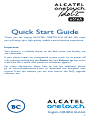 1
1
-
 2
2
-
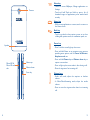 3
3
-
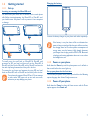 4
4
-
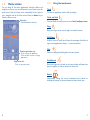 5
5
-
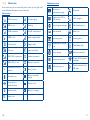 6
6
-
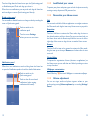 7
7
-
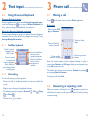 8
8
-
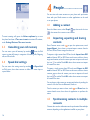 9
9
-
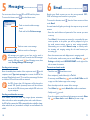 10
10
-
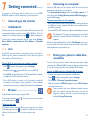 11
11
-
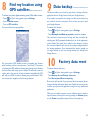 12
12
-
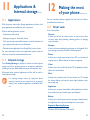 13
13
-
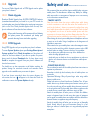 14
14
-
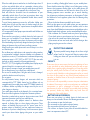 15
15
-
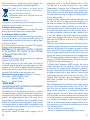 16
16
-
 17
17
-
 18
18
-
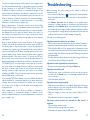 19
19
-
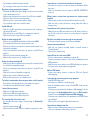 20
20
-
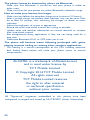 21
21
Alcatel 6016A Owner's manual
- Category
- Smartphones
- Type
- Owner's manual
- This manual is also suitable for
Ask a question and I''ll find the answer in the document
Finding information in a document is now easier with AI
Related papers
-
Alcatel IDOL 2 MINI S Owner's manual
-
Alcatel 5035A User manual
-
Alcatel Alcatel One Touch POP C1 User manual
-
Alcatel OneTouch 6050Y Quick start guide
-
Alcatel OneTouch One Touch Idol 2 Mini S - 6036Y Owner's manual
-
Alcatel OneTouch Pop C5 5036D Owner's manual
-
Alcatel OneTouch Pop C7 7040D Quick start guide
-
Alcatel 5042X User manual
-
Alcatel OneTouch ONETOUCH 7048A Quick start guide
-
Alcatel One Touch 997D Ultra Quick start guide
Other documents
-
Alcatel OneTouch POP S3 Quick start guide
-
Alcatel OneTouch IDOL 2 S Quick start guide
-
TCL Communication 2ACCJB087 User manual
-
PLum Mobile B103 User manual
-
LG eXpo User manual
-
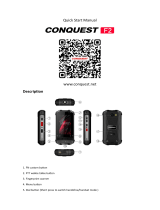 TeKKiWear Conquest F2 User manual
TeKKiWear Conquest F2 User manual
-
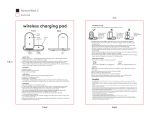 Chug QIC344 User guide
Chug QIC344 User guide
-
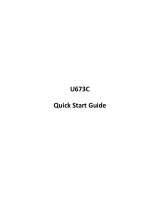 UMX U673C Quick start guide
UMX U673C Quick start guide
-
Monster ZFN-M7 User manual
-
 Jeecoo V20-USB User manual
Jeecoo V20-USB User manual