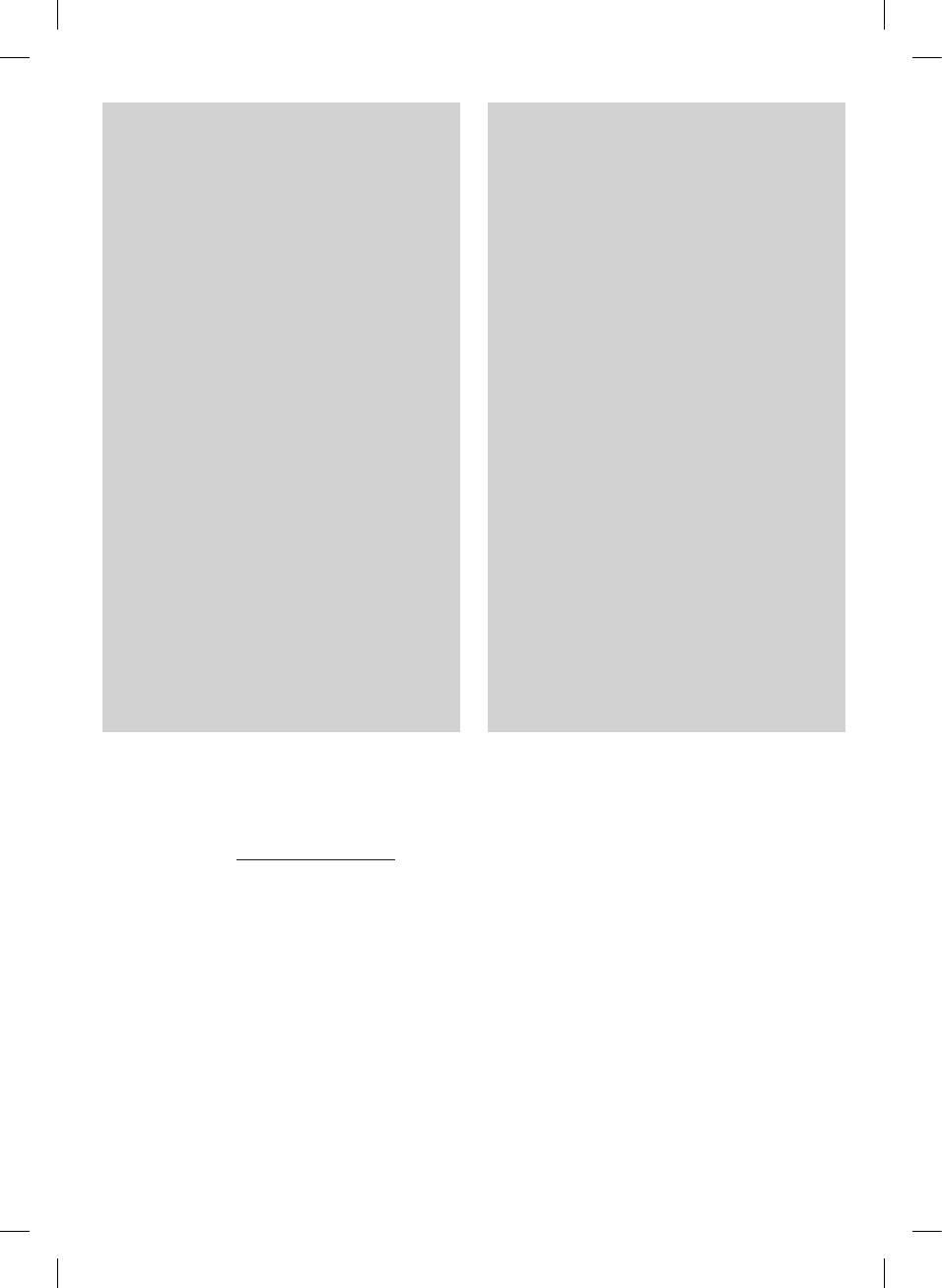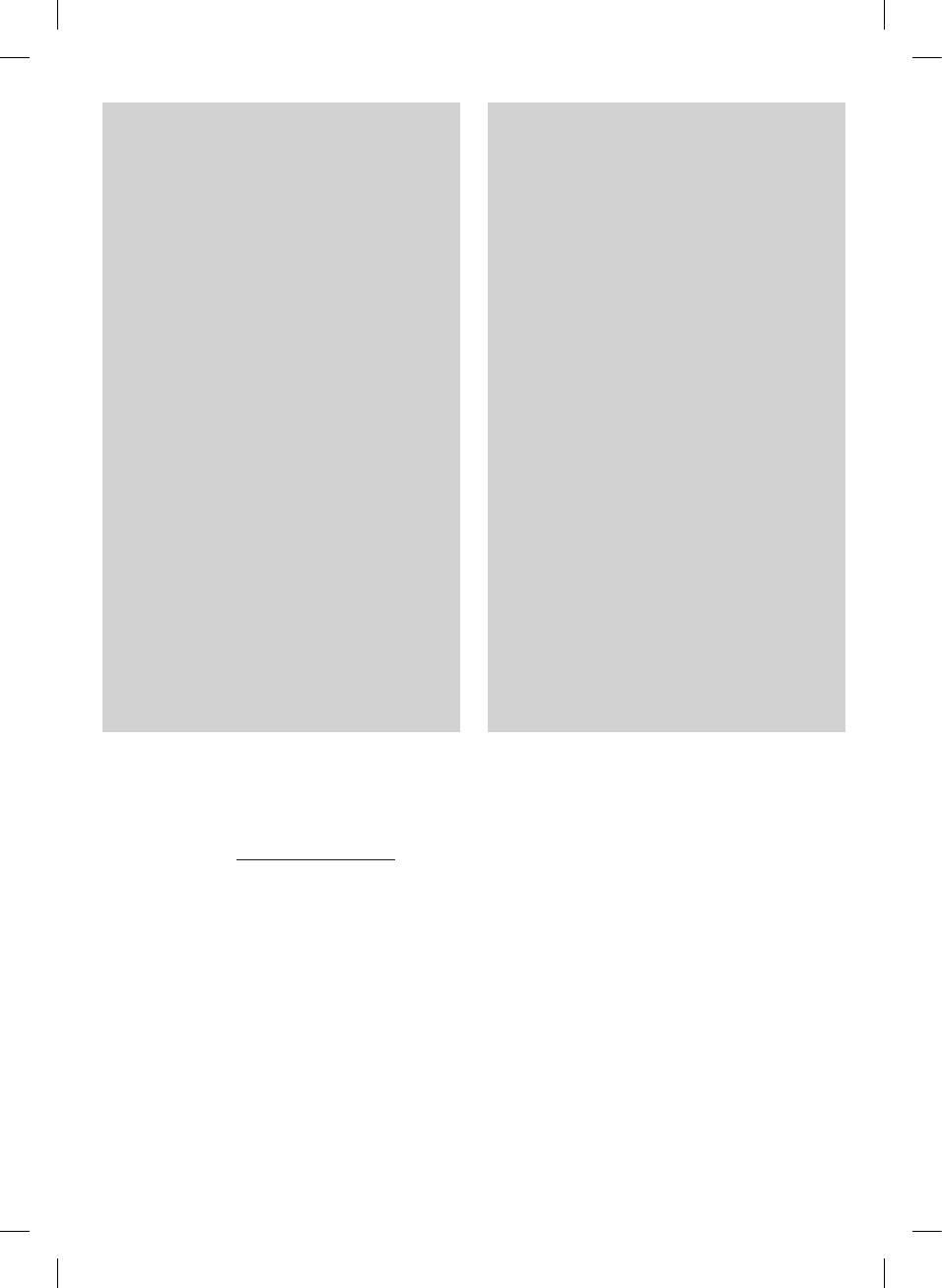
Industry Canada Statement
[For having wireless function (WLAN, Bluetooth,...)]
This device contains licence-exempt transmitter(s)/
receiver(s) that comply with Innovation, Science and
Economic Development Canada’s licence-exempt RSS(s).
Operation is subject to the following two conditions:
(1) This device may not cause interference.
(2) This device must accept any interference, including
interference that may cause undesired operation of the
device.
CAN ICES-3 (B)/NMB-3 (B)
IC Radiation Exposure Statement
[For having wireless function (WLAN, Bluetooth,...)]
This equipment complies with IC radiation exposure
limits set forth for an uncontrolled environment. This
equipment should be installed and operated with
minimum distance 20 cm (7.8 inches) between the
antenna & your body.
NOTE: THE MANUFACTURER IS NOT RESPONSIBLE
FOR ANY RADIO OR TV INTERFERENCE CAUSED BY
UNAUTHORIZED MODIFICATIONS TO THIS EQUIPMENT.
SUCH MODIFICATIONS COULD VOID THE USER’S
AUTHORITY TO OPERATE THE EQUIPMENT.
OPEN SOURCE SOFTWARE NOTICE
INFORMATION
To obtain the source code under GPL, LGPL, MPL, and
other open source licenses, that is contained in this
product, please visit http://opensource.lge.com.
In addition to the source code, all referred license
terms, warranty disclaimers and copyright notices are
available for download.
LG Electronics will also provide open source code to
you on CD-ROM for a charge covering the cost of
performing such distribution (such as the cost of
media, shipping, and handling) upon email request to
This offer is valid for a period of three years after our
last shipment of this product. This offer is valid to
anyone in receipt of this information.
For more information about Google’s open source,
visit device settings of Google Home app.
WARNING
[For product having the wireless function using 5 GHz
frequency bands]
i. the device for operation in the band 5150–5250
MHz is only for indoor use to reduce the potential
for harmful interference to co-channel mobile
satellite systems;
ii. for devices with detachable antenna(s), the
maximum antenna gain permitted for devices in the
bands 5250-5350 MHz and 5470-5725 MHz shall
be such that the equipment still complies with the
e.i.r.p. limit;
iii. for devices with detachable antenna(s), the
maximum antenna gain permitted for devices in
the band 5725-5850 MHz shall be such that the
equipment still complies with the e.i.r.p. limits as
appropriate; and
iv. [for devices operating in the band 5250-5350 MHz
having an e.i.r.p. greater than 200 mW] antenna
type(s), antenna models(s), and worst-case tilt
angle(s) necessary to remain compliant with the
e.i.r.p. elevation mask requirement set forth in
section 6.2.2.3 of RSS-247 shall be clearly indicated.
Users should also be advised that high-power radars
are allocated as primary users (i.e. priority users) of the
bands 5250-5350 MHz and 5650-5850 MHz and that
these radars could cause interference and/or damage to
LE-LAN devices.
Disclaimers
• Google, Google Home, Google Play, Chromecast built-
in and other related marks and logos are trademarks
of Google LLC.
• Google Assistant requires an internet/data
connection. Data rates may apply.
• The Google Assistant is not available in certain
languages and countries.
• Subscriptions may be required, and additional terms,
conditions and/or charges may apply.
• Controlling certain devices and features in your home
requires a compatible smart device.
SL9YG.DCANLLK_SIMPLE_ENG_MFL71446004.indd 7 2019-04-03 2:50:57