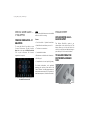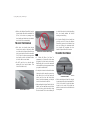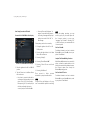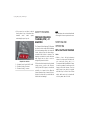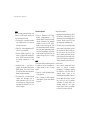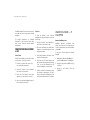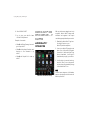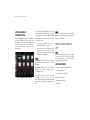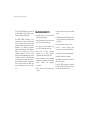Dodge 2020 Challenger Reference guide
- Category
- Cars
- Type
- Reference guide
This manual is also suitable for

2020 DODGE CHALLENGER
QUICK REFERENCE GUIDE

VEHICLE USER GUIDE —
IF EQUIPPED
VEHICLE USER GUIDE — IF
EQUIPPED
To access the Vehicle User Guide on your
Uconnect Touchscreen: Tap the Uconnect
Apps button, then tap the Vehicle User Guide
icon on your touchscreen. No Uconnect
registration is required.
Uconnect 4C NAV With 8.4-inch Display Vehicle
User Guide Touchscreen Icon
NOTE:
Vehicle User Guide features are not available
while the vehicle is moving.
Features
• Your User Guide — Updated in real-time
• Available when and where you need it
• Touchscreen convenience
• Customizable interface
• Maintenance schedules and information
• Multilingual
• Comprehensive icon and symbol glossary
For further information, and applicable
warnings and cautions, please refer to the
Owner’s Manual at
www.mopar.com/en-us/
care/owners-manual.html
(U.S. Residents) or
www.owners.mopar.ca
(Canadian Residents).
PASSIVE ENTRY
KEYLESS ENTER-N-GO —
PASSIVE ENTRY
The Keyless Enter-N-Go system is an
enhancement to the vehicle’s key fob. This
feature allows you to lock and unlock the
vehicle’s door(s) and trunk without having to
press the key fob lock or unlock buttons.
TO UNLOCK FROM THE
DRIVER OR PASSENGER
SIDE
Grab The Door Handle To Unlock
20_LA_QRG_EN_USC_t.book Page 1

• With a valid Keyless Enter-N-Go key fob
located outside the vehicle and within 5 ft
(1.5 m) of the driver or passenger side
door handle, grab either front door handle
to unlock the door automatically.
TO LOCK THE VEHICLE
• Both front door handles have buttons
located on the outside of the handle. With
one of the vehicle's Keyless Enter-N-Go key
fobs located outside the vehicle and within
5 ft (1.5 m) of the driver or passenger front
door handle, push the door handle button
to lock the two doors and trunk.
• Do NOT grab the door handle when
pushing the door handle button. This
could unlock the door(s).
Push The Button To Lock
Do NOT Grab The Handle When Locking
NOTE:
• If “Unlock All Doors 1st Press” is
programmed, all doors will unlock when
you grab hold of the driver's door handle.
Additionally, all doors and the trunk will
unlock with this option programmed when
you push the trunk button.
• If a key fob is detected in the vehicle when
locking the vehicle using the power door
lock switch, the doors and trunk will
unlock, and the horn will chirp three
times. On the third attempt, your key fob
can be locked inside the vehicle.
• After pushing the Keyless Enter-N-Go lock
button, you must wait two seconds before
you can lock or unlock the vehicle using
the door handle. This is done to allow you
to check if the vehicle is locked by pulling
the door handle without the vehicle
reacting and unlocking.
• If a Keyless Enter-N-Go door handle has
not been used for 72 hours, the Keyless
Enter-N-Go feature for that handle may
time out. Pulling the deactivated front
door handle will reactivate the door
handle's Keyless Enter-N-Go feature.
TO ENTER THE TRUNK
Trunk Release Button
• With a valid Keyless Enter-N-Go key fob
located outside the vehicle and within 5 ft
(1.5 m) of the deck lid, push the button
located on the center of the light bar
which is located on the deck lid above the
license plate.
20_LA_QRG_EN_USC_t.book Page 2

INSTRUMENT CLUSTER
DISPLAY
INSTRUMENT CLUSTER
DISPLAY
The instrument cluster display features an
interactive driver display that is located in
the instrument cluster. Pushing the controls
on the left side of the steering wheel allows
the driver to select Vehicle Information and
Personal Settings.
Instrument Cluster Display Controls
• Push the up button to scroll upward
through the main menus (Speedometer,
mph/km/h, Vehicle Info, Performance
Pages – SRT only, Driver Assist — If
Equipped, Fuel Economy, Trip A, Trip B,
Audio, Messages, Screen Set Up).
• Push the down button to scroll downward
through the main menu and submenus
(Speedometer, mph/km/h, Vehicle Info,
Driver Assist, Fuel Economy, Trip A, Trip B,
Audio, Stored Messages, Screen Set Up).
• Push the right button to access the
information screens or submenu screens
of a main menu item.
• Push the left button to access the
information screens or submenu screens
of a main menu item.
• Push the OK button to access/select the
information screens or submenu screens
of a main menu item. Push and hold the
OK button for two seconds to reset
displayed/selected features that can be
reset. Pushing the OK button will also
toggle between mph and km/h on the
digital speedometer.
Compass Calibration
This compass is self-calibrating, which
eliminates the need to set the compass
manually. When the vehicle is new, the
compass may appear erratic, and the cluster
will display dashes (- -) until the compass is
calibrated.
You may also calibrate the compass by
completing one or more 360 degree turns (in
an area free from large metal or metallic
objects) until the dashes (- -) displayed in
the cluster turn off. The compass will now
function normally.
PHONE PAIRING
PAIRING PROCEDURE
Mobile phone pairing is the process of
establishing a wireless connection between a
cellular phone and the Uconnect system.
20_LA_QRG_EN_USC_t.book Page 3

Start Pairing Procedure On The Radio
Uconnect 4C & 4C NAV With 8.4-inch Display
Uconnect 4C & 4C NAV With 8.4-inch Display
1. Place the ignition in the ACC or ON/RUN
position.
2. Tap the Phone icon in the Menu Bar on
the touchscreen.
• If no phone is connected to the vehicle,
a message will display asking to pair a
phone. Select “Yes” to this message.
After pressing “Yes”, the radio prompts
will take you through the steps to
connect your phone via Bluetooth®.
• Uconnect Phone will display an “In
progress” screen while the system is
connecting. A message will display if
pairing is successful. Click “OK” to
this message.
Phone pairing can also be accessed by:
1. Placing the ignition in the ACC or ON/
RUN position.
2. Pressing the Apps button in the Menu
Bar on the touchscreen.
3. Pressing “Settings”.
4. Pressing “Phone/Bluetooth®”.
5. Pressing “Paired Phones and Audio
Devices”.
6. Pressing “Add Devices”.
Then, proceed to follow on-screen
instructions to pair phone with vehicle.
NOTE:
Uconnect Phone will display an “In prog-
ress” screen while the system is connecting.
NOTE:
During the pairing procedure, you may
receive a pop-up on your mobile phone for
the Uconnect system to access your
“messages” and “contacts”. Selecting “OK”
or “Allow” will sync your contacts with the
Uconnect system.
Pair Your iPhone®:
For further information on how to activate
Bluetooth® on your iPhone®, refer to your
phone’s User Manual.
Complete The iPhone® Pairing Procedure:
After Bluetooth® is activated on your mobile
phone, confirm the passkey shown on the
mobile phone matches the passkey shown on
the Uconnect system, then accept the
Bluetooth® pairing request.
Pair Your Android™ Device:
For further information on how to activate
Bluetooth® on your Android® device, refer
to your phone’s User Manual.
20_LA_QRG_EN_USC_t.book Page 4

Complete The Android™ Pairing Procedure:
After Bluetooth® is activated on your mobile
phone, confirm the passkey shown on the
mobile phone matches the passkey shown on
the Uconnect system, then accept the
Bluetooth® pairing request.
For further information on Uconnect Phone,
please refer to “Uconnect Phone” in the
vehicle’s Owner’s Manual or the Uconnect
Supplement.
LIGHTS
AUTOMATIC HIGH BEAM —
IF EQUIPPED
This system automatically controls the
operation of the headlamp high beams as
oncoming vehicles approach.
• The Automatic High Beam Headlamp
Control can be turned on or off using the
Uconnect system.
• Push the turn signal lever away from you.
• With the headlight switch in the AUTO
position, the high beams are controlled
automatically.
• Pull the turn signal lever toward you to
manually deactivate the system.
• To improve system recognition of crossing
traffic, and to limit use in a residential
area, the vehicle must be moving at a
speed greater than 20 mph (32 km/h)
before the Automatic High Beam Module
(AHBM) begins requesting high beam
activation.
NOTE:
If the windshield or Automatic High Beam
Headlamp Control mirror is replaced, the
mirror must be re-aimed to ensure proper
performance. See a local authorized dealer.
SPEED CONTROL
ADAPTIVE CRUISE
CONTROL (ACC) — IF
EQUIPPED
If your vehicle is equipped with Adaptive
Cruise Control, the controls operate exactly
the same as the standard cruise control, with
one difference. You can set a specified
distance you would like to maintain between
you and the vehicle in front of you.
• If the ACC sensor detects a vehicle ahead,
ACC will apply limited braking or
acceleration automatically to maintain a
preset following distance while matching
the speed of the vehicle ahead.
NOTE:
Your vehicle will not exceed the cruise speed
you have set.
20_LA_QRG_EN_USC_t.book Page 5

• If the sensor does not detect a vehicle
directly ahead of you, it functions like a
standard cruise control system,
maintaining the speed you set.
Adaptive Cruise Switches
SAFETY FEATURES
FORWARD COLLISION
WARNING (FCW) — IF
EQUIPPED
The Forward Collision Warning (FCW) system
provides the driver with audible warnings
and visual warnings within the instrument
cluster display to warn the driver when a
potential frontal collision is detected. The
warnings are intended to provide the driver
with enough time to react, to avoid or
mitigate the potential collision.
FCW monitors the information from the forward
looking sensors, as well as the Electronic
Stability Control (ESC) system, to calculate the
probability of a forward collision. When the
system determines that a forward collision is
probable, the driver will be provided with the
audible and visual warnings.
NOTE:
The FCW feature can be customized and turned
off through the Uconnect system touchscreen.
STARTING AND
OPERATING
SRT & SCAT PACK VEHICLES
Chassis
• Wheels — due to the high performance
nature of the brake system, the wheels will
get coated with brake dust. It is
recommended that Mopar® Wheel Cleaner
be used on your wheels to avoid any possible
damage to the finish. However, do not use
wheel cleaner if your vehicle is equipped
with Dark Vapor or Black Satin Chrome
wheels, which must only be cleaned with
mild soap, water, and a soft cloth.
1 — Adaptive Cruise Control (ACC) On/Off
2 — Distance Setting – Decrease
3 — Distance Setting – Increase
20_LA_QRG_EN_USC_t.book Page 6

NOTE:
Due to the high performance nature of the
brakes on your SRT, vehicle dust and some
noise are expected and normal.
• Tire Service Kit — your vehicle comes with
a tire inflator kit; there is no spare tire
included in your vehicle.
• Trailer Tow — trailer towing with your SRT
vehicle is not recommended.
• Electronic Stability Control (ESC) - your
vehicle is equipped with selectable ESC
modes. The ESC mode selected will alter
the handling characteristics of your
vehicle.
• Adjustable Modes — your vehicle is
equipped with selectable driving modes:
Default (Street), Sport, Track, Custom,
ECO, and Valet. Please refer to the Owner’s
Manual for further information.
• Three-Season Tires — this vehicle may be
equipped with three-season tires to
enhance performance. FCA US LLC does
not recommend use of these tires when
temperatures are below 40°F (4°C) or in
snow/ice conditions.
Powertrain & Drivetrain
• Engine & Transmission (SRT Engine
Break-In Recommendations) — The
following tips will be helpful in obtaining
optimum performance and maximum
durability for your new SRT Vehicle.
Despite modern technology and World
Class manufacturing methods, the moving
parts of the vehicle must still wear in with
each other. This wearing in occurs mainly
during the first 500 miles (805 km) and
continues through the first oil change
interval.
NOTE:
Check engine oil with every refueling and add
if necessary. Oil and fuel consumption may
be higher through the first oil change
interval.
• Engine Oil — 0W-40 Full Synthetic Engine
Oil recommended.
• Fuel — Premium Fuel with a minimum
octane rating of 91 Pump Octane Number
is required.
Automatic Transmission:
• Applying the brake and throttle pedals at
the same time (“brake torquing”) for an
extended period of time will illuminate the
Electronic Throttle Control (ETC) fault
light requiring the dealership to clear.
• The vehicle may be equipped with steering
wheel mounted “Paddle Shifters” and an M
gate console shifter. When in the M gate,
the vehicle will not shift at red line and
must be manually shifted with either the
paddle shifters or the console shifter. In the
M gate, the shift light can be programed to
assist the driver with optimal shift points.
Launch Control:
• Your car may be equipped with Launch
Control to improve acceleration
performance. It is activated by pressing
the LAUNCH or Super Track Pack (if
equipped) button, located in the
instrument panel switch bank, as well as in
the radio within “Race Options”, and will
help control tire spin for maximum
acceleration. The launch RPM is also
selectable through the race options
screens. Launch Control is not available
for the first 500 miles of vehicle life.
20_LA_QRG_EN_USC_t.book Page 7

Manual Transmission:
• Your vehicle is equipped with a 1-4 skip
shift feature to maximize fuel economy.
Under certain conditions, the vehicle will
require you to shift the transmission from
first to fourth gear, instead of from first
gear to second gear. Skip Shift is only
active while in normal or default driving
mode. The detailed conditions of this
feature are described in the Owner’s
Manual.
• Do not attempt to shift the transmission if
the rear wheels are spinning due to loss of
traction. Damage to the transmission may
occur.
• When shifting, fully depress the clutch
pedal and lift off the accelerator pedal
before shifting gears. Damage to the
transmission or clutch may occur if you do
not fully depress the clutch pedal and lift
off the accelerator pedal when shifting.
• Do not rest your hand on the gear shift
knob while driving. This may cause
premature wear of the transmission
synchronizers.
• Do not rest your foot on the clutch pedal
while driving. This may cause premature
wear of the clutch.
Body & Exterior
• Fascias and Ground Effects - This vehicle
has a unique exterior appearance, which
includes SRT unique fascias and ground
effects. These exterior components define
the style and appearance of your new
vehicle. They also cause a lower approach
angle in the front of the vehicle and
reduced ground clearance. Due to lower
ground clearance, driving your vehicle up
steep driveways, approach ramps, or near
parking blocks may cause damage to the
front fascia and ground effects.
• If your vehicle is equipped with a SATIN
FINISH Exterior Body Paint, use products
made specifically for satin paint, such as
Swissvax Opaque Satin Paint Wax and Dr.
Beasley’s Satin Paint and Sealant. Refer
to the Satin Finish Tips Card.
• Caution should be taken when driving
through water or snow more than 4 inches
(100 mm) deep to avoid any potential for
damage to your vehicle.
Electrical
• Your vehicle may be equipped with a
premium “harman/kardon” sound system.
Your audio mode can be configured using
the radio.
• Your vehicle is equipped with SRT
performance pages, Drive Modes,
Performance Shift Indication, Launch
Control, and Valet Mode, which are
displayed in the instrument cluster and
the radio.
• Valet Mode is offered on all SRT vehicles.
The driver can activate and deactivate
Valet Model with a four-digit PIN they
create. Custom PINs are created with each
use. If you forget your PIN, disconnect the
battery for five minutes to reset.
20_LA_QRG_EN_USC_t.book Page 8

• Your vehicle may be equipped with a Red
key fob, in addition to the Black key fob.
The Red key is the only key that can
unlock the full horsepower and torque
potential of the SRT Hellcat engine, while
the Black key fob limits the driver to
reduced engine output and reduction of
transmission shift schedules. In addition,
the Red key fob will unlock all the options
within Drive Modes. The Black key fob will
limit your options within Drive Modes.
• If equipped with an Automatic
Transmission, your vehicle offers an ECO
mode. ECO mode will change the feel of
the throttle response and shift patterns.
Please see the Owner’s Manual for further
information on configuration that are
automatically adjusted.
DEALER SERVICE
ENGINE OIL SELECTION —
5.7L/6.2L/6.4L
NOTE:
Hemi engines (5.7L/6.2L/6.4L) at times can
tick right after startup and then quiet down
after approximately 30 seconds. This is
normal and will not harm the engine. This
characteristic can be caused by short drive
cycles. For example, if the vehicle is started
then shut off after driving a short distance.
Upon restarting, you may experience a
ticking sound. Other causes could be if the
vehicle is unused for an extended period of
time, incorrect oil, extended oil changes or
extended idling. If the engine continues to
tick or if the Malfunction Indicator Light
(MIL) comes on, see the nearest authorized
dealer.
SIRIUSXM GUARDIAN™
— IF EQUIPPED
ACTIVATION
Activate your account to enjoy advanced
safety, security and convenience features.
1. Press the Apps icon on the bottom of your
in-vehicle touchscreen.
2. Select the “Activate Services” icon from
your list of apps.
3. Select “Customer Care” to speak with a
SiriusXM Guardian™ Customer Care
agent who will activate services in your
vehicle, or select “Enter Email” to acti-
vate on the web.
20_LA_QRG_EN_USC_t.book Page 9

Once you have activated your services, you’re
only a few steps away from using remote
services.
Mobile App
Download the Uconnect mobile app:
• Once downloaded, use your Owner
Account login and password to access the
app.
• A PIN is required to execute remote
services.
• Tap the Location button on the bottom
menu bar of the app to locate your vehicle
or send a destination to your Uconnect
Navigation (if equipped).
• Tap the “Settings” side menu in the upper
left corner of the app to bring up app
settings and access the Assist Call
Centers.
For further information:
• US residents visit:
https://
www.driveuconnect.com/
sirius-xm-guardian.html
• Canadian residents visit:
https://
www.siriusxm.ca/guardian-v1/
FEATURES
In-Vehicle
SiriusXM Guardian™ enhances your
ownership and driving experience by
connecting your vehicle to an operable
network. When connected to an operable
network, you have access to:
• SOS Call: Connect to a live agent who will
contacts emergency services and stay on
the line with you until help arrives.
• Customer Care Assistance: Speak with a
live agent by pressing the ASSIST button
on your rearview mirror to get Roadside
Assistance or support.
Remote Services
• Vehicle Finder helps you find where you
parked your car.
• Send & Go allows you to send destinations
to your navigation system for easy access
on the go.
• Remote Door Lock/Unlock lets you unlock
or lock your doors from any distance.
• Remote Horn & Lights allows you to sound
your horn and flash your lights to easily
find your car.
• Receive monthly Vehicle Health Reports,
and Alerts whenever a problem is detected
under the hood.
Security Services
• Receive stolen vehicle assistance, using
GPS technology to help authorities locate
your vehicle if it is stolen.
20_LA_QRG_EN_USC_t.book Page 10

SiriusXM Guardian™ remote services can be
used with the Uconnect app from virtually
anywhere.
For further information on SiriusXM
Guardian™ or the Uconnect mobile App,
refer to your Uconnect Owner’s Manual
Supplement.
VEHICLE FINDER AND SEND
& GO
Vehicle Finder
Vehicle Finder allows you to find the location
of your vehicle. To find your vehicle:
1. Press the “Location” tab on the Ucon-
nect mobile App bottom bar.
2. Select the “Vehicle” icon to determine
the location of your vehicle.
3. Select the “Find Route” button that
appears, once your vehicle is located.
4. Select your preferred Navigation app to
route a path to your vehicle.
Send & Go
To send an address to your Uconnect
Navigation (if equipped) using the Uconnect
mobile app:
1. Press the “Location” tab on the bottom
bar of the Uconnect mobile app.
2. Type in the destination you would like to
navigate to, or search through one of the
categories provided.
3. Select the destination you want to send
from the list that appears.
4. Press the Send To Vehicle button, and
then confirm the destination by pressing
“Yes,” to send the destination to the
Uconnect Navigation in your vehicle.
5. Finally, confirm the destination inside
your vehicle by pressing the “Go Now”
option on the pop-up that appears on the
touchscreen when the vehicle is started.
AMAZON ALEXA® — IF
EQUIPPED
Amazon Alexa® Integration
Alexa® is Amazon’s cloud-based voice
service and it lets you voice-command your
Uconnect system from just about anywhere
you Alexa®.
To link your Uconnect system to Amazon
Alexa®:
1. Download the Amazon Alexa® app on
your iPhone® or Android™ smartphone.
2. Launch the app, then tap MENU, and go
to SKILLS.
3. Search for your vehicle. Then tap
“ENABLE.”
20_LA_QRG_EN_USC_t.book Page 11

4. Select LINK ACCOUNT.
5. Log in using your vehicle’s Owner
Account ID and password.
Examples of commands:
• “Alexa®, ask Dodge Durango how much
gas is in my vehicle.”
• “Alexa®, ask Jeep Grand Cherokee to send
directions to Iron Mountain to my
vehicle.”
• “Alexa®, ask Chrysler 300 to start my
vehicle.”
ANDROID AUTO™ AND
APPLE CARPLAY® — IF
EQUIPPED
ANDROID AUTO™
INTEGRATION
Android Auto™ And LTE Data Coverage
With easy touchscreen navigation and voice
recognition, Android Auto™ brings useful
information and organizes it into simple
cards that appear just when they are needed.
1. Download the Android Auto™ app from
the Google Play store on your
Android™-powered smartphone.
2. Connect your Android™-powered smart-
phone to one of the media USB ports in
your vehicle. If the Android Auto™ app
was not downloaded, it will begin to
download when you plug in your device.
3. Once the device is connected and recog-
nized, the “Phone” icon on the personal-
ized menu bar will automatically change
to the Android Auto™ icon.
NOTE:
Uconnect screen images are for illustration
purposes only and may not reflect exact soft-
ware for your vehicle.
20_LA_QRG_EN_USC_t.book Page 12

APPLE CARPLAY®
INTEGRATION
Apple CarPlay® is the smarter, safer way to
use your iPhone® to get directions with
Apple Maps, listen to Apple Music®, make
calls and send messages — all through the
Uconnect touchscreen or with your voice
through Siri.
Apple CarPlay® And LTE Data Coverage
To use Apple CarPlay®, make sure you are
using iPhone® 5 or later, have Siri enabled
in Settings, ensure your iPhone® is unlocked
for the very first connection only, and then
follow these steps:
1. Connect your iPhone® to one of the
media USB ports in your vehicle.
2. Once the device is connected and recog-
nized, the “Phone” icon on the personal-
ized menu bar will automatically change
to the Apple CarPlay® icon.
NOTE:
Long Press: Press and hold the Voice Recog-
nition (VR) button to activate Siri or Google
Assistant.
Short Press: Briefly tap the VR button to
activate the native Uconnect voice
recognition system.
When using Android Auto™ or Apple
CarPlay®, be sure to use the
manufacturer-provided cable that came with
your phone, as aftermarket cables may not
work.
NOTE:
Uconnect screen images are for illustration
purposes only and may not reflect exact soft-
ware for your vehicle.
DRIVE DODGE MOBILE
APP
NOTE:
The Owner’s Mobile App content is appli-
cable to vehicles sold in the US market and
are not available from the Canadian App
Store® or Google Play Store.
KEY FEATURES
• Owner Information For Your Vehicle
• Accident Assistant
• Online Service Scheduling
• Roadside Assistance
• Maintenance History
• And More
20_LA_QRG_EN_USC_t.book Page 13

To get this FREE application, go directly to
the App Store® or Google Play Store and
enter the search keyword “Dodge”.
The DRIVE DODGE Application is the
essential app for owners of Dodge brand
vehicles. The app puts driver and lifestyle
information right in the palm of your hand,
anywhere you go. Whether it’s providing
information about specific product features,
taking a tour through your vehicle’s
equipment, staying up to date on your
vehicle’s health, knowing what steps to take
following an accident, or scheduling your
next appointment, we know you’ll find the
app an important extension of your Dodge
vehicle. Simply download the FREE app,
select your make and model and enjoy the
ride.
FEATURES/BENEFITS
• Available for free on iOS and Android™
smartphones and tablets.
• Select Dodge brand vehicles from model
year 2011 to current model year.
• You can also add other Chrysler, Jeep,
Ram, FIAT or Alfa Romeo vehicles.*
• Easy access to vehicle information
anywhere you go using categories,
bookmarks, search and an A-Z index.
• Vehicle information such as operating
instructions, maintenance, service history,
vehicle controls and emergency
procedures.
• Find a dealer or an FCA-certified repair
facility.
• Easily document and email an accident
report.
• A parking reminder that allows you to drop
a pin on your location and navigate back to
your vehicle.
• Contact customer care with one click.
• Access to vehicle heritage, parts,
accessories, and social media networks.
• Schedule your next service appointment.
• Available in English and Spanish.
*App supports selected vehicles from model
year 2011 to present.
To get this FREE application, go directly to
the App Store® or Google Play Store and
enter the search keyword “Dodge”.
20_LA_QRG_EN_USC_t.book Page 14

20_LA_QRG_EN_USC
SECOND EDITION
©2020 FCA US LLC. ALL RIGHTS RESERVED. TOUS DROITS RÉSERVÉS.
DODGE IS A REGISTERED TRADEMARK OF FCA US LLC OR FCA CANADA INC., USED UNDER LICENSE. DODGE EST UNE MARQUE DÉPOSÉE DE FCA US LLC OU FCA CANADA INC., UTILISÉE SOUS LE PERMIS.
APP STORE IS A REGISTERED TRADEMARK OF APPLE INC. GOOGLE PLAY STORE IS A REGISTERED TRADEMARK OF GOOGLE.
Whether it’s providing information about specic product features, taking a tour through your vehicle’s heritage, knowing what steps to take following an
accident or scheduling your next appointment, we know you’ll nd the app an important extension of your Dodge brand vehicle.
Simply download the app, select your make and model and enjoy the ride. To get this app, go directly to the App Store
®
or Google Play
®
Store and enter the search
keyword “Dodge” (U.S. residents only).
mopar.com/om owners.mopar.ca
DOWNLOAD A FREE ELECTRONIC COPY OF THE MOST UP-TO-DATE
OWNER’S MANUAL, UCONNECT AND WARRANTY BOOKLETS
U. S. Canada
-
 1
1
-
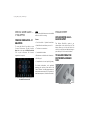 2
2
-
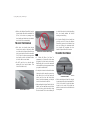 3
3
-
 4
4
-
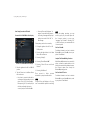 5
5
-
 6
6
-
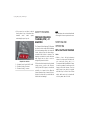 7
7
-
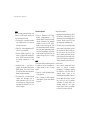 8
8
-
 9
9
-
 10
10
-
 11
11
-
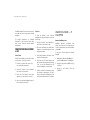 12
12
-
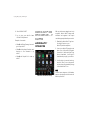 13
13
-
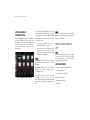 14
14
-
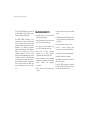 15
15
-
 16
16
Dodge 2020 Challenger Reference guide
- Category
- Cars
- Type
- Reference guide
- This manual is also suitable for
Ask a question and I''ll find the answer in the document
Finding information in a document is now easier with AI
Related papers
-
Dodge Challenger Reference guide
-
Dodge Charger Reference guide
-
Dodge Challenger User guide
-
Dodge 2015 Challenger SRT User guide
-
Dodge Charger 2016 User manual
-
Dodge Charger User guide
-
Dodge 2020 Durango Reference guide
-
Dodge 2019 Durango Reference guide
-
Dodge Charger User guide
-
Dodge Challenger Reference guide
Other documents
-
Jeep Wrangler JL User guide
-
CAMDEN DOOR CONTROLS CV-603 Series User manual
-
Jeep Wrangler2018 User manual
-
Chrysler 2016 300 User manual
-
Chrysler 300 User guide
-
Chrysler 300 Reference guide
-
Chrysler 300 Reference guide
-
Chrysler 300 2018 User manual
-
Fiat 124 Spider Abarth User guide
-
Fiat 2018 124 Spider User guide