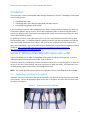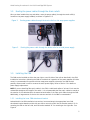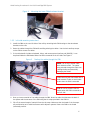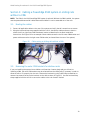Dell PowerEdge Rack Enclosure 2410 Owner's manual
- Type
- Owner's manual
This manual is also suitable for
Dell PowerEdge Rack Enclosure 2410 is a versatile and secure rack enclosure designed to house critical IT equipment in data centers and other demanding environments. It offers a variety of features to optimize airflow, enhance security, and simplify cable management, making it an ideal choice for businesses seeking a reliable and efficient rack solution.
Dell PowerEdge Rack Enclosure 2410 is a versatile and secure rack enclosure designed to house critical IT equipment in data centers and other demanding environments. It offers a variety of features to optimize airflow, enhance security, and simplify cable management, making it an ideal choice for businesses seeking a reliable and efficient rack solution.











-
 1
1
-
 2
2
-
 3
3
-
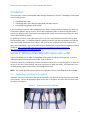 4
4
-
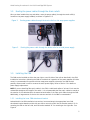 5
5
-
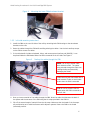 6
6
-
 7
7
-
 8
8
-
 9
9
-
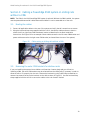 10
10
-
 11
11
Dell PowerEdge Rack Enclosure 2410 Owner's manual
- Type
- Owner's manual
- This manual is also suitable for
Dell PowerEdge Rack Enclosure 2410 is a versatile and secure rack enclosure designed to house critical IT equipment in data centers and other demanding environments. It offers a variety of features to optimize airflow, enhance security, and simplify cable management, making it an ideal choice for businesses seeking a reliable and efficient rack solution.
Ask a question and I''ll find the answer in the document
Finding information in a document is now easier with AI
Related papers
-
Dell PowerEdge Rack Enclosure 4220 Owner's manual
-
Dell R320/R420 Important information
-
Dell 0JWFR6 User guide
-
Dell PowerEdge Rack Enclosure 2410 Owner's manual
-
Dell PowerEdge Rack Enclosure 4220 Owner's manual
-
Dell R820 Important information
-
Dell PowerEdge Rack Enclosure 2410 Owner's manual
-
Dell R515 Owner's manual
-
Dell PowerEdge Rack Enclosure 2410 Owner's manual
-
Dell PowerEdge Rack Enclosure 4220 Owner's manual