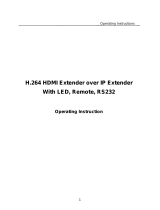Page is loading ...

VIP-100 II
Video over IP
User Manual
PureLink
TM
535 East Crescent Avenue
Ramsey, NJ 07446
USA

PureLink VIP-200 Many to Point Distribution Quick Start Guide V1.0
2
Contents
What is in the box ........................................................................................................................................... 3
Transmitter kit Receiver kit ................................................................................................................. 3
................................................................................................................................................................... 3
Features .......................................................................................................................................................... 3
Overview ......................................................................................................................................................... 4
Transmitter .................................................................................................................................................. 4
IP Addressing methods ............................................................................................................................... 4
Manual (Static) IP Addressing ..................................................................................................................... 4
DHCP Addressing ......................................................................................................................................... 5
Example: Many Transmitters to One Receiver Setup (Many to Point Distribution) ..................................... 6
Typical reference streaming rates ................................................................................................................... 7
Remote Control............................................................................................................................................... 7
Troubleshooting – Point to Many ................................................................................................................... 7
Specifications .................................................................................................................................................. 8
Network Switch Requirements ....................................................................................................................... 9
Pure Assurance Tested Network Switches ........................................................................................... 9
GS108: 8 port unmanaged switch
https://www.netgear.com/support/product/GS108?cid=wmt_netgear_organic ................................. 9
JGS524E: 24 port unmanaged switch
https://www.netgear.com/support/product/JGS524E.aspx?cid=wmt_netgear_organic ..................... 9

PureLink VIP-200 Many to Point Distribution Quick Start Guide V1.0
3
What is in the box
Transmitter kit Receiver kit
1x transmitter (VIP100 II TX) 1x transmitter (VIP100 II RX)
1x Power Adapter 1x Power Adapter
1x Infrared Receiver 1x Infrared Emitter
Mounting brackets Mounting brackets
Remote Control
Remote control for VIP100 II RX
Features
• Full HDMI 1.3
• HDCP 1.3
• PoE 802.3af for both transmitter and receiver
• 64 transmit channels
• Easy channel setup on transmitters with front panel buttons and LED display
• Easy channel selection on receivers with front panel buttons, IR remote control, and LED readout
• RS232 extensions
• IR extension (receiver to transmitter)
HDMI Transmitter
HDMI
Receiver
VIP100H II
TX
VIP
1
00H
II
RX

PureLink VIP-200 Many to Point Distribution Quick Start Guide V1.0
4
Overview
The VIP100 II series allows point to point, point to many, many to point, and many to many
configurations. You can operate the VIP100 II system easily with the supplied remote
control or receiver front panel channel buttons.
Transmitter
The transmitter provides the following functions:
• HDMI input : accepts HDMI 1.3 video/audio formats
• HDMI Loop out: provides local loop out of HDMI input
• RS232 [3 pin phoenix connector] : Bidirectional RS232 with selectable baud rates
o 9600
o 19200
o 14400
o 38400
o 56000
o 115000
• Infrared Out 1/8” jack: when the transmitter is linked to a receiver, the IR In of the
receiver can send infrared commands to the transmitter, for example using a remote
control near the linked receiver location to operate a source [e.g. Blu Ray player] at
the transmitter location.
IP Addressing methods
The VIP100 II provides two IP methods, static (manual), and DHCP. The factory default
setting of the modules are static.
VIP100 II TX: factory default IP address: 192.168.1.11
VIP100 II RX: factory default IP address: 192.168.1.12
There may be applications where you want to use a network switch that either provides
DHCP addressing where the switch assigns all devices an IP address, or manual addressing
where you set the IP addresses of the devices.
The VIP100 II series provides three modes of IP addressing.
Manual (Static) IP Addressing
The VIP100 II device IP addresses can be configured manually (static). By connecting to a
VIP100 II module with a computer that is set to the same IP family, you can then access their
built in web page interface to change the devices to static IP address of IP mode if not
already set. These settings are normally done prior to adding on to a network. Please see the
‘Setting Devices for Manual IP Addressing” in this manual.

PureLink VIP-200 Many to Point Distribution Quick Start Guide V1.0
5
DHCP Addressing
The VIP100 II device IP addresses can be configured to accept IP addresses using DHCP.
Access the built in web page interface to change the devices to DHCP IP mode.
NOTE: Because transmitters create continuous streaming traffic of video on the network, it is
recommended when possible to create your IP video network independent of your data
network, or use a managed network switch. Use of gigabit switches with jumbo frame and
IGMP support is required and will create the most appropriate scenario for both independent
IP video networks, and cases where IP video systems are included within your data network.

PureLink VIP-200 Many to Point Distribution Quick Start Guide V1.0
6
Example: Many Transmitters to One Receiver Setup (Many to Point
Distribution)
remote control
iCON VPX Software
Many to point connection via CAT5e or better cable (CAT6a cable recommended)
VIP100 II Transmitters and Receivers ship in Static IP mode, which allows them to discover each other
with no configuration required. While it is possible to reconfigure the transmitter and receiver to
DHCP IP mode, it may not be necessary to make these changes in a many to point configuration,
unless you need them to be on a network with other devices, or a network that has a DHCP IP
method already employed.
• Connect the transmitter to your network switch
• Connect your receivers to the network switch
• Connect your source to the input of your transmitter
• Connect a display to the output of each receiver
• If desired, connect your confidence monitor to the loop out of the transmitter
• Connect the power adapters for each unit, and apply power. The system will go through a
normal boot up sequence that takes approximately ten seconds to display the image.
Transmitter
Receiver
Network Switch
Example Application – Many to One
Transmitter
Transmitter

PureLink VIP-200 Many to Point Distribution Quick Start Guide V1.0
7
Typical reference streaming rates
The VIP100 II transmitter stream rate is 15 Mbps.
Remote Control
The remote control allows channel switching at the RX (decoder) receiver module, when coupled with an
IR extension receiver.
Troubleshooting – Point to Many
Receiver can’t find Transmitter
• Receiver is not set to correct channel for transmitter
• Receiver or Transmitter are not connected via CAT cable or via network switch
• Power to transmitter is off
• Power to network switch is off
Transmitter reports no source (via OSD on Receiver lower left corner)
• Check source is active
• Ensure input cable is plugged in to correct port on transmitter (input vs loop out)
• Confirm cable passes signal and is not damaged
• Check power to transmitter is on

PureLink VIP-200 Many to Point Distribution Quick Start Guide V1.0
8
Specifications
Subject to change without notice

PureLink VIP-200 Many to Point Distribution Quick Start Guide V1.0
9
Network Switch Requirements
While a Point to Point normally is configured with the transmitter and receiver directly connected to
each other by CAT cable, it is possible to have point to point over a network switch. The
requirements for a network switch are:
• IGMP
• JumboFrame
Network Switch Recommendations
The VIP100 II modules can operate from 802.3af compliant PoE enabled network switches.
The VIP100 II devices do not require a managed switch to operate. When the VIP devices are specifically
on their own independent network switch, an unmanaged switch is sufficient. A managed switch
may provide value in an application where the VIP devices reside on a network with other devices
that may be impeded due to network traffic created by the VIP video/audio/usb streams.
Pure Assurance Tested Network Switches
Subject to change without notice. Please check our website for current updated listing.
PureLink
VIP-NET 1G and 10G managed switches
http://main.purelinkav.com/main/index.php?dispatch=news.view&news_id=210
Netgear
GS108: 8 port unmanaged switch
https://www.netgear.com/support/product/GS108?cid=wmt_netgear_organic
JGS524E: 24 port unmanaged switch
https://www.netgear.com/support/product/JGS524E.aspx?cid=wmt_netgear_organic
The VIP lines of PureStream IP Video products can be found at the purelinkav.com website
http://main.purelinkav.com/main/index.php?dispatch=products.view&product_id=223
/