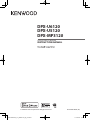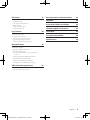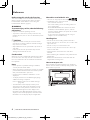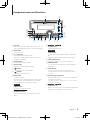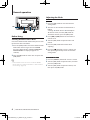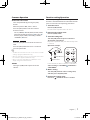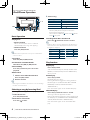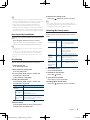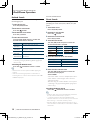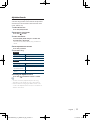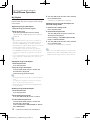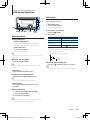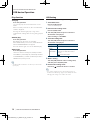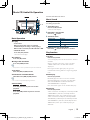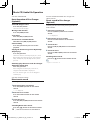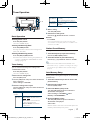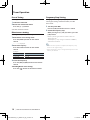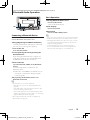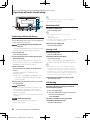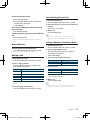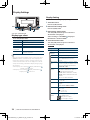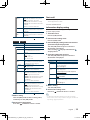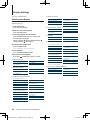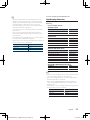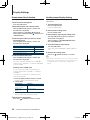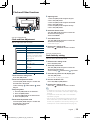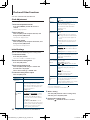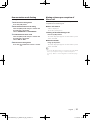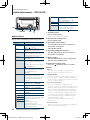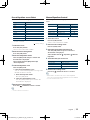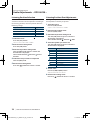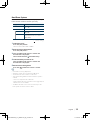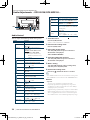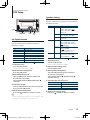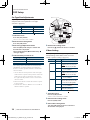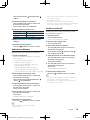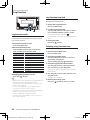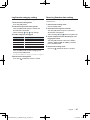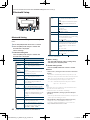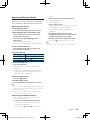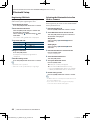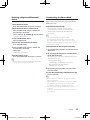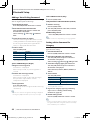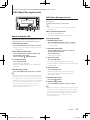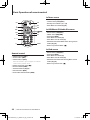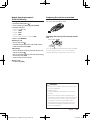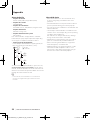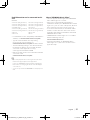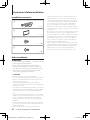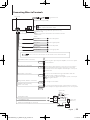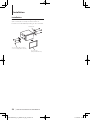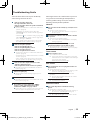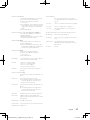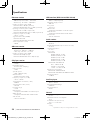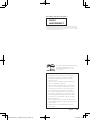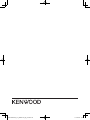Kenwood DPX-U5120 User manual
- Category
- Car media receivers
- Type
- User manual
This manual is also suitable for

B64-4805-00/01 (M)© 2010 Kenwood Corporation All Rights Reserved.
DPX-U6120
DPX-U5120
DPX-MP3120
DUAL DIN SIZED CD RECEIVER
INSTRUCTION MANUAL
B64-4805-00_01_DPXU6120_M_en.indd 1 11/02/02 15:07

2
|
DPX-U6120/ DPX-U5120/ DPX-MP3120
Contents
Before use 4
Component names and functions 5
General operation 6
Before Using
Adjusting the Clock
Common Operation
Function setting Operation
iPod/iPhone Operation 8
Basic Operation
Selecting a song by browsing iPod
Play function
iPod Control by Hand Mode
iPod Setting
Selecting the Search mode
Related Search
Direct Search
Alphabet Search
My Playlist
USB device Operation 13
Basic Operation
File Search
Play function
USB Setting
Music CD/ Audio file Operation 15
Basic Operation
Music Search
Play function
Basic Operation of Disc Changer (Optional)
Direct music search
Direct search in Disc changer (Optional)
Tuner Operation 17
Basic Operation
Tuner Setting
Station Preset Memory
Auto Memory Entry
Preset Tuning
Direct access tuning
Frequency Step Setting
Bluetooth Audio Operation 19
Connecting a Bluetooth Device
Basic Operation
Operation of hands-free phoning 20
Connecting a Bluetooth Device
Receiving a Call
During a Call
Call Waiting
Other Functions
Making a Call
Speed Dialing (Preset Dial)
Calling a Number in the Phone Book
Calling a Number in the Call log
Dial a Number
Make a Voice Dialing Call
Registering to the Preset Dial Number List
Display of Phone Number type (category)
Display Settings 24
Display type select
Display Setting
Text scroll
Information display setting
Selecting text display
Text Display Selection
Illumination Color Selection
Auxiliary Input Display Setting
Clock and Other Functions 29
Clock and Date Adjustment
Dual clock city setting
Clock Adjustment
Initial Settings
Demonstration mode Setting
Muting volume upon reception of Phone call
Audio Adjustments – DPX-U6120 – 32
Audio Control
Preset Equalizer curve Select
Manual Equalizer Control
Listening Position Selection
Listening Position Fine Adjustments
Dual Zone System
Audio Adjustments
– DPX-U5120/ DPX-MP3120 – 36
Audio Control
B64-4805-00_01_DPXU6120_M_en.indd 2 11/02/02 15:07

English
|
3
DSP Setup 37
Car Type Selection
Speaker Setting
Car Type Fine Adjustments
X’Over Setting
Audio Preset Memory
Audio Preset Recall
Log Function 40
Log Function recall
Log Function item lock
Deleting a Log Function item
Log Function category setting
Tuner Log Function time setting
Bluetooth Setup 42
Bluetooth Setting
Registering Bluetooth device
Registering PIN Code
Selecting the Bluetooth device You Wish to
Connect
Deleting a Registered Bluetooth device
Downloading the Phone Book
Adding a Voice Dialing Command
Setting a Voice Command for Category
SMS (Short Message Service) 47
Downloading the SMS
SMS (Short Message Service)
Basic Operations of remote control 48
Appendix 50
Accessories/ Before installation 52
Connecting Wires to Terminals 53
Installation 54
Troubleshooting Guide 55
Specifications 58
B64-4805-00_01_DPXU6120_M_en.indd 3 11/02/02 15:07

Before using this unit for the first time
This unit is initially set on the Demonstration mode.
When using this unit for the first time, cancel the
Demonstration mode. Refer to <Canceling the
Demonstration Mode> (page 6).
2 WARNING
To prevent injury or fire, take the following
precautions:
• Stop the car before operating the unit.
• To prevent a short circuit, never put or leave any
metallic objects (such as coins or metal tools) inside
the unit.
¤
CAUTION
• Adjust the volume so that you can hear sounds
outside the car. Driving with the volume too high
may cause an accident.
• Wipe off the dirt on the panel with a dry silicon or
soft cloth.
Failure to observe this precaution may result in
damage to the monitor or unit.
Condensation
When the car is air-conditioned, moisture may collect
on the laser lens. This may cause disc read errors. In
this case, remove the disc and wait for the moisture
to evaporate.
Notes
• If you experience problems during installation,
consult your Kenwood dealer.
• When you purchase optional accessories, check with
your Kenwood dealer to make sure that they work
with your model and in your area.
• Characters that conform to ISO 8859-1 can be
displayed.
• To display characters in the following language,
additional setting is required.
Chinese: Refer to “Chinese” of <Initial Settings>
(page 30).
• The illustrations of the display and the panel
appearing in this manual are examples used to
explain more clearly how the controls are used.
Therefore, what appears on the display in the
illustrations may differ from what appears on the
display on the actual equipment, and some of the
illustrations on the display may be inapplicable.
About discs used with this unit
• This unit can only play the CDs with .
• The following discs cannot be used:
- Discs that are not round
- Discs with coloring on the recording surface or
discs that are dirty
- Recordable/Rewritable disc that has not been
finalized (For the finalization process, refer to
your disc writing software, and your disc recorder
instruction manual.)
- 8 cm (3 inch) disc (Attempt to insert using an
adapter can cause malfunction.)
Handling discs
• Do not touch the recording surface of the disc.
• Do not stick tape etc. on the disc, or use a disc with
tape stuck on it.
• Do not use any accessories for the disc.
• Do not use any solvents to clean discs. Use a dry
silicon or soft cloth.
• Clean from the center of the disc and move
outward.
• When removing discs from this unit, pull them out
horizontally.
• Remove the rims from the center hole and disc
edge before inserting a disc.
How to reset your unit
If the unit fails to operate properly, press the Reset
button. The unit returns to factory settings when the
Reset button is pressed.
Reset button
4
|
DPX-U6120/ DPX-U5120/ DPX-MP3120
Before use
B64-4805-00_01_DPXU6120_M_en.indd 4 11/02/02 15:07

English
|
5
Component names and functions
1 Disc slot
When inserted a disc (label side up), the source is
switched automatically and a song starts playing.
2 [0] button
To eject the disc.
3 [1] – [6] button
To recall the memorized station.
Switches the play mode between music discs,
Audio files, and iPod.
4 [DISP] button
To change the display mode.
5 [ATT] button
Turning the volume down quickly.
6 [ ] button
To enter the music search mode.
7 [ ] button
To return to previous item.
8 [VOL] knob
To adjust volume.
Enters function setting mode and setting item
(turn and press the knob). Refer to <Function
setting Operation> (page 7) for details.
9 DPX-U6120
[LOG] button
To display a Log Function list
DPX-U5120 DPX-MP3120
[B.BOOST] button
To boost the bass tone in two steps (LV1, LV2,
OFF).
p DPX-U6120 DPX-U5120
[iPod] button
Select the iPod source.
DPX-MP3120
[
38
] button
To start or interrupt playback for CD and Audio
file.
Mute the volume. (During Tuner, AUX source)
q [
4
] / [
¢
] button
To select a station, song and setting items.
w [BAND] button
To select the receiving band, and the folder for
Audio file.
e [SRC] button
To turn on this unit and select the Source.
To turn off this unit (press the button at least 1
second).
r Auxiliary Input Terminal
Portable audio device can be connected with the
mini-plug (3.5 mm ø).
• Use the mini-plug cable which is stereo type and does
not have any resistance.
t DPX-U6120 DPX-U5120
USB Terminal
When connecting, open up the USB terminal lid. A
USB device or an iPod can be connected.
1
3
2
4
5
6
78
9
pq
w
e
r
t
B64-4805-00_01_DPXU6120_M_en.indd 5 11/02/02 15:07

6
|
DPX-U6120/ DPX-U5120/ DPX-MP3120
Before Using
Canceling the Demonstration Mode
Cancel the demonstration mode when you use it for
the first time after installation.
1
Press the [VOL] knob to cancel the demonstration
mode when the messages “To cancel DEMO
press the volume knob”/ “CANCEL DEMO PRESS
VOLUME KNOB” are displayed (approx. 15
seconds).
2
Turn the [VOL] knob to select “YES” and press the
[VOL] knob.
⁄
• Demonstration mode can also be cancelled in “DEMO
Mode” of Function setting mode. Refer to <Demonstration
mode Setting> (page 31).
General operation
Adjusting the Clock
DPX-U6120
1
Press the [VOL] knob to enter the Function
setting mode.
2
The item can be selected and determined as
follows.
”Settings” ➜ “Clock & Date” ➜ “Clock Adjust”
To select the item, turn the [VOL] knob. To
determine the item, press the [VOL] knob.
3
Press [4] or [¢] button to select hour or
minute to set.
4
Turn the [VOL] knob to adjust the hour and
minute.
5
Press the [VOL] knob to finish the Clock
adjusting.
6
Press the [ ] knob for at least 1 second, and
then press it again briefly to exit the Function
setting mode.
DPX-U5120 DPX-MP3120
1
Press the [B.BOOST] button for at least 1 second.
2
Turn the [VOL] knob to adjust the hour, and then
press the [VOL] knob.
3
Turn the [VOL] knob to adjust the minute, and
then press the [VOL] knob.
DPX-U6120
DPX-U5120
SRC
VOL
iPod
B64-4805-00_01_DPXU6120_M_en.indd 6 11/02/02 15:07

English
|
7
Function setting Operation
The basic operating procedure for using this
function is described below. The individual function
items are covered in the operating procedures.
1
Select the source
Press the [SRC] button.
Function items vary from source to source.
2
Enter Function setting mode
Press the [VOL] knob.
3
Select the setting item
Turn the [VOL] knob and press it when the
desired item is displayed.
Repeat the operation until your desired setup item
is selected.
Operation example:
[VOL] [ ]
[VOL] [ ]
Settings
Seek Mode
Auto Memory
…
Audio Control
…
1 1
2
4
3
1 3
2 4
1 sec.
Exit
In this manual, the above selection is indicated as
Select “Settings”/ “SETTINGS”
> “Seek Mode”/
“SEEK MODE”.
4
Make a setting
Turn the [VOL] knob to select a setting value,
and then press the [VOL] knob.
5
Exit Function setting mode
Press the [ ] button for at least 1 second.
Common Operation
Power and source select
Turns the power ON by pressing the [SRC]
button.
When the power is ON, select a source.
Press the [SRC] button each time switches
between sources.
Tuner (“TUNER”) ➜ USB (“USB”) or iPod (“iPod”)
(DPX-U6120/ DPX-U5120 only) ➜ CD (“CD”) ➜
Auxiliary input (“AUX”) ➜ Standby (“STDBY”/
“STANDBY”) ➜ Tuner...
DPX-U6120 DPX-U5120
Press the [iPod] button to switch the source to
iPod.
Press the [SRC] button for at least 1 second to
turns the power OFF.
⁄
• The SRC Select mode can be set in “Source Select” of <Initial
Settings> (page 30). (DPX-U6120 only)
• When an optional accessory is connected, the source name
for each device appears. (DPX-U6120 only)
• When connection of the iPod is recognized, the source
display changes from “USB” to “iPod”.
Volume
Turning the [VOL] knob adjusts the sound
volume.
B64-4805-00_01_DPXU6120_M_en.indd 7 11/02/02 15:07

8
|
DPX-U6120/ DPX-U5120/ DPX-MP3120
iPod/iPhone Operation
Basic Operation
Playing iPod
• Connect an iPod
When connected, the source is switched
automatically and a song starts playing.
• Select iPod source
Press the [iPod] button.
⁄
• KCA-iP101/iP102 (optional accessory) is recommended to
connect an iPod.
Song Select
Press the [4] or [¢] button.
Fast Forwards or Fast Backwards
Hold down the [4] or [¢] button.
Pause and Play
Press the [6] button to pause or resume
playback.
Remove iPod
1
Select a source other than the iPod
Press the [SRC] button.
2
Remove the iPod.
⁄
• Removing the iPod with it selected as a source can damage
the data stored in the iPod.
Selecting a song by browsing iPod
Searching for the song you want to play.
1
Select iPod source
Press the [iPod] button.
2
Enter Music search mode
Press the [ ] button.
3
Select a song
Operation type Operation
Move between items Turn the [VOL] knob.
Select an item Press the [VOL] knob.
Skip Search Press the [4] or [¢] button.
Return to previous item Press the [
] button.
✍ For example: Searching by Artist name.
Turn the [VOL] knob and press it when the
desired item is displayed.
Select “Artists”/ ”ARTISTS”
> Artist name > Album
name > Song title
Cancelling Enter Music search mode
Press the [ ] button for at least 1 second.
⁄
• Characters which cannot be displayed are left blank. If non
of the characters can be displayed, the browse item name
and digits are displayed.
Items Display Items Display
Playlists “PLIST***” Podcasts “PDCT***”
Artists “ART***” Genres “GEN***”
Albums “ALB***” Composers “COM***”
Songs “PRGM***”
• Set the ratio with “Skip Search” in <iPod Setting> (page 9).
Play function
Repeat play
Press the [4] button.
Switches between Repeat (“File Repeat ON”/ “FILE
REPEAT”) and off (“File Repeat OFF”/ “REPEAT OFF”)
when pressed.
Random play
Press the [3] button.
Randomly plays the music.
Pressing the button toggles the setting between
Random play on (“Folder Random ON”/ “FOLDER
RANDOM”) and off (“Folder Random OFF”/
“RANDOM OFF”).
Press this button again cancels the Random play.
All Random play
Press the [3] button for at least 1 second.
All songs in iPod are played at random.
Pressing the button toggles the setting between All
random play on (“All Random ON”/ “ALL RANDOM”)
and off (“All Random OFF”/ “RANDOM OFF”).
Press this button again cancels the All Random
play.
Function of DPX-U6120/ DPX-U5120
SRC
VOL
4 ¢
1 – 6
iPod
B64-4805-00_01_DPXU6120_M_en.indd 8 11/02/02 15:07

English
|
9
⁄
• The time required to turn on the all random function may
become longer depending on the number of songs in iPod.
• Turning on the all random function changes the iPod
browse item to “Songs”. This browse item will not be
changed even if the all random function is turned off.
• If the browse item is changed to search for music while the
all random function is on, the all random function is turned
off and the songs in the browse item are played at random.
iPod Control by Hand Mode
Allowing you to operate iPod with the control on the
iPod.
Press the [iPod] button for at least 1 second.
When the iPod control by hand mode is selected,
“iPod by Hand Mode”/”HANDS ON” is displayed.
⁄
• In the iPod Control by hand mode, iPod cannot be operated
using this unit.
• This mode is not compatible with music information display.
The display will show “iPod by Hand Mode”/ “iPod MODE”.
• iPod can be operated when it conforms to the iPod control
function.
iPod Setting
You can select the following iPod Setting items.
1
Select iPod source
Press the [iPod] button.
2
Enter Function setting mode
Press the [VOL] knob.
3
Turn the [VOL] knob and press it when the
desired item is displayed.
Select “Settings”/ “SETTINGS”.
4
Select the setting item
Turn the [VOL] knob and press it when the
desired item is displayed.
Display Overview
“Settings”/
“SETTINGS”
“Skip Search”/
“SKIP SEARCH”
Sets the ratio of skip performed with <Skip
Search> (page 8).
“0.5%”/ “1%”/ “5%”/ “10%”
“Delete My
Playlist”/ “MPLIST
DELETE”
Deletes the registered My Playlist.
Refer to <Deleting a Song from the Playlist>
(page 12) for the operation.
( : Factory setting)
5
Make a setting
Turn the [VOL] knob to select a setting value,
and then press the [VOL] knob.
6
Exit Function setting mode
Press the [ ] button for at least 1 second.
⁄
• The setting of “Skip Search” in <iPod Setting> (page 9)
and that in <USB Setting> (page 14) are always the same.
Changing the setting of one reflects the other.
Selecting the Search mode
You can select the most suited search method
for the desired song from 4 types of the Search
mode.
Search mode Operation Overview
“Related Search”/
“RELATED SRCH”
Press the
[1] button.
Searches for music of the same artist or
genre as the one being played.
Refer to the <Related Search>
(page 10).
“Direct Search” Press the
[2] button.
You can quickly search the desired song
by specifying its Search item (artist,
album, etc.) and initial.
Function of DPX-U6120.
Refer to <Direct Search> (page 10).
“Alphabet
Search”/
“ALPHABET
SRCH”
Press the
[3] button.
You can select an alphabetic character
from the list in the Search item (artist,
album, etc.) selected now.
Refer to <Alphabet Search> (page 11).
“Register My
Playlist”/ “Recall
My Playlist”/ “MY
PLAYLIST”
Press the
[5] button.
Registers a song to My Playlist.
Refer to <My Playlist> (page 12).
1
Select iPod source
Press the [iPod] button.
2
Enter Music search mode
Press the [ ] button.
3
Select the Search mode
Press the [1]/ [2]/ [3]/ [5] button.
Cancelling Music search mode
Press the [ ] button for at least 1 second.
B64-4805-00_01_DPXU6120_M_en.indd 9 11/02/02 15:07

10
|
DPX-U6120/ DPX-U5120/ DPX-MP3120
iPod/iPhone Operation
Related Search
Searches for music of the same artist or genre as the
one being played.
1
Select iPod source
Press the [iPod] button.
2
Enter Music search mode
Press the [ ] button.
3
Enter Related search mode
Press the [1] button.
4
Select the Search item
Turn the [VOL] knob and press it when the
desired Search item is selected.
Display Searches music
“Search Artist”/
“SRCH ARTIST”
Displays the album of the same artist.
“Search Album”/
“SRCH ALBUM”
Displays music in the album in which the one
being played is included.
“Search Genre”/
“SRCH GENRE”
Displays the artist of the same genre.
“Search Composer”/
“SRCH COMPOSER”
Displays the album including music created by the
same Composer.
After this step, you need to browse. See step 3 of
<Selecting a song by browsing iPod> (page 8) to
select a song.
Cancelling the Related search
Press the [ ] button for at least 1 second.
⁄
• Related search cannot be performed while playing the
Podcast.
• When the music being played has no information on
browsing items or no music was found, “Not Found”/ “NOT
FOUND” is displayed.
Function of DPX-U6120
Direct Search
You can quickly search the desired song by
specifying its Search item (artist, album, etc.) and
initial.
1
Select iPod source
Press the [iPod] button.
2
Enter Music search mode
Press the [ ] button.
3
Enter Direct Search mode
Press the [2] button.
4
Select the Search item
Turn the [VOL] knob and press it when the
desired Search item is selected.
Display Items
“PLAY LIST” Playlists
“ARTIST” Artists
“ALBUM” Albums
“SONG” Songs
Display Items
“PODCAST” Podcasts
“GENRE” Genres
“COMPOSER” Composers
5
Select the character to be searched for
Operation type Operation
Move between items Turn the [VOL] knob.
Select an item Press the [VOL] knob.
Move to the next column Press the [
4] or [¢] button.
Up to 3 characters can be entered.
6
Determine the selected initial
Turn the [VOL] knob and press it when the
desired item is displayed.
Select “DONE”.
Start search. When search is completed, the music
search mode is selected again at the selected
character position.
After this step, you need to browse. See step 4 of
<Selecting a song by browsing iPod> (page 8) to
select a song.
Cancelling the Direct Search
Press the [ ] button for at least 1 second.
⁄
• Characters that can be entered are alphabetical characters
(A to Z), numerical characters(0 to 9), and “ * ”.
• “ * ” indicates characters other than alphabetical and
numerical characters. You cannot enter any more characters
when entering “ * ” in the first character position.
• If the first character string begins with an article “a”, “an”, or
“the” in the Direct Search mode, it is searched for in defiance
of the article.
Function of DPX-U6120/ DPX-U5120
B64-4805-00_01_DPXU6120_M_en.indd 10 11/02/02 15:07

English
|
11
Alphabet Search
You can select a song by alphabet. This function
searches songs whose name contain the specified
character(s) in the list of the selected Search item
(artist, album, etc).
1
Select iPod source
Press the [iPod] button.
2
Enter Music search mode
Press the [ ] button.
3
Select search item
Turn the [VOL] knob and press it when the
desired item is displayed.
Select the item (artist, album, etc.) you want to
search.
4
Enter Alphabet Search mode
Press the [3] button.
5
Search for song
DPX-U6120
Operation type Operation
Select the character Turn the [VOL] knob.
Select an item Press the [VOL] knob.
DPX-U5120
Operation type Operation
Select the character Turn the [VOL] knob.
Move the cursor to the
enter character position
Press the [4] or [¢] button.
Determine the selected
character
Press the [VOL] knob.
Cancelling the Alphabet Search
Press the [ ] button for at least 1 second.
⁄
• The time of search by alphabet may become long
depending on the number of songs or items in iPod.
• If the first character string begins with an article “a”, “an”,
or “the” in the Alphabet Search mode, it is searched for in
defiance of the article.
B64-4805-00_01_DPXU6120_M_en.indd 11 11/02/02 15:07

12
|
DPX-U6120/ DPX-U5120/ DPX-MP3120
My Playlist
Allows you to register your favorite songs in the
Playlist of this unit. You can register up to 10 songs
in the Playlist.
Registering Songs in the Playlist
1
Play the song you want to register
2
Register the song
Press the [5] button for at least 2 second.
“## Stored”/ “## STORED” (Registration number) is
displayed.
⁄
• Make a Playlist from the songs stored in one iPod. If you
attempt to register a song stored in a different iPod, ”No
Information”/ “NO INFO” appears and then ”Delete My
Playlist All Delete?”/ “MPLIST DELETE” appears. Select “YES” to
delete the Playlist when you want to remake it.
• If you attempt to register the eleventh song, ”Memory
Full”/ ”MEMORY FULL” appears and you cannot register it
accordingly. To register the song, delete an unnecessary
song.
• Do not register Podcasts. Songs you do not want to register
may be registered, or playback may not be carried out
correctly.
Playing the Song in the Playlist
1
Enter Playlist mode
Press the [5] button.
2
Play the song in the Playlist
Turn the [VOL] knob and press it when the
desired item is displayed.
Select the song you want to play.
⁄
• Turning ACC OFF or the power OFF cancels the My Playlist
mode.
• The ending of a song may be cut unless the song has a
silence of 1 second or longer at the end.
• Random play cannot be performed during playback of a
song in the Playlist.
Deleting a Song from the Playlist
1
Enter Playlist mode
Press the [5] button.
2
Enter Delete Playlist mode
Press the [VOL] knob for at least 1 second.
3
Select Delete Playlist mode
Turn the [VOL] knob and press it when the
desired item is displayed.
Select ”Delete One”/ “DELETE ONE” or ”Delete
All”/ “DELETE ALL”.
4
Turn the [VOL] knob to select “YES”, and then
press the [VOL] knob.
“Completed”/ “COMPLETED” is displayed.
Deleting the all song from the Playlist (In
Function setting mode)
1
Enter Function setting mode
Press the [VOL] knob.
2
Enter Delete Playlist mode
Turn the [VOL] knob and press it when the
desired item is displayed.
Select “Settings”/ “SETTINGS” > “Delete My
Playlist”/ “MPLIST DELETE”.
3
Turn the [VOL] knob to select “YES”, and then
press the [VOL] knob.
“Completed”/ “COMPLETED” is displayed.
⁄
• If you connect the different iPod from one registered to
My Playlist, “Delete One”/ “DELETE ONE” and “Delete All”/
“DELETE ALL” will not appear and all songs be deleted.
iPod/iPhone Operation
Function of DPX-U6120/ DPX-U5120
B64-4805-00_01_DPXU6120_M_en.indd 12 11/02/02 15:07

English
|
13
USB device Operation
Basic Operation
Playing USB device
• Connect a USB device
When connected, the source is switched
automatically and a song starts playing.
• Select USB source
Press the [SRC] button.
Select the “USB” display.
⁄
• CA-U1EX (optional accessory) is recommended to connect
a USB device.
Moving to the next folder
Press the [BAND] button.
⁄
• The Music Editor media does not allow you to select a
folder.
Song Select
Press the [4] or [¢] button.
Fast Forwards or Fast Backwards
Hold down the [4] or [¢] button.
⁄
• No sound is output while playing Audio file
Pause and Play
Press the [6] button to pause or resume
playback.
Remove USB device
1
Select a source other than the USB
Press the [SRC] button.
2
Remove the USB device.
⁄
• Removing the USB device with it selected as a source can
damage the data stored in the USB device.
File Search
Selecting the file you want to listen to from the
device being played now.
1
Select USB source
Press the [SRC] button.
Select the “USB” display.
2
Enter Music search mode
Press the [ ] button.
3
Select a file
Operation type Operation
Move between items Turn the [VOL] knob.
Select an item Press the [VOL] knob.
Skip Search (Function of Music
Editor media)
Press the [4] or [¢] button.
Return to previous item Press the [
] button.
✍ For example: Searching for ¡".
Turn the [VOL] knob and press it when the
desired item is displayed.
Select “Music” > 1 > 2 > ¡"
¡!
1
2
¡"
¡#
Cancelling Music search mode
Press the [ ] button for at least 1 second.
⁄
• Set the ratio with “Skip Search” in <USB Setting> (page 14).
Function of DPX-U6120/ DPX-U5120
SRC
VOLBAND
4 ¢
2 – 6
B64-4805-00_01_DPXU6120_M_en.indd 13 11/02/02 15:07

14
|
DPX-U6120/ DPX-U5120/ DPX-MP3120
Play function
Scan play
Press the [2] button.
Successively plays the intro of the music in the
folder.
When Scan Play is turned on, “File Scan ON”/ “FILE
SCAN” is displayed.
Pressing this button again plays songs in the
normal mode starting with the song being played
now.
Random play
Press the [3] button.
Randomly plays the music in the folder.
When Random Play is turned on, “Folder Random
ON”/ “FOLDER RANDOM” is displayed.
Press this button again cancels the Random play.
Repeat play
Press the [4] button.
Switches between File Repeat (“File Repeat ON”/
“FILE REPEAT”), Folder Repeat (“Folder Repeat ON”/
“FOLDER REPEAT”), and OFF (“Folder Repeat OFF”/
“REPEAT OFF”) when pressed.
⁄
• The Music Editor media does not allow you select folder
repeat play.
USB Setting
You can select the following USB Setting items.
1
Select USB source
Press the [SRC] button.
Select the “USB” display.
2
Enter Function setting mode
Press the [VOL] knob.
3
Turn the [VOL] knob and press it when the
desired item is displayed.
Select “Settings”/ “SETTINGS”.
4
Select the setting item
Turn the [VOL] knob and press it when the
desired item is displayed.
Display Overview
“Settings”/
“SETTINGS”
“Skip Search”/
“SKIP SEARCH”
Sets the ratio of skip performed with <Skip
Search (Function of Music Editor media)>
(page 13).
“0.5%”/ “1%”/ “5%”/ “10%”
( : Factory setting)
5
Make a setting
Turn the [VOL] knob to select a setting value,
and then press the [VOL] knob.
6
Exit Function setting mode
Press the [ ] button for at least 1 second.
⁄
• The setting of “Skip Search” in <iPod Setting> (page 9)
and that in <USB Setting> (page 14) are always the same.
Changing the setting of one reflects the other.
USB device Operation
Function of DPX-U6120/ DPX-U5120
B64-4805-00_01_DPXU6120_M_en.indd 14 11/02/02 15:07

English
|
15
Music CD/ Audio file Operation
Basic Operation
Disc play
• Insert a disc.
When inserted, the source is switched
automatically and a song is starts playing.
When a CD is inserted, the “IN” indicator is ON.
• Select CD source
Press the [SRC] button.
Select the “CD” display.
Disc ejection
Press the [0] button.
Moving to the next folder
Press the [BAND] button.
⁄
• This operation can be performed only for the Audio file.
Song Select
Press the [4] or [¢] button.
Fast Forwards or Fast Backwards
Hold down the [4] or [¢] button.
⁄
• No sound is output while playing Audio file.
Pause and Play
DPX-U6120 DPX-U5120
Press the [6] button to pause or resume
playback.
DPX-MP3120
Press the [38] button to pause or resume
playback.
Function of Internal CD source
Music Search
Selecting the music you want to listen to from the
disc being played now.
1
Select CD source
Press the [SRC] button.
Select the “CD” display.
2
Enter Music search mode
Press the [ ] button.
3
Search for music
Operation type Operation
Move between items Turn the [VOL] knob.
Select an item Press the [VOL] knob.
Return to previous item Press the [
] button.
Cancelling Function setting mode
Press the [ ] button for at least 1 second.
Play function
Scan play
Press the [2] button.
Successively plays the intro of the music in the disc
or folder.
When Scan Play is turned on, “Track Scan ON”/
“TRACK SCAN”/ “File Scan ON”/ “FILE SCAN” is
displayed.
Pressing this button again plays songs in the
normal mode starting with the song being played
now.
Random play
Press the [3] button.
Randomly plays the music in the disc or folder.
When Random Play is turned on, “Disc Random
ON”/ “DISC RANDOM”/ “Folder Random ON”/
“FOLDER RANDOM” is displayed.
Press this button again cancels the Random play.
Repeat play
Press the [4] button.
Switches between Track Repeat (“Track Repeat ON”/
“TRACK REPEAT”) and OFF (“Track Repeat OFF”/
“REPEAT OFF”) when pressed while playing a CD.
Switches between File Repeat (“File Repeat ON”/
“FILE REPEAT”), Folder Repeat (“Folder Repeat ON”/
“FOLDER REPEAT”), and OFF (“Folder Repeat OFF”/
“REPEAT OFF”) when pressed while playing an
Audio file.
DPX-MP3120
SRC
VOLBAND
4 ¢
038
2 – 6
B64-4805-00_01_DPXU6120_M_en.indd 15 11/02/02 15:07

16
|
DPX-U6120/ DPX-U5120/ DPX-MP3120
Function of DPX-U6120
Basic Operation of Disc Changer
(Optional)
Select CD changer source
Press the [SRC] button.
Select the “CD CH” display.
Moving to the next disc
Press the [BAND] button.
Song Select
Press the [4] or [¢] button.
Fast Forwards or Fast Backwards
Hold down the [4] or [¢] button.
Pause and Play
Press the [6] button to pause or resume
playback.
Playing the Current Song or Disc Repeatedly.
(Repeat play)
Press the [4] button.
Switches between Track Repeat play on (“Track
Repeat ON”), Disc Repeat play on (“Disc Repeat
ON”), and Repeat play off (“Repeat OFF”) when
pressed.
Randomly plays the music in the disc changer.
(Magazine random play)
Press the [5] button.
When Magazine random play is turned on,
“Magazine Random ON” is displayed.
Press this button again cancels the Magazine
random play.
Function of remote control
Direct music search
Searching the music by entering the track number.
1 Enter Direct Music search mode
Press the [DIRECT] button on the remote
control.
“– –” is displayed.
2 Enter the music number
Press the number buttons on the remote
control.
3 Search the music
Press the [4] or [¢] button on the remote
control.
Cancelling Direct music search
Press the [ ] button on the remote control.
Function of DPX-U6120 with disc changer and
remote control
Direct search in Disc changer
(Optional)
Searching the disc or music by entering the disc or
music number.
1 Enter Direct search mode
Press the [DIRECT] button on the remote
control.
“– –” is displayed.
2 Enter the disc or music number
Press the number buttons on the remote
control.
3 Search the disc
Press the [FM] or [AM] button on the remote
control.
4 Search the music
Press the [4] or [¢] button on the remote
control.
Cancelling Direct search
Press the [ ] button on the remote control.
⁄
• Input “0” to select disc 10.
Music CD/ Audio file Operation
B64-4805-00_01_DPXU6120_M_en.indd 16 11/02/02 15:07

English
|
17
Tuner Operation
Basic Operation
Selecting Tuner source
Press the [SRC] button.
Select the “TUNER” display.
Selecting the Receiving Band
Press the [BAND] button.
Pressing the button switches the receiving band
(FM1, FM2, FM3, AM).
Selecting the Receiving station
Press the [4] or [¢] button.
✍ Details of the station selecting in operation are
set in the “Seek Mode”/ “SEEK MODE” of <Tuner
Setting> (page 17).
Tuner Setting
You can select the following Tuner Setting items.
1
Select Tuner source
Press the [SRC] button.
Select the “TUNER” display.
2
Enter Function setting mode
Press the [VOL] knob.
3
Turn the [VOL] knob and press it when the desired
item is displayed.
Select “Settings”/ “SETTINGS”.
4
Select the setting item to adjust
Turn the [VOL] knob and press it when the desired
item is displayed.
Display Overview
“Settings”/
“SETTINGS”
“Seek Mode”/
“SEEK MODE”
Selects the tuning mode of the radio.
“Auto1”/ “AUTO1”: Automatic search for a
station.
“Auto2”/ “AUTO2”: Search in order of the
stations in the Preset memory.
“Manual”/ “MANUAL”: Normal manual
tuning control.
“Auto Memory”/
“AUTO MEMORY”
Memorizes 6 stations with good reception
automatically.
Refer to <Auto Memory Entry> (page 17).
“Forced MONO”/
“FORCED MONO”
Reduces the noise when stereo broadcasts are
received as monaural.
“ON”/ “OFF”
( : Factory setting)
5
Make a setting
Turn the [VOL] knob.
6
Exit Function setting mode
Press the [ ] button for at least 1 second.
Remarks
• Forced MONO
Strong electrical fields (such as from power lines) may
cause unstable sound quality when it is set to ON. In such
a situation, turn it OFF.
Station Preset Memory
Putting a station in the memory.
1
Select the frequency to put in the memory
Press the [4] or [¢] button.
2
Select the number to put in the memory
Press the [1] – [6] button for at least 2 seconds.
⁄
• Up to 6 stations with a different band (FM/AM) can be
memorized to the [1] – [6] button according to the setting
of “Tuner Preset Type”/ “PRESET TYPE” of <Initial Settings>
(page 30).
Auto Memory Entry
Putting stations with good reception in the memory
automatically.
1
Select the radio band you wish to store in the
preset memory
2
Enter Function setting mode
Press the [VOL] knob.
3
Enter Auto Memory Entry mode
Turn the [VOL] knob and press it when the
desired item is displayed.
Select “Settings”/ “SETTINGS” > “Auto
Memory”/ “AUTO MEMORY”.
4
Open Auto Memory Entry
Turn the [VOL] knob and press it when the
desired item is displayed.
Select “YES”.
When 6 stations that can be received are put in the
memory, auto memory entry closes.
SRC
VOLBAND
4 ¢
1 – 6
B64-4805-00_01_DPXU6120_M_en.indd 17 11/02/02 15:07

18
|
DPX-U6120/ DPX-U5120/ DPX-MP3120
Preset Tuning
Recalling the stations in the memory.
1
Select the radio band
2
Recalls the memorized station
Press the [1] – [6] button.
Function of remote control
Direct access tuning
Entering the frequency and tuning.
1 Enter Direct access tuning mode
Press the [DIRECT] button on the remote
control.
“– – – –” is displayed.
2 Enter the frequency
Press the number buttons on the remote
control.
Example:
Desired frequency Press button
92.1 MHz (FM) [9], [2], [1]
810 kHz (AM) [8], [1], [0]
3 Search the frequency
Press the [4] or [¢] button on the remote
control.
Cancelling Direct access tuning
Press the [ ] button on the remote control.
Frequency Step Setting
Changing the tuning frequency step.
The original setting is FM band 50 kHz, and AM
band 9 kHz.
1 Turn the power OFF
Press the [SRC] button for at least 1 second.
2 Switch the frequency step
While pressing the [1] and [5] buttons, press the
[SRC] button.
Release your fingers from the button after the
display appears.
The frequency step changes to FM band 200 kHz,
and AM band 10 kHz.
⁄
• When the same operation is repeated, the frequency step
returns to the original setting.
• When the frequency step is changed, the frequencies in the
memory are deleted.
Tuner Operation
B64-4805-00_01_DPXU6120_M_en.indd 18 11/02/02 15:07

English
|
19
Bluetooth Audio Operation
Connecting a Bluetooth Device
Before use the Bluetooth device, you need to
connect Bluetooth device to this unit.
Pairing (Registering from Bluetooth devices)
To make your Bluetooth Audio player usable with
this unit, you need to register it (pairing).
1
Turn on this unit
Press the [SRC] button.
2
Start registering this unit by operating the
Bluetooth device
By operating the Bluetooth device, register the
audio player (pairing). Select “KCA-BT200”/ “KCA-
BT300” from the list of connected units.
3
Enter a PIN code
Input the PIN code (“0000”) in the Bluetooth
device.
Check that registration is complete on the
Bluetooth device.
✍ PIN code is set to “0000” as the default. You can
change this code. Refer to <Registering PIN
Code> (page 44).
4
By operating the Bluetooth device, start
Bluetooth connection.
⁄
• If pairing does not succeed, try followings.
– PIN code is set to “0000”. See <Registering PIN Code>
(page 44)
– Turn off the power of this unit and turn it back on. And
then try the pairing operation again.
– If other audio players have been registered, delete them.
And then try the pairing operation again. See <Deleting a
Registered Bluetooth device> (page 45)
• When registering from this unit, refer to <Registering
Bluetooth device> (page 43).
Basic Operation
Selecting Bluetooth Audio source
Press the [SRC] button.
Select the “BT Audio” display.
Pause and play
Press the [6] button.
Music Search
Press the [4] or [¢] button.
⁄
• All or some of the operations above cannot be performed if
the Bluetooth audio player is not ready for remote control.
• Switching between Bluetooth audio sources does not start
or stop playback automatically. Perform the operation for
starting or stopping playback.
• Some audio players cannot be controlled remotely or
reconnected after Bluetooth disconnection. Operate the
main unit of the audio player to connect Bluetooth.
Function of DPX-U6120 with KCA-BT200/BT300 (Optional Accessory)
SRC
4 ¢
6
B64-4805-00_01_DPXU6120_M_en.indd 19 11/02/02 15:07

20
|
DPX-U6120/ DPX-U5120/ DPX-MP3120
Operation of hands-free phoning
Connecting a Bluetooth Device
Before use the Bluetooth device, you need to
connect Bluetooth device to this unit. The following
3 steps procedure is necessary.
Step 1. Pairing (Registering from Bluetooth
devices)
To make your Bluetooth device (cell-phone) usable
with this unit, you need to register it (pairing).
1
Turn on this unit
Press the [SRC] button.
2
Start registering a this unit by operating the
Bluetooth device
By operating the Bluetooth device, register the
hands-free unit (pairing). Select “KCA-BT200”/ “KCA-
BT300” from the list of connected units.
3
Enter a PIN code
Input the PIN code (“0000”) in the Bluetooth
device.
Check that registration is complete on the
Bluetooth device.
✍ PIN code is set to “0000” as the default. You can
change this code. Refer to <Registering PIN
Code> (page 44).
4
By operating the Bluetooth device, start hands-
free connection.
Step 2. Connection
If you have registered 2 or more cell-phones, you
need to select one of them. For more details,
see <Selecting the Bluetooth device You Wish to
Connect> (page 44).
When a cell-phone is connected, the “BT” indicator
is light up.
Step 3. Hands-free phoning
You can do hand-free phoning when the
connection is made.
⁄
• When registering from this unit, refer to <Registering
Bluetooth device> (page 43).
Receiving a Call
Answering a Phone Call
Press the [VOL] knob.
⁄
• The following operations disconnect the line:
- Insert a CD.
- Connect a USB device.
• The name of the calling party is displayed if it has already
been registered in the Phone Book.
Rejecting an Incoming Call
Press the [SRC] button.
During a Call
Disconnecting a Call
Press the [SRC] button.
Switching to the Private Mode
Press the [6] button.
Switches between Private talk (“PRIVATE”) and
Hands-free talk each time this button is pressed.
⁄
• Depending on the type of your cell-phone, switching
to the private talk mode may select the source that was
used before commencing the hands-free connection. If
this happens, the source cannot be switched back to the
hands-free talk mode by operating this unit. Operate your
cell-phone to return to the hands-free talk mode.
Adjusting the Voice Volume during a Call
Turn the [VOL] knob.
Call Waiting
Answering Another Incoming Call with the
Current Call Suspended
1
Press the [VOL] knob.
2
Turn the [VOL] knob and press it when the
desired item is displayed.
Select “ANSWER”.
Answering another Incoming Call after
Terminating the Current Call
Press the [SRC] button.
Function of DPX-U6120 with KCA-BT200/BT300 (Optional Accessory)
SRC
VOLLOG
4 ¢
1 – 6
DISP
ATT
B64-4805-00_01_DPXU6120_M_en.indd 20 11/02/02 15:07
Page is loading ...
Page is loading ...
Page is loading ...
Page is loading ...
Page is loading ...
Page is loading ...
Page is loading ...
Page is loading ...
Page is loading ...
Page is loading ...
Page is loading ...
Page is loading ...
Page is loading ...
Page is loading ...
Page is loading ...
Page is loading ...
Page is loading ...
Page is loading ...
Page is loading ...
Page is loading ...
Page is loading ...
Page is loading ...
Page is loading ...
Page is loading ...
Page is loading ...
Page is loading ...
Page is loading ...
Page is loading ...
Page is loading ...
Page is loading ...
Page is loading ...
Page is loading ...
Page is loading ...
Page is loading ...
Page is loading ...
Page is loading ...
Page is loading ...
Page is loading ...
Page is loading ...
Page is loading ...
-
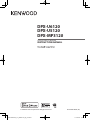 1
1
-
 2
2
-
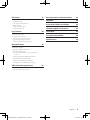 3
3
-
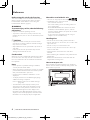 4
4
-
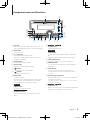 5
5
-
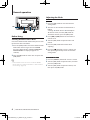 6
6
-
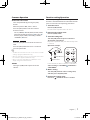 7
7
-
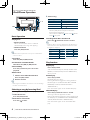 8
8
-
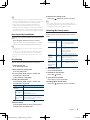 9
9
-
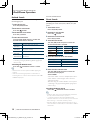 10
10
-
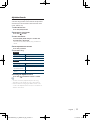 11
11
-
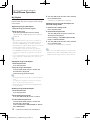 12
12
-
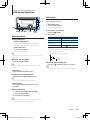 13
13
-
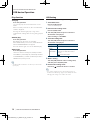 14
14
-
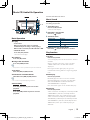 15
15
-
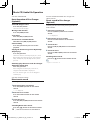 16
16
-
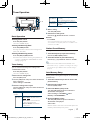 17
17
-
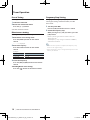 18
18
-
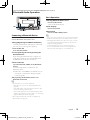 19
19
-
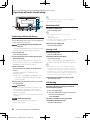 20
20
-
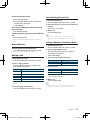 21
21
-
 22
22
-
 23
23
-
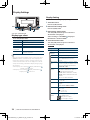 24
24
-
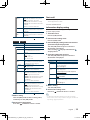 25
25
-
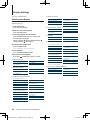 26
26
-
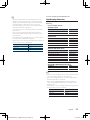 27
27
-
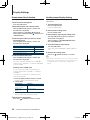 28
28
-
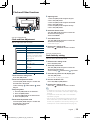 29
29
-
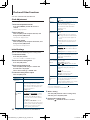 30
30
-
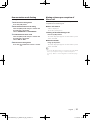 31
31
-
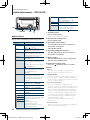 32
32
-
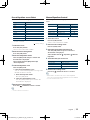 33
33
-
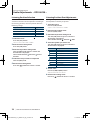 34
34
-
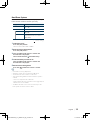 35
35
-
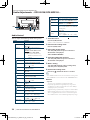 36
36
-
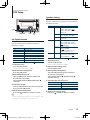 37
37
-
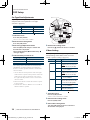 38
38
-
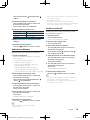 39
39
-
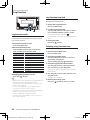 40
40
-
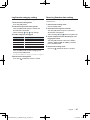 41
41
-
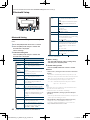 42
42
-
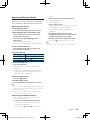 43
43
-
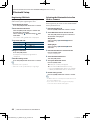 44
44
-
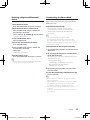 45
45
-
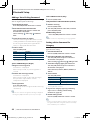 46
46
-
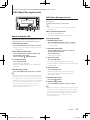 47
47
-
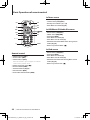 48
48
-
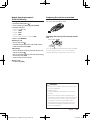 49
49
-
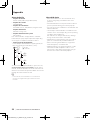 50
50
-
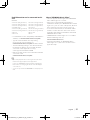 51
51
-
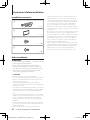 52
52
-
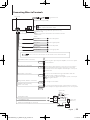 53
53
-
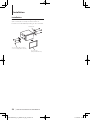 54
54
-
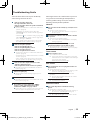 55
55
-
 56
56
-
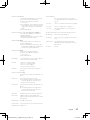 57
57
-
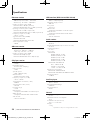 58
58
-
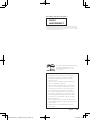 59
59
-
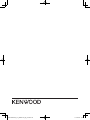 60
60
Kenwood DPX-U5120 User manual
- Category
- Car media receivers
- Type
- User manual
- This manual is also suitable for
Ask a question and I''ll find the answer in the document
Finding information in a document is now easier with AI
Related papers
-
Kenwood DPX308U Quick start guide
-
Kenwood KDC-U553BT User manual
-
Kenwood DPX300U User manual
-
Kenwood DPX-U5130BT User manual
-
Kenwood DPX-MP6110U User manual
-
Kenwood KDC-BT752HD User manual
-
Kenwood KDC-BT652U User manual
-
Kenwood BT948HD User manual
-
Kenwood KDC-BT838U User manual
-
Kenwood KDC-5051U User manual
Other documents
-
Kenwood Electronics KDC-BT92SD User manual
-
JAM X-TT700-BK User guide
-
JAM HX-TT700 User guide
-
Support JAM Audio User manual
-
Philips MMS2025/94 User manual
-
 Virtual Reality Elite VR500CS-BT User manual
Virtual Reality Elite VR500CS-BT User manual
-
JBL PRV275 User manual
-
MPMan XRM7 Owner's manual
-
JBL PRV-275 User manual
-
Philips MMS2050/94 User manual