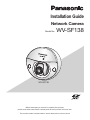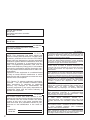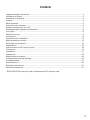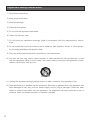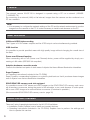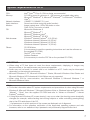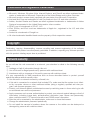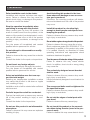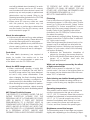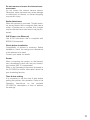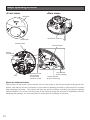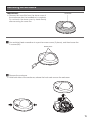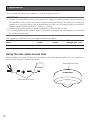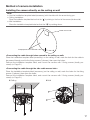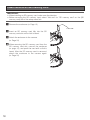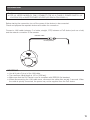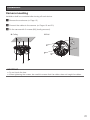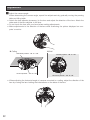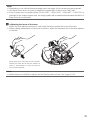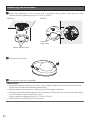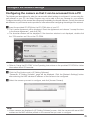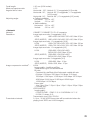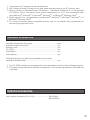Panasonic WV-SF138 Installation guide
- Category
- Security cameras
- Type
- Installation guide
This manual is also suitable for

Before attempting to connect or operate this product,
please read these instructions carefully and save this manual for future use.
The model number is abbreviated in some descriptions in this manual.
Installation Guide
Network Camera
Model No. WV-SF138
WV-SF138

2
The model number and serial number of this
product may be found on the surface of the unit.
You should note the model number and serial
number of this unit in the space provided and
retain this book as a permanent record of your
purchase to aid identification in the event of
theft.
Model No.
Serial No.
NOTE: This equipment has been tested and
found to comply with the limits for a Class A digi-
tal device, pursuant to Part 15 of the FCC Rules.
These limits are designed to provide reasonable
protection against harmful interference when the
equipment is operated in a commercial environ-
ment. This equipment generates, uses, and can
radiate radio frequency energy and, if not installed
and used in accordance with the instruction man-
ual, may cause harmful interference to radio com-
munications.
Operation of this equipment in a residential area
is likely to cause harmful interference in which
case the user will be required to correct the inter-
ference at his own expense.
FCC Caution: To assure continued compliance,
(example - use only shielded interface cables
when connecting to computer or peripheral
devices). Any changes or modifications not
expressly approved by the party responsible for
compliance could void the user’s authority to
operate this equipment.
For U.S.A
For U.S.A
UL listed model No.
WV-SF138
For U.S. and Canada:
WV-SF138
For Europe and other countries:
WV-SF138
This Class A digital apparatus complies with
Canadian ICES-003.
For Canada
We declare under our sole responsibility that the product
to which this declaration relates is in conformity with the
standard or other normative document following the
provisions of Directive 2004/108/EC.
Wir erklären in alleiniger Verantwortung, daß das Produkt,
auf das sich diese Erklärung bezieht, mit der folgenden
Norm oder normativen Dokument übereinstimmt. Gemäß
den Bestimmungen der Richtlinie 2004/108/EC.
Nous déclarons sous notre propre responsabilité que le
produit auquel se réfère la présente déclaration est
conforme á la norme spécifiée ou à tout autre document
normatif conformément aux dispositions de la directive
2004/108/CE.
Nosotros declaramos bajo nuestra única responsabilidad
que el producto a que hace referencia esta declaración
está conforme con la norma u otro documento normativo
siguiendo las estipulaciones de la directiva 2004/108/CE.
Noi dichiariamo sotto nostra esclusiva responsabilità che
il prodotto a cui si riferisce la presente dichiarazione
risulta conforme al seguente standard o altro documento
normativo conforme alle disposizioni della direttiva
2004/108/CE.
Wij verklaren als enige aansprakelijke, dat het product
waarop deze verklaring betrekking heeft, voldoet aan de
volgende norm of ander normatief dokument,
overeenkomstig de bepalingen van Richtlijn 2004/108/
EC.
Vi erklærer os eneansvarlige for, at dette produkt, som
denne deklaration omhandler, er i overensstemmelse
med standard eller andre normative dokumenter i følge
bestemmelserne i direktiv 2004/108/EC.
Vi deklarerar härmed vårt fulla ansvar för att den produkt
till vilken denna deklaration hänvisar är i
överensstämmelse med standarddokument eller annat
normativt dokument som framställs i direktiv 2004/108/
EC.
Ilmoitamme yksinomaisella vastuullamme, että tuote, jota
tämä ilmoitus koskee, noudattaa seuraavaa standardia
tai muuta ohjeellista asiakirjaa, jotka noudattavat
direktiivin 2004/108/EC säädöksiä.
Vi erklærer oss alene ansvarlige for at produktet som
denne erklæringen gjelder for, er i overensstemmelse
med følgende norm eller andre normgivende dokumenter
som følger bestemmelsene i direktiv 2004/108/EC.
For Europe

3
Contents
Important safety instructions ......................................................................................................... 4
Limitation of liability ....................................................................................................................... 5
Disclaimer of warranty ................................................................................................................... 5
Preface .......................................................................................................................................... 6
Main functions ............................................................................................................................... 6
About the user manuals ................................................................................................................ 6
System requirements for a PC ...................................................................................................... 7
Trademarks and registered trademarks......................................................................................... 8
Copyright ....................................................................................................................................... 8
Network security ........................................................................................................................... 8
Precautions ................................................................................................................................... 9
Precautions for installation .......................................................................................................... 12
Major operating controls ............................................................................................................. 14
Removing the enclosure .............................................................................................................. 15
Preparations ................................................................................................................................ 16
Insert/remove an SD memory card* ............................................................................................ 18
Connection .................................................................................................................................. 19
Installation ................................................................................................................................... 21
Adjustment .................................................................................................................................. 22
Attaching the enclosure ............................................................................................................... 24
Configure the network settings ................................................................................................... 25
Troubleshooting ........................................................................................................................... 27
Specifications .............................................................................................................................. 28
Standard accessories .................................................................................................................. 31
Optional accessories ................................................................................................................... 31
* SDXC/SDHC/SD memory card is described as SD memory card.

4
Important safety instructions
1) Read these instructions.
2) Keep these instructions.
3) Heed all warnings.
4) Follow all instructions.
5) Do not use this apparatus near water.
6) Clean only with dry cloth.
7) Do not block any ventilation openings. Install in accordance with the manufacturer's instruc-
tions.
8) Do not install near any heat sources such as radiators, heat registers, stoves, or other appara-
tus (including amplifiers) that produce heat.
9) Only use attachments/accessories specified by the manufacturer.
10) Use only with the cart, stand, tripod, bracket, or table specified by the manufacturer, or sold
with the apparatus. When a cart is used, use caution when moving the cart/apparatus combi-
nation to avoid injury from tip-over.
S3125A
11) Unplug this apparatus during lightning storms or when unused for long periods of time.
12) Refer all servicing to qualified service personnel. Servicing is required when the apparatus has
been damaged in any way, such as power-supply cord or plug is damaged, liquid has been
spilled or objects have fallen into the apparatus, the apparatus has been exposed to rain or
moisture, does not operate normally, or has been dropped.

5
Limitation of liability
THIS PUBLICATION IS PROVIDED "AS IS" WITHOUT WARRANTY OF ANY KIND, EITHER
EXPRESS OR IMPLIED, INCLUDING BUT NOT LIMITED TO, THE IMPLIED WARRANTIES OF
MERCHANTABILITY, FITNESS FOR ANY PARTICULAR PURPOSE, OR NON-INFRINGEMENT OF
THE THIRD PARTY'S RIGHT.
THIS PUBLICATION COULD INCLUDE TECHNICAL INACCURACIES OR TYPOGRAPHICAL
ERRORS. CHANGES ARE ADDED TO THE INFORMATION HEREIN, AT ANY TIME, FOR THE
IMPROVEMENTS OF THIS PUBLICATION AND/OR THE CORRESPONDING PRODUCT (S).
Disclaimer of warranty
IN NO EVENT SHALL Panasonic System Networks Co., Ltd. BE LIABLE TO ANY PARTY OR ANY
PERSON, EXCEPT FOR REPLACEMENT OR REASONABLE MAINTENANCE OF THE PRODUCT,
FOR THE CASES, INCLUDING BUT NOT LIMITED TO BELOW:
(1) ANY DAMAGE AND LOSS, INCLUDING WITHOUT LIMITATION, DIRECT OR INDIRECT,
SPECIAL, CONSEQUENTIAL OR EXEMPLARY, ARISING OUT OF OR RELATING TO THE
PRODUCT;
(2) PERSONAL INJURY OR ANY DAMAGE CAUSED BY INAPPROPRIATE USE OR NEGLIGENT
OPERATION OF THE USER;
(3) ALL MALFUNCTIONS OR TROUBLES FROM UNAUTHORIZED DISASSEMBLE, REPAIR OR
MODIFICATION OF THE PRODUCT BY THE USER, REGARDLESS OF THE CAUSE OF THE
MALFUNCTION OR TROUBLE;
(4) INCONVENIENCE OR ANY LOSS ARISING WHEN IMAGES ARE NOT DISPLAYED, DUE TO
ANY REASON OR CAUSE INCLUDING ANY FAILURE OR PROBLEM OF THE PRODUCT;
(5) ANY PROBLEM, CONSEQUENTIAL INCONVENIENCE, OR LOSS OR DAMAGE, ARISING
OUT OF THE SYSTEM COMBINED BY THE DEVICES OF THIRD PARTY;
(6) ANY CLAIM OR ACTION FOR DAMAGES, BROUGHT BY ANY PERSON OR ORGANIZATION
BEING A PHOTOGENIC SUBJECT, DUE TO VIOLATION OF PRIVACY WITH THE RESULT OF
THAT SURVEILLANCE-CAMERA'S PICTURE, INCLUDING SAVED DATA, FOR SOME
REASON, BECOMES PUBLIC OR IS USED FOR ANY PURPOSE;
(7) LOSS OF REGISTERED DATA CAUSED BY ANY FAILURE.

6
The network camera WV-SF138 is designed to operate using a PC on a network (10BASE-
T/100BASE-TX).
By connecting to a network (LAN) or the Internet, images from the camera can be monitored on a
PC via a network.
Note:
• It is necessary to configure the network settings of the PC and its network environment to monitor
images from the camera on the PC. It is also necessary to install a web browser on the PC.
Preface
Main functions
H.264 and JPEG triple encoding
The 2 types of H.264 stream outputs and the JPEG output can be simultaneously provided.
VIQS function
It is possible to provide specified areas with high quality image without changing the overall size of
the data.
Power over Ethernet function
When connecting with a PoE (Power over Ethernet) device, power will be supplied by simply con-
necting a LAN cable. (IEEE802.3af compliant)
Adaptive darkness correction mode
Corrects the blacked-out parts of dark areas of objects that have different illumination intensities.
Super Dynamic
( Operating Instructions (included in the CD-ROM))
Super Dynamic compensates brightness on a pixel-to-pixel basis so that it produces clearer images
even if objects have various illumination intensities.
SDXC/SDHC/SD memory card slot equipped
It is possible to save H.264 videos and JPEG images on the SDXC/SDHC/SD memory card manu-
ally at an alarm occurrence, during the period of the schedule, or on a web browser. It is also possi-
ble to save JPEG images at a network failure occurrence. (Download is possible.)
(Recommended SDXC/SDHC/SD memory card page 30)
About the user manuals
There are 2 sets of operating instructions for the WV-SF138 as follows.
• Installation Guide: Explains how to install and connect devices.
• Operating Instructions (included in the CD-ROM): Explains how to perform the settings and
how to operate this camera.

7
System requirements for a PC
CPU: Intel
®
Core
TM
2 Duo 2.4 GHz or faster recommended
Memory: 512 MB or more (A minimum of 1 GB memory is required when using
Microsoft
®
Windows
®
8, Microsoft
®
Windows
®
7 or Microsoft
®
Windows
Vista
®
.)
Network interface: 10BASE-T/100BASE-TX 1 port
Audio interface: Sound card (when using the audio function)
Monitor: Image capture size: 1024x768 pixels or more
Color: 24-bit True color or better
OS: Microsoft
®
Windows
®
8
Microsoft
®
Windows
®
7
Microsoft
®
Windows Vista
®
Microsoft
®
Windows
®
XP SP3
Web browser: Windows
®
Internet Explorer
®
10.0 (32-bit)
Windows
®
Internet Explorer
®
9.0 (32-bit)
Windows
®
Internet Explorer
®
8.0 (32-bit)
Windows
®
Internet Explorer
®
7.0 (32-bit)
Others: CD-ROM drive
(It is necessary to read the operating instructions and use the software on
the provided CD-ROM.)
DirectX
®
9.0c or later
Adobe
®
Reader
®
(It is necessary to view the PDF file on the provided CD-ROM.)
IMPORTANT:
• When using a PC that does not meet the above requirements, displaying of images may
become slower or the web browser may become inoperable.
• Audio may not be heard if a sound card is not installed on a PC. Audio may be interrupted
depending on the network environment.
• Microsoft Windows 8 RT, Microsoft Windows 7 Starter, Microsoft Windows Vista Starter and
Microsoft Windows XP Professional 64-bit Edition are not supported.
• When using IPv6 for communication, use Microsoft Windows 8, Microsoft Windows 7 or
Microsoft Windows Vista.
Note:
• For further information about PC system requirements and precautions for when using Microsoft
Windows 8, Microsoft Windows 7, Microsoft Windows Vista, or Windows Internet Explorer, click
“Manual” - “Open” from the supplied CD-ROM and refer to “Notes on Windows
®
/ Internet
Explorer
®
versions”.
• If using Microsoft Windows XP, screen tearing* may occur when the shooting scene drastically
changes (for example, while shooting fast-moving subjects or while controlling panning/tilting)
due to the GDI restrictions of the OS.
* A phenomenon in which portions of the screen are displayed out of alignment
• For information on the operation verification of the supported operating systems and web
browsers, refer to our website at http://panasonic.net/pss/security/support/index.html.

8
Trademarks and registered trademarks
• Microsoft, Windows, Windows Vista, Internet Explorer, and DirectX are either registered trade-
marks or trademarks of Microsoft Corporation in the United States and/or other countries.
• Microsoft product screen shot(s) reprinted with permission from Microsoft Corporation.
• Intel and Intel Core are trademarks of Intel Corporation in the U.S. and other countries.
• Adobe, Acrobat Reader and Reader are either registered trademarks or trademarks of Adobe
Systems Incorporated in the United States and/or other countries.
• SDXC Logo is a trademark of SD-3C, LLC.
• iPad, iPhone, and iPod touch are trademarks of Apple Inc., registered in the U.S. and other
countries.
• Android is a trademark of Google Inc.
• All other trademarks identified herein are the property of their respective owners.
Copyright
Distributing, copying, disassembling, reverse compiling and reverse engineering of the software
provided with this product are all expressly prohibited. In addition, exporting any software provided
with this product violating export laws is prohibited.
Network security
As you will use this unit connected to a network, your attention is called to the following security
risks.
q Leakage or theft of information through this unit
w Use of this unit for illegal operations by persons with malicious intent
e Interference with or stoppage of this unit by persons with malicious intent
It is your responsibility to take precautions such as those described below to protect yourself
against the above network security risks.
• Use this unit in a network secured by a firewall, etc.
• If this unit is connected to a network that includes PCs, make sure that the system is not infect-
ed by computer viruses or other malicious entities (using a regularly updated anti-virus pro-
gram, anti-spyware program, etc.).
• Protect your network against unauthorized access by restricting users to those who log in with
an authorized user name and password.
• Apply measures such as user authentication to protect your network against leakage or theft of
information, including image data, authentication information (user names and passwords),
alarm mail information, FTP server information and DDNS server information.
• After the unit is accessed by the administrator, make sure to close the browser.
• Change the administrator password periodically.
• Do not install the camera in locations where the camera or the cables can be destroyed or
damaged by persons with malicious intent.

9
Precautions
Refer installation work to the dealer.
Installation work requires technique and experi-
ences. Failure to observe this may cause fire,
electric shock, injury, or damage to this product.
Be sure to consult the dealer.
Stop the operation immediately when
something is wrong with this product.
When smoke goes up from the product, the
smell of smoke comes from the product, or the
exterior of the product has deteriorated, contin-
ued use will cause a fire or fall of the product
resulting in injury, accidents, or damage to the
product.
Turn the power off immediately and contact
qualified service personnel for service.
Do not attempt to disassemble or modify
this product.
Failure to observe this may cause fire or electric
shock.
Consult the dealer for the repair or inspections.
Do not insert any foreign objects.
This could permanently damage this product.
Turn the power off immediately and contact
qualified service personnel for service.
Select an installation area that can sup-
port the total weight.
Selecting an inappropriate installation surface
may cause this product to fall down or topple
over, resulting in injury.
Installation work shall be started after sufficient
reinforcement.
Periodic inspections shall be conducted.
Rust on the metal parts or screws may cause a
fall of the product resulting in injury or acci-
dents.
Consult the dealer for the inspections.
Do not use this product in an inflammable
atmosphere.
Failure to observe this may cause an explosion
resulting in injury.
Avoid installing this product in the loca-
tions where salt damage occurs or corro-
sive gas is produced.
Otherwise, the mounting portions will deterio-
rate and accidents such as a fall of the product
may occur.
Install this product in a location high
enough to avoid people and objects from
bumping the product.
Failure to observe this may cause a drop result-
ing in injury or accidents.
Do not strike or give a strong shock to this product.
Failure to observe this may cause fire or injury.
Shock resistance grade (50J IEC60068-2-75 or
equivalent) is applied to this product only when
it is installed correctly as described in these
operating instructions and appropriate shock
resistance treatment is applied.
Turn the power off when do wiring of this product.
Failure to observe this may cause electric
shock. In addition, short circuit or wrong wiring
may cause fire.
The exclusively designed mount bracket
shall be used.
Failure to observe this may cause a drop result-
ing in injury or accidents.
Use the exclusively designed mount bracket for
installation.
The screws and bolts must be tightened to
the specified torque.
Failure to observe this may cause a drop result-
ing in injury or accidents.
Do not rub the edges of metal parts with
your hand.
Failure to observe this may cause injury.
Do not touch this product or the connect-
ed cables during thunder. (even in the pro-
cess of work)
Failure to observe this may cause electric shock.

10
Keep SDXC/SDHC/SD memory cards
(option) away from infants and children.
Otherwise, they may swallow the cards by mis-
take. In this case, consult a doctor immediately.
Do not hang down from this product or
use this product as a pedestal.
Failure to observe this may cause a drop
resulting in accidents.
Correctly perform all wiring
Short circuits in the wiring or incorrect wiring
may cause fire or electrical shock.
Turn the power off when cleaning this product.
Failure to observe this may cause injury.
[Precautions for use]
This product has no power switch.
When turning off the power, turn off a PoE hub
or remove a network cable.
To keep on using with stable performance
Do not use this product in hot and humid conditions for
a long time. Failure to observe this causes component
degradation resulting in life shortening of this product.
Do not expose the product to direct heat
sources such as a heater.
Do not touch the dome cover with your bare hands.
A dirty dome cover causes deterioration of pic-
ture quality.
Handle this product with care.
Do not drop this product, nor apply shock or
vibration to the product. Failure to observe this
may cause trouble. If a strong shock or vibra-
tion is applied to the enclosure, it may cause
damage or allow water to enter this product.
About the PC monitor
Displaying the same image on a monitor for a
long time may damage the monitor. It is recom-
mended to use a screen-saver.
When an error is detected, this product
will restart automatically.
This product will be inoperable for around 2
minutes after the restart just as when the
power is turned on.
Product disposal/transfer
Data saved on this product or a storage device
used with this product may lead to personal
information leakage.
When it is necessary to dispose or give this
product to someone, even when for repair, make
sure that there is no data on this product.
Cleaning this product body
Be sure to turn off the power before cleaning. When
cleaning areas other than the dome cover, do not
use benzine, thinner, alcohol, or any other types of
solvents. Failure to observe this may cause discolor-
ation. When using a chemical cloth for cleaning, read
the caution provided with the chemical cloth product.
Cleaning the lens
Use a lens cleaning paper (used to clean cam-
era lenses or lenses of spectacles). When using
solvent, use an alcohols solvent and do not use
a thinner or a glass cleaner.
Transmission interval
Image transmission interval may become slow
depending on the network environment, PC per-
formance, shooting subject, access number, etc.
Periodically images on the screen appear
to be distorted
When the camera is installed in a location where it is
subject to small vibrations (for example, when it is
installed near devices that vibrate), images may
appear distorted and stretched lengthways. This
phenomenon is a characteristic of image pickup
devices that use CMOS sensors and is caused by
the relationship between the periodic movements of
the camera and the timing that the image sensor
reads images. This is not a problem with the cam-
era. To reduce the possibility of this phenomenon
occurring, install the camera in a secure location.
About SD memory card
•
Refer to page 18 for descriptions of how to
insert/remove an SD memory card.
•
When using an SD memory card, format it using
this product. Recorded data on the SD memory

11
card will be deleted when formatted. If an unfor-
matted SD memory card or an SD memory
card formatted with other devices is used, this
product may not work properly or performance
deterioration may be caused. Refer to the
Operating Instructions (included in the CD-ROM)
for how to format a SD memory card.
• When some SD memory cards are used
with this product, the product may not
work properly or performance deterioration
may be caused. Use the SD memory cards
recommended in page 30.
About the microphone
• Volume may be reduced if any water adheres
to the microphone opening. Please allow it to
sit and dry thoroughly prior to using again.
• When cleaning, please do not poke the micro-
phone opening with any sharp object. This
may cause it to become wet or damaged.
Code label
The code labels (accessory) are required at
inquiry for trouble. Use caution not to lose
these labels. It is recommended to paste one
of the labels onto the CD-ROM case.
About the MOS image sensor
• When continuously shooting a bright light
source such as a spotlight, the color filter of
the MOS image sensor may have deteriorat-
ed and it may cause discoloration. Even
when changing the fixed shooting direction
after continuously shooting a spotlight for a
certain period, the discoloration may remain.
•
When shooting fast-moving subjects or perform-
ing panning/tilting operations, objects crossing
the shooting area may look to be bending askew.
AVC Patent Portfolio License
THIS PRODUCT IS LICENSED UNDER THE AVC
PATENT PORTFOLIO LICENSE FOR THE
PERSONAL USE OF A CONSUMER OR OTHER
USES IN WHICH IT DOES NOT RECEIVE
REMUNERATION TO (I) ENCODE VIDEO IN
COMPLIANCE WITH THE AVC STANDARD (“AVC
VIDEO”) AND/OR (II) DECODE AVC VIDEO THAT
WAS ENCODED BY A CONSUMER ENGAGED
IN A PERSONAL ACTIVITY AND/OR WAS
OBTAINED FROM A VIDEO PROVIDER LICENSED
TO PROVIDE AVC VIDEO. NO LICENSE IS
GRANTED OR SHALL BE IMPLIED FOR ANY
OTHER USE. ADDITIONAL INFORMATION MAY
BE OBTAINED FROM MPEG LA, L.L.C.
SEE HTTP://WWW.MPEGLA.COM
Flickering
Due to the influence of lighting, flickering may
sometimes happen. In this case, select "Indoor
scene" for "Light control mode". Select "Indoor
scene(50Hz)" or "Indoor scene(60Hz)" in accor-
dance with the power supply frequency in your
locality. Refer to the Operating Instructions
(included in the CD-ROM) for further informa-
tion about the setting.
Under extremely strong lighting, flickering may
happen even when "Indoor scene" is selected
for "Light control mode".
When the brightness (illuminance) level on the
screen is set to a relatively low level with the
[Brightness] buttons, flickering may frequently
happen. In such cases, either of the following
can reduce flickering.
• Moderate the illumination intensities of
objects by changing the camera direction.
• Set the brightness (illuminance) level on the
screen to a brighter level with the
[Brightness] buttons.
White-out on images caused by the effect
of light control mode
When "Indoor scene" is selected for "Light
control mode", the tone of the brighter parts on
the screen may be deteriorated than the case
when "ELC" is selected.
Color blurring on detailed drawing patterns
When there are detailed drawing patterns on
images, color blurring may happen over these
parts.
Operating temperature
This product can be used in low temperature
outdoor environments that get as cold as
–30 °C {-22 °F}. However, when this product is
installed and operated in temperatures below
–20 °C {-4 °F}, normal images may not be
obtained immediately after startup. In such a
case, connect the power and wait approx.
2 hours, and then connect the power again.
Brightness around the images
The surrounding area of the image may appear
slightly dark depending on the shooting subject.

12
Precautions for installation
Panasonic assumes no responsibility for injuries or property damage resulting from fail-
ures arising out of improper installation or operation inconsistent with this documenta-
tion.
This product is designed to be used
indoors.
This product is not operable outdoors. Do not
expose the product to direct sunlight for hours
and do not install the product near a heater or an
air conditioner. Otherwise, it may cause deforma-
tion, discoloration and malfunction. Keep the
product away from water and moisture.
Installing place
Contact your dealer for assistance if you are
unsure of an appropriate place in your partic-
ular environment.
• Make sure that the installation area is
strong enough to hold this product, such
as a concrete ceiling.
• When this product and camera mount
bracket are mounted on a ceiling or a wall,
use the screws described in page 21. The
screws that secure the product are not
supplied. Prepare them according to the
material and strength of the area where the
product is to be installed.
• Do not mount the product on a plaster
board or a wooden section because they
are too weak. If the product is unavoidably
mounted on such a section, the section
shall be sufficiently reinforced.
Do not place this product in the following
places:
• Locations where a chemical agent is used
such as a swimming pool
• Locations subject to humidity, dust, steam
and oil smoke
• Locations where a radiation, an X-ray, a
strong radio wave or a strong magnetic
field is generated
• Locations where corrosive gas is pro-
duced, locations where it may be damaged
by briny air such as seashores
• Locations where the temperature is not
within the specified range (page 28)
•
Locations subject to vibrations that exceed
the railway specifications (EN50155)
• Locations subject to condensation as the
result of severe changes in temperature (In
case of installing the product in such loca-
tions, the dome cover may become foggy or
condensation may be caused on the cover.)
Be sure to remove this product if it is not
in use.
Design and engineer the power supply
system to turn on/off the power of this
product.
The product has no power switch. When
installing the product, use a PoE hub equipped
with the ON-OFF switch for servicing.
Protection from lightning
When cables are used outdoors, there is a
chance that they may be affected by lightning. In
this case, install a lightning arrester just before
where the cables connect to the camera.
Screw tightening
• The screws must be tightened with an
appropriate tightening torque according to
the material and strength of the installation
area.
• Do not use an impact driver. Use of an
impact driver may damage the screws.
•
When a screw is tightened, make the
screw at a right angle to the surface. After
tightening the screws or bolts, perform
visual check to ensure tightening is enough
and there is no backlash.
Procure fixing screws separately.
The screws that secure this product are not
supplied. Prepare them according to the mate-
rial and strength of the area where the product
is to be installed.

13
Do not remove or loosen the internal cam-
era screws
Do not loosen the internal camera screws.
Otherwise, water exposure may cause damage
or malfunction of camera, or camera dropping
may result in injury.
Radio disturbance
When this product is used near TV/radio anten-
na, strong electric field or magnetic field (near a
motor, a transformer or a power line), images
may be distorted and noise sound may be pro-
duced.
PoE (Power over Ethernet)
Use a PoE hub/device that is compliant with
IEEE802.3af standard.
Check before installation
Compatibility of devices is restricted. Before
installation, check the ratings and dimensions
of the devices to be used.
Contact your dealer for details.
Router
When connecting this product to the Internet,
use a broadband router with the port forward-
ing function (NAT, IP masquerade).
Refer to the Operating Instructions (included in
the CD-ROM) for further information about the
port forwarding function.
Time & date setting
It is necessary to set the time & date before
putting this product into operation. Refer to the
Operating Instructions on the provided
CD-ROM for descriptions of how to perform
the settings.

14
Major operating controls
About the initial set button
After turning off the power of the camera, turn on the power of the camera while holding down this
button, and wait for around 5 seconds or more without releasing this button. Wait around 2 minutes
after releasing the button. The camera will start up and the settings including the network settings
will be initialized. Do not turn off the power of the camera during the process of initialization. Before
initializing the settings, it is recommended to write down the settings in advance.
Enclosure
Dome cover
Lens
Built-in
microphone
Initial set button
Link indicator
(lit when linking)
Access indicator
(lit when accessing)
Network cable
SD memory card
error indicator
(lit when data
cannot be saved)
SD memory card slot
<Front view> <Rear view>

15
Use a slotted head screwdriver to open the screw covers (2 places), and then loosen the
2 screws (M3).
Remove the enclosure.
• Hold both sides of the enclosure, release the hook and remove the enclosure.
Removing the enclosure
IMPORTANT:
• Remove the cover film from the dome cover of
the enclosure after the installation is complete.
Do not touch the dome cover by hand directly
after removing the cover film.
Cover film
Screw cover

16
Preparations
You can install the camera on a ceiling or a wall. ( Pages 16 and 17)
IMPORTANT:
• Procure 3 screws (M4) to secure the camera to a ceiling or a wall, according to the material of
the installation area. In this case, wood screws and nails should not be used. For mounting a
camera on a concrete ceiling, use an anchor bolt (for M4) or an AY plug bolt (M4) for securing.
(Recommended tightening torque: 1.6 N·m {1.18 lbf·ft})
• Required pull-out capacity of a single screw/bolt is 196 N {44 lbf} or more.
• If a ceiling board such as plaster board is too weak to support the total weight, the area shall
be sufficiently reinforced.
The mounting conditions of the camera are described as follows:
Installation
place
Recommended
screw
Number of
screw
Minimum pull-out
strength (per 1 pc.)
Ceiling/wall (Direct mounting) M4 3 pcs. 196 N {44 lbf}
Using the side cable access hole
When installing the camera directly on the ceiling or wall with cables exposed, cut out a portion of
the enclosure to open a cable access hole.
Side cable access hole
Side cable access hole

17
Method of camera installation
Installing the camera directly on the ceiling or wall
Note:
•
Use the installation template label (accessory) with the side with the arrow facing you.
•
Ceiling installation:
Place the installation template label so that the " " is pointing to the front of the camera (the lens side).
•
Wall installation:
Place the installation template label so that the " " is pointing down.
<Connecting the cable through holes opened in the ceiling or wall>
Place the installation template label (accessory) on the ceiling or wall, mark the hole for the cable to
be passed through and for the fixing screws (3 places), then open the holes.
Remove the installation template label, and mount the camera with 3 fixing screws (locally pro-
cured). ( Page 21)
<Connecting the cable through the side cable access hole>
Place the installation template label (accessory) on the ceiling or wall, mark the holes for the fixing
screws (3 places), then open the holes.
Remove the installation template label, and mount the camera with 3 fixing screws (locally pro-
cured). ( Page 21)
Tamperproof screw hole
Cable access hole
O Ceiling O Wall

18
IMPORTANT:
• When inserting an SD memory card, make sure the direction.
• Before removing the SD memory card, select "Not use" for "SD memory card" on the [SD
memory card] tab of the setup menu first.
Remove the enclosure. ( Page 15)
Insert an SD memory card fully into the SD
memory card slot until a click is heard.
Attach the enclosure to the camera.
( Page 24)
When removing the SD memory card from the
SD memory card slot, remove the enclosure
( page 15), and push the card until a click is
heard. After the SD memory card is removed,
attach the enclosure to the camera again.
( Page 24)
Insert/remove an SD memory card
Label side

19
Connection
Caution:
• FOR UL LISTED MODEL(S), ONLY CONNECT POE 48 V CLASS 2 POWER SUPPLY (UL
1310/CSA 223) or LIMITED POWER SOURCE (IEC/EN/UL/CSA 60950-1).
Before starting the connection, turn off the power of the devices to be connected.
Check and prepare the required devices and cables for connection.
Connect a LAN cable (category 5 or better, straight, STP) between a PoE device (such as a hub)
and the network connector of the camera.
IMPORTANT:
• Use all 4 pairs (8 pins) of the LAN cable.
• The maximum cable length is 100 m {328
feet}.
• Make sure that the PoE device in use is compliant with IEEE802.3af standard.
• When disconnecting the LAN cable once, reconnect the cable after around 2 seconds. When
the cable is quickly connected, the power may not be supplied from the PoE device.
Network cable
RJ-45 (female)

20
Connection example
PoE device (hub)
PC
LAN cable
(category 5 or better, straight)
LAN cable
(category 5 or better, straight)
LAN cable
(category 5 or better, straight)
<Required cable>
LAN cable (category 5 or better, straight)
IMPORTANT:
• Use a PoE switching hub which is compliant with 10BASE-T/100BASE-TX.
Page is loading ...
Page is loading ...
Page is loading ...
Page is loading ...
Page is loading ...
Page is loading ...
Page is loading ...
Page is loading ...
Page is loading ...
Page is loading ...
Page is loading ...
Page is loading ...
-
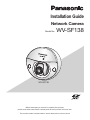 1
1
-
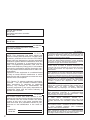 2
2
-
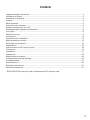 3
3
-
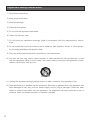 4
4
-
 5
5
-
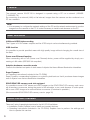 6
6
-
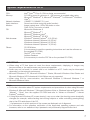 7
7
-
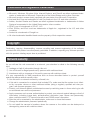 8
8
-
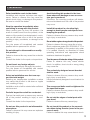 9
9
-
 10
10
-
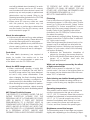 11
11
-
 12
12
-
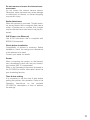 13
13
-
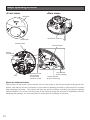 14
14
-
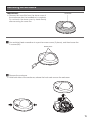 15
15
-
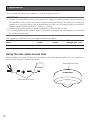 16
16
-
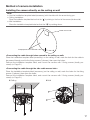 17
17
-
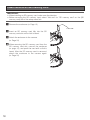 18
18
-
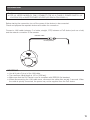 19
19
-
 20
20
-
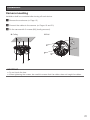 21
21
-
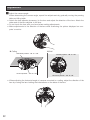 22
22
-
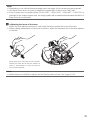 23
23
-
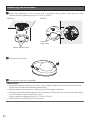 24
24
-
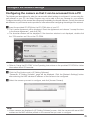 25
25
-
 26
26
-
 27
27
-
 28
28
-
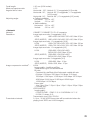 29
29
-
 30
30
-
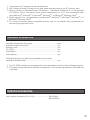 31
31
-
 32
32
Panasonic WV-SF138 Installation guide
- Category
- Security cameras
- Type
- Installation guide
- This manual is also suitable for
Ask a question and I''ll find the answer in the document
Finding information in a document is now easier with AI
Related papers
-
Panasonic ET-D75MC1 Datasheet
-
Panasonic WZ-CW380 Operating instructions
-
Panasonic WV-SPN631 Installation guide
-
Panasonic Security Camera BB-HCM515A User manual
-
Panasonic WV-SW158 Datasheet
-
Panasonic WV-SW175 Installation guide
-
Panasonic WV-SW598 User manual
-
Panasonic WV-SW158 Installation guide
-
Panasonic BB-HCM511A User manual
-
Panasonic WV-Q175E Operating instructions
Other documents
-
Toshiba IK-WD04A User manual
-
LG LNU3220R User guide
-
Canon VB-H41 Owner's manual
-
Canon VB-M620D User manual
-
Canon VB-H630D User manual
-
i-PRO i-PRO WV-S1536LT Network Camera Installation guide
-
i-PRO i-PRO WV-Q160C Ceiling Mount Bracket User manual
-
i-PRO i-PRO WV-S1536LNS Network Camera Installation guide
-
i-PRO i-PRO WV-S71300-F3 Network Camera User manual
-
Clare Controls CV-P3D10-ODHIWM Installation guide