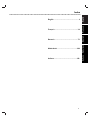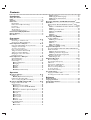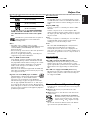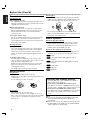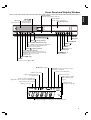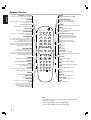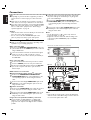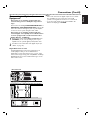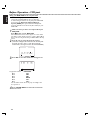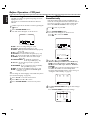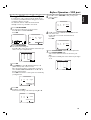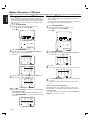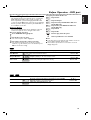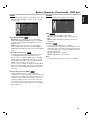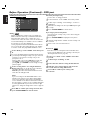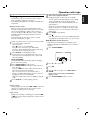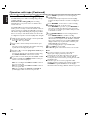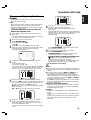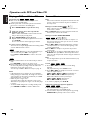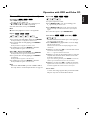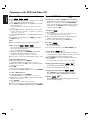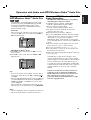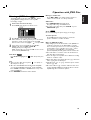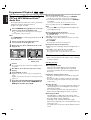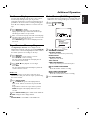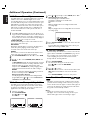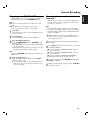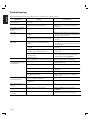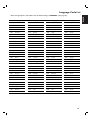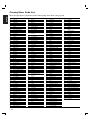Philips DVP3055V/19 User manual
- Category
- DVD players
- Type
- User manual

DVD VIDEO PLAYER /
VIDEO CASSETTE RECORDER
DVP 3055V
DVP 3055V
Owner’s Manual
Manuel de l’utilisateur
Bedienungsanleitung
Gebruiksaanwijzingen
Istruzioni per l’uso

2
Safety Precautions
This lightning flash with arrowhead symbol within an
equilateral triangle is intended to alert the user to the
presence of uninsulated dangerous voltage within the
product’s enclosure that may be of sufficient magnitude
to constitute a risk of electric shock to persons.
The exclamation mark within an equilateral triangle is
intended to alert the user to the presence of important
operating and maintenance (servicing) instructions in
the literature accompanying the product.
WARNING: Do not install this equipment in a confined space
such as a book case or similar unit.
CAUTION:
This Digital Video Disc Player employs a Laser System.
VISIBLE AND INVISIBLE LASER RADIATION WHEN OPEN
AND INTERLOCKS DEFEATED.
To ensure proper use of this product, please read this owner’s
manual carefully and retain for future reference, should the
unit require maintenance, contact an authorized service
location-see service procedure.
Use of controls, adjustments or the performance of procedures
other than those specified herein may result in hazardous
radiation exposure.
To prevent direct exposure to laser beam,do not try to open
the enclosure.Visible laser radiation when open.DO NOT
STARE INTO BEAM.
CAUTION:The apparatus shall not be exposed to water,
dripping or splashing and that no objects filled with liquids,
such as vases, shall be placed on the apparatus.
This product is manufactured to comply with the
radio interference requirements of EEC DIRECTIVE
89/336/EEC, 93/68/EEC and 73/23/EEC.
Notes on copyrights:
It is forbidden by law to copy, broadcast,show,broadcast via
cable, play in public,or rent copyright material without
permission.
This product features the copy protection function developed
by Macrovision.Copy protection signals are recorded on some
discs.
This product incorporates copyright protection technology that
is protected by method claims of certain U.S.patents and other
intellectual property rights owned by Macrovision Corporation
and other rights owners.Use of this copyright protection
technology must be authorized by Macrovision Corporation, and
is intended for home and other limited viewing uses only unless
otherwise authorized by Macrovision Corporation. Reverse
engineering or disassembly is prohibited.
"The making of unauthorized copies of copy-protected material,
including computer programmes,files,broadcasts and sound
recordings, may be an infringement of copyrights and constitute
a criminal offence.This equipment should not be used for such
purposes."
SERIAL NUMBER:The serial number is found on the back of
this unit.This number is unique to this unit and not available to
others.You should record requested information here and retain
this guide as a permanent record of your purchase.
Model No.___________________________________
Serial No.___________________________________
Features:
• Complete versatility to play DVD,VCDs, audio CDs or
VHS Tapes.
• Watch a DVD while recording a TV show to the VCR.
• Remote controls DVD and VCR decks.
• Records from DVD to VHS (unless DVD is copy
protected with Macrovision).
• Hi-Fi Stereo VCR.
WARNING:TO REDUCE THE RISK OF FIRE OR ELECTRIC
SHOCK,DO NOT EXPOSE THIS PRODUCT TO RAIN OR
MOISTURE.
CAUTION
RISK OF ELECTRIC SHOCK
DO NOT OPEN
CAUTION:TO REDUCE THE RISK
OF ELECTRIC SHOCK
DO NOT REMOVE COVER (OR BACK)
NO USER-SERVICEABLE PARTS INSIDE
REFER SERVICING TO QUALIFIED SERVICE
PERSONNEL.
CONSUMERS SHOULD NOTE THAT NOT ALL HIGH
DEFINITION TELEVISION SETS ARE FULLY COMPATIBLE
WITH THIS PRODUCT AND MAY CAUSE ARTIFACTS TO
BE DISPLAYED IN THE PICTURE. IN CASE OF 625
PROGRESSIVE SCAN PICTURE PROBLEMS,IT IS
RECOMMENDED THAT THE USER SWITCH THE
CONNECTION TO THE ‘STANDARD DEFINITION’
OUTPUT.IF THERE ARE QUESTIONS REGARDING OUR
TV SET COMPATIBILITY WITH THIS MODEL 625p DVD
PLAYER, PLEASE CONTACT OUR CUSTOMER SERVICE
CENTER.

3
EnglishFrançais
Deutsch
Nederlands
Index
English ...................................................... 4
Français ....................................................38
Deutsch ....................................................73
Nederlands ............................................108
Italiano
Italiano....................................................143

4
Contents
Introduction
Safety Precautions ............................................................2
Index ..................................................................................3
Contents ............................................................................4
Before Use ......................................................................5-6
Playable Discs ..................................................................................5
Remote Control Operation Range ............................................5
Precautions ......................................................................................6
Notes on Discs ..............................................................................6
About Symbols ................................................................................6
Selecting the Viewing Source........................................................6
Front Panel and Display Window ....................................7
Remote Control ................................................................8
Rear Panel ..........................................................................9
Preparation
Connections................................................................10-11
Connecting to a TV & Decoder................................................10
Connecting to Optional Equipment ........................................11
Before Operation - VCR part....................................12-16
Using your DVD+VCR for the very first time......................12
Setting the clock Manually..........................................................13
To set the colour system............................................................13
How to using the main menu....................................................14
Tuning in TV stations Automatically ........................................14
Tuning in TV stations Manually ..................................................15
Changing the other of TV stations ..........................................16
Deleting TV stations ....................................................................16
Before Operation - DVD part ..................................17-20
General Explanation ....................................................................17
On-Screen Display........................................................................17
Initial Settings ..........................................................................18-20
● General Operation ............................................................18
● Language ..............................................................................18
● Display ..................................................................................18
● Audio ....................................................................................19
● Others ..................................................................................19
● LOCK (Parental Control) ................................................20
Operation
Operation with Tape ..................................................21-23
Playing a tape ................................................................................21
● OPR (Optimum Picture Response) ..............................21
Instant Timer Recording (ITR) ..................................................22
Timer recording using On Screen Display ............................23
Operation with DVD and Video CD ........................24-26
Playing a DVD and Video CD ....................................................24
General Features ..........................................................................24
● Moving to another TITLE ................................................24
● Moving to another CHAPTER/TRACK ........................24
● Search....................................................................................24
● Still Picture and Frame-by-Frame Playback ..................24
● Slow Motion ........................................................................25
● Repeat ..................................................................................25
● Repeat A-B ..........................................................................25
● Time Search ........................................................................25
● Screen Saver ........................................................................25
● Zoom ....................................................................................26
● Marker Search ....................................................................26
Special DVD Features..................................................................26
● Title Menu ............................................................................26
● Disc Menu ............................................................................26
● Camera Angle......................................................................26
● Changing the Audio Language ........................................26
● Changing the Audio Channel ..........................................26
● Subtitles ................................................................................26
Operation with Audio and MP3/Windows Media
TM
Audio Disc ..................................................................27-28
Playing an Audio CD and MP3/Windows Media
TM
Audio
Disc............................................................................................27-28
● Notes on MP3/Windows Media
TM
Audio Recordings27
● Pause ....................................................................................28
● Moving to another Track ..................................................28
● Repeat Track/All/Off ..........................................................28
● Search....................................................................................28
● Shuffle....................................................................................28
● Repeat A-B ..........................................................................28
Operation with JPEG Disc..............................................29
Viewing a JPEG disc ....................................................................29
● Moving to another File......................................................29
● Still Picture ..........................................................................29
● Zoom ....................................................................................29
● To rotate Picture ................................................................29
● Notes on JPEG Recordings..............................................29
Programmed Playback....................................................30
Programmed Playback with Audio CD and MP3/Windows
Media
TM
Audio Disc ......................................................................30
● Repeat Programmed Tracks ............................................30
● Erasing a Track from Program list ..................................30
● Erasing the Complete Program list................................30
Maintenance and Service ............................................................30
● Handling the unit................................................................30
Additional Operation ................................................31-32
On Screen Display........................................................................31
Tape Counter Memory Stop ....................................................31
Child Lock......................................................................................31
Video Doctor (Self-Diagnosis) ..................................................31
Hi-Fi Stereo Sound System ........................................................32
Wide Screen Compatibility 16:9 ..............................................32
To set the decoder ......................................................................32
Last Condition Memory..............................................................32
Special Recording ............................................................33
Copying from DVD to VCR ......................................................33
Recording from another video recorder................................33
Reference
Troubleshooting ..............................................................34
Language Code List ........................................................35
Country/Area Code list ..................................................36
Specification ....................................................................37

English
5
Before Use
Playable Discs
DVD
(8 cm / 12 cm disc)
Video CD (VCD)
(8 cm / 12 cm disc)
Audio CD
(8 cm / 12 cm disc)
In addition, this unit can play DVD±R, DVD±RW,
SVCD, and CD-R or CD-RW that contains audio
titles, MP3/Windows
Media
TM
Audio
and/or JPEG
files.
This indicates a product feature that is capable of
playing DVD-RW discs recorded with Video
Recording format.
Notes
– Depending on the conditions of the recording
equipment or the CD-R/RW (or DVD±R/±RW) disc itself,
some CD-R/RW (or DVD±R/±RW) discs cannot be
played on the unit.
– Do not attach any seal or label to either side (the labeled
side or the recorded side) of a disc.
– Do not use irregular shaped CDs (e.g., heart-shaped or
octagonal). It may result in malfunctions.
Notes on DVDs and Video CDs
Some playback operations of DVDs and Video CDs may
be intentionally fixed by software manufacturers. As this
unit plays DVDs and Video CDs according to disc content
designed by the software manufacturer, some playback
features of the unit may not be available, or other
functions may be added.
Refer also to the instructions applied with the DVDs and
Video CDs. Some DVDs made for business purposes may
not be played on the unit.
Regional code of the DVD player and DVDs
This DVD player is designed and manufactured for
playback of region “2” encoded DVD software.
The region code on the labels of some DVD discs
indicates which type of player can play those discs.This
unit can play only DVD discs labeled “2” or “ALL”. If you
try to play any other discs, the message “Check Regional
Code” will appear on the TV screen. Some DVD discs may
not have a region code label even though their playback is
prohibited by area limits.
Disc-related terms
Title (DVD only)
The main film content or accompanying feature content
or additional feature content, or music album. Each title is
assigned a title reference number enabling you to locate it
easily.
Chapter (DVD only)
Sections of a picture or a musical piece that are smaller
than titles.
A title is composed of one or several chapters. Each
chapter is assigned a chapter number, enable you to locate
the chapter you want. Depending on the disc, no chapters
may be recorded.
Track
Sections of a picture or a musical piece on a video CD or
an audio CD. Each track is assigned a track number,
enabling you to locate the track you want.
Scene
On a video CD with PBC (Playback control) functions,
moving pictures and still pictures are divided into
sections called “Scenes”. Each scene is displayed in the
menu screen and assigned a scene number, enabling you to
locate the scene you want.A scene is composed of one or
several tracks.
Types of video CDs
There are two types of video CDs:
Video CDs equipped with PBC (Version 2.0)
PBC (Playback control) functions allow you to interact
with the system via menus, search functions, or other
typical computer-like operations. Moreover, still pictures of
high resolution can be played if they are included in the
disc.
Video CDs not equipped with PBC (Version 1.1)
Operated in the same way as audio CDs, these discs allow
playback of video pictures as well as sound, but they are
not equipped with PBC.
2
Remote Control Operation Range
Point the remote control at the remote sensor and press
the buttons.
● Distance:About 23 ft (7 m) from the front of the
remote sensor
● Angle: About 30° in each direction of the front of the
remote sensor
Remote control battery installation
Detach the battery cover on the rear of the
remote control, and insert two (size AA)
batteries with and aligned correctly.
Caution
Do not mix old and new batteries. Never mix different
types of batteries (standard, alkaline, etc.).

English
6
Before Use (Cont’d)
Precautions
Handling the unit
When shipping the unit
The original shipping carton and packing materials come in
handy. For maximum protection, re-pack the unit as it was
originally packed at the factory.
When setting the unit
The picture and sound of a nearby TV or radio may be
distorted during playback. In this case, position the unit
away from the TV or radio, or turn off the unit after
removing the disc.
To keep the surface clean
Do not use volatile liquids, such as insecticide spray, near
the unit. Do not leave rubber of plastic products in
contact with the unit for a long period of time.They will
leave marks on the surface.
Cleaning the unit
To clean the cabinet
Use a soft, dry cloth. If the surfaces are extremely dirty,
use a soft cloth lightly moistened with a mild detergent
solution. Do not use strong solvents, such as alcohol,
benzine, or thinner, as these might damage the surface of
the unit.
To obtain a clear picture
The DVD player is a high-tech, precision device. If the
optical pick-up lens and disc drive parts are dirty or worn
down, the picture quality will be poor.
Regular inspection and maintenance are recommended
after every 1,000 hours of use. (This depends on the
operating environment.)
For details, please contact your nearest dealer.
Notes on Discs
Handling discs
Do not touch the playback side of the disc.
Hold the disc by the edges so that fingerprints will not get
on the surface.
Do not stick paper or tape on the disc.
Storing discs
After playing, store the disc in its case.
Do not expose the disc to direct sunlight or sources of
heat, or leave it in a parked car exposed to direct sunlight,
as there may be a considerable temperature increase
inside the car.
Cleaning discs
Fingerprints and dust on the disc can cause poor picture
quality and sound distortion. Before playing, clean the disc
with a clean cloth.Wipe the disc from the center out.
Do not use strong solvents such as alcohol, benzine,
thinner, commercially available cleaners, or anti-static spray
intended for older vinyl records.
About Symbols
About the symbol display
“ ” may appear on the TV screen during operation.
This icon means the function explained in this owner’s
manual is not permitted by the DVD+VCR or is not
available on that specific DVD video disc.
About the disc symbols for instructions
A section whose title has one of the following symbol is
applicable only to the disc represented by the symbol.
DVD
Video CDs with the PBC (playback control)
function.
Video CDs without the PBC (playback control)
function.
Audio CDs.
MP3 disc.
JPEG disc.
JPEG
MP3
CD
VCD1.1
VCD2.0
DVD
Selecting the Viewing Source
You must select one of your output sources (DVD or
VCR) to view on the TV screen.
● If you want to view DVD deck output source:
Press DVD on the remote or SOURCE on the front panel
and output source of DVD deck is viewed on the TV screen.
● If you want to view VCR deck output source:
Press VCR on the remote or SOURCE on the front panel
and output source of VCR deck is viewed on the TV
screen.
Notes
● If you insert a disc while the DVD+VCR is in the VCR
mode, the DVD+VCR will switch to DVD mode
automatically.
● If you insert a cassette tape without prevention tab while
the DVD+VCR is in the DVD mode, the DVD+VCR will
switch to VCR mode automatically.

English
7
Front Panel and Display Window
Forward Skip/Scan/Fast-Forward
Go to NEXT chapter/track.Press and hold for
two seconds for a fast forward search.
Winds the tape forwards.
Reverse Skip/Scan, Rewind
Go to beginning of current chapter/track or to
PREVIOUS chapter/track. Press and hold for two
seconds for a fast reverse search.
Rewinds the tape.
Tape Compartment
PLAY (
NN
) Starts playback.
STOP (
xx
) Stops playback.
DVD OPEN/CLOSE ( )
Opens or closes the disc tray.
EJECT ( )
Tape Eject.
VCR Record
CHANNEL
3 4
Channel selection
Display window
Shows the current status of the unit.
PAUSE(
\\ \\
)
Pause palyback
temporarily/ frame-
by-frame playback.
Video IN Jack
Audio IN
(L/R) Jacks
Disc Tray
Insert a disc here.
POWER
Switches the unit to ON or OFF.
Remote Sensor
Point the remote control here.
SOURCE
DVD/VCR Selector
DVD
VCR
REC
TV
P
VCR deck is selected.
DVD tray is selected.
Indicates repeat mode.
Indicates TV mode.
(See Notes on page 22.)
Indicates total playing time, elapsed time, or current deck status
A disc is loaded in the DVD deck.
(Lights when a disc is loaded in the DVD tray and
flashes when no disc is loaded.)
DVD+VCR is in timer recording or a timer
recording is programmed
Indicates the Progressive Scan
is set to On mode.
A cassette is in the VCR deck.
VCR recording is engaged.
DVD to VCR copy is in
progress.
Child Lock is engaged.
DVD to VCR copy

English
Remote Control
8
RETURN
TV/VIDEO
DVD VCR
OPEN/CLOSE
STOP
MARKER SEARCH INPUT RECORD
SUBTITLE AUDIO ANGLE ZOOM
REPEAT
REPEAT
PROGRAM
CLEAR
TITLE SHUFFLE CHILD LOCK
SPEED
PAUSE/STEP
PLAY
MENU
DISC SYSTEM
MENU
DISPLAY
123
456
789
0
OK
A-B
DVD/VCR select button
Select the output source (DVD or VCR) to
view on the TV screen.
TV/VIDEO
To view channels selected by the VCR tuner
or by the TV tuner.
0-9 numerical buttons
Selects numbered options in a menu.
DISC MENU
Accesses menu on a DVD disc.
SYSTEM MENU
Accesses or removes DVD setup menu and
VCR menu.
SKIP ./REW
Skip to beginning of current chapter or
track, press twice in quick successions to go
to previous chapter or track.
Press and hold button for about two
seconds to search backward. (For DVD only)
Rewinds the tape during the STOP mode or
for fast reverse picture search.
SKIP > /FWD
Skip to next chapter or track.
Press and hold button for about two
seconds to search forward.(For DVD only)
Advances the tape during the STOP mode or
for fast forward picture search.
MARKER
Marks any point during playback.
SEARCH
Displays MARKER SEARCH menu.
INPUT
To select the VCR deck’s source
(Tuner,AV1,AV2 or AV3).
RECORD
Records normally or activates Instant Timer
Recording with repeated presses.
REPEAT
Repeat chapter, track, title, all.
REPEAT A-B
Repeats sequence.
PROGRAM
Accesses or removes Program menu.
CLEAR
- Resets tape counter to M 0:00:00
- Removes a track number on the
program menu or a mark on the
MARKER SEARCH menu.
Note
This remote control use the same buttons for VCR and DVD
functions (ex. PLAY).
When using a VCR, first press the VCR button.
When using a DVD, first press the DVD button.
POWER
Switches DVD+VCR ON and OFF.
EJECT, OPEN/CLOSE
- Opens and closes the disc tray.
- Ejects the tape in the VCR deck.
RETURN
Displays the menu of a Video CD with PBC.
DISPLAY
Accesses On-Screen display.
Switches among the clock, tape counter and
tape remaining modes.
b/B/v/V (left/right/up/down)
- Selects an option in the menu
- v/V: Selects channel of VCR.Adjusts
manually the tape’s picture onscreen.
OK
- Acknowledges menu selection.
- Displays functions on the TV screen.
STOP
Stops playback.
PLAY
Starts playback.
PAUSE/STEP
Pause playback or recording
Press repeatedly for frame-by-frame playback
during pause.
SUBTITLE
Selects a subtitle language.
AUDIO
Selects an audio language (DVD).
ANGLE
Selects a DVD camera angle if available.
ZOOM
Enlarges DVD/VCD video image.
TITLE
Displays the disc’s Title menu, if
available.
SHUFFLE
- Plays tracks in random order.
CHILD LOCK
Switch the Child Lock on and off.
SPEED
Selects recording speed.

English
Rear Panel
9
Caution
Do not touch the inner pins of the jacks on the
rear panel. Electrostatic discharge may cause
permanent damage to the unit.
AUDIO OUT (Left/Right) (DVD EXCLUSIVE OUT)
Connect to an amplifier, receiver or stereo system.
VIDEO/AUDIO OUT(Left/Right) (DVD/VCR OUT)
Connect to a TV with video and audio inputs.
AERIAL
Connect the aerial
using this jack.
COAXIAL (Digital audio out jack) (DVD EXCLUSIVE OUT)
Connect to digital (coaxial) audio equipment.
RF OUT
Connect to your TV using this jack.
S-VIDEO OUT (DVD EXCLUSIVE OUT)
Connect to a TV with S-Video input.
EURO AV1 AUDIO/VIDEO (VCR IN+OUT/DVD OUT)
Connect to your TV set or another video recorder.
AC Power Cord
Connect to a power source.
COMPONENT/PROGRESSIVE SCAN VIDEO OUT (Y Pb Pr)
(DVD EXCLUSIVE OUT)
Connect to a TV with Y Pb Pr inputs.
EURO AV2 DECODER
Connect to pay-TV decoder or another video recorder.

English
Connections
10
Tips
● Depending on your TV and other equipment you wish to
connect, there are various ways you could connect the
unit.
● Please refer to the manuals of your TV, Stereo System or
other devices as necessary to make the best connections.
● For better sound reproduction, connect this unit’s AUDIO
OUT jacks to the audio in jacks of your amplifier, receiver,
stereo or audio/video equipment. See “Connecting to
optional equipment” on page 11.
Caution
– Make sure this unit is connected directly to the TV. Set the
TV to the correct video input channel.
– Do not connect this unit’s AUDIO OUT jack to the
phono in jack (record deck) of your audio system.
Connecting to a TV & Decoder
● Make one of the following connections, depending on the
capabilities of your existing equipment.
Basic connection (AV)
1
Connect the EURO AV1 AUDIO/VIDEO on the rear
panel of this unit to the SCART input socket on the TV
using a SCART lead.
2
Some TV broadcasters transmit encoded television signals
which you can only see with a purchased or rented
decoder.You can connect such a decoder (descrambler) to
the DVD+VCR.
Basic connection (RF)
1
Connect the RF antenna cable from your indoor/ outdoor
antenna to AERIAL jack on the rear panel of this unit.
2
Connect the supplied RF antenna cable from the RF OUT
jack on the rear panel of this unit to your television’s
Antenna Input.
DVD exclusive out connection
● Component Video (Color Stream
®
) connection
1
Connect the COMPONENT/PROGRESSIVE
SCAN VIDEO OUT jacks on the DVD Player to the
corresponding in jacks on the TV using the Y Pb Pr
cable.
2
Connect the Left and Right AUDIO OUT jacks of the
DVD Player to the audio left/right in jacks on the TV
using the audio cables.
● S-Video connection
1
Connect the S-VIDEO OUT jack on this unit to the S-
Video input jack on the TV using the S-Video cable.
2
Connect the Left and Right AUDIO OUT jacks of the
DVD Player to the audio left/right in jacks on the TV
using the audio cables.
Progressive Scan (ColorStream
®
Pro) connection
● If your television is a high-definition or “digital ready”
television, you may take advantage of the DVD Player’s
progressive scan output for the highest video resolution
possible.
● If your TV does not accept the Progressive Scan format,
the picture will appear scrambled if you try Progressive
Scan on the DVD Player.
1
Connect the COMPONENT/ PROGRESSIVE
SCAN VIDEO OUT jacks on the DVD Player to the
corresponding in jacks on the TV using the Y Pb Pr
cable.
2
Connect the Left and Right AUDIO OUT jacks of the
DVD Player to the audio left/right in jacks on the TV
using the audio cables.
Notes
– Set the Progressive to “On” on the setup menu for
progressive signal, see page 18.
– Progressive scan does not work with the analog video
connections (yellow VIDEO OUT jack) or S-VIDEO
connection.
AUDIO INPUT
L
R
S-
VIDEO INPUT
AERIAL
Rear of TV
Rear of this unit (Basic connection)
Rear of this unit (DVD exclusive out connection)
COMPONENT VIDEO INPUT/
PROGRESSIVE SCAN
Pr
Pb Y
VIDEO
INPUT
Decoder
SCART INPUT
Note
– If the TV has an S-video input, connect the DVD player
with the S-video cable.When using an S-video cable, do
not connect the yellow video cable.

English
Connections (Cont’d)
11
Connecting to Optional
Equipment
Connecting to an amplifier equipped with two
channel analog stereo or Dolby Pro Logic II/ Pro
Logic
Connect the Left and Right DVD/VCR AUDIO OUT or
AUDIO OUT (DVD EXCLUSIVE OUT) jacks on this
unit to the audio left and right in jacks on your amplifier,
receiver or stereo system, using the audio cables.
Connecting to an amplifier equipped with two
channel digital stereo (PCM) or to an Audio/ Video
receiver equipped with a multi-channel decoder
(Dolby Digital™ or MPEG 2)
1
Connect one of this unit’s DIGITAL AUDIO OUT jack
(COAXIAL) to the corresponding in jack on your
amplifier. Use an optional digital (coaxial) audio cable.
2
You will need to activate this unit’s digital output. (See
“Audio” on page 19).
Digital Multi-channel sound
A digital multi-channel connection provides the best
sound quality. For this you need a multi-channel
Audio/Video receiver that supports one or more of the
audio formats supported by your unit (MPEG 2 and Dolby
Digital). Check the receiver manual and the logos on the
front of the receiver.
Notes
– If the audio format of the digital output does not match
the capabilities of your receiver, the receiver will
produce a strong, distorted sound or no sound at all.
– To see the audio format of the current DVD in the
On-Screen Display, press AUDIO.
L
R
AUDIO INPUT
DIGITAL INPUT
COAXIAL
DIGITAL INPUT
OPTICAL
Amplifier (Receiver)
2 channel analog stereo or Dolby Pro Logic II/Pro Logic connection.
Rear of this unit
Digital multi-channel connection (DVD exclusive out connecttion)
DVD exclusive out
DVD/VCR OUT

English
Before Operation - VCR part
12
Using your DVD+VCR for the very first time
For the following steps we assume that you have just
connected your DVD+VCR for the very first time.
To make tuning TV stations an easy task your DVD+VCR
incorporates the Automatic Channel Memory
System (ACMS).This system will automatically tune,
store TV channels and set the clock (date & time) in your
DVD+VCR.
1
Make sure that you have correctly installed your
DVD+VCR.
Press
11
to turn on your DVD+VCR.
If the initial Menu Screen doesn’t appear on screen, make
sure that you have tuned your TV to a video channel. Or if
this is correct it may mean that your DVD+VCR is already
tuned.
2
Press b or B to select the desired country.
(A:Austria, B: Belgium,CH: Switzerland, D: Germany, DK:
Denmark, E: Spain, F: France, I: Italy, N: Norway, NL:
Netherlands, P: Portugal, S:Sweden, SF: Finland, OTHERS)
3
Press OK to start the automatic tuning process.
Programme number TV Station
PR01 TF 1
PR02 FR 2
PR03 FR 3
PR04 ARTE
PR05 TV 1
PR06 TV 2
The TV station shown above may vary according to the
area you live in.
4
Press SYSTEM MENU to remove the menus from
the TV screen.
01 C02 00 TF 1
02 C03 00 FR 2
03 C04 00 FR 3
ES
i
Pr-12
ACMS
OK
i
Pr-12
ACMS
A
NNL PSSF
OTHERS
BDKEF ICH D

English
Before Operation - VCR part
13
Setting the clock Manually
The clock in your DVD+VCR controls time and date
settings for your DVD+VCR.
The clock is set automatically during ACMS (Automatic
Channel Memory System) when you DVD+VCR detects a
channel that broadcasts a Teletext signal. If the broadcast
signal is weak the clock will not be set and will require
setting manually.
1
Press SYSTEM MENU.
Press b or B to select SET.
Press OK.
The auto adjust mode can be set to ‘OFF’ by pressing
OK if you want to set the time manually.
2
Use 3 or 4 on the remote control to alter the
HOURS, MINUTES, DAY, MONTH and YEAR.
Please note your DVD+VCR uses a 24 hour clock. e.g.
1pm will be displayed as 13:00.
The day of the week will appear automatically when you
enter the year.
3
If you make a mistake press
bb
or
BB
and enter the
correct details.
4
Press SYSTEM MENU.
To set the colour system
1
Press SYSTEM MENU.
2
The main menu will appear on the TV screen.
3
Press 1 or 2 to select the SYS and press OK.
4
Press 3 or 4 to select according to the COLOUR
system used.
5
Press SYSTEM MENU to remove the menus from the
TV screen.
REC
i
Pr-12
ACMS
P
SET
R
12
SET
SYS
SYS
OSD
ON
OFF
OSD
f
NIC
DECO-
DER
+
-
AUD
AUTO
PAL
SECAM
MESECAM
HH MM DD MM YY
:..00 1 01 05 SAT
12
SET
8
ACSS : OFF
i
OK
HH MM DD MM YY
:..- -
- -
- - - -
- - - - -
ACSS : ON
i
12
SET
OK

English
Before Operation - VCR part
14
How to using the main menu
This VCR can easily be programmed by using the menus
displayed on screen.
The menus are controlled from the Remote Control
Handset.
1
Switch on your TV set and video recorder by pressing the
11
button.
2
Press SYSTEM MENU button.
The main menu will appear on the TV screen.
● REC - Timer recording setting (see p. 23).
● PR SET - Manual tuning setting (see p. 15).
● ACMS - ACMS (Automatic Channel Memory System)
(see p. 14).
● SET - Date & clock setting (see p. 13).
● SYSTEM - To set the Colour TV System (see p. 13).
● Dr. - To check a problem with your VCR (see p. 31).
● AUDIO - To select the channel for audio output
(see p. 32).
● F.OSD ON/OFF - To display the operational
mode of your VCR (see p. 31).
● 16:9/4:3 - To select the aspect ratio of your TV
(see p. 32).
● DECODER - To use a pay-TV decoder (or Satellite)
with your VCR (see p. 32).
● OPR - To improve the playback picture (see p. 21).
● NIC - To activate or deactivate the NICAM digital
sound (see p. 32).
Tip
You can change the menu language on the DVD setup menu.
(See the Menu Language on page 18.)
3
Press 1 and 2 to select the desired menu.
Press OK and use 3 or 4 to select.
4
Press SYSTEM MENU to return to a TV picture.
Tuning in TV Stations
Automatically
If the TV broadcast signal is weak your VCR may not
detect the necessary information and will not be able to
store them correctly.To overcome this problem please
turn to the MANUAL TUNING section on page 15.
1
Press
11
to turn on your VCR.
2
Press SYSTEM MENU button.
The main menu will appear on the TV screen.
Press 1 or 2 to select the ACMS.
Press OK.
3
Press 1 or 2 to select COUNTRY.
(A:Austria, B:Belgium, CH:Switzerland, D:Germany,
DK:Denmark, E:Spain, F:France, I:Italy, N:Norway,
NL:Nertherlands, P:Portugal, S:Sweden, SF:Finland,
OTHERS)
Press OK again to start the automatic tuning process.
The VCR’s clock will be set automatically when
automatic tuning has finished. If the clock is wrong, see
“Setting the clock manually” on page 13).
4
The TV STATION TABLE will appear when tuning is
complete.
Press SYSTEM MENU to save your settings.
02 C03 00 FR 2
03 C04 00 FR 3
04 C05 00 ARTE
05 C06 00 TV 1
06 C07 00 TV 2
07 C08 00 SVT
08 C09 00 SVT 1
01 C02 00 TF 1
OK
i
,DELETE :
MOVE :
P
SET
R
01 C02 00 TF 1
02 C03 00 FR 2
03 C04 00 FR 3
ES
i
Pr-12
ACMS
OK
i
Pr-12
ACMS
A
NNL PSSF
OTHERS
BDKEF ICH D
REC
SYS
OSD
ON
OFF
OSD
f
P
SET
R
12
SET
ACMS
Pr-12
ACMS
Pr-12
OK
i
NIC
DECO-
DER
+
-
AUD
REC
REC
OK
i
SYS
P
SET
R
Pr-12
ACMS
OSD
ON
OFF
OSD
f
12
SET
NIC
DECO-
DER
+
-
AUD

English
Before Operation - VCR part
15
Tuning in TV Stations Manually
In certain areas of the country broadcast signals may be
too weak for your VCR’s automatic tuning process to find
or assign TV stations correctly.
You must tune in these weaker broadcast stations
manually in order for your VCR to store them.
1
Press SYSTEM MENU.
The main menu will appear on the TV screen.
Press 1 or 2 to select the PR SET.
Press OK.
2
Press SYSTEM MENU.
The station table will appear.
Press 3 or 4 to select the programme number that you
want to tune (for example, PR 09).
3
Press OK.
Press INPUT to select C (Standard stations) or S
(Cable stations): C02 - C69, S01 - S41.
Enter the channel number of station that you want to
tune with the numbered buttons or use 3 or 4 to
find the required station.
Press OK and select the colour system of its channel by
pressing
3 or 4.
4
Press OK.
Press 2 to select MFT.
Control the fine tuning of the station by using 3 or 4.
5
Press 2 to select STATION so that you may name
your TV station.
Press OK.
6
Use 3 or 4 to select letters and numbers for the
new station name.
Use 1 or 2 to move back and forth between
characters.
Press OK.
7
Press SYSTEM MENU, confirm the station placement.
Press SYSTEM MENU again.
Your new TV station has now been tuned into your
VCR.
If you wish to manually tune other stations repeat stages
1 - 7.
11
12
13
14
15
- - - - - - - - -
- - - - - - - - -
- - - - - - - - -
- - - - - - - - -
- - - - - - - - -
- - - - - - - - -
- - - - - - - - -
09 C10 00 FR 3
16
10
OK
i
,DELETE :
MOVE :
P
SET
R
PR CH MFT
STATION
C09 00
C10
FR 3
i
OK
P
SET
R
PR CH MFT
STATION
C09 00
C10
i
OK
P
SET
R
PR CH STATION
09 00
C10
MFT
CHANNEL/CABLE : AV
P
SET
R
OK
i
PR CH STATION
09 - - - - - -
MFT
P
SET
R
C - -
i
OK
i
02 C03 00 PR-02
03 C04 00 PR-03
04 C05 00 PR-04
05 C06 00 PR-05
06 C07 00 PR-06
07 C08 00 PR-07
08 C09 00 PR-08
01 C02 00 PR-01
OK
i
,DELETE :
MOVE :
P
SET
R
PR CH MFT STATION
01 00
C 02
P
SET
R
PR-01
OK
i
REC
OK
i
SYS
Pr-12
ACMS
12
SET
P
SET
R
P
SET
R
OSD
ON
OFF
OSD
f
NIC
DECO-
DER
+
-
AUD

English
Before Operation - VCR part
16
Changing the order of TV Stations
After tuning TV stations into your VCR you may wish to
change the order in which they are stored without having
to retune them again.The instructions given on this page
will show you how you can simply move them into your
desired order.
1
Press SYSTEM MENU.
The main menu will appear on the TV screen.
Press 1 or 2 to select the PR SET.
Press OK.
2
Press SYSTEM MENU.
Use 3 or 4 to select the programme number you
want to move (for example, PR 03).
Press 2.
3
Use 3 or 4 to select the programme number you
want to move to (for example, PR 05).
4
Press OK.
The selected programme will be moved to the new
programme number.
If you wish to move other TV stations repeat stages 1 - 4.
Press SYSTEM MENU to remove the menus from the
TV screen.
Deleting TV Stations
After tuning TV stations into your VCR you may wish to
delete a station.
The instructions given on this page will show you how you
can easily delete any unwanted TV stations.
1
Press SYSTEM MENU.
The main menu will appear on the TV screen.
Use 1 or 2 to select the PR SET.
Press OK.
2
Press SYSTEM MENU.
Press 3 or 4 to select the programme number you
want to delete. (for example, PR 03)
3
Press 1.
After a short while, the selected station will be deleted.
4
Press SYSTEM MENU to remove the menus from the
TV screen.
If you wish to delete other TV stations repeat stages
1 - 3.
How to select Stored TV stations:
Stored TV stations can be selected in either of two ways.
Use 3 or 4 to select different stations that are tuned into
your DVD+VCR.
You may also directly select stations using the numbered
buttons on the remote control.
C04 00 PR-05
02
C02 00 PR-01
C03 00 PR-02
04
C05 00
PR-03
05
C06
00
PR-04
06 C07 00 PR-06
07 C08 00 PR-07
PR-08
08 C09 00
01
03
OK
i
,
DELETE :
MOVE :
P
SET
R
02 C03 00 PR-02
03 C04 00 PR-03
04 C05 00 PR-04
05 C06 00 PR-05
06 C07 00 PR-06
07 C08 00 PR-07
08 C09 00 PR-08
01 C02 00 PR-01
OK
i
,DELETE :
MOVE :
P
SET
R
PR CH MFT STATION
01 00
C 02
P
SET
R
PR-01
OK
i
REC
OK
i
SYS
Pr-12
ACMS
12
SET
P
SET
R
P
SET
R
OSD
ON
OFF
OSD
f
NIC
DECO-
DER
+
-
AUD
C04 00 PR-05
02
C02 00 PR-01
C03 00 PR-02
04
C05 00
PR-03
05
C06
00
PR-04
06 C07 00 PR-06
07 C08 00 PR-07
PR-08
08 C09 00
01
03
OK
i
,
DELETE :
MOVE :
P
SET
R
C04 00 PR-03
02
C02 00 PR-01
C03 00 PR-02
04
C05 00
PR-04
05
C06
00 PR-05
06 C07 00 PR-06
07 C08 00 PR-07
PR-08
08 C09 00
01
03
P
SET
R
OK
i
C04 00 PR-03
02
C02 00 PR-01
PR-02
C03 00
04
C05 00
PR-04
05
C06
00
PR-05
06 C07 00 PR-06
07 C08 00 PR-07
08 C09 00 PR-08
01
OK
i
03
P
SET
R
02 C03 00 PR-02
03 C04 00 PR-03
04 C05 00 PR-04
05 C06 00 PR-05
06 C07 00 PR-06
07 C08 00 PR-07
08 C09 00 PR-08
01 C02 00 PR-01
OK
i
,DELETE :
MOVE :
P
SET
R
PR CH MFT STATION
01 00
C 02
P
SET
R
PR-01
OK
i
REC
OK
i
SYS
Pr-12
ACMS
12
SET
P
SET
R
P
SET
R
OSD
ON
OFF
OSD
f
NIC
DECO-
DER
+
-
AUD

English
Before Operation - DVD part
17
General Explanation
This manual gives the basic instructions for operating the
DVD+VCR. Some DVDs require specific operation or
allow only limited operation during playback.When this
occurs, the symbol appears on the TV screen, indicating
that the operation is not permitted by the DVD+VCR or
is not available on the disc.
On-Screen Display
The general playback status can be displayed on the TV
screen. Some options can be changed on the menu.
On-screen display operation
1
Press DISPLAY during playback.
2
Use v/V to select an item.
The selected option will be highlighted.
3
Use b/B to change the setting of an item.
The number buttons can also be used for setting
numbers (e.g., title number). For some functions, press
OK to execute the setting.
Temporary Feedback Field Icons
Repeat Title
Repeat Chapter
Repeat Track (non-PBC Video CDs and
Audio CD only)
Repeat Disc (non-PBC Video CDs and
Audio CD only)
Repeat A-B
Repeat Off
Resume play from this point
Action prohibited or not available
Notes
● Some discs may not provide all of the features on the on-
screen display example shown below.
● If no button is pressed for 10 seconds, the on-screen
display disappears.
Off
A - B
All
Track
Chapter
Title
Options
Title Number
Chapter Number
Time search
Function (Use
v/V
to select desired option)
Shows the current title number and total number of titles, and
skips to the desired title number.
Shows the current chapter number and total number of
chapters, and skips to the desired chapter number.
Shows the elapsed playing time, and
searches the point by the elapsed time directly.
Selection Method
b/B,or
Numeric, OK
b/B,or
Numeric, OK
Numeric, OK
1 /3
1 /12
0:20:09
DVD
Items
Track Number
Time search
Function (Use
v/V
to select desired option)
Shows the current track number, total number of tracks and PBC
On mode, and skips to the desired track number.
Shows the elapsed playing time, and
searches the point by the elapsed time directly
Selection Method
b
/
B,or
Numbers, OK
Numeric, OK
1 /4
0:20:09
VCD2.0
VCD1.1

English
Before Operation (Continued) - DVD part
18
Initial Settings
You can set your own Personal Preferences on the
player.
To display and exit the Menu:
Press SYSTEM MENU to display the menu. Press
SYSTEM MENU again to return to the initial screen.
To go to the next level:
Press 2 on the remote control.
To go back to the previous level:
Press 1 on the remote control.
General Operation
1
Press SYSTEM MENU.
The setup menu appears.
2
Use 3/4 to select the desired option then press 2 to
move to the second level.
The screen will show the current setting for the selected
option, as well as alternate setting(s).
3
Use 3/4 to select the second desired option then press
2 to move to the third level.
4
Use 3/4 to select the desired setting then press OK to
confirm your selection.
Some items require additional steps.
5
Press SYSTEM MENU or PLAY B to exit the setup
menu.
LANGUAGE
Menu Language
Select a language for the setup menu and on-screen
display.
Disc Audio / Subtitle / Menu
Select a language you prefer for the audio track (disc
audio), subtitles, and the disc menu.
Original :The original language set for the disc is
selected.
Other :To select another language, press number buttons
to enter the corresponding 4-digit number according to
the language code list on page 35. If you enter the wrong
language code, press CLEAR.
DISPLAY
TV Aspect
4:3 : Select when a standard 4:3 TV is connected.
16:9 : Select when a 16:9 wide TV is connected.
Display Mode
Display Mode settings is only available when the TV Aspect
mode is set to “4:3”.
Letterbox: Displays a wide picture with bands on the
upper and lower portions of the screen.
Panscan: Automatically displays the wide picture on the
entire screen and cuts off the portions that do not fit.
Progressive Scan
Progressive Scan Video provides the highest quality
pictures with less flickering. If you are using the
Component Video jacks for connection to a TV or
monitor that is compatible with a progressive scan signal,
set Progressive Scan to On.
To turn on progressive scan:
Connect component out of this unit to the input of your
monitor/television, set your television or monitor to
component Input.
1
Select “Progressive Scan” on the “DISPLAY” menu then
press 2.
2
Select “On” using the 3 / 4 buttons.
3
Press OK to confirm your selection.The confirm menu
will appear.
4
When the confirm menu appears on your screen
“Cancel” is highlighted as default. Use the 1 button to
highlight “Enter”.
5
Press OK to set to progressive scan mode.
Caution
If you set Progressive Scan to On in error, you must reset
the unit.
1 Press and hold STOP for five seconds.
The video output will be restored to the standard setting
and a picture appear again on TV screen.
2 Do not turn off this unit while the “PROGRESSIVE SCAN
MODE” message is displayed on the TV screen.
Video Output
Set this unit’s Video Output options according to the TV
connection type.
YPbPr:When your TV is connected with the
COMPONENT/PROGRESSIVE SCAN VIDEO OUT jacks
on this unit.
RGB:When your TV is connected with the SCART (RGB
signal) jack.
DISPLAY
TV Aspect
Video Output
Display Mode
Move
EnterPrev.
OnProgressive Scan
Off
OK
DVD
DVD
DISPLAY
TV Aspect
Widescreen
16 : 9
Display Mode
OffProgressive Scan
Move
Select
Video Output RGB
DVD
Menu Language
Original
English
Off
Original
Disc Audio
Disc Subtitle
Disc Menu
Move
Select
LANGUAGE

English
Before Operation (Continued) - DVD part
19
AUDIO
Each DVD disc has a variety of audio output options. Set
the DVD+VCR’s AUDIO according to the type of audio
system you use.
Dolby Digital / MPEG
Bitstream: Select “Bitstream” if you connected the
DVD+VCR’s DIGITAL AUDIO OUT jack to an amplifier
or other equipment with a Dolby Digital decoder or
MPEG decoder.
PCM : Select when connected to a 2 channel digital
stereo amplifier. DVD discs encoded in Dolby Digital or
MPEG will automatically downmixed to two-channel PCM
audio.
Sample Freq. (Frequency)
To change the Sample Frequency setting, first select the
desired Digital Audio Output as indicated as above.
If your receiver or amplifier is NOT capable of handling
96KHz signals, select 48KHz.When this choice is made,
this unit will automatically convert any 96KHz signals to
48KHz so your system can decode them.
If your receiver or amplifier is capable of handling 96KHz
signals, select 96KHz.When this choice is made, this unit
will pass each type of signal through without any further
processing.
Dynamic Range Control (DRC)
With the DVD format, you can hear a program’s
soundtrack in the most accurate and realistic presentation
possible, thanks to digital audio technology. However, you
may wish to compress the dynamic range of the audio
output (the difference between the loudest sounds and
the quietest ones).Then, you may listen to a movie at a
lower volume without losing clarity of sound. Set DRC to
On for this effect.
OTHERS
The PBC and Auto Play settings can be changed.
PBC
Set Playback Control (PBC) to On or Off.
On:Video CDs with PBC are played according to the
PBC.
Off:Video CDs with PBC are played the same way as
Audio CDs.
Auto Play
You can set up the DVD Player so a DVD disc
automatically starts playing whenever the DVD is inserted.
If Auto Play mode is set to On, this DVD player will search
a title that playback time is long most and then play back
the title automatically.
On:Auto Play function is activated.
Off:Auto Play function is not activated.
Note
The Auto Play function may not work for some DVDs.
DVD
VCD 2.0
PBC
Off
Move
Auto Play
OTHERS
On
Select
DVD
DVD
DVD
Dolby Digital
PCM
48kHz
On
Bitstream
MPEG
Sample Freq.
DRC
Move
Select
AUDIO

English
Before Operation (Continued) - DVD part
20
LOCK (Parental Control)
Rating
Movies on DVDs may contain scenes not suitable for
children.Therefore, discs may contain Parental Control
information that applies to the complete disc or to
certain scenes on the disc.These scenes are rated from 1
to 8, and alternatively, more suitable scenes are available
for selection on some discs. Ratings are
country dependent.The Parental Control feature allows
you to prevent discs from being played by your children
or to have certain discs played with alternative scenes.
1
Select “Rating” on the “LOCK” menu then press
2.
2
To access the Rating, Password and Area Code features,
you must input the 4-digit security code you created. If
you have not yet entered a security code you are
prompted to do so.
Input a 4-digit code and press OK. Enter it again and
press OK to verify. If you make a mistake before
pressing OK, press CLEAR and enter 4-digit security
password again.
3
Select a rating from 1 to 8 using 3/4 buttons.
Rating 1-8: Rating one (1) has the most restrictions
and rating eight (8) is the least restrictive.
Unlock: If you select Unlock, Parental Control is not
active.The disc will play in full.
Note:
If you set a rating for the DVD+VCR, all disc scenes
with the same rating or lower will be played. Higher
rated scenes will not be played unless an alternative
scene is available on the disc.The alternative must have
the same rating or a lower one. If no suitable alternative
is found, playback will stop.You must enter the 4-digit
password or change the rating level in order to play the
disc.
4
Press OK to confirm your rating selection, then
press SYSTEM MENU to exit the menu.
Password (Security Code)
You can enter or change password.
1
Select “Password” on the “LOCK” menu then press 2.
2
Follow step 2 of “Rating” on left. “Change” or “New” is
highlighted.
3
Enter the new 4-digit code, then press OK. Input it again
to verify.
4
Press SYSTEM MENU to exit the menu.
If you forget your Security Code
If you forget your security code you can clear it using the
following steps:
1
Press SYSTEM MENU to display the Setup menu.
2
Input the 6-digit number “210499” and the security code
is cleared.
3
Enter a new code as described above.
Area Code
Enter the code of a country/area whose standards were
used to rate the DVD video disc, referring to the list (See
“Country/Area Code List”, page 36).
1
Select “Area Code” on the “LOCK” menu then
press 2.
2
Follow step 2 of “Rating” on left.
3
Select the first character using the 3/4 buttons.
4
Shift the cursor using 2 button and select the
second character using 3/4 buttons.
5
Press OK to confirm your country code
selection.
DVD
DVD
LOCK
Rating
New
FR
Unlock
Password
Area Code
Move
Select
Page is loading ...
Page is loading ...
Page is loading ...
Page is loading ...
Page is loading ...
Page is loading ...
Page is loading ...
Page is loading ...
Page is loading ...
Page is loading ...
Page is loading ...
Page is loading ...
Page is loading ...
Page is loading ...
Page is loading ...
Page is loading ...
Page is loading ...
-
 1
1
-
 2
2
-
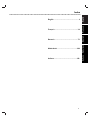 3
3
-
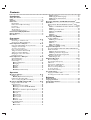 4
4
-
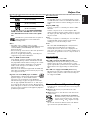 5
5
-
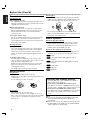 6
6
-
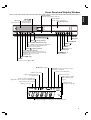 7
7
-
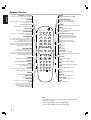 8
8
-
 9
9
-
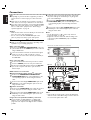 10
10
-
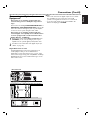 11
11
-
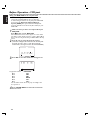 12
12
-
 13
13
-
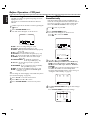 14
14
-
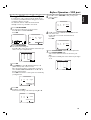 15
15
-
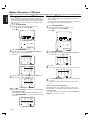 16
16
-
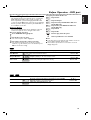 17
17
-
 18
18
-
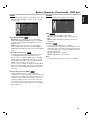 19
19
-
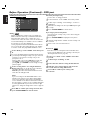 20
20
-
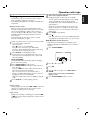 21
21
-
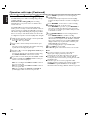 22
22
-
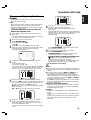 23
23
-
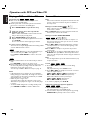 24
24
-
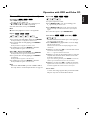 25
25
-
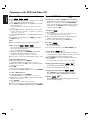 26
26
-
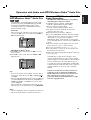 27
27
-
 28
28
-
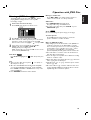 29
29
-
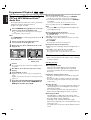 30
30
-
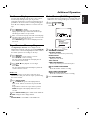 31
31
-
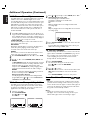 32
32
-
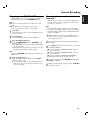 33
33
-
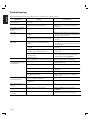 34
34
-
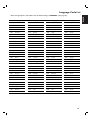 35
35
-
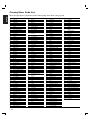 36
36
-
 37
37
Philips DVP3055V/19 User manual
- Category
- DVD players
- Type
- User manual
Ask a question and I''ll find the answer in the document
Finding information in a document is now easier with AI
Related papers
-
Philips DVD755VR User manual
-
Philips DVP3055V/01 User manual
-
Philips DVP3100V/05 User manual
-
Philips DVP3340V/17 User manual
-
Philips DVDR3320V/05 User manual
-
Philips DVDR3320V User manual
-
Philips DVDR3320V User manual
-
Philips DVDR3320V/01 User manual
-
Philips DVDR3320V User manual
-
Philips DVP3200V/37 User manual