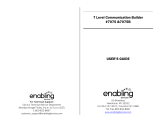Page is loading ...

Printed in Malaysia
© 2005 Sony Corporation
2-638-509-11(1)
Operating Instructions
MZ-M100
Recorder
Operation ___________
Software
Operation ___________
Portable
MD Recorder
“WALKMAN” is a registered trademark of Sony
Corporation to represent Headphone Stereo products.
is a trademark of Sony Corporation.
This warranty is valid only in the United States.
*263850911 (1)*
page 12
page 90
Portable MD Recorder MZ-M100

2
To prevent fire or shock hazard, do
not expose the unit to rain or
moisture.
To prevent fire, do not cover the
ventilation of the apparatus with
newspapers, tablecloths, curtains, etc.
And don’t place lighted candles on the
apparatus.
To prevent fire or shock hazard, do not
place objects filled with liquids, such as
vases, on the apparatus.
Certain countries may regulate disposal of
the battery used to power this product.
Please consult with your local authority.
Caution
The use of optical instruments with this
product will increase eye hazard.
CAUTION
— INVISIBLE LASER
RADIATION WHEN OPEN
AVOID EXPOSURE TO BEAM
CAUTION — CLASS 1M INVISIBLE
LASER RADIATION WHEN OPEN
DO NOT VIEW DIRECTLY WITH
OPTICAL INSTRUMENTS
Information
For customers who purchased
this product in the USA
Owner’s Record
The serial number is located at the rear of
the disc compartment lid and the model
number is located at the top and bottom.
Record the serial number in the space
provided below. Refer to them whenever
you call upon your Sony dealer regarding
this product.
Model No. MZ-M100
Serial No.
Product registration
Please register this product on line at
www.sony.com/walkmanreg
<http://www.sony.com/walkmanreg>
Proper registration will enable us to send
you periodic mailings about software
upgrades, new products, services and
other important announcements. Thank
you.
If you have any questions about
this product, contact:
— http://www.sony.com/
walkmansupport
— Sony Network Portable Audio
Support Line
1-(866)-456-7669
— Sony Customer Information
Services Center
12451 Gateway Blvd. Fort Myers,
FL 33913
Do not install the appliance in a
confined space, such as a bookcase or
built-in cabinet.
WARNING
IN NO EVENT SHALL SELLER BE
LIABLE FOR ANY DIRECT,
INCIDENTAL OR
CONSEQUENTIAL DAMAGES OF
ANY NATURE, OR LOSSES OR
EXPENSES RESULTING FROM
ANY DEFECTIVE PRODUCT OR
THE USE OF ANY PRODUCT.

3
This equipment has been tested and found
to comply with the limits for a Class B
digital device, pursuant to Part 15 of the
FCC Rules. These limits are designed to
provide reasonable protection against
harmful interference in a residential
installation. This equipment generates,
uses, and can radiate radio frequency
energy and, if not installed and used in
accordance with the instructions, may
cause harmful interference to radio
communications. However, there is no
guarantee that interference will not occur
in a particular installation. If this
equipment does cause harmful
interference to radio or television
reception, which can be determined by
turning the equipment off and on, the user
is encouraged to try to correct the
interference by one or more of the
following measures:
— Reorient or relocate the receiving
antenna.
— Increase the separation between the
equipment and receiver.
— Connect the equipment into an outlet
on a circuit different from that to
which the receiver is connected.
— Consult the dealer or an experienced
radio/TV technician for help.
You are cautioned that any changes or
modifications not expressly approved in
this manual could void your authority to
operate this equipment.
For customers in the USA and
Canada only
The validity of the CE marking is
restricted to only those countries where it
is legally enforced, mainly in the
countries EEA (European Economic
Area).
Declaration of Conformity
Trade Name: SONY
Model No.: MZ-M100
Responsible Party: Sony Electronics
Inc.
Address: 16450 W. Bernardo Dr, San
Diego, CA 92127 USA
Telephone No.: 858-942-2230
This device complies with Part 15 of
the FCC Rules. Operation is subject to
the following two conditions: (1) This
device may not cause harmful
interference, and (2) this device must
accept any interference received,
including interference that may cause
undesired operation.
RECYCLING NICKEL METAL
HYDRIDE BATTERIES
Nickel Metal
Hydride batteries
are recyclable.
You can help
preserve our
environment by
returning your used
rechargeable batteries to the collection
and recycling location nearest you.
For more information regarding
recycling of rechargeable batteries, call
toll free
1-800-822-8837 or visit
http://www.rbrc.org/
Caution: Do not handle damaged or
leaking Nickel Metal Hydride batteries.

4
Disposal of Old Electrical &
Electronic Equipment
(Applicable in the European
Union and other European
countries with separate
collection systems)
This symbol on the product
or on its packaging indicates
that this product shall not be
treated as household waste.
Instead it shall be handed
over to the applicable
collection point for the
recycling of electrical and electronic
equipment. By ensuring this product is
disposed of correctly, you will help
prevent potential negative consequences
for the environment and human health,
which could otherwise be caused by
inappropriate waste handling of this
product. The recycling of materials will
help to conserve natural resources. For
more detailed information about recycling
of this product, please contact your local
city office, your household waste disposal
service or the shop where you purchased
the product.
Applicable accessories: Remote control,
Earphones
Notice for users
On the supplied software
• Copyright laws prohibit reproducing the
software or the manual accompanying it
in whole or in part, or renting the
software without the permission of the
copyright holder.
• In no event will SONY be liable for any
financial damage or loss of profits,
including claims made by third parties,
arising out of the use of the software
supplied with this recorder.
• In the event a problem occurs with this
software as a result of defective
manufacturing, SONY will replace it.
However, SONY bears no other
responsibility.
• The software provided with this
recorder cannot be used with equipment
other than that which is so designated.
• Please note that, due to continued efforts
to improve quality, the software
specifications may be changed without
notice.
• Operation of this recorder with software
other than that provided is not covered
by the warranty.
• The ability to display specific languages
by the software will depend on the
installed OS on your PC. For better
results, please ensure that the installed
OS is compatible with the desired
language you want to display.
— We do not guarantee all the
languages will be able to be
displayed properly on the software.
— User-created characters and some
special characters may not be
displayed.
• Depending on the type of the text and
characters, the text shown by the
software may not be displayed properly
on the device. This is due to:
— The capability of the connected
device.
— The device is not functioning
normally.

5
• SonicStage and the SonicStage logo are
trademarks or registered trademarks of
Sony Corporation.
• MD Simple Burner, OpenMG, “Magic
Gate
”, “MagicGate Memory Stick”,
“Memory Stick”, Hi-MD, Net MD,
ATRAC, ATRAC3, ATRAC3plus and
their logos are trademarks of Sony
Corporation.
• Microsoft, Windows, Windows NT and
Windows Media are trademarks or
registered trademarks of Microsoft
Corporation in the United States and /or
other countries.
• IBM and PC/AT are registered
trademarks of International Business
Machines Corporation.
• Macintosh is a trademark of Apple
Computer, Inc. in the United States and/
or other countries.
• Pentium is a trademark or a registered
trademark of Intel Corporation.
• MPEG Layer-3 audio coding
technology and patents licensed from
Fraunhofer IIS and Thomson.
• All other trademarks and registered
trademarks are trademarks or registered
trademarks of their respective holders.
• ™ and ® marks are omitted in this
manual.
• CD and music-related data from
Gracenote, Inc., copyright © 2000-2004
Gracenote. Gracenote CDDB
R
Client
Software, copyright 2000-2004
Gracenote. This product and service
may practice one or more of the
following U.S. Patents: #5,987,525;
#6,061,680; #6,154,773, #6,161,132,
#6,230,192, #6,230,207, #6,240,459,
#6,330,593, and other patents issued or
pending. Services supplied and/or
device manufactured under license for
following Open Globe, Inc. United
States Patent 6,304,523.
Gracenote is a registered trademarks of
Gracenote. The Gracenote logo and
logotype, and the
“Powered by
Gracenote
” logo are trademarks of
Gracenote.
On the “Software Operation”
section
• In Software Operations section, “Net
MD” refers to the recorder with
standard disc inserted and “Hi-MD”
refers to the recorder with a Hi-MD disc
or a standard disc in Hi-MD mode
inserted.
• The displayed items in the illustrations
that appear in this section may differ
from the actual items displayed by the
software.
• Explanations in this section cover
general Hi-MD/Net MD products. For
this reason, some explanations (and
some illustrations) may not be
applicable to your Hi-MD/Net MD.
Please refer to the operating instructions
of your Hi-MD/Net MD as well.
On the use of computers
Explanations in this manual assume a
familiarity with basic computer
operations. For details on the use of your
computer and the operating system,
please refer to the respective manuals.
Program © 2001, 2002, 2003, 2004, 2005
Sony Corporation
Documentation © 2005 Sony Corporation

6
Table of contents
About available functions and supplied
manuals ........................................................... 10
Recorder Operation
Looking at controls ............................................. 14
Getting started ....................................................17
Recording a disc right away! .............................. 21
Playing a disc right away! ................................... 25
Using menus ........................................................ 27
How to use the menu items .........................................................................27
List of menus ...............................................................................................28
Various ways of recording .................................. 30
Before recording .........................................................................................30
Viewing various information ......................................................................31
Recording from a microphone ....................................................................32
Recording from a TV or radio (Analog Recording) ...................................34
Selecting the recording mode ......................................................................34
Adjusting the recording level manually ......................................................35
Adding track marks while recording ...........................................................36
Recording without creating a new group ....................................................37
To start/stop recording in sync with the sound source
(Synchro-recording) ...............................................................................38
Various ways of playback ................................... 39
Viewing various information ......................................................................39
Selecting the play mode ..............................................................................40
Searching for a track (Search) .....................................................................43
Selecting the sound quality (6-Band Equalizer) .........................................44

7
Editing recorded tracks ...................................... 46
Before editing ..............................................................................................46
Adding titles (Title Input) ...........................................................................46
Assigning tracks or groups as a new group (Group Set) .............................49
Releasing a group setting (Group Release) .................................................50
Moving recorded tracks or groups (Move) .................................................51
Erasing tracks and the entire disc (Erase) ...................................................52
Dividing a track (Divide) ............................................................................54
Combining tracks (Combine) ......................................................................55
Formatting the disc (Format) .......................................................................56
Other operations ................................................. 57
Changing the displayed menu items (Menu Mode) ....................................57
Protecting your hearing (AVLS) .................................................................57
Turning off the beep sound .........................................................................57
Preserving battery power (EL Light) ..........................................................58
Storing the settings for individual discs (Disc Memory) ............................58
Starting the playback quickly (Quick Mode) ..............................................59
Selecting the disc mode (Disc Mode) .........................................................60
Changing the operational direction of the display ......................................60
Selecting the display language ....................................................................61
Using the recorder with a computer .................. 62
What you can do through connection with a computer ...............................62
Connecting the recorder to your computer ..................................................63
Storing non-audio data to a disc ..................................................................64
Viewing non-audio data stored on the disc in the display window of the
recorder (File List) .................................................................................65
Additional information ........................................ 67
Precautions ..................................................................................................67
Specifications ..............................................................................................69
Troubleshooting and explanations ..................... 71
Troubleshooting ..........................................................................................71
Messages .....................................................................................................79
Explanations ................................................................................................84

8
Software Operation
What you can do with SonicStage/MD Simple
Burner .............................................................. 90
Installing ............................................................. 92
Providing the required system environment ...............................................92
Installing the software onto your computer ................................................93
Using SonicStage ................................................95
Importing audio data ...................................................................................95
Transferring audio data from your computer to the MD Walkman ............97
Transferring back audio data from the MD Walkman to your computer ...99
Writing audio data to a CD-R/CD-RW disc .............................................102
Using SonicStage Help .............................................................................104
Referring to SonicStage Help ...................................................................106
Using MD Simple Burner ...................................108
Before using MD Simple Burner ..............................................................108
Recording using MD Walkman operations (Simple mode) ......................109
Recording by computer operations (Standard mode) ...............................110
Other information .............................................. 112
Uninstalling SonicStage/MD Simple Burner ............................................112
On copyright protection ............................................................................113
Troubleshooting ........................................................................................114
Index .........................................................................................................117

9

10
About available functions and supplied
manuals
This section explains the functions of this portable MiniDisc recorder and the manuals that
have been supplied with it. Please refer to the manual that applies to each use of the
recorder.
The “What you can do with the Hi-MD Walkman” flyer
This flyer explains the major features of Hi-MD Walkman and how it
differs with standard MD Walkman.
Recorder Operation (pages 12 to 88)
This section explains all of the recorder functions. It also gives details
on the problems you may encounter while using the recorder and how to
solve them, and about what to do when a message appears in the display.
, When you encounter any problems or need more explanation
Refer to “Troubleshooting and explanations” (page 71).
Learning more about Hi-MD
“Hi-MD” is a new MiniDisc format with advanced capabilities over the standard MD
format.
Using the recorder
You can enjoy recording from a CD player or a microphone, then enjoy listening to the
recordings that you made.

11
Software Operation (pages 90 to 116)
This section explains the installation and basic operations of the supplied SonicStage/MD
Simple Burner software.
SonicStage Help
This is an online help that you can view on your computer
screen.
Online help explains the detailed operations and information
about SonicStage software. You can also refer to online help
if you encounter any problems while using the SonicStage.
The “Hi-MD WAV Importer for Mac” operating
instructions
This operating instructions explains the installation and operations of
the supplied Hi-MD WAV Importer software.
Using the recorder while it is connected to a computer (Windows)
The supplied SonicStage software allows you to transfer audio data between the recorder
and the computer.
The supplied MD Simple Burner software allows you to record audio data to the recorder.
Using the recorder while it is connected to a computer (Macintosh)
The supplied Hi-MD WAV Importer allows you to import audio data recorded in
linearPCM on a Hi-MD Walkman to a Macintosh computer, automatically converting
linearPCM audio data to WAV-format.
Internet
Audio CDs
Music files
LinearPCM
audio data
Hi-MD WAV
Importer

12
Checking the supplied accessories
Optical cable (except for the North American model) (1)
Clamp filters (small-size)
• for the North American and Chinese models (1)
• for the European, Australian, Hong Kong and Korean models (2)
CD-ROM (SonicStage/MD Simple Burner/Hi-MD WAV Importer for Mac) (1)*
Carrying pouch (1)
* Do not play a CD-ROM on an audio CD player.
S
T
E
R
E
O
S
T
E
R
E
O
AC power adaptor (1) Remote control (1)
USB cable (1) NH-14WM Nickel metal
hydride rechargeable
battery (1)
Earphones (1)
Battery carrying case (1) Dry battery case (1)
Comes attached with a clamp
filter on the cord of the North
American and Chinese models.
Clamp filters are not attached to
the cord for the Southeast Asian,
African and tourist models.
Stereo microphone (1)
When using this unit, remember to follow the precautions below in order to avoid warping the
cabinet or causing the unit to malfunction.
Note
• Make sure not to sit down with the unit in
your back pocket.
• Make sure not to put the unit into a bag with the
remote control or the earphones cord wrapped
around it and then subject the bag to strong impact.

13
Recorder Operation
How to use the supplied clamp filters
When using the recorder connected to the computer, make sure to attach the clamp filters in
the way described. (You must attach a clamp filter to comply with the applicable EMC
standards.) It is unnecessary to attach the clamp filters if you use the unit without
connecting it to the computer.
• For the supplied remote control: small-size clamp filter/ESD-SR-110
(for the European, Australian, Hong Kong and Korean models)
• For the optional line cable (RK-G129/RK-G136): small-size clamp filter/
ESD-SR-110
(except for the Southeast Asian, African and tourist models)
1 Open the clamp filter.
2 Attach the clamp filters as follows.
For the supplied remote control: Wind the cord around the clamp filter once/Approx. 4
cm (1.6 in.) from the plug
For the optional line cable: Pass the cord through the clamp filter/Approx. 1 cm (0.4
in.) from the plug
3 Close the clamp filter. Make sure the clasps are fully engaged.
12 3
Refer to step 2 below for the
distance from the plug
connected to the recorder.

14
Looking at controls
The recorder
A MIC (PLUG IN POWER) jack
1)
B LINE IN (OPT) jack
C HOLD switch
Slide the switch in the direction of the
arrow to disable the buttons on the
recorder. To prevent the buttons from
being accidentally operated when you
carry the recorder, use this function.
D Display window
E OPEN switch
F Jog dial (N (play)/ENT)
G . (AMS, fast rewind), > (AMS,
fast forward) button
H Battery compartment
I X (pause) button
J VOL (volume) +
1)
, – button
K i (earphones) jack
L REC(+N)/T MARK button
M •SEARCH/•LIGHT/ MENU
button
2)
N x (stop) • CANCEL/CHG button
O DC IN 3V jack
P USB cable connecting jack
Q The cover of the USB cable
connecting jack
R Terminals for attaching dry battery
case
1)
There are tactile dots beside the VOL + button
and the MIC (PLUG IN POWER) jack.
2)• indicates a function that requires a slight
press of the button. indicates a function
that requires pressing the button for 2 seconds
or more.

15
The display window of the recorder
A Operating condition indication display
area
Displays the indications of each
operating condition.
x: stop
N: play
X: pause
m: fast rewind
M: fast forward
., >: AMS
: record/record pause
B Selected operating condition display
area
Displays the operating mode, play
mode, or selected menu item, etc.
C Battery indication
Shows the approximate remaining
battery power. If the batteries are
weak, the indication becomes empty
and starts flashing.
D Track number and group number
display area
Displays the track number or group
number.
E Text information display area
Displays titles, menu items, error
messages, etc. Titles are preceded by
the following icons.
: track name
: artist name*
: album name*
: group name
: disc name
* Appears only for discs used in Hi-MD mode.
F Time display area
Displays the elapsed time, remaining
time of the track or disc, etc.

16
The earphones with a remote control
A VOL (volume) +, – control
B HOLD switch
Slide the switch in the direction of the
arrow to disable the buttons on the
remote control. To prevent the buttons
from being accidentally operated
when you carry the recorder, use this
function.
C Clip
D (group) +, – button
E NX (play, pause) button
F x (stop) button
G . (AMS, fast rewind), > (AMS,
fast forward) button
B
C
D
E
F
G
A

17
Getting started
Charge the rechargeable battery before using.
1
Insert the rechargeable battery.
2
Charging the rechargeable battery.
1Connect the AC power adaptor to DC IN
3V on the recorder and the AC power
adaptor to a wall outlet.
2Press x • CANCEL/CHG.
“Charging” appears in the display, and
charging starts. When charging is
completed, “Charging” disappears.
2Insert the NH-14WM
rechargeable battery E end
first.
3Close the lid.1Slide OPEN to open the
battery compartment lid.
AC power
adaptor
To DC IN 3V
To a wall
outlet
Make sure the
cover is closed.
x •
CANCEL/
CHG
continued

18
z
•
If the display disappears after a short time, the
rechargeable battery is sufficiently charged.
• If the rechargeable battery is completely
drained at the start of charging, it will take
about 3.5 hours for the rechargeable battery
become sufficiently charged. The charging
time may vary, depending on the condition of
the rechargeable battery.
3
Make connections.
Connect the earphones with the remote control to i.
Using the alkaline dry battery for extended operation
1 Attach the dry battery case to the recorder.
2 Insert a LR6 (size AA) alkaline dry
battery.
Inset the battery
E end first.
Rear of the
recorder
To i
Connect firmly

19
4
Unlock the control.
Slide HOLD to the opposite direction of the arrow (.) on the recorder or the remote
control to unlock the controls.
For models supplied with the
AC plug adaptor
If the AC power adaptor does not fit the wall
outlet, use the AC plug adaptor.
• When the rechargeable battery is being
charged, the charging will stop when you
operate the recorder.
• Because of the battery’s characteristics, the
capacity of the rechargeable battery may be
smaller than normal when it is used for the
first time or after a long period of disuse. In
this case, charge and discharge the battery
several times. The normal battery life will be
restored.
• It is preferable to use the recorder on house
current when recording or editing. When
powering the recorder with batteries, make
sure to use a fully charged rechargeable
battery or a new alkaline dry battery.
• When operating the recorder with a dry
battery, make sure it is an alkaline type. Use of
another type may result in shorter battery life
or cause a deterioration in the performance of
the rechargeable battery being used in
conjunction with the dry battery.
When to charge the
rechargeable battery or
replace the dry battery
You can check the battery condition on the
display window of the recorder.
Battery power decreasing
m
Weak battery
m
The battery is drained.
“LOW BATTERY” flashes in the
display and the power goes off.
The battery level indicator is approximate. It
may be more or less than the indication
depending on the operating condition or the
operating environment.
HOLD
HOLD
Notes

20
When playing continuously in Hi-MD mode
(Unit: approx.hours)(JEITA)
When playing continuously in MD mode
(Unit: approx.hours)(JEITA)
• Stop the recorder before replacing the battery.
• When using a 1GB Hi-MD disc, the continuous recording time may be shortened if you repeatedly
make short recordings.
Battery life
1)
When recording continuously in Hi-MD mode
(Unit: approx.hours)(JEITA
2)
)
Disc type Batteries LinearPCM Hi-SP Hi-LP
1GB Hi-MD disc
NH-14WM
3)
5.5 7.5 8.5
LR6
4)
233
NH-14WM + LR6 8 11.5 12.5
60/74/80-minute
standard disc
NH-14WM 5 7.5 8.5
LR6 4 6 6.5
NH-14WM + LR6 9.5 14.5 16.5
1)
Measured with “EL Light” is set to “Auto Off” (page 58).
2)
Measured in accordance with the JEITA (Japan Electronics and Information Technology Industries
Association) standard.
3)
When using a 100% fully charged nickel metal hydride rechargeable battery
4)
When using a Sony LR6 (size AA) alkaline dry battery (produced in Japan)
Disc type Batteries LinearPCM Hi-SP Hi-LP MP3
1)
1)
Tracks transferred at 128 kbps
1GB Hi-MD
disc
NH-14WM 9 12.5 14.5 13
LR6 9.5 13.5 15.5 14.5
NH-14WM + LR6 20 28.5 33 30
60/74/80-minute
standard disc
NH-14WM 7.5 12 15 13.5
LR6 8 13 16 14.5
NH-14WM + LR6 17 27.5 34 30.5
Disc type Batteries SP LP2 LP4
60/74/80-minute
standard disc
NH-14WM 13.5 15 15.5
LR6 16 17.5 18.5
NH-14WM + LR6 32 35.5 37
Notes
/