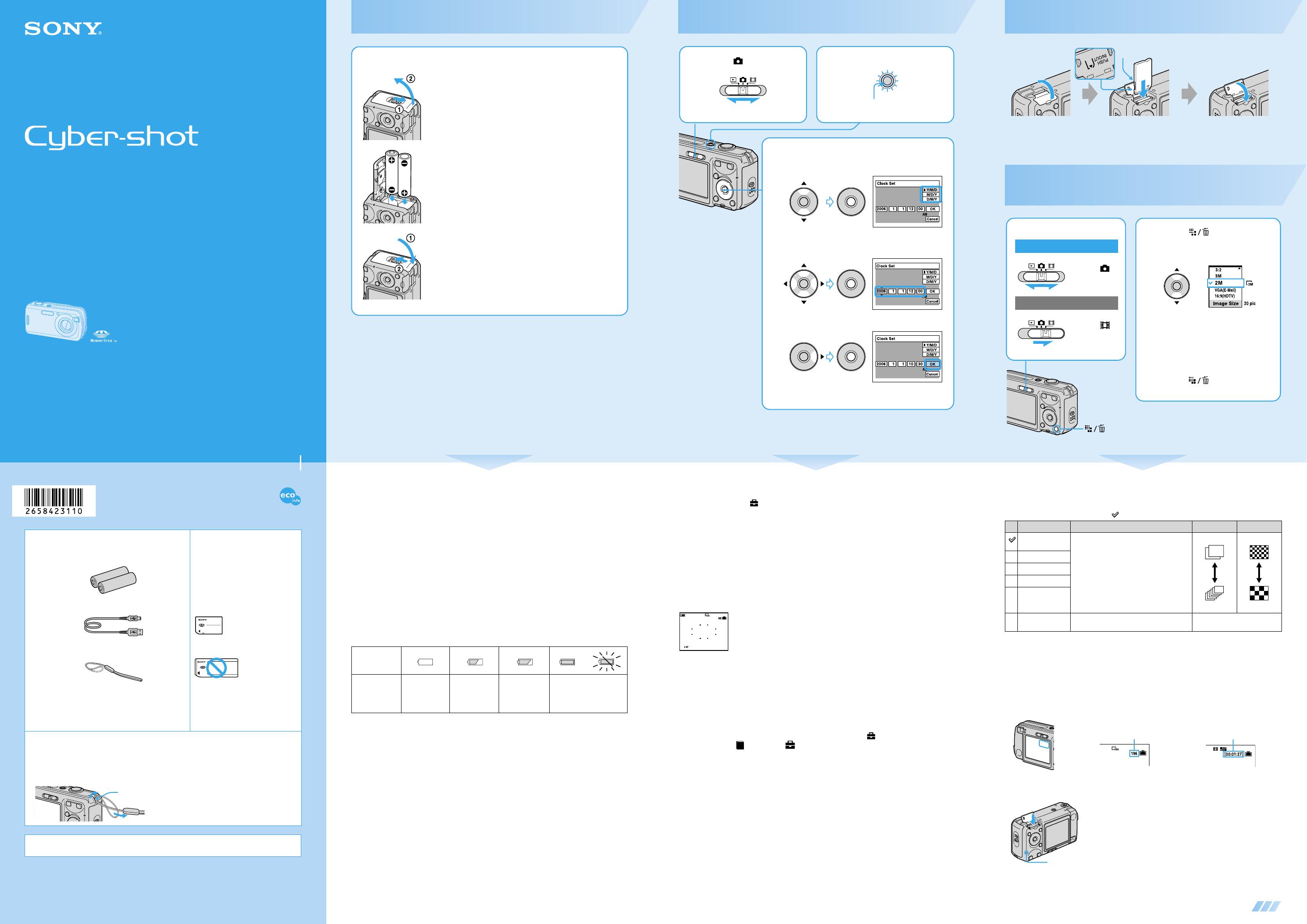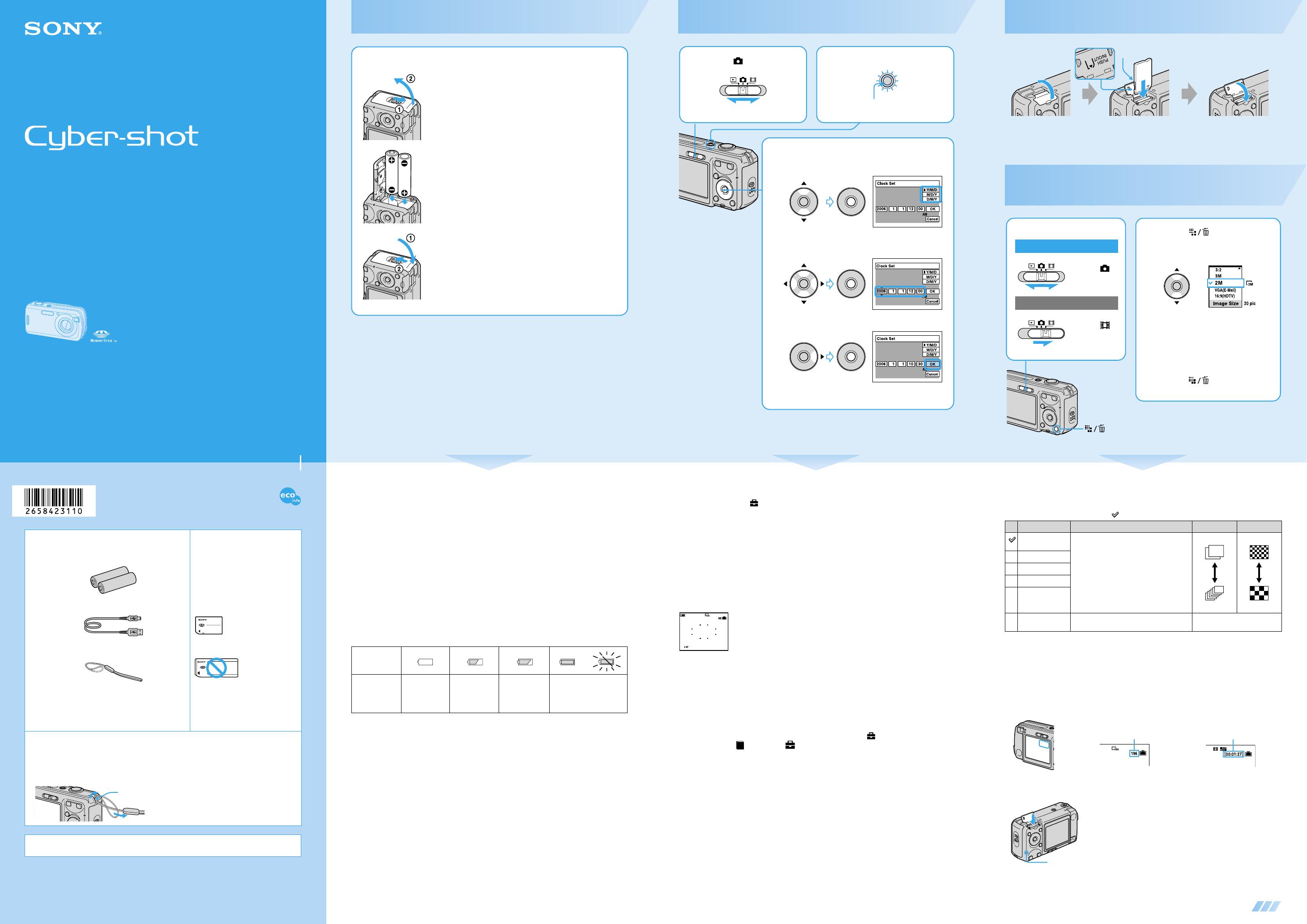
DSC-S600
2-658-423-11(1)
2-658-423-11(1)© 2006 Sony Corporation Printed in China
Printed on 100% recycled paper using VOC
(Volatile Organic Compound)-free vegetable
oil based ink.
continued on the reverse
Digital Still Camera
Read This First
DSC-S600
Operating Instructions
Before operating the unit, please read this manual and “User’s Guide/Troubleshooting” (separate volume)
thoroughly, and retain them for future reference.
http://www.sony.net/
Checking the accessories supplied
A “Memory Stick Duo” is not
supplied.
The camera has its own internal
memory (32 MB), however, purchase
of a “Memory Stick Duo” is
recommended for shooting more
images.
“Memory Stick Duo”: you can use a
“Memory Stick Duo” with your
camera.
“Memory Stick”: you cannot use a
“Memory Stick” with your camera.
Other memory cards cannot be
used.
• For details on “Memory Stick Duo”
t “User’s Guide/
Troubleshooting” (page 90
)
• R6 (size AA) alkaline batteries (2)
Caution: Do not charge the batteries.
• USB cable (1)
• Wrist strap (1)
• CD-ROM (Cyber-shot application software) (1)
• Operating instructions: “Read This First” (this manual) (1)
• Operating instructions: “User’s Guide/Troubleshooting”
(1)
Notes
• The LCD screen is manufactured using extremely high-precision technology so over 99.99% of the
pixels are operational for effective use. However, there may be some tiny black points and/or bright
points (white, red, blue or green in color) that constantly appear on the LCD screen. These points are
normal in the manufacturing process and do not affect the recording in any way.
• The camera is a precision instrument. Be careful not
to bump the lens or the LCD screen, and not to apply
force to it. Attach the strap to prevent the camera
from damage by being dropped, etc.
Additional information on this product and answers to frequently asked questions can be
found at our Customer Support Website.
Hook
Prepare the batteries
1
Insert the batteries.
While pressing OPEN, open the cover.
Match
3/# and insert.
Close the cover.
Using alkaline batteries
Read “On alkaline batteries (supplied)/Oxy Nickel Primary Battery (not supplied)” carefully.
t “User’s Guide/Troubleshooting” (page 92)
Using batteries other than the supplied ones
You can use HR 15/51:HR6 (size AA) Nickel-Metal Hydride batteries/ZR6 (size AA) Oxy
Nickel Primary Battery. t “User’s Guide/Troubleshooting” (page 92)
• Nickel-Metal Hydride batteries can be charged repeatedly for use.
Using the AC Adaptor
You can connect the camera to a wall outlet (wall socket) using the AC-LS5K AC Adaptor (not
supplied) t “User’s Guide/Troubleshooting” (page 15). Refer to the operating instructions
supplied with the AC Adaptor.
Checking the remaining battery level
Press POWER to turn on and check the time on the LCD screen.
• The displayed time remaining may not be correct under certain circumstances.
• When using alkaline batteries/Oxy Nickel Primary Battery, the battery remaining indicator may not display
the correct information.
• When the AC Adaptor (not supplied) is used, the battery remaining indicator is not displayed.
To remove the batteries
Hold the camera with the battery cover facing upward, then open the battery cover and remove
the batteries. Be careful not to drop the batteries.
Battery
remaining
indicator
Battery
remaining
guidelines
Sufficient
power
remaining
Battery half full Battery low,
recording/
playback will
stop soon.
Replace the batteries with
new ones, or fully charged
Nickel-Metal Hydride
batteries. (The warning
indicator flashes.)
Turn the camera on/set the clock
1 Select . 2 Press POWER.
POWER
Lighting
3 Set the clock with the control button.
1 Select the date display format with v/V, then press z.
2 Select each item with b/B and set the numeric value with
v/V, then press z.
3 Select [OK] with B, then press z.
• To cancel, select [Cancel] and press z.
/ :/
/ /
/ /
To change the date and time
Select [Clock Set] in the (Setup) screen and perform the procedure in step 3 above.
t “User’s Guide/Troubleshooting” (pages 42 and 51)
On the clock display
• Midnight is indicated as 12:00 AM, and noon as 12:00 PM.
• If you selected [D/M/Y] in step 3-1, set the time on a 24-hour cycle.
When turning on the power
• Unless you set the clock, the Clock Set screen appears each time the camera is turned on.
• Do not touch the lens portion as the cover opens and the lens portion extends. Also, do not leave the camera
with the lens portion extended for a long period of time with the power off as this may cause malfunction.
• The following screen appears when the camera is turned on for the second time or afterwards.
To turn off the power
Press POWER again.
• If the camera is running on battery power and you do not operate the camera for about three minutes, the
camera turns off automatically to prevent wearing down the battery (Auto power-off function).
Changing the language setting
You can change the screen display to show messages in a specified language. To change the
language setting, press MENU to display the menu screen. Select (Setup) with the control
button, then, select [ Language] in (Setup 1), and select the desired language.
t “User’s
Guide/Troubleshooting” (page 49)
A
1
Insert a “Memory Stick Duo” (not
supplied)
Select the image size for use
Insert the “Memory Stick Duo” all the way in until it clicks.
When there is no “Memory Stick Duo” inserted
The camera records/plays back images using the internal memory (32 MB). t “User’s Guide/
Troubleshooting” (page 22)
Terminal side
1 Select a mode.
Still image:
Select .
Movie:
Select .
2 Press (Image Size).
3 Select the size with v/V.
• The screen above is for still images.
• For movies, select [640(Fine)] (“Memory Stick
PRO Duo” only), [640(Standard)] or [160].
• The recordable number of still images or the
recordable time of movies is indicated at the
right side of [Image Size].
4 Press (Image Size) to
complete the setting.
button
On still image sizes
For details on the image size t “User’s Guide/Troubleshooting” (page 12)
The default settings are marked with .
* Images are recorded in the same 3:2 aspect ratio as photograph printing paper or postcards, etc.
** Both edges of the image may be cut off when printing. t “User’s Guide/Troubleshooting” (page 84)
*** You can enjoy even higher picture quality by connecting the camera via a “Memory Stick” slot or a USB
connection.
On the recordable number of still images and recordable time of movies
Recordable number of still images and recordable time of movies vary depending on the image
size selected.
For details on recordable number or time
t “User’s Guide/Troubleshooting” (page 21)
• The number of recordable images and time can differ according to shooting conditions.
To remove a “Memory Stick Duo”
When the access lamp is lit
Never open the battery cover/“Memory Stick Duo” cover or turn off the power. The data may be
corrupted.
Image size Usage guidelines No. of images Printing
6M (2816×2112) For printing in A4 size or high density images
in A5 size
Less
More
Fine
Rough
3:2* (2816×1872)
3M (2048×1536)
2M (1632×1224) For printing in postcard size
VGA(E-Mail)
(640×480)
For recording a larger number of images
For attaching images to e-mail or creating
web pages
16:9(HDTV)**
(1920×1080)
For viewing images on a wide TV or Hi-
Vision compatible TV***
Still images Movies
Maximum number of recordable images Maximum recordable time
Open the “Memory Stick Duo” cover, then push the
“Memory Stick Duo” in once.
Access lamp