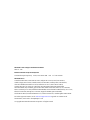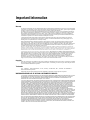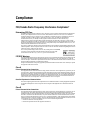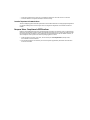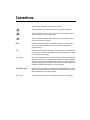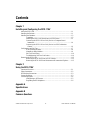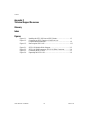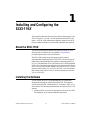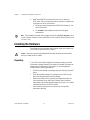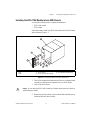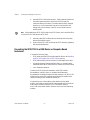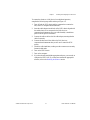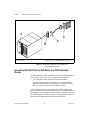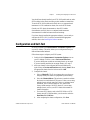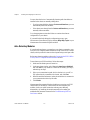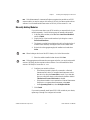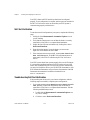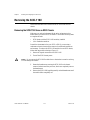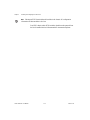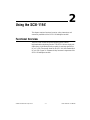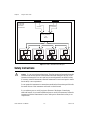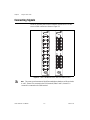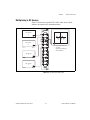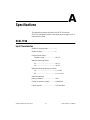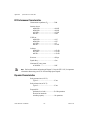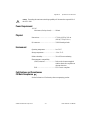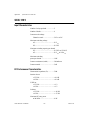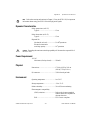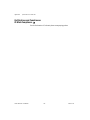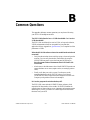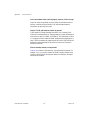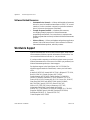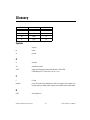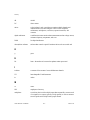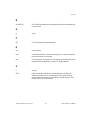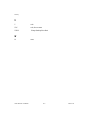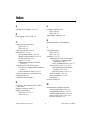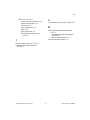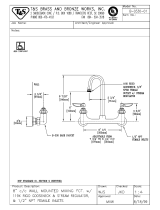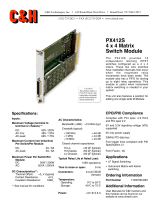National Instruments SCXI-1191 User manual
- Category
- Chassis components
- Type
- User manual
This manual is also suitable for

SCXI
™
SCXI-1190/1191
User Manual
SCXI-1190/1191 User Manual
February 2000 Edition
Part Number 322610A-01

Worldwide Technical Support and Product Information
www.ni.com
National Instruments Corporate Headquarters
11500 North Mopac Expressway Austin, Texas 78759-3504 USA Tel: 512 794 0100
Worldwide Offices
Australia 03 9879 5166, Austria 0662 45 79 90 0, Belgium 02 757 00 20, Brazil 011 284 5011,
Canada (Calgary) 403 274 9391, Canada (Ontario) 905 785 0085, Canada (Québec) 514 694 8521,
China 0755 3904939, Denmark 45 76 26 00, Finland 09 725 725 11, France 01 48 14 24 24,
Germany 089 741 31 30, Greece 30 1 42 96 427, Hong Kong 2645 3186, India 91805275406,
Israel 03 6120092, Italy 02 413091, Japan 03 5472 2970, Korea 02 596 7456, Mexico (D.F.) 5 280 7625,
Mexico (Monterrey) 8 357 7695, Netherlands 0348 433466, New Zealand 09 914 0488, Norway 32 27 73 00,
Poland 0 22 528 94 06, Portugal 351 1 726 9011, Singapore 2265886, Spain 91 640 0085,
Sweden 08 587 895 00, Switzerland 056 200 51 51, Taiwan 02 2528 7227, United Kingdom 01635 523545
For further support information, see the Technical Support Resources appendix. To comment on the
documentation, send e-mail to [email protected]
© Copyright 2000 National Instruments Corporation. All rights reserved.

Important Information
Warranty
The SCXI-1190 and SCXI-1191 are warranted against defects in materials and workmanship for a period of one year from the date
of shipment, as evidenced by receipts or other documentation. National Instruments will, at its option, repair or replace equipment
that proves to be defective during the warranty period. This warranty includes parts and labor.
The media on which you receive National Instruments software are warranted not to fail to execute programming instructions,
due to defects in materials and workmanship, for a period of 90 days from date of shipment, as evidenced by receipts or other
documentation. National Instruments will, at its option, repair or replace software media that do not execute programming
instructions if National Instruments receives notice of such defects during the warranty period. National Instruments does not
warrant that the operation of the software shall be uninterrupted or error free.
A Return Material Authorization (RMA) number must be obtained from the factory and clearly marked on the outside of
the package before any equipment will be accepted for warranty work. National Instruments will pay the shipping costs of
returning to the owner parts which are covered by warranty.
National Instruments believes that the information in this document is accurate. The document has been carefully reviewed
for technical accuracy. In the event that technical or typographical errors exist, National Instruments reserves the right to
make changes to subsequent editions of this document without prior notice to holders of this edition. The reader should consult
National Instruments if errors are suspected. In no event shall National Instruments be liable for any damages arising out of
or related to this document or the information contained in it.
E
XCEPT
AS
SPECIFIED
HEREIN
, N
ATIONAL
I
NSTRUMENTS
MAKES
NO
WARRANTIES
,
EXPRESS
OR
IMPLIED
,
AND
SPECIFICALLY
DISCLAIMS
ANY
WARRANTY
OF
MERCHANTABILITY
OR
FITNESS
FOR
A
PARTICULAR
PURPOSE
. C
USTOMER
’
S
RIGHT
TO
RECOVER
DAMAGES
CAUSED
BY
FAULT
OR
NEGLIGENCE
ON
THE
PART
OF
N
ATIONAL
I
NSTRUMENTS
SHALL
BE
LIMITED
TO
THE
AMOUNT
THERETOFORE
PAID
BY
THE
CUSTOMER
. N
ATIONAL
I
NSTRUMENTS
WILL
NOT
BE
LIABLE
FOR
DAMAGES
RESULTING
FROM
LOSS
OF
DATA
,
PROFITS
,
USE
OF
PRODUCTS
,
OR
INCIDENTAL
OR
CONSEQUENTIAL
DAMAGES
,
EVEN
IF
ADVISED
OF
THE
POSSIBILITY
THEREOF
. This limitation of the liability of National Instruments will
apply regardless of the form of action, whether in contract or tort, including negligence. Any action against National Instruments
must be brought within one year after the cause of action accrues. National Instruments shall not be liable for any delay in
performance due to causes beyond its reasonable control. The warranty provided herein does not cover damages, defects,
malfunctions, or service failures caused by owner’s failure to follow the National Instruments installation, operation, or
maintenance instructions; owner’s modification of the product; owner’s abuse, misuse, or negligent acts; and power failure or
surges, fire, flood, accident, actions of third parties, or other events outside reasonable control.
Copyright
Under the copyright laws, this publication may not be reproduced or transmitted in any form, electronic or mechanical, including
photocopying, recording, storing in an information retrieval system, or translating, in whole or in part, without the prior written
consent of National Instruments Corporation.
Trademarks
CVI
™
, LabVIEW
™
, National Instruments
™
, ni.com
™
, NI-DAQ
™
, NI-SWITCH
™
, PXI
™
, and SCXI
™
are trademarks of
National Instruments Corporation.
Product and company names mentioned herein are trademarks or trade names of their respective companies.
WARNING REGARDING USE OF NATIONAL INSTRUMENTS PRODUCTS
(1) NATIONAL INSTRUMENTS PRODUCTS ARE NOT DESIGNED WITH COMPONENTS AND TESTING FOR A LEVEL
OF RELIABILITY SUITABLE FOR USE IN OR IN CONNECTION WITH SURGICAL IMPLANTS OR AS CRITICAL
COMPONENTS IN ANY LIFE SUPPORT SYSTEMS WHOSE FAILURE TO PERFORM CAN REASONABLY BE
EXPECTED TO CAUSE SIGNIFICANT INJURY TO A HUMAN.
(2) IN ANY APPLICATION, INCLUDING THE ABOVE, RELIABILITY OF OPERATION OF THE SOFTWARE PRODUCTS
CAN BE IMPAIRED BY ADVERSE FACTORS, INCLUDING BUT NOT LIMITED TO FLUCTUATIONS IN ELECTRICAL
POWER SUPPLY, COMPUTER HARDWARE MALFUNCTIONS, COMPUTER OPERATING SYSTEM SOFTWARE
FITNESS, FITNESS OF COMPILERS AND DEVELOPMENT SOFTWARE USED TO DEVELOP AN APPLICATION,
INSTALLATION ERRORS, SOFTWARE AND HARDWARE COMPATIBILITY PROBLEMS, MALFUNCTIONS OR
FAILURES OF ELECTRONIC MONITORING OR CONTROL DEVICES, TRANSIENT FAILURES OF ELECTRONIC
SYSTEMS (HARDWARE AND/OR SOFTWARE), UNANTICIPATED USES OR MISUSES, OR ERRORS ON THE PART OF
THE USER OR APPLICATIONS DESIGNER (ADVERSE FACTORS SUCH AS THESE ARE HEREAFTER
COLLECTIVELY TERMED “SYSTEM FAILURES”). ANY APPLICATION WHERE A SYSTEM FAILURE WOULD
CREATE A RISK OF HARM TO PROPERTY OR PERSONS (INCLUDING THE RISK OF BODILY INJURY AND DEATH)
SHOULD NOT BE RELIANT SOLELY UPON ONE FORM OF ELECTRONIC SYSTEM DUE TO THE RISK OF SYSTEM
FAILURE. TO AVOID DAMAGE, INJURY, OR DEATH, THE USER OR APPLICATION DESIGNER MUST TAKE
REASONABLY PRUDENT STEPS TO PROTECT AGAINST SYSTEM FAILURES, INCLUDING BUT NOT LIMITED TO
BACK-UP OR SHUT DOWN MECHANISMS. BECAUSE EACH END-USER SYSTEM IS CUSTOMIZED AND DIFFERS
FROM NATIONAL INSTRUMENTS' TESTING PLATFORMS AND BECAUSE A USER OR APPLICATION DESIGNER
MAY USE NATIONAL INSTRUMENTS PRODUCTS IN COMBINATION WITH OTHER PRODUCTS IN A MANNER NOT
EVALUATED OR CONTEMPLATED BY NATIONAL INSTRUMENTS, THE USER OR APPLICATION DESIGNER IS
ULTIMATELY RESPONSIBLE FOR VERIFYING AND VALIDATING THE SUITABILITY OF NATIONAL
INSTRUMENTS PRODUCTS WHENEVER NATIONAL INSTRUMENTS PRODUCTS ARE INCORPORATED IN A
SYSTEM OR APPLICATION, INCLUDING, WITHOUT LIMITATION, THE APPROPRIATE DESIGN, PROCESS AND
SAFETY LEVEL OF SUCH SYSTEM OR APPLICATION.

Compliance
FCC/Canada Radio Frequency Interference Compliance*
Determining FCC Class
The Federal Communications Commission (FCC) has rules to protect wireless communications from interference.
The FCC places digital electronics into two classes. These classes are known as Class A (for use in industrial-
commercial locations only) or Class B (for use in residential or commercial locations). Depending on where it is
operated, this product could be subject to restrictions in the FCC rules. (In Canada, the Department of
Communications (DOC), of Industry Canada, regulates wireless interference in much the same way.)
Digital electronics emit weak signals during normal operation that can affect radio, television, or other wireless
products. By examining the product you purchased, you can determine the FCC Class and therefore which of the two
FCC/DOC Warnings apply in the following sections. (Some products may not be labeled at all for FCC; if so, the
reader should then assume these are Class A devices.)
FCC Class A products only display a simple warning statement of one paragraph in length regarding interference and
undesired operation. Most of our products are FCC Class A. The FCC rules have restrictions regarding the locations
where FCC Class A products can be operated.
FCC Class B products display either a FCC ID code, starting with the letters EXN,
or the FCC Class B compliance mark that appears as shown here on the right.
Consult the FCC web site
http://www.fcc.gov for more information.
FCC/DOC Warnings
This equipment generates and uses radio frequency energy and, if not installed and used in strict accordance with the
instructions in this manual and the CE Mark Declaration of Conformity**, may cause interference to radio and
television reception. Classification requirements are the same for the Federal Communications Commission (FCC)
and the Canadian Department of Communications (DOC).
Changes or modifications not expressly approved by National Instruments could void the user’s authority to operate
the equipment under the FCC Rules.
Class A
Federal Communications Commission
This equipment has been tested and found to comply with the limits for a Class A digital device, pursuant to part 15
of the FCC Rules. These limits are designed to provide reasonable protection against harmful interference when the
equipment is operated in a commercial environment. This equipment generates, uses, and can radiate radio frequency
energy and, if not installed and used in accordance with the instruction manual, may cause harmful interference to
radio communications. Operation of this equipment in a residential area is likely to cause harmful interference in
which case the user will be required to correct the interference at his own expense.
Canadian Department of Communications
This Class A digital apparatus meets all requirements of the Canadian Interference-Causing Equipment Regulations.
Cet appareil numérique de la classe A respecte toutes les exigences du Règlement sur le matériel brouilleur du
Canada.
Class B
Federal Communications Commission
This equipment has been tested and found to comply with the limits for a Class B digital device, pursuant to part 15
of the FCC Rules. These limits are designed to provide reasonable protection against harmful interference in a
residential installation. This equipment generates, uses and can radiate radio frequency energy and, if not installed
and used in accordance with the instructions, may cause harmful interference to radio communications. However,
there is no guarantee that interference will not occur in a particular installation. If this equipment does cause harmful
interference to radio or television reception, which can be determined by turning the equipment off and on, the user
is encouraged to try to correct the interference by one or more of the following measures:
• Reorient or relocate the receiving antenna.
• Increase the separation between the equipment and receiver.

• Connect the equipment into an outlet on a circuit different from that to which the receiver is connected.
• Consult the dealer or an experienced radio/TV technician for help.
Canadian Department of Communications
This Class B digital apparatus meets all requirements of the Canadian Interference-Causing Equipment Regulations.
Cet appareil numérique de la classe B respecte toutes les exigences du Règlement sur le matériel brouilleur du
Canada.
European Union - Compliance to EEC Directives
Readers in the EU/EEC/EEA must refer to the Manufacturer's Declaration of Conformity (DoC) for information**
pertaining to the CE Mark compliance scheme. The Manufacturer includes a DoC for most every hardware product
except for those bought for OEMs, if also available from an original manufacturer that also markets in the EU, or
where compliance is not required as for electrically benign apparatus or cables.
* Certain exemptions may apply in the USA, see FCC Rules §15.103 Exempted devices, and §15.105(c).
Also available in sections of CFR 47.
** The CE Mark Declaration of Conformity will contain important supplementary information and instructions
for the user or installer.

Conventions
The following conventions are used in this manual:
This icon denotes a note, which alerts you to important information.
This icon denotes a caution, which advises you of precautions to take to
avoid injury, data loss, or a system crash.
This icon denotes a warning, which advises you of precautions to take to
avoid being electrically shocked.
bold Bold text denotes items that you must select or click on in the software,
such as menu items and dialog box options. Bold text also denotes
parameter names.
italic Italic text denotes variables, emphasis, a cross reference, or an introduction
to a key concept. This font also denotes text that is a placeholder for a word
or value that you must supply.
monospace Text in this font denotes text or characters that you should enter from the
keyboard, sections of code, programming examples, and syntax examples.
This font is also used for the proper names of disk drives, paths, directories,
programs, subprograms, subroutines, device names, functions, operations,
variables, filenames and extensions, and code excerpts.
monospace bold Bold text in this font denotes the messages and responses that the computer
automatically prints to the screen. This font also emphasizes lines of code
that are different from the other examples.
SCXI-119X Refers to the both the SCXI-1190 module and the SCXI-1191 module.

© National Instruments Corporation vii SCXI-1190/1191 User Manual
Contents
Chapter 1
Installing and Configuring the SCXI-119
X
About the SCXI-119X....................................................................................................1-1
Installing the Software...................................................................................................1-1
Installing the Hardware..................................................................................................1-2
Unpacking........................................................................................................1-2
Installing the SCXI-119X Module into an SCXI Chassis ...............................1-3
Connecting the SCXI-119X to a DAQ Device or Computer-Based
Instrument.....................................................................................................1-4
Connecting the SCXI-119X to a DAQ Device in a PXI Combination
Chassis..........................................................................................................1-6
Configuration and Self-Test...........................................................................................1-7
Auto-Detecting Modules.................................................................................1-8
Manually Adding Modules..............................................................................1-9
Self-Test Verification......................................................................................1-10
Troubleshooting Self-Test Verification...........................................................1-10
Removing the SCXI-119X.............................................................................................1-12
Removing the SCXI-119X from an SCXI Chassis..........................................1-12
Removing the SCXI-119X from Measurement & Automation Explorer........1-13
Chapter 2
Using the SCXI-119
X
Functional Overview......................................................................................................2-1
Safety Instructions .........................................................................................................2-2
RF Switching Precautions..............................................................................................2-3
Contact Protection..........................................................................................................2-3
Connecting Signals ........................................................................................................2-4
Multiplexing to RF Sources.............................................................................2-5
Expanding the RF Multiplexer........................................................................2-6
Appendix A
Specifications
Appendix B
Common Questions

Contents
SCXI-1190/1191 User Manual viii www.ni.com
Appendix C
Technical Support Resources
Glossary
Index
Figures
Figure 1-1. Installing the SCXI-119X into an SCXI Chassis ..................................1-3
Figure 1-2. Connecting an SCXI Chassis to a DAQ Device or
Computer-Based Instrument................................................................. 1-6
Figure 1-3. Removing the SCXI-119X.................................................................... 1-13
Figure 2-1. SCXI-119X Module Block Diagram.....................................................2-2
Figure 2-2. SCXI-1190 SMB Connectors, SCXI-1191 SMA Connectors.............. 2-4
Figure 2-3. Connecting the SCXI-119X ..................................................................2-5
Figure 2-4. Expanding the SCXI-119X ................................................................... 2-6

© National Instruments Corporation 1-1 SCXI-1190/1191 User Manual
1
Installing and Configuring the
SCXI-119X
This manual describes the electrical and mechanical characteristics of the
SCXI-1190 (quad 1 × 4, 50 Ω, 1.3 GHz bandwidth) and the SCXI-1191
(quad 1 × 4, 50 Ω, 4 GHz bandwidth) multiplexer modules for the SCXI
bus and contains information concerning their installation and operation.
About the SCXI-119X
This section summarizes the features and operation of the SCXI-119X
switch modules. In addition, refer to Appendix A, Specifications,
for detailed specifications of the switch module.
The SCXI-119X modules are general-purpose, quad 4-channel,
high-bandwidth multiplexing switches. The SCXI-119X uses single-pole
double-throw, high-bandwidth relays capable of switching signals from
DC to 1.3 GHz bandwidth (SCXI-1190) and from DC to 4 GHz bandwidth
(SCXI-1191). The characteristic impedance of the channels is 50 Ω. For the
SCXI-1190, the maximum rated voltage of the switch is 24 VDC, and the
maximum rated current is 1 A at 24 V. For the SCXI-1191, the maximum
rated voltage of the switch is 30 VDC, and the maximum rated current is
30 V
rms
at 0.33 ADC.
Installing the Software
You can control the SCXI-119X programmatically in an application
development environment (ADE) using NI-SWITCH. The supported
ADEs include LabVIEW, LabWindows/CVI, Visual Basic, and C or C++
environments. The following steps describe how to install your SCXI-119X
software.
1. Install your ADE if you have not already done so. Refer to your ADEs
documentation for the software installation instructions.

Chapter 1 Installing and Configuring the SCXI-119X
SCXI-1190/1191 User Manual 1-2 www.ni.com
2. Install the NI-SWITCH software that came on a CD with your
SCXI-119X. The CD includes the software required to configure and
to program your SCXI-119X module.
a. Insert your National Instruments NI-SWITCH software CD into
the CD-ROM drive.
b. Click Install in the installation window that will appear
automatically.
Note If the installation window does not appear, double-click the My Computer icon on
your PC desktop. Find the CD drive, and double-click it. In the CD directory, double-click
install.exe.
Installing the Hardware
The following section describes how to unpack, install, and connect your
SCXI-119X for use with an SCXI chassis.
Caution Make sure you read and understand all the safety information in this manual
before you install an SCXI module.
Unpacking
Your SCXI-119X module is shipped in an antistatic package to prevent
electrostatic discharge damage to the module. Electrostatic discharge can
damage several components on the module. To avoid damaging the
module, take the following precautions:
• Ground yourself through a grounding strap or by holding a grounded
object.
• Touch the antistatic package to a metal part of your SCXI chassis
before removing the module from the package.
• Remove the module from the package, and inspect the module for
loose components or any other sign of damage. Notify National
Instruments if the module appears damaged in any way. Do not install
a damaged module into your SCXI chassis.
• Never touch the exposed pins of connectors to avoid possible
electrostatic discharge.

Chapter 1 Installing and Configuring the SCXI-119X
© National Instruments Corporation 1-3 SCXI-1190/1191 User Manual
Installing the SCXI-119X Module into an SCXI Chassis
You need the following items to complete the installation:
• SCXI-119X module
• SCXI chassis
Follow these steps to install your SCXI-119X module into an SCXI chassis
while referring to Figure 1-1.
Figure 1-1.
Installing the SCXI-119X into an SCXI Chassis
1. Turn off the computer that contains the DAQ device or computer-based
instrument, or disconnect the computer from your SCXI chassis.
2. Turn off the SCXI chassis.
Caution
Do not insert the SCXI-119X module into a chassis that is turned on as doing so
could damage the module.
3. Remove the protective plastic caps from the module’s thumbscrews so
that the module will insert correctly.
1 Slot 1
2 Slot 2
3 Slot 3
4 Slot 4
5 SCXI Chassis
6 SCXI Chassis Power Switch
7 SCXI-119
X
(SCXI-1191 Shown)
8 SCXI Module Thumbscrews
®
MAINFRAME
7
8
6
5
SCXI
1
2
3
4

Chapter 1 Installing and Configuring the SCXI-119X
SCXI-1190/1191 User Manual 1-4 www.ni.com
4. Insert the SCXI-119X module into slot 1. Gently guide the module into
the module guides and push it to the back of the slot until the
connectors make good contact. The module must be firmly engaged;
however, do not force the module into place. If the module is not
sliding easily into the chassis, check for correct insertion into the
module guides.
Note When installing the SCXI-119X module in an SCXI chassis, slot 1 should be filled
first, then fill slot 2 with the next SCXI-119X.
5. Insert any other SCXI modules into the remaining slots in the same
manner as described in step 4.
6. Secure all the SCXI-119X modules to the SCXI chassis by tightening
both module thumbscrews.
Connecting the SCXI-119
X
to a DAQ Device or Computer-Based
Instrument
You need the following items:
• SCXI chassis with the SCXI modules installed (Refer to the Installing
the SCXI-119X Module into an SCXI Chassis section.)
• SCXI cable assembly, which consists of a cable adapter and a cable
• An installed National Instruments DAQ device or computer-based
instrument that is able to control the SCXI chassis such as the NI 4060
• 1/4 in. flathead screwdriver
Consult your SCXI chassis documentation, other SCXI module
documentation, and DAQ device or computer-based instrument
documentation for additional instructions and warnings. Your SCXI-119X
module and any other SCXI modules should already be installed in the
chassis according to their installation instructions.
You must select one of the modules in the chassis to be the cabled
module—the module to which the SCXI cable assembly will be connected.
If the chassis contains at least one SCXI-1140 module, select an
SCXI-1140 as the cabled module; otherwise, select one of the remaining
modules.

Chapter 1 Installing and Configuring the SCXI-119X
© National Instruments Corporation 1-5 SCXI-1190/1191 User Manual
To connect the chassis to a DAQ device for multiplexed operation,
complete the following steps while referring to Figure 1-2:
1. Turn off both the SCXI chassis and the computer that contains the
DAQ device or computer-based instrument.
2. Insert the cable adapter into the back of the SCXI chassis aligned with
the module that is to be connected to the DAQ device or
computer-based instrument. See your cable assembly’s installation
guide for more specific information.
3. Connect the cable to the back of the cable adapter, ensuring that the
cable fits securely.
4. Connect the other end of the cable to the DAQ device or
computer-based instrument that you will use to control the SCXI
system.
5. Check the cable installation, making sure the connectors are securely
fastened at both ends.
6. Turn on the SCXI chassis.
7. Turn on the computer.
8. If you have already installed the appropriate software, you are ready to
configure the SCXI-119X. If you have not installed the appropriate
software, refer to the Installing the Software section.

Chapter 1 Installing and Configuring the SCXI-119X
SCXI-1190/1191 User Manual 1-6 www.ni.com
Figure 1-2. Connecting an SCXI Chassis to a DAQ Device or
Computer-Based Instrument
Connecting the SCXI-119
X
to a DAQ Device in a PXI Combination
Chassis
To connect the SCXI-119X to a DAQ device in a PXI combination chassis,
such as the PXI-1010 or PXI-1011, you need the following items:
• PXI combination chassis with the SCXI modules installed
• National Instruments PXI MIO DAQ device, or a computer-based
instrument that is capable of controlling SCXI, installed in the right
most slot of the PXI section of the combination chassis
A PXI combination chassis can use both SCXI and PXI modules at the
same time. Because the connection between the SCXI backplane and the
PXI backplane is made through a local bus interface to a PXI multifunction
I/O module installed in the right most slot, no external cabling is needed to
connect one PXI multifunction I/O module to the SCXI bus.
1 SCXI Chassis Power Switch
2 Cable Adapter
3 Cable
4 DAQ Device or Computer-Based Instrument
®
2
3
4
1

Chapter 1 Installing and Configuring the SCXI-119X
© National Instruments Corporation 1-7 SCXI-1190/1191 User Manual
You should have already installed your SCXI-119X module and any other
SCXI modules in the chassis according to their installation instructions.
To use the SCXI-119X module with a DAQ device or computer-based
instrument in a PXI combination chassis, turn on the SCXI chassis.
Consult your PXI chassis documentation, other SCXI module
documentation, and DAQ device or computer-based instrument
documentation for additional instructions and warnings.
If you have already installed the appropriate software, you are ready to
configure the SCXI-119X. If you have not installed the appropriate
software, refer to the Installing the Software section.
Configuration and Self-Test
NI-SWITCH installed the Measurement & Automation Explorer icon
on your PC desktop. This utility allows you to configure and test your
National Instruments hardware.
Follow these steps to configure your SCXI system:
1. Double-click the Measurement & Automation Explorer icon on
your PC desktop. Click the + next to Devices and Interfaces.
If you are adding new modules to an existing chassis, go to step 4.
If you are inserting modules into an empty chassis, go to step 2.
2. Add a new chassis to the configured devices and interfaces by
right-clicking on Devices and Interfaces and selecting Insert. Select
the appropriate chassis from the list box and click OK.
3. Configure the chassis.
a. Select a Chassis ID. The ID is an integer value you choose to
uniquely identify the chassis for programming and scanning.
b. Select the Chassis Address. This selection is needed to address
the chassis in a multichassis SCXI system. Unless you are using
multiple chassis with the same DAQ device or computer-based
instrument, select a chassis address of zero, which is the
factory-default setting of all SCXI chassis. If you are using
multiple chassis, refer to your SCXI chassis user manual for
further information.
c. For remote SCXI chassis, such as the SCXI 2000 or a SCXI
chassis using SCXI 2400 modules, you also need to select the
Baud Rate and COM Port.
d. After completing the chassis configuration, click Next.

Chapter 1 Installing and Configuring the SCXI-119X
SCXI-1190/1191 User Manual 1-8 www.ni.com
You now have the choice of automatically detecting which modules are
installed in the chassis or manually adding them.
• If you have just added the chassis to Devices and Interfaces, you can
automatically detect new modules.
• If the chassis was already listed in Devices and Interfaces, you must
manually add new modules.
Go to the appropriate section that follows to continue the software
configuration of your chassis.
If you need further help during the configuration process, open
Measurement & Automation Help by selecting Help»Help Topics in your
Measurement & Automation Explorer window.
Auto-Detecting Modules
If you selected auto-detect, you must have your chassis connected to your
DAQ device or computer-based instrument, except in the case of a remote
chassis, which you should connect to the computer using a serial port cable.
Before auto-detecting modules, refer to the Connecting the SCXI-119X to
a DAQ Device or Computer-Based Instrument section.
To auto-detect your SCXI module(s), follow these steps:
1. Make sure the chassis power is turned on.
2. In the auto-detect window, select Yes under Auto-Detect Modules?
and click Next. If your chassis is a remote SCXI chassis, go to step 5,
otherwise go to step 3.
3. Select your communication path, which is the device in your PC or
PXI system directly connected to the chassis, and click Next.
4. When the modules are detected, select the module that is connected to
your communication device by the cable.
5. Click Finish.
Measurement & Automation Explorer should now recognize your SCXI
chassis and SCXI module(s). If the software did not recognize your
modules, check your cable connections and retry auto-detecting.
Alternatively, try installing the modules manually before taking the
troubleshooting measures discussed in the Troubleshooting Self-Test
Verification section.

Chapter 1 Installing and Configuring the SCXI-119X
© National Instruments Corporation 1-9 SCXI-1190/1191 User Manual
Note If the Measurement & Automation Explorer recognized any module as an SCXI
custom module, you may be using an old version of NI-DAQ, the data acquisition driver
software. You can download the latest version of NI-DAQ for free at
www.ni.com.
Manually Adding Modules
If you did not auto-detect your SCXI modules, you must add each of your
modules separately. Use the following steps to manually add modules:
1. In the auto-detect window, select No under Auto-Detect Modules?
and click Finish.
2. Display the list of devices and interfaces by clicking the + next to
Devices and Interfaces.
3. The chassis you added is now displayed in the list. Display the list of
modules in the chassis by clicking the + next to the Chassis name.
4. Right-click on the appropriate physical installation slot and select
Insert.
Note When looking at the front of the SCXI chassis, slot 1 is the left most slot.
5. Select the module installed in that slot and click Next.
Note If the appropriate module name does not appear on the list, you may be using an old
version of NI-DAQ, the data acquisition driver software. You can download the latest
version of NI-DAQ for free at
www.ni.com.
6. Configure your module as follows:
• If the selected module is physically connected to a National
Instruments DAQ device or computer-based instrument, select
that device by using the Connected to control. If you want this
device to control the chassis, confirm that the checkbox labeled
This device will control the chassis is checked.
• If the selected module is not connected to a National Instruments
DAQ device or computer-based instrument, select none.
•In the Operating Mode box, select Multiplexed Mode.
7. Click Finish.
If you need to manually install more SCXI-119X modules in your chassis,
repeat steps 3 through 6 to configure each module.

Chapter 1 Installing and Configuring the SCXI-119X
SCXI-1190/1191 User Manual 1-10 www.ni.com
Your SCXI chassis and SCXI module(s) should now be configured
properly. If your configuration is complete, test the system as described in
the Self-Test Verification section to ensure that your SCXI system is
communicating properly with the device.
Self-Test Verification
To test the successful configuration of your system, complete the following
steps:
1. Double-click the Measurement & Automation Explorer icon on
your PC desktop:
2. Verify that the chassis power is on and that the chassis is correctly
connected to a DAQ device or computer-based instrument.
3. Display the list of devices and interfaces by clicking the + next to
Devices and Interfaces.
4. From the list that appears, locate the chassis you want to test.
Right-click on the chassis and select Test.
5. If the communication test is successful, a message
The chassis has
been verified
appears. Click OK. If the communication test is
unsuccessful, refer to the Troubleshooting Self-Test Verification
section.
Your SCXI system should now operate properly with your ADE software.
If you experience problems between your SCXI system and your ADE,
refer to the Troubleshooting Self-Test Verification section. Additionally,
you may find it helpful to refer to your NI-SWITCH documentation, your
ADE software documentation, and your chassis documentation. National
Instruments documentation is available to download free at
www.ni.com/manuals.
Troubleshooting Self-Test Verification
If the preceding test did not verify your chassis configuration, take the
following steps to successfully complete system configuration:
1. If you get the warning message
Unable to test chassis at this
time
, probably you have not designated at least one module as
connected to a DAQ device or computer-based instrument. Take the
following troubleshooting actions:
a. Double-click the Measurement & Automation Explorer icon
on your PC desktop.
b. Click the + next to Devices and Interfaces.

Chapter 1 Installing and Configuring the SCXI-119X
© National Instruments Corporation 1-11 SCXI-1190/1191 User Manual
c. Click the + next to your SCXI chassis to show all the SCXI
modules.
d. Right-click on the module that is connected to your DAQ device
or computer-based instrument and select Properties.
e. Change the Connected to selection from None to Connected to:
Device x.
2. If you get the warning message
Failed to find followed by the
module codes and the message
Unable to communicate with
chassis
, take the following troubleshooting actions:
a. Make sure that the SCXI chassis is powered on.
b. Make sure the cable between the SCXI chassis and DAQ device or
computer-based instrument is properly connected.
c. Inspect the cable and the connectors for any bent pins.
d. Make sure you are using the correct National Instruments cable
assembly.
e. Test your DAQ device or computer-based instrument to verify it is
working properly. See your DAQ device or computer-based
instrument user manual for more information.
3. If you get the warning message
Failed to find, followed by
module codes and then the message
Instead found: module with
ID 0Xxx
, return to the Connecting the SCXI-119X to a DAQ Device
or Computer-Based Instrument section and make sure the correct
module is in the specified slot. Delete the incorrect module as
described in the Removing the SCXI-119X from an SCXI Chassis
section and then add the correct module as described in the Manually
Adding Modules section.
4. If you get the warning message
Failed to find, followed by a
module code and then the message
Slot x is empty, check to see
if the configured module is installed in the specified slot. If not, install
the module by referring to the Installing the Hardware section. If the
module is installed in the correct slot, turn off the chassis, remove the
module as specified in the Removing the SCXI-119X from an SCXI
Chassis section, and verify that no connector pins are bent on the rear
signal connector. Reinstall the module, ensuring the module is fully
inserted and properly aligned in the slot.
5. After checking the preceding items, return to the Self-Test Verification
section and retest your SCXI chassis.

Chapter 1 Installing and Configuring the SCXI-119X
SCXI-1190/1191 User Manual 1-12 www.ni.com
Removing the SCXI-119X
This section describes how to remove the SCXI-119X from an SCXI
chassis.
Removing the SCXI-119X from an SCXI Chassis
Make sure you read and understand all the safety information in this
manual before you remove an SCXI module. You need the following items
to complete this task:
• SCXI chassis with the SCXI-119X module(s) installed
• 1/4 in. flathead screwdriver
Consult the documentation for your SCXI or PXI (if you are using a
combination chassis) chassis and accessories for additional instructions
and warnings. To remove the SCXI-119X module from an SCXI chassis,
follow these steps while referring to Figure 1-3:
1. Remove all signals connected to the SCXI-119X.
2. Turn off the SCXI chassis power.
Caution
Do not remove the SCXI-119X module from a chassis that is turned on as doing
so could damage the module.
3. Rotate the thumbscrews securing the SCXI-119X to the chassis
counter-clockwise until they are loose, but do not completely remove
the thumbscrews.
4. Remove the SCXI-119X by pulling steadily on both thumbscrews until
the module slides completely out.
Page is loading ...
Page is loading ...
Page is loading ...
Page is loading ...
Page is loading ...
Page is loading ...
Page is loading ...
Page is loading ...
Page is loading ...
Page is loading ...
Page is loading ...
Page is loading ...
Page is loading ...
Page is loading ...
Page is loading ...
Page is loading ...
Page is loading ...
Page is loading ...
Page is loading ...
Page is loading ...
Page is loading ...
Page is loading ...
Page is loading ...
Page is loading ...
Page is loading ...
-
 1
1
-
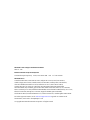 2
2
-
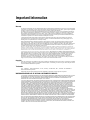 3
3
-
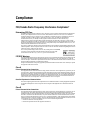 4
4
-
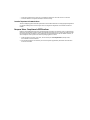 5
5
-
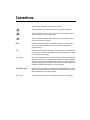 6
6
-
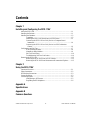 7
7
-
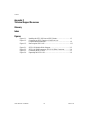 8
8
-
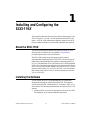 9
9
-
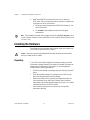 10
10
-
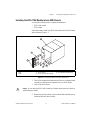 11
11
-
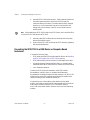 12
12
-
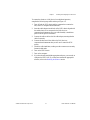 13
13
-
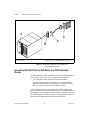 14
14
-
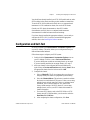 15
15
-
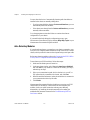 16
16
-
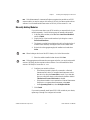 17
17
-
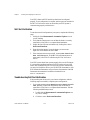 18
18
-
 19
19
-
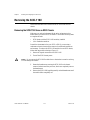 20
20
-
 21
21
-
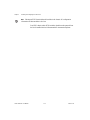 22
22
-
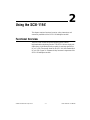 23
23
-
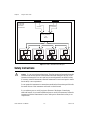 24
24
-
 25
25
-
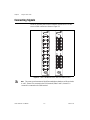 26
26
-
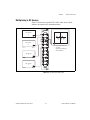 27
27
-
 28
28
-
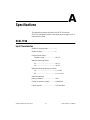 29
29
-
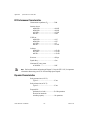 30
30
-
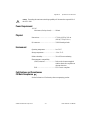 31
31
-
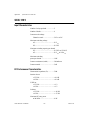 32
32
-
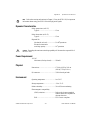 33
33
-
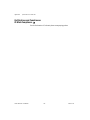 34
34
-
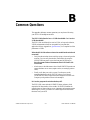 35
35
-
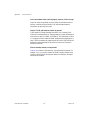 36
36
-
 37
37
-
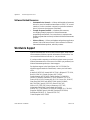 38
38
-
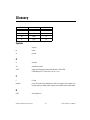 39
39
-
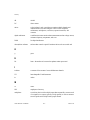 40
40
-
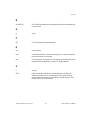 41
41
-
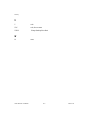 42
42
-
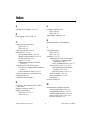 43
43
-
 44
44
-
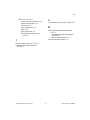 45
45
National Instruments SCXI-1191 User manual
- Category
- Chassis components
- Type
- User manual
- This manual is also suitable for
Ask a question and I''ll find the answer in the document
Finding information in a document is now easier with AI
Related papers
-
National Instruments SCXI-1190 User manual
-
National Instruments SCXI-1120 User manual
-
National Instruments DAQ SCXI-1161 User manual
-
National Instruments SCXI-1342 PC-LPM-16 Assembly Installation Manual
-
National Instruments AT E Series User manual
-
National Instruments RT Series User manual
-
National Instruments 1128 User manual
-
National Instruments PXI-1052 User manual
-
National Instruments Module SCXI-1125 User manual
-
National Instruments SCXI-1121 User manual