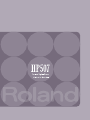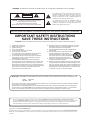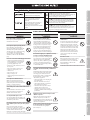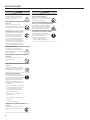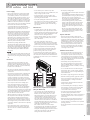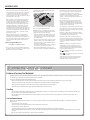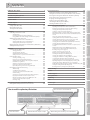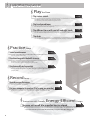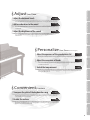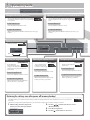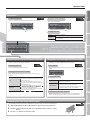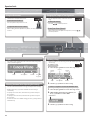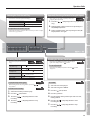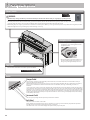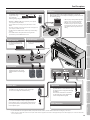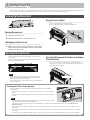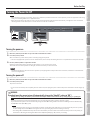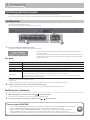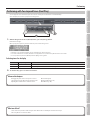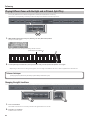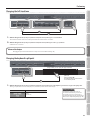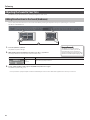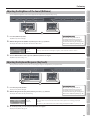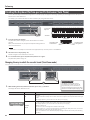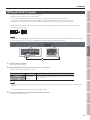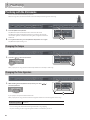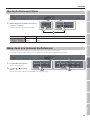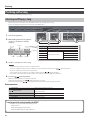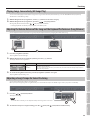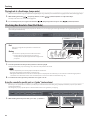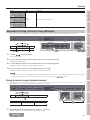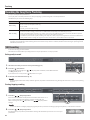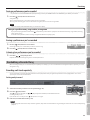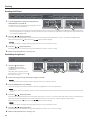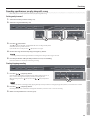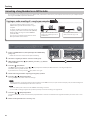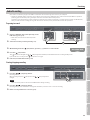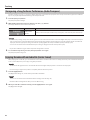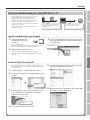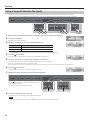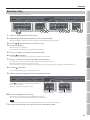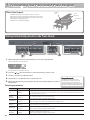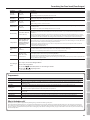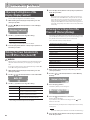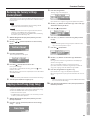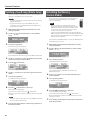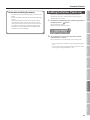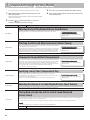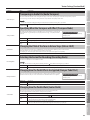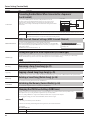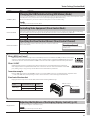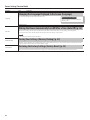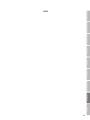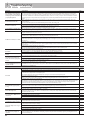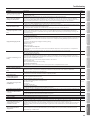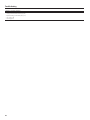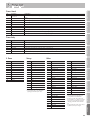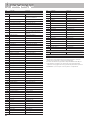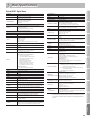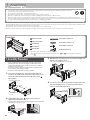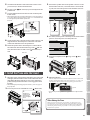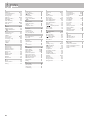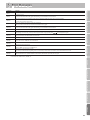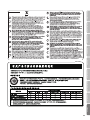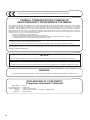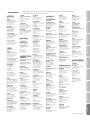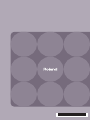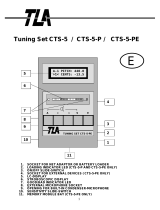Roland HP-507 User manual
- Category
- Musical Instruments
- Type
- User manual
This manual is also suitable for

* 5 1 0 0 0 2 3 8 3 9 - 0 3 *

Before using this unit, carefully read the sections entitled: “IMPORTANT SAFETY INSTRUCTIONS”, “USING THE UNIT SAFELY”
(p. 3), and “IMPORTANT NOTES” (p. 5). These sections provide important information concerning the proper operation of the unit.
Additionally, in order to feel assured that you have gained a good grasp of every feature provided by your new unit, Owner’s
Manual should be read in its entirety. The manual should be saved and kept on hand as a convenient reference.
Copyright © 2012 ROLAND CORPORATION
All rights reserved. No part of this publication may be reproduced in any form without the written permission of ROLAND CORPORATION.
Roland, GS, and SuperNATURAL are either registered trademarks or trademarks of Roland Corporation in the United States and/or other
countries.
CAUTION
RISK OF ELECTRIC SHOCK
DO NOT OPEN
ATTENTION: RISQUE DE CHOC ELECTRIQUE NE PAS OUVRIR
CAUTION: TO REDUCE THE RISK OF ELECTRIC SHOCK,
DO NOT REMOVE COVER (OR BACK).
NO USER-SERVICEABLE PARTS INSIDE.
REFER SERVICING TO QUALIFIED SERVICE PERSONNEL.
The lightning flash with arrowhead symbol, within an
equilateral triangle, is intended to alert the user to the
presence of uninsulated “dangerous voltage” within the
product’s enclosure that may be of sufficient magnitude to
constitute a risk of electric shock to persons.
The exclamation point within an equilateral triangle is
intended to alert the user to the presence of important
operating and maintenance (servicing) instructions in the
literature accompanying the product.
INSTRUCTIONS PERTAINING TO A RISK OF FIRE, ELECTRIC SHOCK, OR INJURY TO PERSONS.
IMPORTANT SAFETY INSTRUCTIONS
SAVE THESE INSTRUCTIONS
WARNING - When using electric products, basic precautions should always be followed, including the following:
1. Read these instructions.
2. Keep these instructions.
3. Heed all warnings.
4. Follow all instructions.
5. Do not use this apparatus near water.
6. Clean only with a dry cloth.
7. Do not block any of the ventilation openings. Install in
accordance with the manufacturers instructions.
8. Do not install near any heat sources such as radiators,
heat registers, stoves, or other apparatus (including
amplifiers) that produce heat.
9. Do not defeat the safety purpose of the polarized or
grounding-type plug. A polarized plug has two blades with
one wider than the other. A grounding type plug has two
blades and a third grounding prong. The wide blade or the
third prong are provided for your safety. If the provided plug
does not fit into your outlet, consult an electrician for
replacement of the obsolete outlet.
10. Protect the power cord from being walked on or pinched
particularly at plugs, convenience receptacles, and the
point where they exit from the apparatus.
11. Only use attachments/accessories specified by the
manufacturer.
12. Use only with the cart, stand, tripod, bracket,
or table specified by the manufacturer, or
sold with the apparatus. When a cart is used,
use caution when moving the cart/apparatus
combination to avoid injury from tip-over.
13. Unplug this apparatus during lightning storms or when
unused for long periods of time.
14. Refer all servicing to qualified service personnel. Servicing
is required when the apparatus has been damaged in any
way, such as power-supply cord or plug is damaged, liquid
has been spilled or objects have fallen into the apparatus,
the apparatus has been exposed to rain or moisture, does
not operate normally, or has been dropped.
IMPORTANT: THE WIRES IN THIS MAINS LEAD ARE COLOURED IN ACCORDANCE WITH THE FOLLOWING CODE.
BLUE:
BROWN:
As the colours of the wires in the mains lead of this apparatus may not correspond with the coloured markings identifying
the terminals in your plug, proceed as follows:
The wire which is coloured BLUE must be connected to the terminal which is marked with the letter N or coloured BLACK.
The wire which is coloured BROWN must be connected to the terminal which is marked with the letter L or coloured RED.
Under no circumstances must either of the above wires be connected to the earth terminal of a three pin plug.
NEUTRAL
LIVE
For the U.K.
WARNING: To reduce the risk of fire or electric shock, do not expose this apparatus to rain or moisture.

USING THE UNIT SAFELY
WARNING
Do not disassemble or modify by yourself
Do not open or perform any internal
modications on the unit.
Do not repair or replace parts by yourself
Do not attempt to repair the unit, or
replace parts within it (except when this
manual provides specic instructions
directing you to do so). Refer all servicing
to your retailer, the nearest Roland
Service Center, or an authorized Roland
distributor, as listed on the “Information”
page.
Do not use or store in the following types of locations
• Subject to temperature extremes (e.g.,
direct sunlight in an enclosed vehicle,
near a heating duct, on top of heat-
generating equipment); or are
• Damp (e.g., baths, washrooms, on wet
oors); or are
• Exposed to steam or smoke; or are
• Subject to salt exposure; or are
• Humid; or are
• Exposed to rain; or are
• Dusty or sandy; or are
• Subject to high levels of vibration and
shakiness.
Do not place in an unstable location
Make sure you always have the unit
placed so it is level and sure to remain
stable. Never place it on stands that could
wobble, or on inclined surfaces.
Connect the power cord to an outlet of the correct
voltage
The unit should be connected to a power
supply only of the type described as
marked on the rear side of unit.
Use only the included power cord
Use only the attached power-supply cord.
Also, the included power cord must not be
used with any other device.
Do not bend the power cord or place heavy objects
on it
Do not excessively twist or bend the
power cord, nor place heavy objects on it.
Doing so can damage the cord, producing
severed elements and short circuits.
Damaged cords are re and shock hazards!
WARNING
Avoid extended use at high volume
This unit, either alone or in combination
with an amplier and headphones or
speakers, may be capable of producing
sound levels that could cause permanent
hearing loss. Do not operate for a long
period of time at a high volume level, or
at a level that is uncomfortable. If you
experience any hearing loss or ringing
in the ears, you should immediately stop
using the unit, and consult an audiologist.
Don’t allow foreign objects or liquids to enter unit;
never place containers with liquid on unit
Do not place containers containing liquid
(e.g., ower vases) on this product. Never
allow foreign objects (e.g., ammable
objects, coins, wires) or liquids (e.g., water
or juice) to enter this product. Doing so
may cause short circuits, faulty operation,
or other malfunctions.
Turn o the unit if an abnormality or malfunction
occurs
Immediately turn the unit o, remove the
power cord from the outlet, and request
servicing by your retailer, the nearest
Roland Service Center, or an authorized
Roland distributor, as listed on the
“Information” page when:
• The power-supply cord or the plug has
been damaged; or
• If smoke or unusual odor occurs; or
• Objects have fallen into, or liquid has
been spilled onto the unit; or
• The unit has been exposed to rain (or
otherwise has become wet); or
• The unit does not appear to operate
normally or exhibits a marked change in
performance.
Adults must provide supervision in places where
children are present
When using the unit in locations where
children are present, be careful so no
mishandling of the unit can take place. An
adult should always be on hand to provide
supervision and guidance.
Do not drop or subject to strong impact
Protect the unit from strong impact.
(Do not drop it!)
WARNING
Do not share an outlet with an unreasonable number
of other devices
Do not force the unit’s power-supply cord
to share an outlet with an unreasonable
number of other devices. Be especially
careful when using extension cords—the
total power used by all devices you have
connected to the extension cord’s outlet
must never exceed the power rating
(watts/amperes) for the extension cord.
Excessive loads can cause the insulation
on the cord to heat up and eventually
melt through.
Do not use overseas
Before using the unit in a foreign country,
consult with your retailer, the nearest
Roland Service Center, or an authorized
Roland distributor, as listed on the
“Information” page.
Used for instructions intended to alert the
user to the risk of injury or material
damage should the unit be used
improperly.
* Material damage refers to damage or
other adverse effects caused with
respect to the home and all its
furnishings, as well to domestic animals
or pets.
Used for instructions intended to alert the
user to the risk of death or severe injury
should the unit be used improperly.
The symbol alerts the user to things that must be
carried out. The specific thing that must be done is
indicated by the design contained within the circle. In the
case of the symbol at left, it means that the power-cord
plug must be unplugged from the outlet.
The symbol alerts the user to important instructions or
warnings.The specific meaning of the symbol is
determined by the design contained within the triangle. In
the case of the symbol at left, it is used for general
cautions, warnings, or alerts to danger.
The symbol alerts the user to items that must never be
carried out (are forbidden). The specific thing that must
not be done is indicated by the design contained within
the circle. In the case of the symbol at left, it means that
the unit must never be disassembled.
About WARNING and CAUTION Notices
About the Symbols
ALWAYS OBSERVE THE FOLLOWING
3
Operation Guide Panel Descriptions Before You Play Performing Practicing Piano Designer
Convenient Functions
Appendix
Function Mode

USING THE UNIT SAFELY
CAUTION
Place in a well ventilated location
The unit should be located so that its
location or position does not interfere
with its proper ventilation.
Grasp the plug when connecting or disconnecting the
power cord
Always grasp only the plug on the
power-supply cord when plugging into, or
unplugging from, an outlet or this unit.
Periodically clean the power cord’s plug
At regular intervals, you should unplug
the power plug and clean it by using
a dry cloth to wipe all dust and other
accumulations away from its prongs.
Also, disconnect the power plug from
the power outlet whenever the unit is to
remain unused for an extended period of
time. Any accumulation of dust between
the power plug and the power outlet can
result in poor insulation and lead to re.
Manage cables for safety
Try to prevent cords and cables from
becoming entangled. Also, all cords and
cables should be placed so they are out of
the reach of children.
Avoid climbing on top of the unit, or placing heavy
objects on it
Never climb on top of, nor place heavy
objects on the unit.
Do not connect or disconnect the power cord with
wet hands
Never handle the power cord or its plugs
with wet hands when plugging into, or
unplugging from, an outlet or this unit.
Cautions when moving this unit
If you need to move the instrument, take
note of the precautions listed below. At
least two persons are required to safely lift
and move the unit. It should be handled
carefully, all the while keeping it level.
Make sure to have a rm grip, to protect
yourself from injury and the instrument
from damage.
• Check to make sure the screws securing
the unit to the stand have not become
loose. Fasten them again securely
whenever you notice any loosening.
• Disconnect the power cord.
• Disconnect all cords coming from
external devices.
• Raise the adjusters on the stand (p. 61).
• Close the lid.
• Fold down the music stand.
Unplug the power cord from the outlet before
cleaning
Before cleaning the unit, turn it o and
unplug the power cord from the outlet
(p. 61).
CAUTION
If there is a possibility of lightning strike, disconnect
the power cord from the outlet
Whenever you suspect the possibility of
lightning in your area, pull the plug on the
power cord out of the outlet.
Take care so as not to get ngers pinched by lid
Be careful when opening/closing the lid
so you do not get your ngers pinched
(p. 16). Adult supervision is recommended
whenever small children use the unit.
Keep small items out of the reach of children
To prevent accidental ingestion of the
parts listed below, always keep them out
of the reach of small children.
Included Parts / Removable Parts:
• Stereo 1/4” plug adaptor (p. 15)
• Screws for stand assembly (p. 60)
4

IMPORTANT NOTES
Power Supply
• Do not connect this unit to same electrical outlet
that is being used by an electrical appliance that
is controlled by an inverter or a motor (such as a
refrigerator, washing machine, microwave oven, or
air conditioner). Depending on the way in which
the electrical appliance is used, power supply noise
may cause this unit to malfunction or may produce
audible noise. If it is not practical to use a separate
electrical outlet, connect a power supply noise lter
between this unit and the electrical outlet.
• To prevent malfunction and equipment failure,
always make sure to turn o the power on all your
equipment before you make any connections.
• Although the LCD and LEDs are switched o when
the unit is turned o, this does not mean that the
unit has been completely disconnected from the
source of power. If you need to turn o the power
completely, rst turn o the unit’s switch, then
unplug the power cord from the power outlet. For
this reason, the outlet into which you choose to
connect the power cord’s plug should be one that is
within easy reach and readily accessible.
• With the factory settings, the HP507 will
automatically be switched o 30 minutes after you
stop playing or operating the unit. If you don’t want
the unit to turn o automatically, change the “Auto
O” setting to “O” as described on “Making the
Power Automatically Turn O After a Time (Auto
O)” (p. 44).
NOTE
The settings you were editing will be lost when the
unit is turned o. If you want to keep your settings,
you must save your settings before turning the unit
o.
Placement
• Using the unit near power ampliers (or other
equipment containing large power transformers)
may induce hum. To alleviate the problem, change
the orientation of this unit; or move it farther away
from the source of interference.
• This device may interfere with radio and television
reception. Do not use this device in the vicinity of
such receivers.
• Noise may be produced if wireless communications
devices, such as cell phones, are operated in the
vicinity of this unit. Such noise could occur when
receiving or initiating a call, or while conversing.
Should you experience such problems, you should
relocate such wireless devices so they are at a greater
distance from this unit, or switch them o.
• Do not expose the unit to direct sunlight, place
it near devices that radiate heat, leave it inside
an enclosed vehicle, or otherwise subject it to
temperature extremes. Also, do not allow lighting
devices that normally are used while their light
source is very close to the unit (such as a piano light),
or powerful spotlights to shine upon the same area
of the unit for extended periods of time. Excessive
heat can deform or discolor the unit.
• When moved from one location to another where
the temperature and/or humidity is very dierent,
water droplets (condensation) may form inside
the unit. Damage or malfunction may result if you
attempt to use the unit in this condition. Therefore,
before using the unit, you must allow it to stand for
several hours, until the condensation has completely
evaporated.
• Do not allow rubber, vinyl, or similar materials to
remain on this unit for long periods of time. Such
objects can discolor or otherwise harmfully aect
the nish.
• Do not allow objects to remain on top of the
keyboard. This can be the cause of malfunction, such
as keys ceasing to produce sound.
• Do not paste stickers, decals, or the like to this
instrument. Peeling such matter o the instrument
may damage the exterior nish.
• Do not put anything that contains water on this unit.
Also, avoid the use of insecticides, perfumes, alcohol,
nail polish, spray cans, etc., near the unit. Swiftly
wipe away any liquid that spills on the unit using a
dry, soft cloth.
Maintenance
• To clean the unit, use a dry, soft cloth; or one that
is slightly dampened. Try to wipe the entire surface
using an equal amount of strength, moving the cloth
along with the grain of the wood. Rubbing too hard
in the same area can damage the nish.
• Never use benzine, thinners, alcohol or solvents of
any kind, to avoid the possibility of discoloration
and/or deformation.
• The pedals of this unit are made of brass.
Brass eventually darkens as the result of the natural
oxidization process. If the brass becomes tarnished,
polish it using commercially available metal polisher.
Since wood will expand and contract depending
on how it is used and the environment in which it is
located, products made of wood may experience a
gradual loosening of the screws over time.
To ensure that your piano remains in safe, optimal
condition, you should regularly check the tightness of
the screws in the locations shown in the illustration. If
you nd that any screws are loose, use a screwdriver to
tighten them.
Maintenance of polished-nish pianos
(Only for HP507-PE)
• Since your piano has a polished nish that is as
delicate as that found on nely crafted wooden
furniture, it needs careful, periodic care. A few
important suggestions concerning the proper care
of the unit follow. For dusting, using a soft, clean
cloth and/or piano-use feather duster. Be sure to
wipe gently. Even the tiniest grains of sand or grit
can leave scratches on the surface if too much force
is applied while wiping. Do not use any cleaners or
detergents, since they might deteriorate the surface
of the cabinet, and produce cracks.
If the cabinet’s surface loses its luster, wipe it
thoroughly with a soft cloth dampened with a little
of the polishing liquid. Do not use any cleaners or
detergents, since they might deteriorate the surface
of the cabinet, and produce cracks. Do not use
dusting cloths that contain chemicals.
• About piano polishing liquid
• Use polishing liquid as directed by the instructions
for the product.
• Use only polishing liquid that is intended for use on
polished-nish pianos. Using any other polishing
liquid may cause scratches, deformation, or
discoloration. To purchase polishing liquid, contact
your nearby musical instrument dealer.
• Use the polishing liquid only on the polished
surfaces of the cabinet. Always wipe the surface
with the grain using straight, even strokes. Do
not repeatedly wipe the same places using too
much pressure, since that might result in the loss
of luster.
• Be sure to keep the polishing liquid out of the
reach of small children. If the polishing liquid is
accidentally swallowed, rst get them to vomit,
then take them to a doctor.
Repairs and Data
• Please be aware that all data contained in the
unit’s memory may be lost when the unit is sent for
repairs. Important data should always be backed up
USB ash drives, or written down on paper (when
possible). During repairs, due care is taken to avoid
the loss of data. However, in certain cases (such
as when circuitry related to memory itself is out
of order), we regret that it may not be possible to
restore the data, and Roland assumes no liability
concerning such loss of data.
Additional Precautions
• Please be aware that the contents of memory can
be irretrievably lost as a result of a malfunction,
or the improper operation of the unit. To protect
yourself against the risk of loosing important data,
we recommend that you periodically save a backup
copy of important data you have stored in the unit’s
memory on a USB ash drive.
• Unfortunately, it may be impossible to restore
the contents of data that was stored in the unit’s
memory, USB ash drives once it has been lost.
Roland Corporation assumes no liability concerning
such loss of data.
• Use a reasonable amount of care when using the
unit’s buttons, sliders, or other controls; and when
using its jacks and connectors. Rough handling can
lead to malfunctions.
• Never strike or apply strong pressure to the display.
• When disconnecting all cables, grasp the connector
itself—never pull on the cable. This way you will
avoid causing shorts, or damage to the cable’s
internal elements.
• A small amount of heat will radiate from the unit
during normal operation.
• To avoid disturbing others nearby, try to keep the
unit’s volume at reasonable levels. You may prefer
to use headphones, so you do not need to be
concerned about those around you.
• The sound of keys being struck and vibrations
produced by playing an instrument can be
transmitted through a oor or wall to an unexpected
extent. Please take care not to cause annoyance to
others nearby.
• When you need to transport the unit, package it
in the box (including padding) that it came in, if
possible. Otherwise, you will need to use equivalent
packaging materials.
• Do not apply undue force to the music stand while
it is in use.
5
Operation Guide Panel Descriptions Before You Play Performing Practicing Piano Designer
Convenient Functions
Appendix
Function Mode

IMPORTANT NOTES
• Some connection cables contain resistors. Do not
use cables that incorporate resistors for connecting
to this unit. The use of such cables can cause the
sound level to be extremely low, or impossible to
hear. For information on cable specications, contact
the manufacturer of the cable.
• Before opening or closing the keyboard lid, always
make sure that no pets or other small animals are
located on top of the instrument (in particular, they
should be kept away from the keyboard and its
lid). Otherwise, due to the structural design of this
instrument, small pets or other animals could end
up getting trapped inside it. If such a situation is
encountered, you must immediately turn o the unit
and disconnect the power cord from the outlet. You
should then consult with the retailer from whom the
instrument was purchased, or contact the nearest
Roland Service Center.
• When opening/closing the lid or raising/folding
down the music rest, please be careful not to get
your ngers pinched between the movable part and
the panel. In places where small children are present,
make sure that an adult provides supervision and
guidance.
Before Using USB Memories
(Using Optional USB ash drive)
• Do not connect or disconnect USB ash drive while
it is being read from, or written to (i.e., while the USB
ash drive access indicator will blink).
• Carefully insert the USB ash drive all the way in—
until it is rmly in place.
• Never touch the terminals of the USB ash drives.
Also, avoid getting the terminals dirty.
• USB ash drives are constructed using precision
components; handle the USB ash drives carefully,
paying particular note to the following.
• To prevent damage to the USB ash drives from
static electricity, be sure to discharge any static
electricity from your own body before handling
the USB ash drives.
• Do not touch or allow metal to come into contact
with the contact portion of the USB ash drives.
• Do not bend, drop, or subject USB ash drives to
strong shock or vibration.
• Do not keep USB ash drives in direct sunlight, in
closed vehicles, or other such locations.
• Do not allow USB ash drives to become wet.
• Do not disassemble or modify the USB ash drives.
• It is forbidden by law to make an audio recording,
video recording, copy or revision of a third party’s
copyrighted work (musical work, video work,
broadcast, live performance, or other work), whether
in whole or in part, and distribute, sell, lease,
perform, or broadcast it without the permission of
the copyright owner.
• Do not use this product for purposes that could
infringe on a copyright held by a third party. We
assume no responsibility whatsoever with regard to
any infringements of third-party copyrights arising
through your use of this product.
• The copyright of content in this product (the sound
waveform data, style data, accompaniment patterns,
phrase data, audio loops and image data) is reserved
by Roland Corporation.
• Purchasers of this product are permitted to utilize
said content for the creating, performing, recording
and distributing original musical works.
• Purchasers of this product are NOT permitted to
extract said content in original or modied form, for
the purpose of distributing recorded medium of said
content or making them available on a computer
network.
• MMP (Moore Microprocessor Portfolio) refers to a
patent portfolio concerned with microprocessor
architecture, which was developed by Technology
Properties Limited (TPL). Roland has licensed this
technology from the TPL Group.
• XG (
) is a registered trademark or a trademark of
Yamaha Corporation.
• XGlite (
) is a registered trademark or a trademark
of Yamaha Corporation.
• Company names and product names appearing
in this document are registered trademarks or
trademarks of their respective owners.
About the Ivory Feel Keyboard
Features of an ivory feel keyboard
Traditional piano keys are made from the best materials-ivory (for white keys) and ebony (for black keys). The Ivory Feel keyboard uses the latest
in technology to reproduce the touch and feel of these materials.
An Ivory Feel keyboard oers the following features.
• We’re sure you’ll develop a fondness for the distinctive texture of these keys, which feels better the more you play them.
• Surfaces incorporate stripes of moisture-absorbing material for improved touch and playability.
• The keys feature subtle gloss and understated coloring, enhancing the look and elegance.
• The white keys are nished with a slight yellowish tinge for the look of real ivory.
Handling
• Do not write on the keyboard with any pen or other implement, and do not stamp or place any marking on the instrument. Ink will seep
into the surface lines and become unremovable.
• Do not ax stickers on the keyboard. You may be unable to remove stickers that use strong adhesives, and the adhesive may cause
discoloration.
Care and maintenance
Please note the following points. Failure to do so may result in scratches on the surface nish, damaged gloss, or other discoloration or
deformation.
• To remove dirt, use a soft cloth.
Using a moistened and tightly wrung-out cloth, gently wipe o any dirt.
Do not rub the surface vigorously.
• To remove stubborn dirt, use a commercially available keyboard cleaner that does not contain abrasives.
Start by wiping lightly. If the dirt does not come o, wipe using gradually increasing amounts of pressure while taking care not to scratch
the keys.
• Do not use benzene, paint thinner, or alcohol on the instrument.
6

Contents
USING THE UNIT SAFELY . . . . . . . . . . . . . . . . . . . . . . . . . . . . . . . . . . . . . . . . . . . . .3
IMPORTANT NOTES . . . . . . . . . . . . . . . . . . . . . . . . . . . . . . . . . . . . . . . . . . . . . . . . .5
About the Ivory Feel Keyboard. . . . . . . . . . . . . . . . . . . . . . . . . . . . . . . . . . . . . . .6
Look What You Can Do! . . . . . . . . . . . . . . . . . . . . . . . . . . . . . . . . . . . . . . . . . . . . . .8
Operation Guide . . . . . . . . . . . . . . . . . . . . . . . . . . . . . . . . . . . . . . . . . . . . . . . . . . 10
Panel Descriptions . . . . . . . . . . . . . . . . . . . . . . . . . . . . . . . . . . . . . . . . . . . . . . . . 14
Before You Play . . . . . . . . . . . . . . . . . . . . . . . . . . . . . . . . . . . . . . . . . . . . . . . . . . . 16
Setting Up the Music Rest . . . . . . . . . . . . . . . . . . . . . . . . . . . . . . . . . . . . . . . . . . . . .16
Opening/Closing the Lid . . . . . . . . . . . . . . . . . . . . . . . . . . . . . . . . . . . . . . . . . . . . . .16
Turning the Power On/O . . . . . . . . . . . . . . . . . . . . . . . . . . . . . . . . . . . . . . . . . . . . .17
Performing . . . . . . . . . . . . . . . . . . . . . . . . . . . . . . . . . . . . . . . . . . . . . . . . . . . . . . . 18
Performing with Various Sounds . . . . . . . . . . . . . . . . . . . . . . . . . . . . . . . . . . . . . . .18
Switching Tones . . . . . . . . . . . . . . . . . . . . . . . . . . . . . . . . . . . . . . . . . . . . . . . . . . . . . . . . .18
Performing with Two Layered Tones (Dual Play) . . . . . . . . . . . . . . . . . . . . . . . . . . .19
Playing Dierent Tones with the Right and Left Hands (Split Play) . . . . . . . . . .20
Adjusting the Sound to Your Taste . . . . . . . . . . . . . . . . . . . . . . . . . . . . . . . . . . . . .22
Adding Reverberation to the Sound (Ambience) . . . . . . . . . . . . . . . . . . . . . . . . . .22
Adjusting the Brightness of the Sound (Brilliance) . . . . . . . . . . . . . . . . . . . . . . . . .23
Adjusting the Keyboard Response (Key Touch) . . . . . . . . . . . . . . . . . . . . . . . . . . . .23
Dividing the Keyboard for Two-person Performance (Twin Piano) . . . . . . .24
Shifting the Pitch (Transpose) . . . . . . . . . . . . . . . . . . . . . . . . . . . . . . . . . . . . . . . . .25
Practicing . . . . . . . . . . . . . . . . . . . . . . . . . . . . . . . . . . . . . . . . . . . . . . . . . . . . . . . . 26
Practicing with the Metronome . . . . . . . . . . . . . . . . . . . . . . . . . . . . . . . . . . . . . . .26
Changing the Tempo . . . . . . . . . . . . . . . . . . . . . . . . . . . . . . . . . . . . . . . . . . . . . . . . . . . .26
Changing the Time Signature . . . . . . . . . . . . . . . . . . . . . . . . . . . . . . . . . . . . . . . . . . . .26
Adjusting the Metronome’s Volume . . . . . . . . . . . . . . . . . . . . . . . . . . . . . . . . . . . . . .27
Adding a Count-in to Synchronize Your Performance . . . . . . . . . . . . . . . . . . . . . .27
Practicing with a Song . . . . . . . . . . . . . . . . . . . . . . . . . . . . . . . . . . . . . . . . . . . . . . . .28
Selecting and Playing a Song . . . . . . . . . . . . . . . . . . . . . . . . . . . . . . . . . . . . . . . . . . . . .28
Playing Songs Consecutively (All Songs Play) . . . . . . . . . . . . . . . . . . . . . . . . . . . . .29
Adjusting the Volume Balance of the Song and the Keyboard
Performance (Song Balance) . . . . . . . . . . . . . . . . . . . . . . . . . . . . . . . . . . . . . . . . . . . . .
29
Adjusting a Song’s Tempo for Easier Practicing . . . . . . . . . . . . . . . . . . . . . . . . . . . .29
Practicing One Hand at a Time (Part Mute) . . . . . . . . . . . . . . . . . . . . . . . . . . . . . . . .30
Repeatedly Practicing a Portion of a Song (AB Repeat) . . . . . . . . . . . . . . . . . . . .31
Recording the Song You’re Practicing . . . . . . . . . . . . . . . . . . . . . . . . . . . . . . . . . .32
SMF Recording . . . . . . . . . . . . . . . . . . . . . . . . . . . . . . . . . . . . . . . . . . . . . . . . . . . . . . . . . .32
Overdubbing a Recorded Song . . . . . . . . . . . . . . . . . . . . . . . . . . . . . . . . . . . . . . . . . . .33
Converting a Song Recorded as an SMF to Audio . . . . . . . . . . . . . . . . . . . . . . . . .36
Audio Recording . . . . . . . . . . . . . . . . . . . . . . . . . . . . . . . . . . . . . . . . . . . . . . . . . . . . . . . . .37
Transposing a Song for Easier Performance (Audio Transpose) . . . . . . . . . . . . .38
Enjoying Karaoke with an Audio File (Center Cancel) . . . . . . . . . . . . . . . . . . . . . .38
Burning an Audio Recording of a Song (WAV le) to a CD . . . . . . . . . . . . . . . . . .39
Saving a Song with the Name You Specify . . . . . . . . . . . . . . . . . . . . . . . . . . . . . . . .40
Renaming a Song . . . . . . . . . . . . . . . . . . . . . . . . . . . . . . . . . . . . . . . . . . . . . . . . . . . . . . . .41
Personalizing Your Piano Sound (Piano Designer) . . . . . . . . . . . . . . . . . . . 42
Making Detailed Adjustments to the Piano Sound . . . . . . . . . . . . . . . . . . . . .42
Convenient Functions . . . . . . . . . . . . . . . . . . . . . . . . . . . . . . . . . . . . . . . . . . . . . 44
Adjusting the Brightness of the Display (Display Contrast) . . . . . . . . . . . . . .44
Making the Power Automatically Turn O After a Time (Auto O) . . . . . . .44
Retaining the Settings Even After Power-o (Memory Backup) . . . . . . . . .44
Restoring the Factory Settings (Factory Reset) . . . . . . . . . . . . . . . . . . . . . . . . .45
Copying a Saved Song (Copy Song) . . . . . . . . . . . . . . . . . . . . . . . . . . . . . . . . . . . .45
Deleting a Saved Song (Delete Song) . . . . . . . . . . . . . . . . . . . . . . . . . . . . . . . . . .46
Initializing the Memory (Format Media) . . . . . . . . . . . . . . . . . . . . . . . . . . . . . . . .46
Disabling the Buttons (Panel Lock) . . . . . . . . . . . . . . . . . . . . . . . . . . . . . . . . . . . . .47
Various Settings (Function Mode) . . . . . . . . . . . . . . . . . . . . . . . . . . . . . . . . . . 48
Adjusting the Dual Play Volume Balance (Dual Balance) . . . . . . . . . . . . . . . . . . .48
Matching the Pitch with Other Instruments (Master Tuning) . . . . . . . . . . . . . . .48
Changing the Tuning Method (Temperament) . . . . . . . . . . . . . . . . . . . . . . . . . . . .48
Specifying a Song’s Tonic (Temperament Key) . . . . . . . . . . . . . . . . . . . . . . . . . . . . .48
Adjusting the Volume of an Audio Playback Device (Input Volume) . . . . . . . .48
Playing Back an Audio File with Its Central Sound Minimized (Center
Cancel) . . . . . . . . . . . . . . . . . . . . . . . . . . . . . . . . . . . . . . . . . . . . . . . . . . . . . . . . . . . . . . . . . .
48
Transposing an Audio File (Audio Transpose). . . . . . . . . . . . . . . . . . . . . . . . . . . . . .49
Specifying What the Transpose will Aect (Transpose Mode) . . . . . . . . . . . . . .49
Changing the Pitch of the Tone in Octave Steps (Octave Shift) . . . . . . . . . . . . .49
Selecting the Format for Recording (Recording Mode) . . . . . . . . . . . . . . . . . . . .49
Changing How the Pedal Eects Are Applied (Damper Pedal Part) . . . . . . . . .49
Changing How the Pedals Work (Center Pedal) . . . . . . . . . . . . . . . . . . . . . . . . . . . .49
Preventing Doubled Notes When Connected to a Sequencer (Local
Control) . . . . . . . . . . . . . . . . . . . . . . . . . . . . . . . . . . . . . . . . . . . . . . . . . . . . . . . . . . . . . . . . .
50
MIDI Transmit Channel Settings (MIDI Transmit Channel) . . . . . . . . . . . . . . . . . .50
Setting the Type of CD to be Played Back (CD/Audio Type) . . . . . . . . . . . . . . . .50
Renaming a Song (Save Song) (p. 41) . . . . . . . . . . . . . . . . . . . . . . . . . . . . . . . . . . . . .50
Copying a Saved Song (Copy Song) (p. 45) . . . . . . . . . . . . . . . . . . . . . . . . . . . . . . . .50
Deleting a Saved Song (Delete Song) (p. 46) . . . . . . . . . . . . . . . . . . . . . . . . . . . . . .50
Initializing the Memory (Format Media) (p. 46) . . . . . . . . . . . . . . . . . . . . . . . . . . . .50
Changing the USB Driver Settings (USB Driver) . . . . . . . . . . . . . . . . . . . . . . . . . . . .50
Changing the USB ash drive Setting (USB Memory Mode) . . . . . . . . . . . . . . . .51
Controlling Video Equipment (Visual Control Mode) . . . . . . . . . . . . . . . . . . . . . .51
Specifying the Visual Control Channel (Visual Control Channel) . . . . . . . . . . . .51
Adjusting the Brightness of the Display (Display Contrast) (p. 44) . . . . . . . . . .51
Changing the Language Displayed in the Screen (Language) . . . . . . . . . . . . . .52
Making the Power Automatically Turn O After a Time (Auto O) (p. 44) . . .52
Storing Your Settings (Memory Backup) (p. 44) . . . . . . . . . . . . . . . . . . . . . . . . . . . .52
Restoring the Factory Settings (Factory Reset) (p. 45) . . . . . . . . . . . . . . . . . . . . . .52
Troubleshooting . . . . . . . . . . . . . . . . . . . . . . . . . . . . . . . . . . . . . . . . . . . . . . . . . . 54
Tone List . . . . . . . . . . . . . . . . . . . . . . . . . . . . . . . . . . . . . . . . . . . . . . . . . . . . . . . . . 57
Internal Song List . . . . . . . . . . . . . . . . . . . . . . . . . . . . . . . . . . . . . . . . . . . . . . . . . 58
Main Specications . . . . . . . . . . . . . . . . . . . . . . . . . . . . . . . . . . . . . . . . . . . . . . . 59
Assembling . . . . . . . . . . . . . . . . . . . . . . . . . . . . . . . . . . . . . . . . . . . . . . . . . . . . . . . 60
Index . . . . . . . . . . . . . . . . . . . . . . . . . . . . . . . . . . . . . . . . . . . . . . . . . . . . . . . . . . . . . 62
Error Messages . . . . . . . . . . . . . . . . . . . . . . . . . . . . . . . . . . . . . . . . . . . . . . . . . . . 63
1
2
Press one of the enclosed buttons.
How to read the explanatory illustrations
Press two buttons.
Numerals indicate the sequence of steps.
While holding down a button, press another button.
7
Operation Guide Panel Descriptions Before You Play Performing Practicing Piano Designer
Convenient Functions
Appendix
Function Mode

Record Songs
Record your performances
You can record your own playing.
Use your computer to create a CD of a song you recorded
A song you’ve recorded can be copied to your computer, and written to a CD.
page 32
page 39
Environmentally Friendly Energy-Ecient Design
The power will turn o after a specied time has elapsed
When thirty minutes have elapsed since you last played or operated the HP507, the power will turn o automatically.
* If you don’t want the power to turn o automatically, change the “Auto O” setting (p. 44).
page 44
Play the Piano
Play various sounds
The HP507 contains a wide variety of tones (sounds).
You can freely select and perform using these tones.
Play two layered tones
You can layer two tones on a single key.
Play dierent tones with your left and right hands
You can divide the keyboard into left and right zones, and select a dierent tone for each zone.
Play duets
You can divide the keyboard into left and right halves, playing it as though it were two pianos.
page 18
page 19
page 20
page 24
Practice Songs
Sound a metronome
You can sound a metronome.
Practice along with the built-in songs
The HP507 contains numerous built-in songs.
For the song titles, refer to “Internal Song List” (p. 58).
Practice each hand separately
You can practice along with a song while listening to only the right-hand or left-hand
part play back.
page 26
page 28
page 30
Look What You Can Do!
8

Personalize Your Piano (Piano Designer)
Adjust the openness of the grand piano’s lid
Closing the lid will produce a softer tone, and opening it will produce a brighter tone.
Adjust the resonance of chords
You can modify the resonance of chords by changing the way in which the piano’s
soundboard vibrates.
Switch the temperament
You can switch between various temperaments, such as historic temperaments used
during the Baroque era.
page 42
page 43
page 43
Adjust Your Piano
Adjust the keyboard touch
You can adjust the touch sensitivity of the keyboard to match your own playing style.
Add reverberation to the sound
You can add reverberation (ambience) to create the sensation of performing in a
concert hall.
Adjust the brightness of the sound
You can adjust the tone quality of the sound, ranging from a brilliant timbre to a
mellow tone.
page 23
page 22
page 23
Convenient Functions
Transpose the pitch of the keyboard or song
The Transpose function lets you shift the pitch of the keyboard or a song so that you
can perform more conveniently.
Disable the buttons
The Panel Lock function lets you prevent sounds or settings from being changed when
buttons are pressed inadvertently.
page 25
page 47
9
Operation Guide Panel Descriptions Before You Play Performing Practicing Piano Designer
Convenient Functions
Appendix
Function Mode

Operation Guide
Adjusting the Brightness of the Sound (Brilliance)
You can adjust the brightness of the sound you play
from the keyboard or the sounds of a song you play
back.
To turn brilliance on
Press the [Brilliance] button so it’s lit.
To adjust the brilliance
While holding down the [Brilliance] button, press the [–] [+]
buttons.
page 23
Adding Reverberation (Ambience)
You can add a pleasant reverberation to the sounds,
producing the impression that you are performing in
a concert hall.
To turn ambience on
Press the [Ambience] button so it’s lit.
To adjust the ambience
While holding down the [Ambience] button, press the [–] [+]
buttons.
page 22
Adjusting the Overall Volume
Adjust the volume.
MaxMin
page 17
Retaining the settings even after power-o (memory backup)
The HP507 allows you to adjust numerous settings, but these settings will return to their default values as soon as you turn o
the power.
However, by using the Memory Backup feature, you can have the changes you’ve made in settings be retained.
page 44
Transposing Your Performance
(Transpose)
Transposes the keyboard
and/or song.
To turn transpose on
Press the [Transpose] button so it’s lit.
To adjust the amount of transposition
While holding down the [Transpose]
button, press the [–] [+] buttons.
page 25
Adjusting the Keyboard Touch
(Key Touch)
You can adjust the way
in which the keyboard
responds to your playing.
To turn key touch on
Press the [Key Touch] button so it’s lit.
To adjust the key touch
While holding down the [Key Touch]
button, press the [–] [+] buttons.
page 23
Adjusting the Song Volume
(Song Balance)
By modifying the
playback volume of the
song, you can adjust the balance
between the song and your keyboard
performance.
To turn song balance on
Press the [Song Balance] button so it’s lit.
To adjust the song balance
While holding down the [Song Balance]
button, press the [–] [+] buttons.
page 29
1. While holding down the [Key Touch]
button, press the [Transpose] button.
2. Use the [ ] [ ] (Slow/Fast) buttons to select
“Memory Backup.”
3. Press the [Song] button.
4. Use the [ ] (Fast) button to select “Yes.”
10

Operation Guide
Dividing the Keyboard for Two-person Performance (Twin Piano)
This function divides the keyboard into left and right, allowing two
people to play the same range of pitches.
To turn twin piano on
Press the [Twin Piano] button so it’s lit.
To change how the sounds are heard
While holding down the [Twin Piano] button, press the [–] [+]
buttons.
Pair
The sound of the right-hand keyboard zone will
be heard more loudly from the right speaker than
from the left speaker.
The sound of the left-hand keyboard zone will
be heard more loudly from the left speaker than
from the right speaker.
Individual
The sound of the right-hand keyboard zone will
be heard only from the right speaker.
The sound of the left-hand keyboard zone will be
heard only from the left speaker.
page 24
Playing Dierent Tones with the Right and Left Hands (Split Play)
This function divides the keyboard into left and right zones,
allowing you to play a dierent tone in each zone.
To turn split on
While holding down the [Transpose] button, press the [Twin Piano]
button.
To change the tones
Right-hand Tone
1. Press a tone button.
2. Press the [–] [+] buttons.
Left-hand Tone
1. While holding down the [Transpose] button and
[Twin Piano] button, press a tone button.
2. While holding down the [Transpose] button and
[Twin Piano] button, use the [–] [+] buttons.
Changing the keyboard’s split point
While holding down the [Transpose] button and [Twin Piano]
button, play the key that you want to specify as the split point.
page 20
Tone Buttons
To select a single tone
Press one of the tone buttons, and then use the [–] [+] buttons.
To layer two tones (dual play)
Press two tone buttons.
Press two
To change the tones
Tone 1 Press the [–] [+] buttons.
Tone 2
Hold down the right-most of the lit tone button, and then use
the [–] [+] buttons.
page 18
Press one
page 19
Customizing Your Piano Sound (Piano Designer)
You can adjust various elements of a grand piano’s sound to create your own personalized piano.
1. While holding down the Piano [Grand] button, press the Piano [Early] button.
2. Use the [ ] [ ] (Slow/Fast) buttons to select the item that you want to adjust.
3. Use the [–] [+] buttons to adjust the value.
page 42
11
Operation Guide Panel Descriptions Before You Play Performing Practicing Piano Designer
Convenient Functions
Appendix
Function Mode

Operation Guide
Selecting a Song
First, you need to access the song screen; this is where you can
select songs.
To select a song
1. Press the [Song] button to access the song screen.
Category
Tempo Time signature Measure
Song Name
2. Use the [–] [+] buttons to select a song.
To select a song that’s saved on the USB ash drive
1. Press the [Song] button to access the song screen.
2. While holding down the [Song] button, use
the [–] [+] buttons to select “USB.”
USB ash drive
3. Use the [–] [+] buttons to select a song.
page 28
Using the Metronome
Here’s how to sound the metronome.
To turn the metronome on
Press the [Metronome] button so it’s lit.
To adjust the metronome’s volume
While holding down the [Metronome] button, use the [–] [+]
buttons.
page 26
Changing the Tempo or Time Signature
You can adjust the tempo of the metronome or
song.
To change the tempo
Use the [ ] [ ] (Slow/Fast) buttons.
To change the time signature
While holding down the [Metronome] button, use the [ ] [ ]
(Slow/Fast) buttons.
page 26
Display
The display shows information such as the tone name, song name,
tempo, and time signature.
Tempo Time signature Measure Tone Name
or
Song Name
Selecting Variation Tones/Adjusting the Settings
You can select tone variations or songs, and adjust various settings.
• Holding down the [–] [+] buttons will make the value change
continuously.
• To rapidly increase the value, hold down the [+] button and press
the [–] button.
• To rapidly decrease the value, hold down the [–] button and press
the [+] button.
• To return the value to its default setting, press the [+] and [-] buttons
simultaneously.
12

Operation Guide
Disabling the Buttons (Panel Lock)
Hold down the [AB Repeat] button until the upper
right of the display shows a “ ” symbol.
To cancel panel lock
Hold down the [AB Repeat] button until the “ ” symbol
disappears.
page 47
Recording/Playback
Here’s how to play back or record a
song.
Return to the begin-
ning of the song
Press the [
] (Reset) button.
Play/Stop
Press the [
] (Play/Stop) button.
Enter recording-
standby mode
While stopped, press the [
] (Rec) button.
Record
While in recording-standby mode, press the
[
] (Play/Stop) button.
Rewind
Press the [
] (Bwd) button.
Fast-forward
Press the [
] (Fwd) button.
To play all songs (all song play)
While holding down the [Song] button, press the [ ] (Play/
Stop) button.
To make a new recording
1. Select the tone that you want to play.
2. Press the [ ] (Rec) button.
3. Press the [ ] (Play/Stop) button to start
recording.
4. Press the [ ] (Play/Stop) button to stop
recording.
To overdub
1. Select the tone to be played.
2. Select the song to be dubbed.
3. Press the [ ] (Rec) button.
4. Press the [+] button.
5. Press the button of the part that you want to record,
making it blink.
6. Press the [ ] (Play/Stop) button to start
recording.
7. Press the [ ] (Play/Stop) button to stop
recording.
page 32page 28
page 29
page 32
page 35
Selecting the Parts that will Play
Here’s how to select the parts that will play.
To select the right-hand part Press the [Right] button so it’s lit.
To select the left-hand part Press the [Left] button so it’s lit.
To select the other parts Press the [Accomp] button so it’s lit.
To adjust the mute volume of a part
Hold down the button of the part whose volume you want to adjust,
and use the [–] [+] buttons.
page 30
Repeatedly Practicing a Portion of a Song (AB Repeat)
Here’s how you can make a specic portion of a
song play back repeatedly.
1. Press the [ ] (Play/Stop) button to play back the
song.
2. At the beginning of the portion to be repeated, press
the [AB Repeat] button.
3. At the end of the portion to be repeated, press the [AB
Repeat] button once again.
page 31
13
Operation Guide Panel Descriptions Before You Play Performing Practicing Piano Designer
Convenient Functions
Appendix
Function Mode

Panel Descriptions
[Power] Switch
This turns the power on/o.
WARNING
* With the factory settings, the HP507’s power will automatically be switched o 30 minutes after you stop playing or operating the unit.
If the unit’s power has been turned o automatically, you can use the [Power] switch to turn the unit back on again. If you don’t want the power to turn o automatically,
change the “Auto O” setting to “O” as described on “Making the Power Automatically Turn O After a Time (Auto O)” (p. 44).
* When turning the power on again, you must allow at least ve seconds after power-o before you once again turn the power on. If you fail to allow enough time, the Auto
O function might not be reset, preventing the power from turning on correctly.
page 17
Damper Pedal
Use this pedal to sustain the sound. While this pedal is held down, notes will be sustained for an extended time even if you
release your ngers from the keyboard.
With the damper pedal on an acoustic piano, when you step on the pedal it will at rst oer only a slight amount of resistance,
but as you press down further it will start to feel much heavier. On the HP507, this change in the feeling of resistance is
simulated.
On an acoustic piano, when you step on the damper pedal, you’ll rst hear the sound of the dampers releasing the strings. Then,
you should also be able to hear the sound of strings adjacent to the ones for the notes actually played resonate sympathetically,
resulting in a rich, resounding tone. Additionally, when using half-pedaling techniques, the core of the sound disappears rapidly
while a rich, spacious resonance remains, producing a unique form of reverberation. On the HP507, the unique, lingering tones
produced by the half-pedaling technique are reproduced in addition to released-string sounds (Damper Noise) and resonating
sounds (Damper Resonance).
Sostenuto Pedal
The notes you are pressing when this pedal is depressed will be sustained.
Soft Pedal
This pedal is used to make the sound softer.
Playing with the soft pedal depressed produces a sound that is not as strong as when otherwise played with the equivalent
strength. This is the same function as the left pedal of an acoustic piano.
The softness of the tone can be varied subtly by the depth to which you press the pedal.
Pedals
Headphone Hook
Whenever you are not using the
headphones, you can hang them on the
headphone hook.
* Don’t hang anything other than headphones on
this hook, and don’t apply excessive force to it.
Doing so may damage the headphone hook.
Front Panel
These buttons and sliders are used to operate the HP507.
“Operation Guide” page 10–13
14

Panel Descriptions
USB Memory Port
If a USB ash drive is connected, you can use it to save
or play back songs.
You can do the
following things using a USB ash drive.
• WAVE les or MIDI les (SMF) data copied from your computer
can be played back by the HP507.
• You can make audio recordings of your performances on the
HP507.
• The audio recordings of songs that you’ve made can be played on
your computer, or burned to a CD.
* Carefully insert the USB ash drives all the way in-until it is rmly
in place.
* Use a USB ash drive sold by Roland. We cannot guarantee
operation if any other USB ash drive is used.
page 28 page 41
USB Port
If you use a commercially available USB cable to connect the
HP507’s USB port to your computer’s USB port, you’ll be able to do
the following things.
• SMF data played back by MIDI-compatible
software can be sounded by the HP507.
• MIDI data can be transferred between
the HP507 and your sequencer software
(sold separately), opening up a wide range
of possibilities for music production and
editing.
Input Jacks
If a digital audio player or other audio
playback device is connected here, you’ll
be able to listen to its playback through
the HP507.
The volume of the device connected
to the Input jacks can be adjusted by
means of Input Volume (p. 48).
MIDI Connectors
You can connect these to external MIDI devices.
* To prevent malfunction and equipment failure, always turn down the volume, and turn o all the units before making any connections.
* When connection cables with resistors are used, the volume level of equipment connected to the Input jacks may be low. If this happens, use connection cables that
do not contain resistors.
AC In (AC Inlet)
Connect the included power
cord here.
Pedal Connector
Connect the pedal cord of
the dedicated stand to this
connector.
page 61
page 61
Output Jacks
If you connect these jacks to
amplied speakers, the sound
of HP507 will be heard through
them.
Rear side
Phones Jacks
Here you can connect stereo headphones.
The HP507 has two headphone jacks, two people
can also use headphones simultaneously.
Don’t forget to remove your headphone adaptor plug!
If you leave a headphone adaptor plug inserted in
the headphone jack, no sound will be heard from the
piano. If you don’t hear sound from the piano, check
the headphone jacks.
15
Operation Guide Panel Descriptions Before You Play Performing Practicing Piano Designer
Convenient Functions
Appendix
Function Mode

1.
2.
2.
2.
Raising the music rest
1. Gently raise the music rest.
2. Fold down the latches to secure the music rest.
Folding down the music rest
1. While using one hand to support the music rest, raise the
latches located on the back of the music rest, then gently
fold down the music rest.
Using the music holders
You can use the holders to hold pages in place.
When not using the holders, leave them folded down.
Push
Before You Play
* When opening/closing the lid or raising/folding down the music rest, please be careful not to get your ngers pinched between the movable part
and the panel. In places where small children are present, make sure that an adult provides supervision and guidance.
Setting Up the Music Rest
Opening/Closing the Lid
To open the lid, use both hands to lift it lightly, and slide it away
from yourself.
To close the lid, pull it gently toward yourself, and lower it softly
after it has been fully extended.
NOTE
When opening and closing the lid, be careful not to let your
ngers get caught. If small children will be using the HP507,
adult supervision should be provided.
If you need to move the piano, make sure the lid is closed rst to
prevent accidents.
Using the lid to conceal the buttons and display
(Classic Position)
You can use the lid to conceal the buttons and the display. This
allows you to concentrate on performing without being distracted
by the buttons or the display.
Lid
Installing the CD Drive (Sold separately)
Attach the CD drive as shown the gure, using the mounting holes on the HP507’s
bottom panel.
* For details of the attachment or connecting, refer to the owner’s manual of the CD
drive.
* Use a CD drive sold by Roland. We cannot guarantee operation if any other CD drive
is used.
NOTE
• You cannot play back CD-R/RW disks to which audio tracks have been added or CDs
containing both audio tracks and data (CD Extra).
• The HP507 is capable of playing back only commercial CDs that conform the ocial standards-those that carry the “COMPACT DISC
DIGITAL AUDIO” logo.
• The usability and sound quality of audio discs that incorporate copyright protection technology and other non-standard CDs cannot be
guaranteed.
• For more detailed information on audio discs featuring copyright protection technology and other non-standard CDs, please consult the
disc vendor.
• You cannot save songs and styles to CDs, and you cannot delete songs or styles recorded to CDs. Furthermore, you cannot format CDs.
16

Before You Play
Turning the Power On/O
NOTE
• Once everything is properly connected (p. 15), be sure to follow the procedure below to turn on their power. If you turn on equipment in the wrong
order, you risk causing malfunction or equipment failure.
• Before turning the unit on/o, always be sure to turn the volume down. Even with the volume turned down, you might hear some sound when
switching the unit on/o. However, this is normal and does not indicate a malfunction.
On
O
1
3
2
Min Max
Turning the power on
1. Move the [Volume] slider all the way to the left to minimize the volume.
2. Press the [Power] switch.
After a brief interval, you’ll be able to produce sounds by playing the keyboard.
* This unit is equipped with a protection circuit. A brief interval (a few seconds) after turning the unit on is required before it will operate normally.
3. Use the [Volume] slider to adjust the volume.
Adjust the volume while playing something on the keyboard, so you can hear how it sounds.
The volume increases when you slide it to the right, and decreases when you slide it to the left.
MEMO
The HP507 is designed so that nuances in the dynamics of your playing will be clearly heard even at low volume, and that the sound will remain
clear even at high volume.
Turning the power o
1. Move the [Volume] slider all the way to the left to minimize the volume.
2. Press the [Power] switch.
The power is turned o.
* If you need to turn o the power completely, rst turn o the unit, then unplug the power cord from the power outlet. Refer to “Power Supply” (p.
5).
WARNING
If you don’t want the power to turn o automatically, change the “Auto O” setting to “O”!
With the factory settings, the HP507’s power will automatically be switched o 30 minutes after you stop playing or operating the
unit.
If the unit’s power has been turned o automatically, you can use the [Power] switch to turn the unit back on again.
If you don’t want the power to turn o automatically, change the “Auto O” setting to “O” as described on “Making the Power Automatically
Turn O After a Time (Auto O)” (p. 44).
NOTE
• When turning the power on again, you must allow at least ve seconds after power-o before you once again turn the power on. If you fail
to allow enough time, the Auto O function might not be reset, preventing the power from turning on correctly.
• The settings will be initialized after the power has been turned o. If you want to still be retained the next time you turn on the power, you
should refer to “Retaining the Settings Even After Power-o (Memory Backup)” (p. 44) and save your settings.
17
Operation Guide Panel Descriptions Before You Play Performing Practicing Piano Designer
Convenient Functions
Appendix
Function Mode

Performing
Performing with Various Sounds
In addition to piano sounds, the HP507 lets you enjoy performing with many other sounds (347 types).
These sounds are called “Tones.” The Tones are categorized into ve groups, each of which is assigned to a dierent Tone button.
Switching Tones
Let’s start by performing with a piano tone.
When you turn on the power, the “ConcertPiano” tone is selected.
1
2
1. Press a tone button to select the tone group.
The currently selected tone number and tone name are displayed.
Tone groups
Tone button Description
Piano [Grand] button Selects grand piano sounds.
Piano [Early] button Selects sounds of early historical pianos.
[E. Piano] button Selects various electric piano sounds used in pop or rock.
[Strings] button Selects the sounds of string instruments such as violins, as well as other instruments used in orchestras.
[Other] button
Selects a variety of sounds such as organ, bass, or accompaniment sounds.
* If you select tone numbers 43–51, you’ll be able to use the keyboard to play the sounds of a drum set.
* If you’ve selected an organ sound that provides a rotary eect (*1), such as a Combo Jz. Org or a Ballad Organ, pressing the [Other]
button will switch the speed of the rotary eect.
For details on the tones, refer to “Tone List” (p. 57).
*1 Rotary eect:
Rotary is an eect which simulates the sound of rotating speakers. There is a choice of two settings: Fast and Slow.
2. Use the [–] [+] buttons to select a variation within the tone group.
* If you’ve selected a drum set tone or an SFX set tone, some notes of the keyboard will not produce sound.
Auditioning tones (tone demo)
1. While holding down a tone button, press the [ ] (Play/Stop) button.
A tone demo that uses the rst tone of each tone group will begin playing back.
2. To stop the tone demo, press the [Song] button or the [ ] (Play/Stop) button.
If you are using the VIMA TUNES
You can connect a USB CD drive (sold separately) to the HP507 (p. 16), and play back separately sold CD-ROMs created for the VIMA.
Songs on VIMA CD-ROM (VIMA TUNES) are programmed with “recommended tones” suitable for each song.
When you select a song from a VIMA CD-ROM (VIMA TUNES), recommended tones will be assigned to the HP507’s [E. Piano],
[Strings], and [Other] tone buttons, and these three tone buttons will blink. When you press a ashing Tone button, the
recommended tone is then selected, enabling you to perform the selected song using a tone matched to that song as it plays back.
* The explanations in this manual include illustrations that depict what should typically be
shown by the display.
Note, however, that your unit may incorporate a newer, enhanced version of the system (e.g.,
includes newer sounds), so what you actually see in the display may not always match what
appears in the manual.
18

Performing
Performing with Two Layered Tones (Dual Play)
You can play two tones simultaneously from each note of the keyboard. This feature is called “Dual Play.”
As an example, here’s how to layer piano and strings tones.
1
2
1. While holding down the Piano [Grand] button, press the [Strings] button.
Both buttons will light.
When you play the keyboard, you’ll hear both the piano and the strings tones.
* Dual play is not available if Split Play (p. 20) or Twin Piano (p. 24) are turned on.
* For some combinations of sounds, the eect is not applied to tone 2, and this may aect how the tone sounds.
* It’s not possible to layer Piano [Grand] and Piano [Early] tones together.
Selecting tones for dual play
Tone name Corresponding button How to select tones
Tone 1 Left tone button Press the [–] [+] buttons.
Tone 2 Right tone button While holding down the tone button for Tone 2 (the right-most of the lit Tone buttons), and press the [–] [+] buttons.
2. To exit Dual Play, press one of the tone buttons.
Advanced techniques
Changing the pitch of tone 2 in steps of an octave: “Octave Shift” (p. 49)
Specifying the part(s) aected by the damper pedal: “Damper Pedal Part” (p. 49)
Adjusting the volume balance of the two tones: “Dual Balance” (p. 48)
What are eects?
Some of the tones provide a wide variety of other “eects” that can modify the sound in various ways.
The rotary eect is one of these eects.
19
Operation Guide Panel Descriptions Before You Play Performing Practicing Piano Designer
Convenient Functions
Appendix
Function Mode

Performing
Playing Dierent Tones with the Right and Left Hands (Split Play)
You can play dierent tones in the left and right sides of the keyboard, divided at a certain key.
This feature is called “Split Play,” and the key at which the keyboard is divided is called the “Split Point.”
21
1. While holding down the [Transpose] button, press the [Twin Piano] button.
The Split screen will appear.
When Split is turned on, the keyboard settings will be as follows.
Split Point (Power-up default: F 3)
Left-hand Tone Right-hand Tone
2. To exit Split Play, hold down the [Transpose] button and press the [Twin Piano] button once again.
* Depending on which tones are being used together, the tones might sound dierent because no eect is applied to the left-hand tone.
Advanced technique
Specifying the part(s) aected by the damper pedal: “Damper Pedal Part” (p. 49)
Changing the right-hand tone
1
2
1. Press a tone button.
The number and name of tone currently selected for the right-hand zone are shown.
2. Press the [–] [+] buttons.
A dierent tone is selected.
20
Page is loading ...
Page is loading ...
Page is loading ...
Page is loading ...
Page is loading ...
Page is loading ...
Page is loading ...
Page is loading ...
Page is loading ...
Page is loading ...
Page is loading ...
Page is loading ...
Page is loading ...
Page is loading ...
Page is loading ...
Page is loading ...
Page is loading ...
Page is loading ...
Page is loading ...
Page is loading ...
Page is loading ...
Page is loading ...
Page is loading ...
Page is loading ...
Page is loading ...
Page is loading ...
Page is loading ...
Page is loading ...
Page is loading ...
Page is loading ...
Page is loading ...
Page is loading ...
Page is loading ...
Page is loading ...
Page is loading ...
Page is loading ...
Page is loading ...
Page is loading ...
Page is loading ...
Page is loading ...
Page is loading ...
Page is loading ...
Page is loading ...
Page is loading ...
Page is loading ...
Page is loading ...
Page is loading ...
Page is loading ...
-
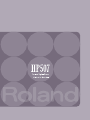 1
1
-
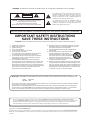 2
2
-
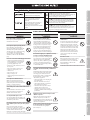 3
3
-
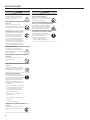 4
4
-
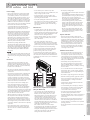 5
5
-
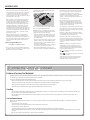 6
6
-
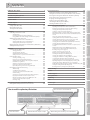 7
7
-
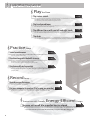 8
8
-
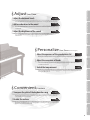 9
9
-
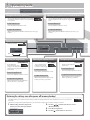 10
10
-
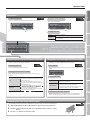 11
11
-
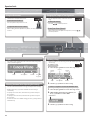 12
12
-
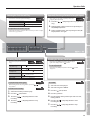 13
13
-
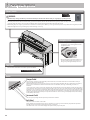 14
14
-
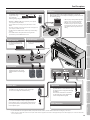 15
15
-
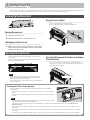 16
16
-
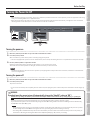 17
17
-
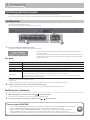 18
18
-
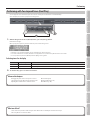 19
19
-
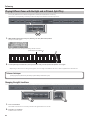 20
20
-
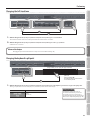 21
21
-
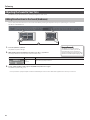 22
22
-
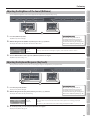 23
23
-
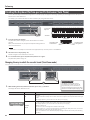 24
24
-
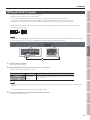 25
25
-
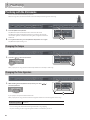 26
26
-
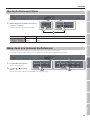 27
27
-
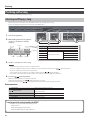 28
28
-
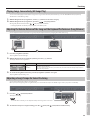 29
29
-
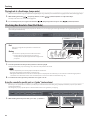 30
30
-
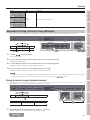 31
31
-
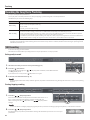 32
32
-
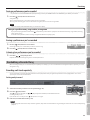 33
33
-
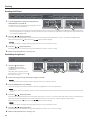 34
34
-
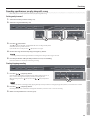 35
35
-
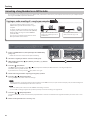 36
36
-
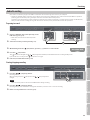 37
37
-
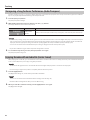 38
38
-
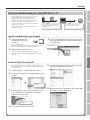 39
39
-
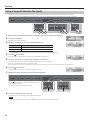 40
40
-
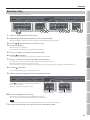 41
41
-
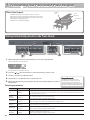 42
42
-
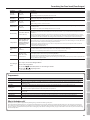 43
43
-
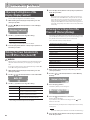 44
44
-
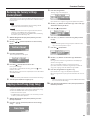 45
45
-
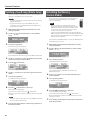 46
46
-
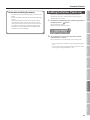 47
47
-
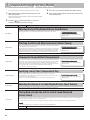 48
48
-
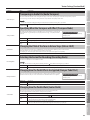 49
49
-
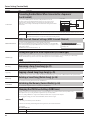 50
50
-
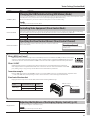 51
51
-
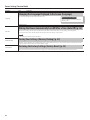 52
52
-
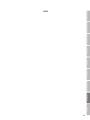 53
53
-
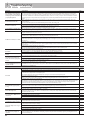 54
54
-
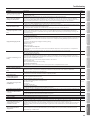 55
55
-
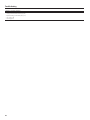 56
56
-
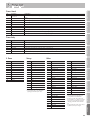 57
57
-
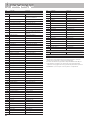 58
58
-
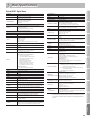 59
59
-
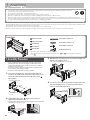 60
60
-
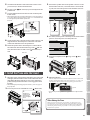 61
61
-
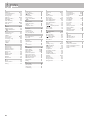 62
62
-
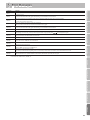 63
63
-
 64
64
-
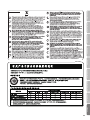 65
65
-
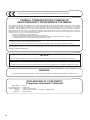 66
66
-
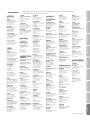 67
67
-
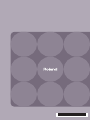 68
68
Roland HP-507 User manual
- Category
- Musical Instruments
- Type
- User manual
- This manual is also suitable for
Ask a question and I''ll find the answer in the document
Finding information in a document is now easier with AI
Related papers
-
Roland PIANO User manual
-
Roland DP-90S (Sort Højglans) User manual
-
Roland DP-90Se (Sort højglans) Owner's manual
-
Roland HP-109 User manual
-
Roland VG-99 Owner's manual
-
Roland VG-99 User manual
-
Roland DP-8 Owner's manual
-
Roland LX-7 Owner's manual
-
Roland LX-7 Owner's manual
-
Roland GP607 Owner's manual
Other documents
-
 MECHEER USB Flash Drive 32GB 2 Pack USB 2.0 Thumb Drive Jump Drive Bulk Memory Sticks Zip Drives Keychain Design User guide
MECHEER USB Flash Drive 32GB 2 Pack USB 2.0 Thumb Drive Jump Drive Bulk Memory Sticks Zip Drives Keychain Design User guide
-
Korg G1 Owner's manual
-
Korg G1 Owner's manual
-
Korg B1 Operating instructions
-
Viscount Physis Piano V100 Owner's manual
-
Sharper Image Giant Piano Mat Owner's manual
-
Technics SX-PX103 User manual
-
Korg B2 Operating instructions
-
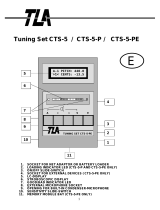 Jahn TLA CTS-5-C Stimmgerät Owner's manual
Jahn TLA CTS-5-C Stimmgerät Owner's manual
-
Electro Harmonix Ravish Sitar User manual