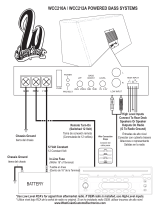Page is loading ...

ENGLISHESPAÑOL
FRANÇAIS
CD RECEIVER KD-AR760/KD-G710
RECEPTOR CON CD KD-AR760/KD-G710
RECEPTEUR CD KD-AR760/KD-G710
For canceling the display demonstration, see page 8.
Para cancelar la demostración en pantalla, consulte la página 8.
Pour annuler la démonstration des affichages, référez-vous à la page 8.
For installation and connections, refer to the separate manual.
Para la instalación y las conexiones, refiérase al manual separado.
Pour l’installation et les raccordements, se référer au manuel séparé.
INSTRUCTIONS
MANUAL DE INSTRUCCIONES
MANUEL D’INSTRUCTIONS
For customer Use:
Enter below the Model
No. and Serial No. which
are located on the top or
bottom of the cabinet.
Retain this information for
future reference.
Model No.
Serial No.
GET0247-001A
[J]
Cover_KD-AR760_G710[J]f.indd 2 10/8/04, 12:03:20 PM

2
ENGLISH
How to forcibly eject a disc
If a disc cannot be recognized by the
receiver or cannot be ejected, ejects the disc
as follows.
If this does not work, try to reset your
receiver.
Thank you for purchasing a JVC product.
Please read all instructions carefully before operation, to ensure your complete understanding and to
obtain the best possible performance from the unit.
INFORMATION (For U.S.A.)
This equipment has been tested and found to comply with the limits for a Class B digital device,
pursuant to Part 15 of the FCC Rules. These limits are designed to provide reasonable protection
against harmful interference in a residential installation. This equipment generates, uses, and can
radiate radio frequency energy and, if not installed and used in accordance with the instructions,
may cause harmful interference to radio communications. However, there is no guarantee that
interference will not occur in a particular installation. If this equipment does cause harmful
interference to radio or television reception, which can be determined by turning the equipment
off and on, the user is encouraged to try to correct the interference by one or more of the
following measures:
– Reorient or relocate the receiving antenna.
– Increase the separation between the equipment and receiver.
– Connect the equipment into an outlet on a circuit different from that to which the receiver is
connected.
– Consult the dealer or an experienced radio/TV technician for help.
IMPORTANT FOR LASER PRODUCTS
1. CLASS 1 LASER PRODUCT
2. CAUTION: Do not open the top cover. There are no user serviceable parts inside the unit; leave
all servicing to qualified service personnel.
3. CAUTION: Visible and invisible laser radiation when open and interlock failed or defeated.
Avoid direct exposure to beam.
Warning:
If you need to operate the receiver while
driving, be sure to look ahead carefully or
you may be involved in a traffic accident.
How to reset your unit
This will reset the microcomputer. Your
preset adjustments will also be erased.
EN02-05_KD-AR760_G710[J]f.indd 2 10/6/04, 4:14:57 PM

3
ENGLISH
How to reset your unit ........................... 2
How to forcibly eject a disc................... 2
How to read this manual........................ 4
How to use the MODE button ............... 4
Control panel
—
KD-AR760/KD-G710 .............. 5
Parts identification................................. 5
Remote controller — RM-RK50
... 6
Main elements and features ................... 6
Getting started....................... 7
Basic operations.................................. 7
Canceling the display demonstrations ... 8
Setting the clock .................................... 8
Radio operations ................... 9
Listening to the radio........................... 9
Storing stations in memory.................... 10
Listening to a preset station ................... 10
Disc operations ...................... 11
Playing a disc in the receiver ............... 11
Playing discs in the CD changer ........... 12
Other main functions ............................. 14
Changing the display information ......... 15
Selecting the playback modes................ 16
Sound adjustments ................ 17
Selecting preset sound modes
(iEQ: intelligent equalizer) ................ 17
Adjusting the sound ............................... 18
Storing your own sound adjustments..... 19
General settings — PSM ......... 20
Basic procedure ..................................... 20
Other main functions ............. 23
Assigning titles to the sources ............... 23
Changing the control panel angle .......... 24
Detaching the control panel................... 24
External component operations
... 25
Playing an external component ............ 25
SIRIUS
®
radio operations
............ 26
Listening to the SIRIUS
®
radio.............. 27
Storing channels in memory .................. 28
Listening to a preset channel ................. 28
Maintenance .......................... 29
More about this receiver ........ 30
Troubleshooting ..................... 32
Specifications ......................... 35
*Temperature inside the car....
If you have parked the car for a long time in
hot or cold weather, wait until the temperature
in the car becomes normal before operating the
unit.
Contents
Caution on volume setting:
Discs produce very little noise compared
with other sources. Lower the volume
before playing a disc to avoid damaging
the speakers by the sudden increase of the
output level.
Caution:
Do not insert your
finger behind the
control panel.
*For safety....
• Do not raise the volume level too much, as
this will block outside sounds, making driving
dangerous.
• Stop the car before performing any
complicated operations.
EN02-05_KD-AR760_G710[J]f.indd 3 10/7/04, 9:43:47 PM

4
ENGLISH
How to read this manual
The following methods are used to made the
explanations simple and easy-to-understand:
• Some related tips and notes are explained in
“More about this receiver” (see page 30).
• Button operations are mainly explained with
the illustrations as follows:
Press briefly.
Press repeatedly.
Press either one.
Press and hold until
your desired response
begins.
Press and hold both
buttons at the same
time.
The following marks are used to indicate...
: Built-in CD player operations.
: External CD changer operations.
How to use the MODE button
If you press MODE, the receiver goes into
functions mode, then the number buttons and
5/∞ buttons work as different function buttons.
Ex.: When number button 2 works as
MO (monaural) button.
Time countdown indicator
To use these buttons for original functions
again after pressing MODE, wait for
5 seconds without pressing any of these buttons
until the functions mode is cleared.
• Pressing MODE again also clears the
functions mode.
EN02-05_KD-AR760_G710[J]f.indd 4 10/6/04, 4:15:00 PM

5
ENGLISH
Control panel — KD-AR760/KD-G710
1 (standby/on attenuator) button
2 DISP (display) button
3 SEL (select) button
4 Control dial
5 Display window
6
(angle) button
7 0 (eject) button
8 5 (up) button / +10 button
∞ (down) button / –10 button
9 MODE button
p Remote sensor
• DO NOT expose the remote sensor to
strong light (direct sunlight or artificial
lighting).
q SOURCE button
w BAND button
e Reset button
r EQ (equalizer) button
t MO (monaural) button
y SSM (Strong-station Sequential Memory)
button
u INT (intro) button
i RPT (repeat) button
o RND (random) button
; Number buttons
a 4
/ ¢ buttons
s
(control panel release) button
Display window
d Disc information indicators—TAG (ID3
Tag),
(track/file), (folder)
f MP3 indicator
g CH (CD changer) indicator
• Lights up only when CD-CH is selected
for the playback source.
h CD indicator
j LINE indicator —Only for KD-AR760
k WMA indicator
l Main display
/ Equalizer pattern indicator
Audio level indicator
z EQ (equalizer) indicator
x Band indicators—FM1, FM2, FM3, AM
c Tuner reception indicators—ST (stereo),
MO (monaural)
v Playback mode / item indicators—
(folder), (disc), RND (random),
INT (intro), RPT (repeat)
b TRACK indicator
n Source / clock display
m LOUD (loudness) indicator
, Audio level indicator / Volume level
indicator
Parts identification
Display window
EN02-05_KD-AR760_G710[J]f.indd 5 10/7/04, 9:36:03 PM

6
ENGLISH
Remote controller — RM-RK50
Main elements and features
1 (standby/on/attenuator) button
• Turns on and off the power and also
attenuates the sound.
2 5 U (up) / D (down) ∞ buttons
• 5 U: Changes the FM/AM bands.
• D ∞: Changes the preset stations.
• Changes the folder on the MP3/WMA
discs.
• While playing an MP3 disc on an
MP3-compatible CD changer:
– Changes the disc if pressed briefly.
– Changes the folder if pressed and held.
• While listening to the SIRIUS radio:
– Changes the categories.
3 VOL – / VOL + buttons
• Adjusts the volume level.
4 SOUND button
• Selects the sound mode (iEQ: intelligent
equalizer).
5 SOURCE button
• Selects the source.
6 2 R (reverse) / F (forward) 3 buttons
• Searches for stations if pressed briefly.
• Fast-forwards or reverses the track if
pressed and held.
• Changes the tracks on the disc.
• While listening to the SIRIUS radio:
– Changes the channels if pressed briefly.
– Changes the channels rapidly if pressed
and held.
Installing the lithium coin battery
(CR2025)
• When operating, aim the remote controller
directly at the remote sensor on the
receiver. Make sure there is no obstacle in
between.
Warning:
• Store the battery in a place where children
cannot reach to avoid risk of accident.
• To prevent the battery from over-heating,
cracking, or starting a fire:
– Do not recharge, short, disassemble, or
heat the battery or dispose of it in a fire.
– Do not leave the battery with other
metallic materials.
– Do not poke the battery with tweezers or
similar tools.
– Wrap the battery with tape and insulate
when throwing away or saving it.
Caution:
EN06-11_KD-AR760_G710[J]f.indd 6 10/7/04, 9:36:33 PM

7
ENGLISH
~
Ÿ
You cannot select some sources if they
are not ready.
* Only for KD-AR760.
! • For FM/AM tuner only
• For SIRIUS
®
radio only
⁄
Volume level appears.
Volume level indicator
@ Adjust the sound as you want.
(See pages 17 – 19.)
To drop the volume in a moment (ATT)
To restore the sound,
press it again.
To turn off the power
Getting started
Basic operations
EN06-11_KD-AR760_G710[J]f.indd 7 10/6/04, 4:15:18 PM

8
ENGLISH
Canceling the display
demonstrations
If no operations are done for about 20 seconds,
display demonstration starts.
[Initial: DEMO ON] —see page 20.
1
2
3
4
Finish the procedure.
To activate the display demonstration
In step 3 above...
Setting the clock
1
2 Set the hour and minute.
1 Select “CLOCK HOUR,” then
adjust the hour.
2 Select “CLOCK MINUTE,” then
adjust the minute.
3 Finish the procedure.
To check the current clock time when the
power is turned off
EN06-11_KD-AR760_G710[J]f.indd 8 10/8/04, 12:00:28 PM

9
ENGLISH
To tune in to a station manually
In step Ÿ on the left...
1
2 Select the desired station frequencies.
When an FM stereo broadcast is hard to
receive
1
2
Lights up when monaural mode is activated.
Reception improves, but stereo effect will
be lost.
To restore the stereo effect, repeat the same
procedure so that the MO indicator goes off.
Radio operations
Listening to the radio
~
Ÿ
Selected band appears.
Lights up when receiving an FM stereo
broadcast with sufficient signal strength.
! Start searching for a station.
When a station is received, searching
stops.
To stop searching, press the same
button again.
EN06-11_KD-AR760_G710[J]f.indd 9 10/6/04, 4:15:19 PM

10
ENGLISH
2
3
4 Preset number flashes
for a while.
Listening to a preset station
1
2
3 Select the preset station (1 – 6) you
want.
or
Storing stations in memory
You can preset six stations for each band.
FM station automatic presetting —
SSM (Strong-station Sequential
Memory)
1
2 Select the FM band (FM1 – FM3)
you want to store into.
3
4
“SSM” appears, then disappears when
automatic presetting is over.
Local FM stations with the strongest signals are
searched and stored automatically in the FM
band.
Manual presetting
Ex.: Storing FM station of 92.5 MHz into the
preset number 4 of the FM1 band.
1
EN06-11_KD-AR760_G710[J]f.indd 10 10/11/04, 4:45:53 PM

11
ENGLISH
Disc operations
Playing a disc in the receiver
About MP3 and WMA discs
MP3 and WMA (Windows Media
®
Audio)
“tracks” (words “file” and “track” are used
interchangeably) are recorded in “folders.”
• When inserting an MP3 or a WMA disc:
When playback starts, disc information will
automatically appear (see page 15).
*
Either the MP3 or WMA indicator lights up
depending on the detected file.
• When inserting an audio CD or a CD Text
disc:
CD Text: Disc title/performer =
Track title appear automatically.
To stop play and eject the disc
*
Total file
number
Total playing time
of the inserted disc
Total track number
of the inserted disc
Elapsed playing
time
Current track
number
All tracks will be played
repeatedly until you stop
playback.
* The receiver draws the
disc, then the control
panel goes back to
previous position (see
page 24).
Total folder
number
EN06-11_KD-AR760_G710[J]f.indd 11 10/7/04, 10:43:41 PM

12
ENGLISH
~
*
If you have changed “EXTERNAL
IN” setting to “EXTERNAL IN” (see
page 22), you cannot select the CD
changer.
Ÿ Select a disc.
For disc number from 01 – 06:
For disc number from 07 – 12:
Playing discs in the CD changer
About the CD changer
It is recommended to use the JVC MP3-
compatible CD changer with your receiver.
• You can also connect other CH-X series
CD changers (except CH-X99 and
CH-X100). However, they are not
compatible with MP3 discs, so you cannot
play back MP3 discs.
• You cannot use the KD-MK series CD
changers with this receiver.
• Disc text information recorded in the CD
Text can be displayed when a JVC CD
Text compatible CD changer is connected.
Before operating your CD changer:
• Refer also to the Instructions supplied
with your CD changer.
• You cannot control and play any WMA
disc in the CD changer.
EN12-17_KD-AR760_G710[J]f.indd 12 10/6/04, 4:15:36 PM

13
ENGLISH
To fast-forward or reverse the track
Fast-forwards.
Reverses.
To go to the next or previous tracks
To the following
tracks.
To the beginning of the current track, then
the previous tracks.
To go to the next or previous folders
For MP3 discs:
For WMA discs:
To next folders.
To previous folders.
Selected disc number
Selected folder number
• When the current disc is an MP3 disc:
When playback starts, disc information will
automatically appear (see page 15).
* “ROOT” appears if no folder is included in
the disc.
• When the current disc is an audio CD or a
CD Text disc:
Selected disc number
Elapsed playing
time
Current track
number
CD Text: Disc title/performer =
Track title appear automatically.
Folder name*
EN12-17_KD-AR760_G710[J]f.indd 13 10/7/04, 10:44:04 PM

14
ENGLISH
To locate a particular track (for CD) or
folder (for MP3 or WMA discs) directly
To select a number from 01 – 06:
To select a number from 07 – 12:
• To use folder search on MP3/WMA discs, it
is required that folders are assigned with 2
digit numbers at the beginning of their folder
names—01, 02, 03, and so on.
• To select a particular track in a folder
(for MP3 or WMA disc) after selecting a
folder:
Other main functions
Skipping a track quickly during play
• For MP3 or WMA disc, you can skip a track
within the same folder.
Ex.: To select track 32 while playing track 6
1
2
First time you press +10 or –10 button, the
track skips to the nearest higher or lower
track with a track number of multiple ten
(ex. 10th, 20th, 30th).
Then each time you press the button, you
can skip 10 tracks.
• After the last track, the first track will be
selected and vice versa.
3
Prohibiting disc ejection
You can lock a disc in the loading slot.
To cancel the prohibition, repeat the same
procedure.
EN12-17_KD-AR760_G710[J]f.indd 14 10/6/04, 5:52:34 PM

15
ENGLISH
Changing the display information
While playing an audio CD or a CD Text ( / )
*
1
If the current disc is an audio CD, “NO NAME” appears. To assign a title to an audio CD,
see page 23.
While playing an MP3 ( / ) or WMA ( ) disc
• When “TAG DISPLAY” is set to “TAG DISP ON” (see page 22)
*
2
If an MP3/WMA file does not have ID3 tags, folder name and file name appear. In this
case, the TAG indicator will not light up.
• When “TAG DISPLAY” is set to “TAG DISP OFF”
EN12-17_KD-AR760_G710[J]f.indd 15 10/7/04, 9:37:18 PM

16
ENGLISH
Selecting the playback modes
You can use only one of the following playback modes at a time.
1
2 Select your desired playback mode.
Repeat play
Ex.: When “TRK RPT” is selected while
playing an MP3 disc in the receiver
Mode Plays repeatedly
TRK RPT: The current track.
• RPT lights up.
FLDR RPT*
1
: All tracks of the current folder.
•
and RPT light up.
DISC RPT*
2
: All tracks of the current disc.
•
and RPT light up.
RPT OFF: Cancels repeat play.
Random play
Ex.: When “DISC RND” is selected while
playing an MP3 disc in the receiver
Mode Plays at random
FLDR RND*
1
: All tracks of the current folder, then
tracks of the next folder and so on.
•
and RND light up.
DISC RND: All tracks of the current disc.
•
and RND light up.
MAG RND*
2
: All tracks of the inserted discs.
• RND lights up.
RND OFF: Cancels random play.
Intro scan
Ex.: When “TRK INT” is selected while
playing an MP3 disc in the receiver
Mode Plays at the beginnings
TRK INT: All tracks of the current disc.
• INT lights up.
FLDR INT*
1
: The first track of every folder of the
current disc.
•
and INT light up.
DISC INT*
2
: The first tracks of the inserted discs.
•
and INT light up.
INT OFF: Cancels intro scan.
*
1
Only while playing an MP3 ( / ) or WMA ( ) disc.
*
2
Only while playing discs in the CD changer ( ).
EN12-17_KD-AR760_G710[J]f.indd 16 10/6/04, 4:15:40 PM

17
ENGLISH
Sound adjustments
Selecting preset sound modes (iEQ: intelligent equalizer)
You can select a preset sound mode suitable to
the music genre.
~
Ÿ
!
FLAT (no sound mode is applied) “
HARD ROCK “ R&B “ POP “
JAZZ “ DANCE MUSIC “
COUNTRY “ REGGAE “
CLASSIC “ USER 1 “ USER 2 “
USER 3 “ (back to the beginning)
Indication pattern changes
for each sound mode.
Ex.: When “HARD ROCK” is selected
To select the sound mode directly
EN12-17_KD-AR760_G710[J]f.indd 17 10/6/04, 4:15:41 PM

18
ENGLISH
Adjusting the sound
You can adjust the sound characteristics to your
preference.
1
* Only for KD-AR760.
2
Indication pattern changes as you
adjust the fader or balance.
Ex.: When “FAD” is selected
Indication To do: Range
FAD*
1
(fader)
Adjust the front
and rear speaker
balance.
R06 (Rear
only)
to
F06 (Front
only)
BAL
(balance)
Adjust the left
and right speaker
balance.
L06 (Left
only)
to
R06 (Right
only)
LOUD
(loudness)
Boost low and
high frequencies
to produce a well-
balanced sound at
low volume level.
LOUD ON
LOUD
OFF
WOOFER*
2
Adjust the
subwoofer output
level.
00 (min.)
to
08 (max.)
VOL*
3
(volume)
Adjust the
volume.
00 (min.)
to
30 or 50
(max.)*
4
*
1
If you are using a two-speaker system, set
the fader level to “00.”
*
2
Only for KD-AR760: This takes effect only
when a subwoofer is connected.
*
3
Normally the control dial works as the
volume control. So you do not have to select
“VOL” to adjust the volume level.
*
4
Depending on the amplifier gain control
setting. (See page 22 for details.)
EN18-23_KD-AR760_G710[J]f.indd 18 10/6/04, 4:15:58 PM

19
ENGLISH
Storing your own sound
adjustments
You can adjust the sound modes and store your
own adjustments in memory.
1
2
3
Ex.: When “JAZZ” is selected
4 Select the sound elements to adjust.
LOW LEVEL* = LOW FREQ =
LOW WIDTH = MID LEVEL* =
MID WIDTH = HI (high) LEVEL* =
HI (high) FREQ = (back to the
beginning)
• LEVEL (LOW, MID, HI):
Adjust the enhancement level.
• FREQ (LOW, HI):
Select the center frequency to adjust.
• WIDTH (LOW, MID):
Select the band width level.
* By pressing 4
or ¢, you can
directly move as follows:
5 Adjust the selected sound elements.
Indication
Preset values
LOW MID HI
LEVEL –06
(min.) to
+06
(max.)
–06
(min.) to
+06
(max.)
–06
(min.) to
+06
(max.)
FREQ. 60Hz
80Hz
100Hz
120Hz
8kHz
10kHz
12kHz
15kHz
WIDTH 1 (min.)
to
4 (max.)
1 (min.)
to
2 (max.)
6 Repeat steps 4 and 5 to set (or
adjust) the other sound elements.
7 Select one of the user sound modes
(USER 1, USER 2, USER 3).
8 Store the adjustments.
EN18-23_KD-AR760_G710[J]f.indd 19 10/6/04, 4:16:00 PM

20
ENGLISH
Indications Selectable settings, [reference page]
DEMO MODE
Display demonstration
DEMO ON: [Initial]; Display demonstration will be activated
automatically if no operation is done for about
20 seconds, [8].
DEMO OFF: Cancels.
CLOCK HOUR
Hour adjustment
1 – 12, [8]
[Initial: 1 (1:00)]
CLOCK MINUTE
Minute adjustment
00 – 59, [8]
[Initial: 00 (1:00)]
CLOCK DISP
Clock display
CLK DISP ON: [Initial]; Clock display is shown on the lower part
of the display.
CLK DISP OFF: Current source indication (ex. station band, disc
number, etc.) is shown on the lower part of the
display.
• Pressing DISP repeatedly will show the other information for about
5 seconds.
General settings — PSM
Basic procedure
You can change PSM (Preferred Setting Mode)
items listed (except for SID) in the table that
follows.
1
2 Select a PSM item.
Ex.: When you select “DIMMER MODE”
3 Adjust the PSM item selected.
4 Repeat steps 2 and 3 to adjust the
other PSM items if necessary.
5 Finish the procedure.
EN18-23_KD-AR760_G710[J]f.indd 20 10/7/04, 9:37:47 PM
/