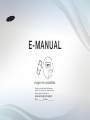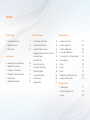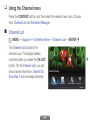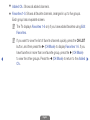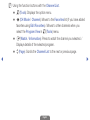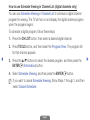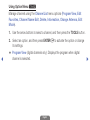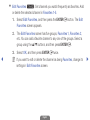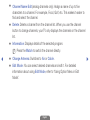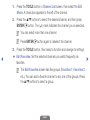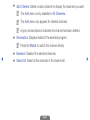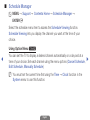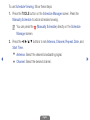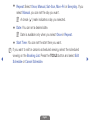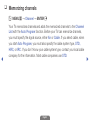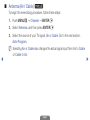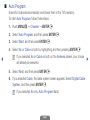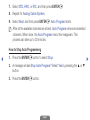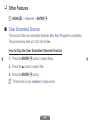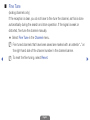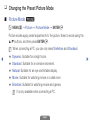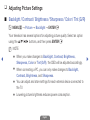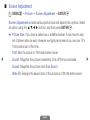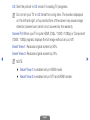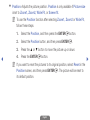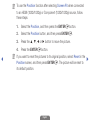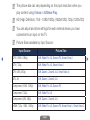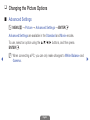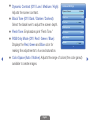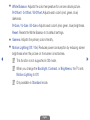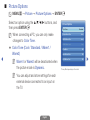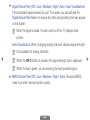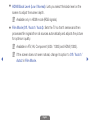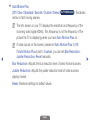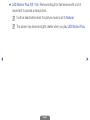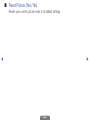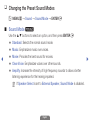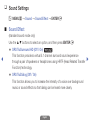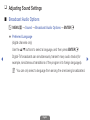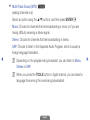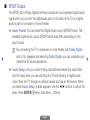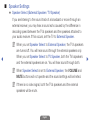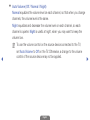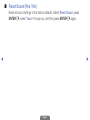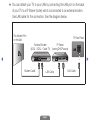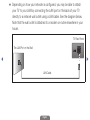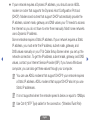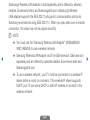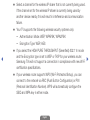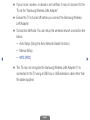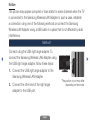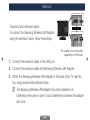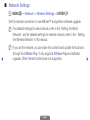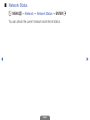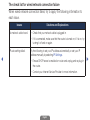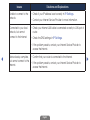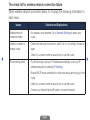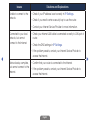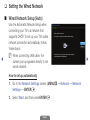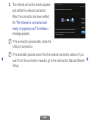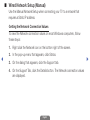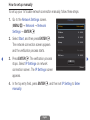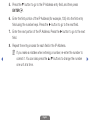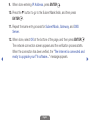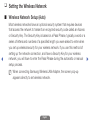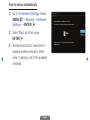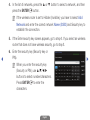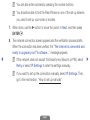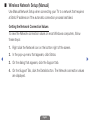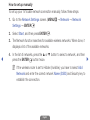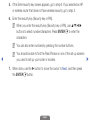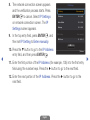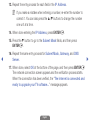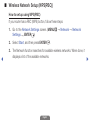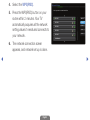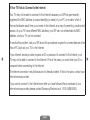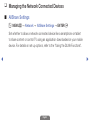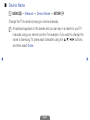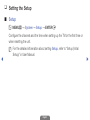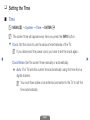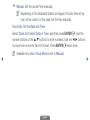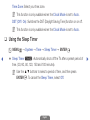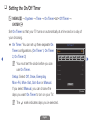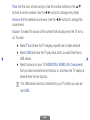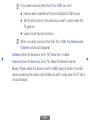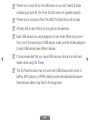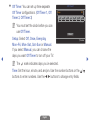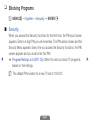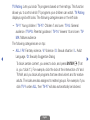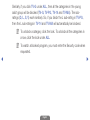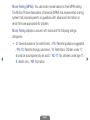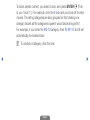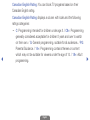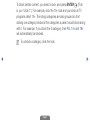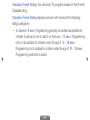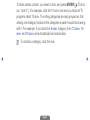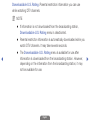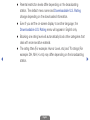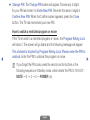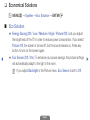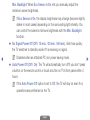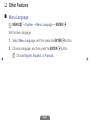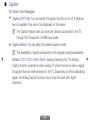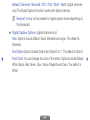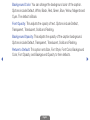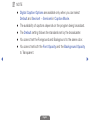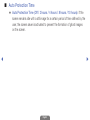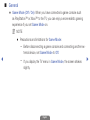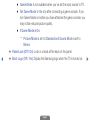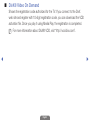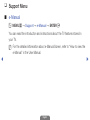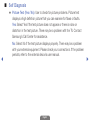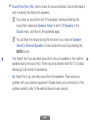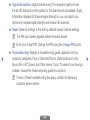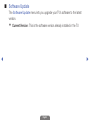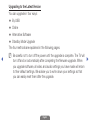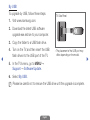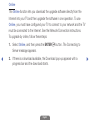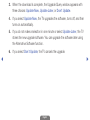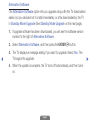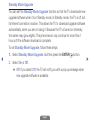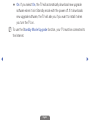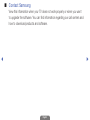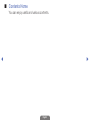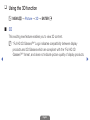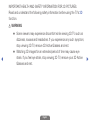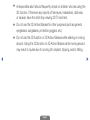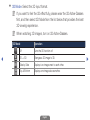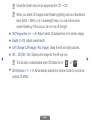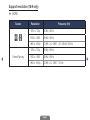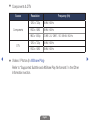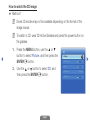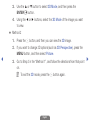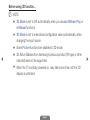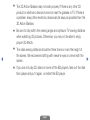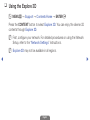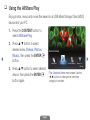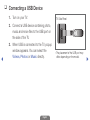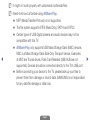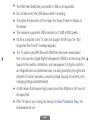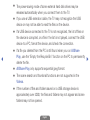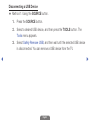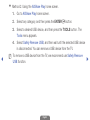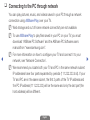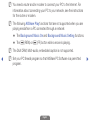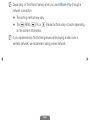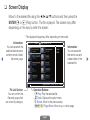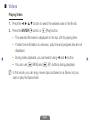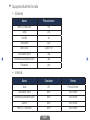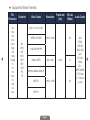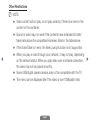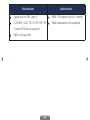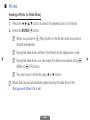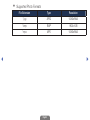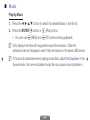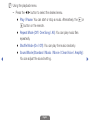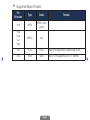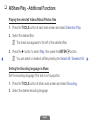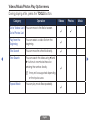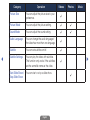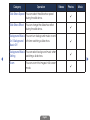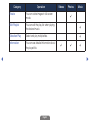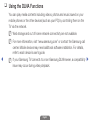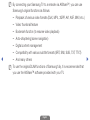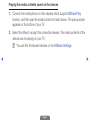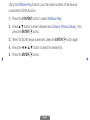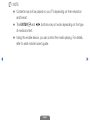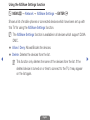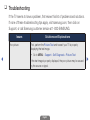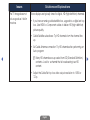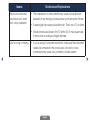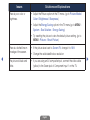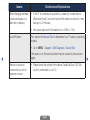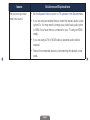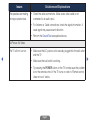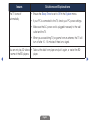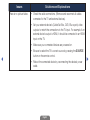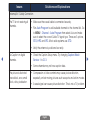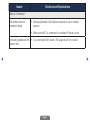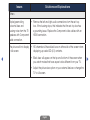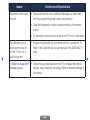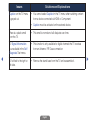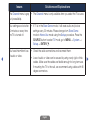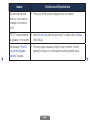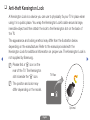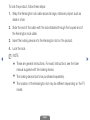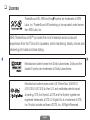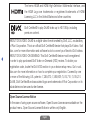E-MANUAL
imagine the possibilities
Thank you for purchasing this Samsung
product. To receive more complete service,
please register your product at
www.samsung.com/register
Model __________ Serial No. ____________

Contents
Channel Setting
• UsingtheChannelmenu
• Memorizingchannels
• OtherFeatures
1
14
18
Basic Features
• ChangingthePresetPictureMode
• AdjustingPictureSettings
• ChangingthePictureOptions
• ChangingthePresetSoundModes
• SoundSettings
• AdjustingSoundSettings
20
21
27
36
37
39
Preference Features
• ConnectingtotheNetwork
• SettingtheWiredNetwork
• SettingtheWirelessNetwork
• ManagingtheNetworkConnectedDevices
• SettingtheSetup
• SettingtheTime
• UsingtheSleepTimer
• SettingtheOn/OffTimer
• BlockingPrograms
• EconomicalSolutions
• OtherFeatures
• SupportMenu
45
61
67
79
81
82
84
85
90
102
104
113
Advanced Features
• Usingthe3Dfunction
• UsingtheExplore3D
• UsingtheAllSharePlay
• ConnectingaUSBDevice
• ConnectingtothePCthroughnetwork
• ScreenDisplay
• Videos
• Photos
• Music
• AllSharePlay-AdditionalFunctions
• UsingtheDLNAFunctions
127
138
139
140
146
149
150
155
157
160
165
Other Information
• Troubleshooting
• Anti-theftKensingtonLock
• License
171
187
189

▶
English
❑
Using the Channel menu
Press the CONTENT button, and then select the desired menu item. Choose
from Channel List and Schedule Manager.
■
Channel List
O
MENU
→
Support
→
Contents Home
→
Channel List
→
ENTER
E
The Channel List contains the
channels your TV displays (added
channels) when you press the CH LIST
button. On the Channel List, you can
view channel information, Added Ch.,
Favorites 1-5 and manage channels.
Contents Home
Channel List AllShare Play Schedule Manager Explore 3D
R
Return

◀ ▶
English
●
Added Ch.: Shows all added channels.
●
Favorites 1-5: Shows all favorite channels, arranged in up to five groups.
Each group has a separate screen.
N
The TV displays Favorites 1-5 only if you have added favorites using Edit
Favorites.
N
If you want to view the list of favorite channels quickly, press the CH LIST
button, and then press the
►
(CH Mode) to display Favorites 1-5. If you
have favorites in more than one favorite group, press the
►
(CH Mode)
to view the other groups. Press the
◄
(CH Mode) to return to the Added
Ch..

◀ ▶
English
N
Using the function buttons with the Channel List.
●
T
(Tools): Displays the option menu.
●
L
(CH Mode / Channel): Moves to the Favorites list (if you have added
favorites using Edit Favorites) / Moves to other channels when you
select the Program View in
T
(Tools) menu.
●
E
(Watch / Information): Press to watch the channel you selected. /
Displays details of the selected program.
●
k
(Page): Scrolls the Channel List to the next or previous page.

◀ ▶
English
How to use Schedule Viewing in Channel List (digital channels only)
You can use Schedule Viewing in Channel List to schedule a digital channel
program for viewing. The TV will turn on and display the digital channel program
when the program begins.
To schedule a digital program, follow these steps:
1. Press the CH LIST button, then select a desired digital channel.
2. Press TOOLS button, and then select the Program View. The program list
for that channel appears.
3. Press the
▲/▼
buttons to select the desired program, and then press the
ENTER
E
(Information) button.
4. Select Schedule Viewing, and then press the ENTER
E
button.
N
If you want to cancel Schedule Viewing, follow Steps 1 through 3, and then
select Cancel Schedule.

◀ ▶
English
Using Option Menu
t
Manage channels using the Channel List menu options (Program View, Edit
Favorites, Channel Name Edit, Delete, Information, Change Antenna, Edit
Mode).
1. Use the arrow buttons to select a channel, and then press the TOOLS button.
2. Select an option, and then press ENTER
E
to activate the option or change
its settings.
●
Program View (digital channels only): Displays the program when digital
channel is selected.

◀ ▶
English
●
Edit Favorites
t
: Set channels you watch frequently as favorites. Add
or delete the selected channel in Favorites 1-5.
1. Select Edit Favorites, and then press the ENTER
E
button. The Edit
Favorites screen appears.
2. The Edit Favorites screen has five groups, Favorites 1, Favorites 2,
etc. You can add a favorite channel to any one of the groups. Select a
group using the
▲/▼
buttons, and then press ENTER
E
.
3. Select OK, and then press ENTER
E
twice.
N
If you want to edit or delete the channel as being Favorites, change its
settings in Edit Favorites screen.

◀ ▶
English
●
Channel Name Edit (analog channels only): Assign a name of up to five
characters to a channel. For example, Food, Golf, etc. This makes it easier to
find and select the channel.
●
Delete: Delete a channel from the channel list. When you use the channel
button to change channels, your TV only displays the channels on the channel
list.
●
Information: Displays details of the selected program.
N
Press the Watch to switch the channel directly.
●
Change Antenna: Switches to Air or Cable.
●
Edit Mode: You can select desired channels and edit it. For detailed
information about using Edit Mode, refer to “Using Option Menu in Edit
Mode”.

◀ ▶
English
Using Option Menu in Edit Mode
t
Press the
◄
/
►
button to select the channel mode (Added Ch. / All
Channels / Favorites 1-5).
●
Added Ch.: Shows all added channels.
●
All Channels: Shows all currently available channels.
●
Favorites 1-5: Shows all favorite channels. The TV displays Favorites
1-5 only if you have added favorites using Edit Favorites.
Set each channel using the menu options (Edit Favorites, Add / Delete,
Information, Deselect, Select All). The option menu items that appear may
differ depending on the channel status and type.

◀ ▶
English
1. Press the TOOLS button in Channel List screen, then select the Edit
Mode. A check box appears to the left of the channel.
2. Press the
▲/▼
buttons to select the desired channel, and then press
ENTER
E
button. The (
c
) mark indicates the channel you’ve selected.
N
You can select more than one channel.
N
Press ENTER
E
button again to deselect the channel.
3. Press the TOOLS button, then select a function and change its settings.
●
Edit Favorites: Set the selected channels you watch frequently as
favorites.
N
The Edit Favorites screen has five groups (Favorites 1, Favorites 2,
etc.). You can add a favorite channel to any one of the groups. Press
the
▲/▼
buttons to select a group.

◀ ▶
English
●
Add / Delete: Delete or add a channel to display the channels you want.
N
The Add menu is only available in All Channels.
N
The Add menu only appears for deleted channels.
N
A gray-colored channel indicates the channel has been deleted.
●
Information: Displays details of the selected program.
N
Press the Watch to switch the channel directly.
●
Deselect: Deselect the selected channels.
●
Select All: Select all the channels in the channel list.

◀ ▶
English
■
Schedule Manager
O
MENU
→
Support
→
Contents Home
→
Schedule Manager
→
ENTER
E
Select the schedule menu item to access the Schedule Viewing function.
Schedule Viewing lets you display the channel you want at the time of your
choice.
Using Option Menu
t
You can set the TV to display a desired channel automatically on a day and at a
time of your choice. Set each channel using the menu options (Cancel Schedule,
Edit Schedule, Manually Schedule)
N
You must set the current time first using the Time
→
Clock function in the
System menu to use this function.

◀ ▶
English
To use Schedule Viewing, follow these steps:
1. Press the TOOLS button on the Schedule Manager screen. Press the
Manually Schedule to add a scheduled viewing.
N
You can press the
a
(Manually Schedule) directly on the Schedule
Manager screen.
2. Press the
◄/►/▲/▼
buttons to set Antenna, Channel, Repeat, Date, and
Start Time.
●
Antenna: Select the desired broadcasting signal.
●
Channel: Select the desired channel.

◀ ▶
English
●
Repeat: Select Once, Manual, Sat~Sun, Mon~Fri or Everyday. If you
select Manual, you can set the day you want.
N
A check (
c
) mark indicates a day you selected.
●
Date: You can set a desired date.
N
Date is available only when you select Once in Repeat.
●
Start Time: You can set the start time you want.
N
If you want to edit or cancel a scheduled viewing, select the scheduled
viewing on the Booking List. Press the TOOLS button and select Edit
Schedule or Cancel Schedule.

◀ ▶
English
❑
Memorizing channels
O
MENU
m
→
Channel
→
ENTER
E
Your TV memorizes channels and adds the memorized channels to the Channel
List with the Auto Program function. Before your TV can memorize channels,
you must specify the signal source, either Air or Cable. If you select cable, when
you start Auto Program, you must also specify the cable system type, STD,
HRC, or IRC. If you don’t know your cable system type, contact your local cable
company for the information. Most cable companies use STD.

◀ ▶
English
■
Antenna (Air / Cable)
t
To begin the memorizing procedure, follow these steps:
1. Push MENU
m
→
Channel
→
ENTER
E
.
2. Select Antenna, and then press ENTER
E
.
3. Select the source of your TV signal, Air or Cable. Go to the next section,
Auto Program.
N
Selecting Air or Cable also changes the actual signal input from Air to Cable
or Cable to Air.

◀ ▶
English
■
Auto Program
Scans for channels automatically and stores them in the TV’s memory.
To start Auto Program, follow these steps:
1. Push MENU
m
→
Channel
→
ENTER
E
.
2. Select Auto Program, and then press ENTER
E
.
3. Select Start, and then press ENTER
E
.
4. Select Air or Cable or both by highlighting and then pressing ENTER
E
.
N
If you selected Air or Cable or both on the Antenna screen, your choice
will already be selected.
5. Select Next, and then press ENTER
E
.
6. If you selected Cable, the cable system screen appears. Select Digital Cable
System, and then press ENTER
E
.
N
If you selected Air only, Auto Program starts.

◀ ▶
English
7. Select STD, HRC, or IRC, and then press ENTER
E
.
8. Repeat for Analog Cable System.
9. Select Next, and then press ENTER
E
. Auto Program starts.
N
After all the available channels are stored, Auto Program removes scrambled
channels. When done, the Auto Program menu then reappears. This
process can take up to 30 minutes.
How to Stop Auto Programming
1. Press the ENTER
E
button to select Stop.
2. A message will ask Stop Auto Program? Select Yes by pressing the
▲
or
▼
button.
3. Press the ENTER
E
button.

◀ ▶
English
❑
Other Features
O
MENU
m
→
Channel
→
ENTER
E
■
Clear Scrambled Channel
This function filters out scrambled channels after Auto Program is completed.
This process may take up to 20~30 minutes.
How to Stop the Clear Scrambled Channels Function
1. Press the ENTER
E
button to select Stop.
2. Press the
▲
button to select Yes.
3. Press the ENTER
E
button.
N
This function is only available in Cable mode.
Page is loading ...
Page is loading ...
Page is loading ...
Page is loading ...
Page is loading ...
Page is loading ...
Page is loading ...
Page is loading ...
Page is loading ...
Page is loading ...
Page is loading ...
Page is loading ...
Page is loading ...
Page is loading ...
Page is loading ...
Page is loading ...
Page is loading ...
Page is loading ...
Page is loading ...
Page is loading ...
Page is loading ...
Page is loading ...
Page is loading ...
Page is loading ...
Page is loading ...
Page is loading ...
Page is loading ...
Page is loading ...
Page is loading ...
Page is loading ...
Page is loading ...
Page is loading ...
Page is loading ...
Page is loading ...
Page is loading ...
Page is loading ...
Page is loading ...
Page is loading ...
Page is loading ...
Page is loading ...
Page is loading ...
Page is loading ...
Page is loading ...
Page is loading ...
Page is loading ...
Page is loading ...
Page is loading ...
Page is loading ...
Page is loading ...
Page is loading ...
Page is loading ...
Page is loading ...
Page is loading ...
Page is loading ...
Page is loading ...
Page is loading ...
Page is loading ...
Page is loading ...
Page is loading ...
Page is loading ...
Page is loading ...
Page is loading ...
Page is loading ...
Page is loading ...
Page is loading ...
Page is loading ...
Page is loading ...
Page is loading ...
Page is loading ...
Page is loading ...
Page is loading ...
Page is loading ...
Page is loading ...
Page is loading ...
Page is loading ...
Page is loading ...
Page is loading ...
Page is loading ...
Page is loading ...
Page is loading ...
Page is loading ...
Page is loading ...
Page is loading ...
Page is loading ...
Page is loading ...
Page is loading ...
Page is loading ...
Page is loading ...
Page is loading ...
Page is loading ...
Page is loading ...
Page is loading ...
Page is loading ...
Page is loading ...
Page is loading ...
Page is loading ...
Page is loading ...
Page is loading ...
Page is loading ...
Page is loading ...
Page is loading ...
Page is loading ...
Page is loading ...
Page is loading ...
Page is loading ...
Page is loading ...
Page is loading ...
Page is loading ...
Page is loading ...
Page is loading ...
Page is loading ...
Page is loading ...
Page is loading ...
Page is loading ...
Page is loading ...
Page is loading ...
Page is loading ...
Page is loading ...
Page is loading ...
Page is loading ...
Page is loading ...
Page is loading ...
Page is loading ...
Page is loading ...
Page is loading ...
Page is loading ...
Page is loading ...
Page is loading ...
Page is loading ...
Page is loading ...
Page is loading ...
Page is loading ...
Page is loading ...
Page is loading ...
Page is loading ...
Page is loading ...
Page is loading ...
Page is loading ...
Page is loading ...
Page is loading ...
Page is loading ...
Page is loading ...
Page is loading ...
Page is loading ...
Page is loading ...
Page is loading ...
Page is loading ...
Page is loading ...
Page is loading ...
Page is loading ...
Page is loading ...
Page is loading ...
Page is loading ...
Page is loading ...
Page is loading ...
Page is loading ...
Page is loading ...
Page is loading ...
Page is loading ...
Page is loading ...
Page is loading ...
Page is loading ...
Page is loading ...
Page is loading ...
Page is loading ...
Page is loading ...
Page is loading ...
Page is loading ...
Page is loading ...
Page is loading ...
Page is loading ...
Page is loading ...
-
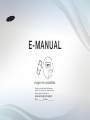 1
1
-
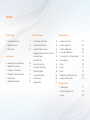 2
2
-
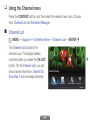 3
3
-
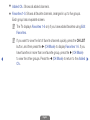 4
4
-
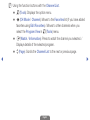 5
5
-
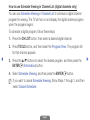 6
6
-
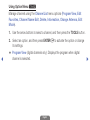 7
7
-
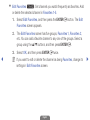 8
8
-
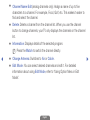 9
9
-
 10
10
-
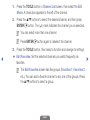 11
11
-
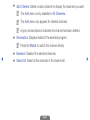 12
12
-
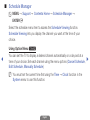 13
13
-
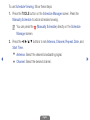 14
14
-
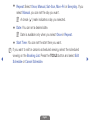 15
15
-
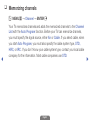 16
16
-
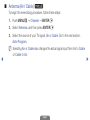 17
17
-
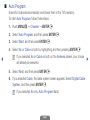 18
18
-
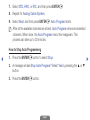 19
19
-
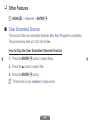 20
20
-
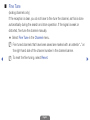 21
21
-
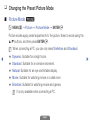 22
22
-
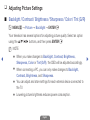 23
23
-
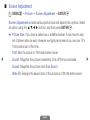 24
24
-
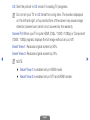 25
25
-
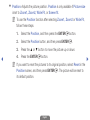 26
26
-
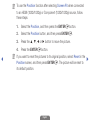 27
27
-
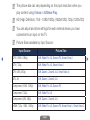 28
28
-
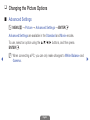 29
29
-
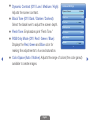 30
30
-
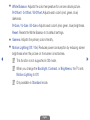 31
31
-
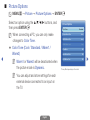 32
32
-
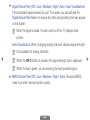 33
33
-
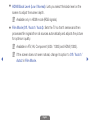 34
34
-
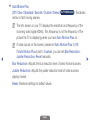 35
35
-
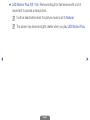 36
36
-
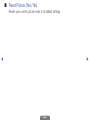 37
37
-
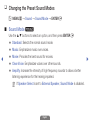 38
38
-
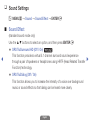 39
39
-
 40
40
-
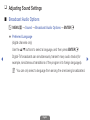 41
41
-
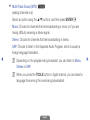 42
42
-
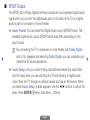 43
43
-
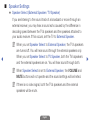 44
44
-
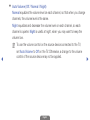 45
45
-
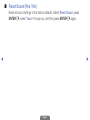 46
46
-
 47
47
-
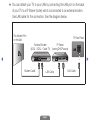 48
48
-
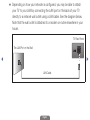 49
49
-
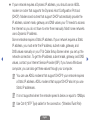 50
50
-
 51
51
-
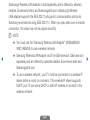 52
52
-
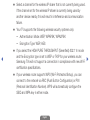 53
53
-
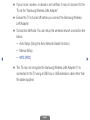 54
54
-
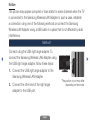 55
55
-
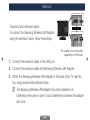 56
56
-
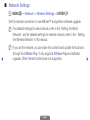 57
57
-
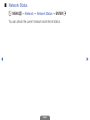 58
58
-
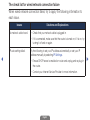 59
59
-
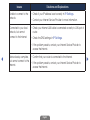 60
60
-
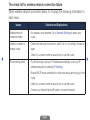 61
61
-
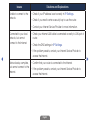 62
62
-
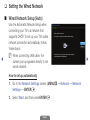 63
63
-
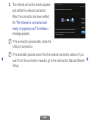 64
64
-
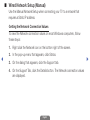 65
65
-
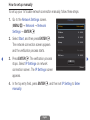 66
66
-
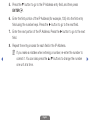 67
67
-
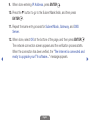 68
68
-
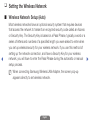 69
69
-
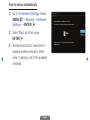 70
70
-
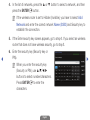 71
71
-
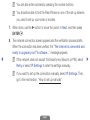 72
72
-
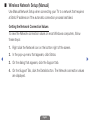 73
73
-
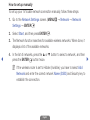 74
74
-
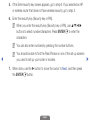 75
75
-
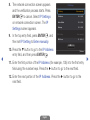 76
76
-
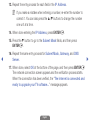 77
77
-
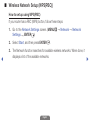 78
78
-
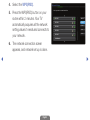 79
79
-
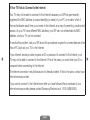 80
80
-
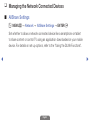 81
81
-
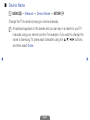 82
82
-
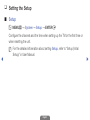 83
83
-
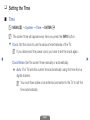 84
84
-
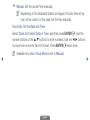 85
85
-
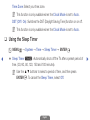 86
86
-
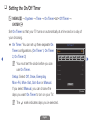 87
87
-
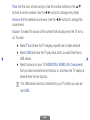 88
88
-
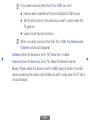 89
89
-
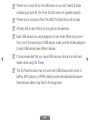 90
90
-
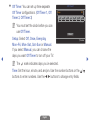 91
91
-
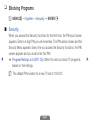 92
92
-
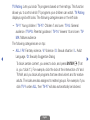 93
93
-
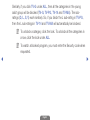 94
94
-
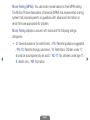 95
95
-
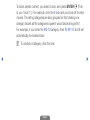 96
96
-
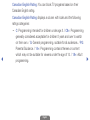 97
97
-
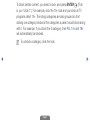 98
98
-
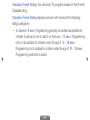 99
99
-
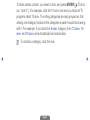 100
100
-
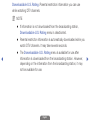 101
101
-
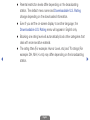 102
102
-
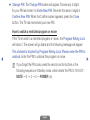 103
103
-
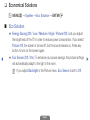 104
104
-
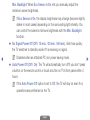 105
105
-
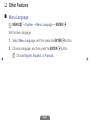 106
106
-
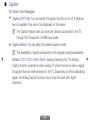 107
107
-
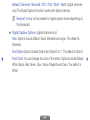 108
108
-
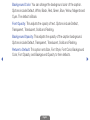 109
109
-
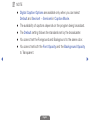 110
110
-
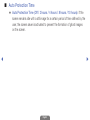 111
111
-
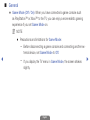 112
112
-
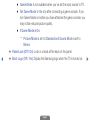 113
113
-
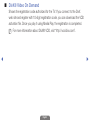 114
114
-
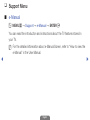 115
115
-
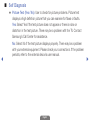 116
116
-
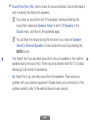 117
117
-
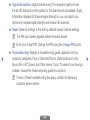 118
118
-
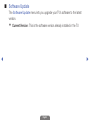 119
119
-
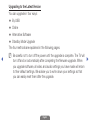 120
120
-
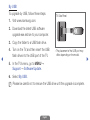 121
121
-
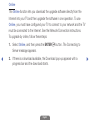 122
122
-
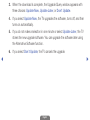 123
123
-
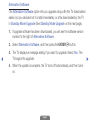 124
124
-
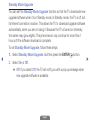 125
125
-
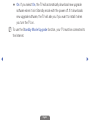 126
126
-
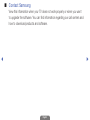 127
127
-
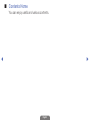 128
128
-
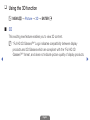 129
129
-
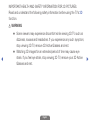 130
130
-
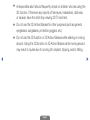 131
131
-
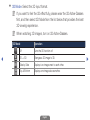 132
132
-
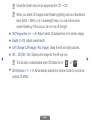 133
133
-
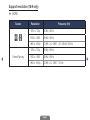 134
134
-
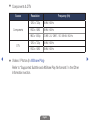 135
135
-
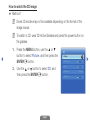 136
136
-
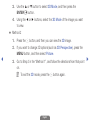 137
137
-
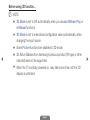 138
138
-
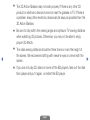 139
139
-
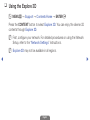 140
140
-
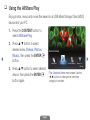 141
141
-
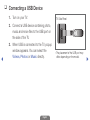 142
142
-
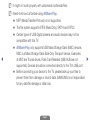 143
143
-
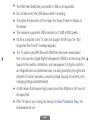 144
144
-
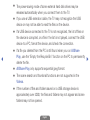 145
145
-
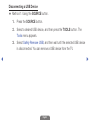 146
146
-
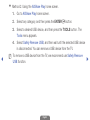 147
147
-
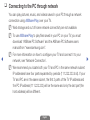 148
148
-
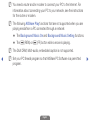 149
149
-
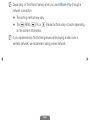 150
150
-
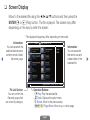 151
151
-
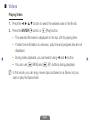 152
152
-
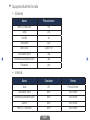 153
153
-
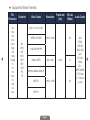 154
154
-
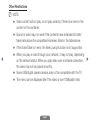 155
155
-
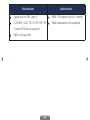 156
156
-
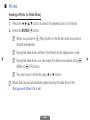 157
157
-
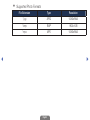 158
158
-
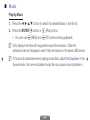 159
159
-
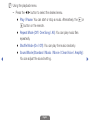 160
160
-
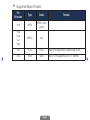 161
161
-
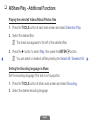 162
162
-
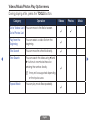 163
163
-
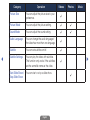 164
164
-
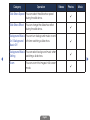 165
165
-
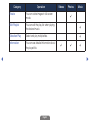 166
166
-
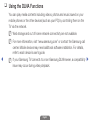 167
167
-
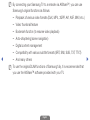 168
168
-
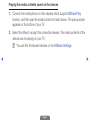 169
169
-
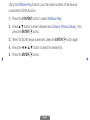 170
170
-
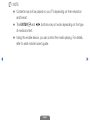 171
171
-
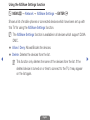 172
172
-
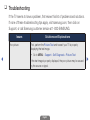 173
173
-
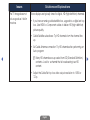 174
174
-
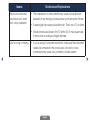 175
175
-
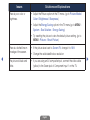 176
176
-
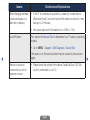 177
177
-
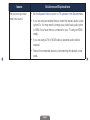 178
178
-
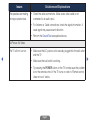 179
179
-
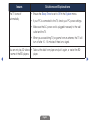 180
180
-
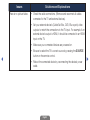 181
181
-
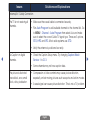 182
182
-
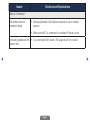 183
183
-
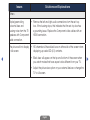 184
184
-
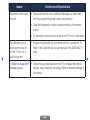 185
185
-
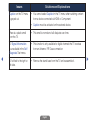 186
186
-
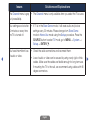 187
187
-
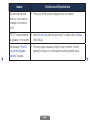 188
188
-
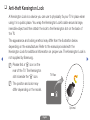 189
189
-
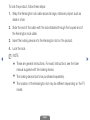 190
190
-
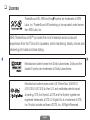 191
191
-
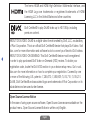 192
192
Ask a question and I''ll find the answer in the document
Finding information in a document is now easier with AI