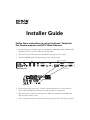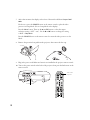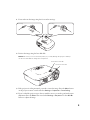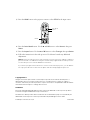Follow these instructions to set up the Epson PowerLite
Pro Cinema projector and HQV Video Processor
1. Unpack the projector and video processor. Attach the serial number sticker included with
the video processor to the User Manual for that product.
2. Choose a location for the projector as described in the projector User’s Guide.
3. Connect an HDMI cable from the video processor to the projector.
4. If you want the video processor to be able to turn the projector on or off, connect an
9-pin, null-modem RS-232 cable from the video processor to the projector.
5. Plug in the power cord for the video processor. Make sure batteries are installed in the
video processor remote control.
6. Turn on the power switch on the back of the video processor (above the AC power inlet).
Installer Guide
®®
HDMI OUT
Video processor
Projector
RS-232 (SLAVE)

2
7. After a few moments, the display on the front of the unit should show Output=720P
60Hz
.
If it does not, press the
POWER button on the remote control to place the video
processor in Setup Mode. (You see Setup Mode on the display.)
Press the
Menu button. Then use the u and d buttons to select the output
resolution setting (“OUT = xxx”). Use the l and r buttons to change the setting
to
OUT = 720p 60 Hz.
Press the
POWER button on the remote control to return the video processor to On
Mode.
8. Remove the protective lens pad from the projector, then remove the lens cap.
9. Plug in the power cord. Make sure batteries are installed in the projector remote control.
10. Turn on the power switch on the back of the projector, then press the
On button on the
remote control.
Power switch
Turn on the
projector

3
11. Focus and zoom the image using the focus and zoom rings.
12. Position the image using the lens shift dials.
Caution: Do not try to move the lens by hand, or you may damage the projector. Always
use the lens shift dials to change the lens position.
13. If the projector is ceiling mounted, you need to invert the image. Press the Menu button
on the projector remote control and select
Settings > Projection > Front/Ceiling.
14. If you’ve tilted the projector up or down toward the screen, you need to perform keystone
adjustment. Press the
Menu button and select Settings > Keystone. Use the l and r
buttons to adjust the image.
Wide
Tele
Focus ring Zoom ring
Vertical lens shift dial
Horizontal lens shift dial
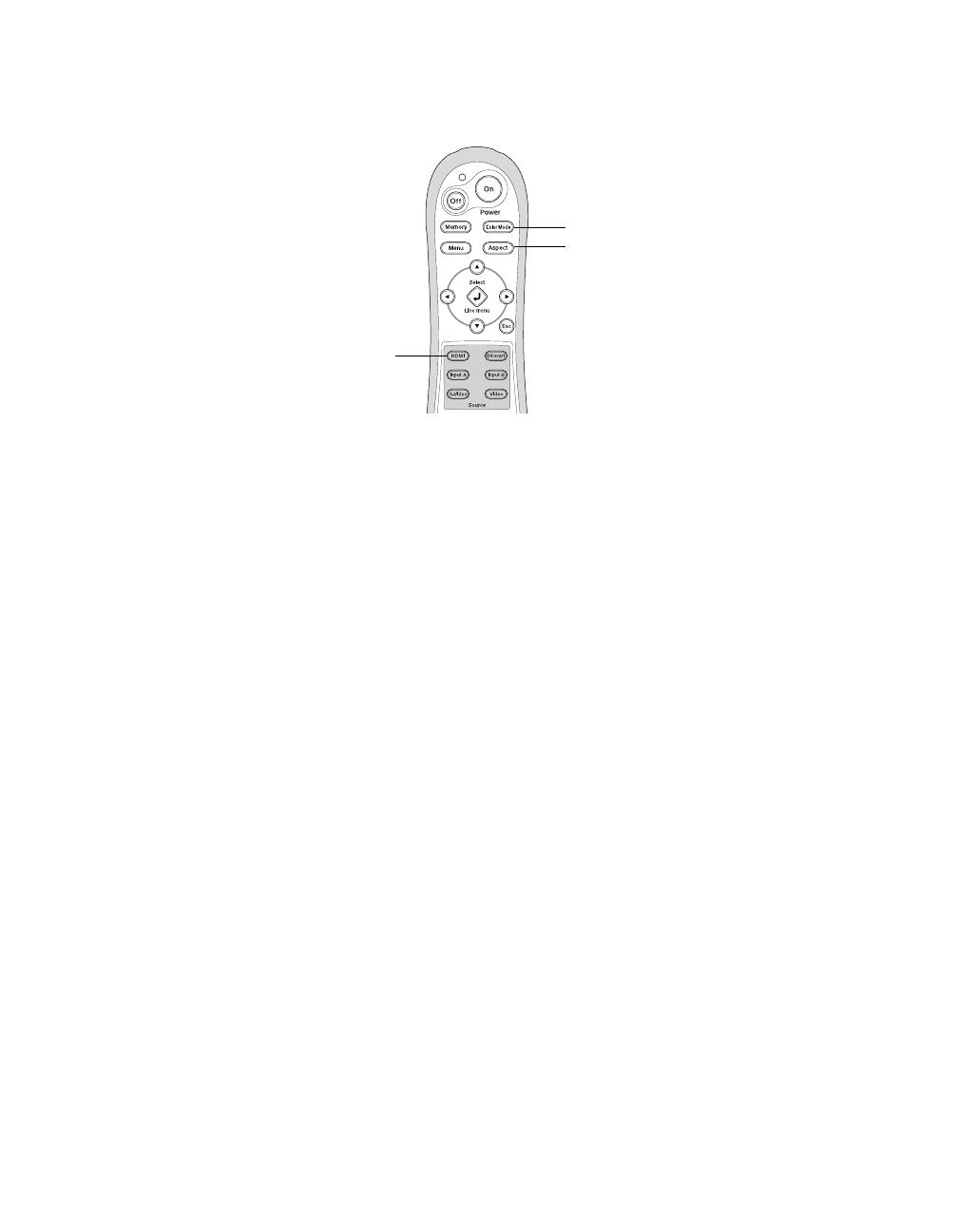
15. Press the HDMI button on the projector remote to select HDMI as the input source.
16. Press the
Color Mode button. Use the u and d buttons to select Natural, then press
Select.
17. Press the
Aspect button. Use the u and d buttons to select Through, then press Select.
18. Follow the instructions in the video processor User Manual to make any additional
adjustments.
Note: Because the video processor is ISF-certified, you must connect it to a laptop computer to
perform the final color calibrations using the software utility supplied with the video processor.
See the video processor Service Manual for instructions.
If you wish to program a universal remote control to work with the projector, you can obtain a
list of projector IR control codes from the Epson web site at http://support.epson.com.
Aspect
Color Mode
HDMI
Copyright Notice
All rights reserved. No part of this document may be reproduced, stored in a retrieval system, or
transmitted in any form or by any means, electronic, mechanical, photocopying, recording, or
otherwise, without the prior written permission of Epson America, Inc. This publication and the features
described herein are subject to change without notice.
Trademarks
Epson is a registered trademark and Exceed Your Vision is a trademark of Seiko Epson Corporation.
PowerLite is a registered trademark of Epson America, Inc.
General Notice: Other product names used herein are for identification purposes only and may be
trademarks of their respective owners. Epson disclaims any and all rights in those marks.
© 2006 Epson America, Inc. 6/06 CPD-22348
-
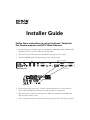 1
1
-
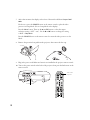 2
2
-
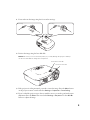 3
3
-
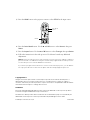 4
4
Ask a question and I''ll find the answer in the document
Finding information in a document is now easier with AI
Related papers
-
Epson PowerLite Home Cinema 400 User manual
-
Epson PowerLite Pro Cinema 810 User guide
-
Epson PowerLite Home Cinema 720 Owner's manual
-
Epson PowerLite Pro Cinema 800 HQV User manual
-
Epson Home Theater Screen 800 User manual
-
Epson PowerLite Cinema 550 User manual
-
Epson 3 Specification
-
Epson PowerLite Home Cinema 5020UB User manual
-
Epson PowerLite 5010e User guide
-
Epson 5010 User manual