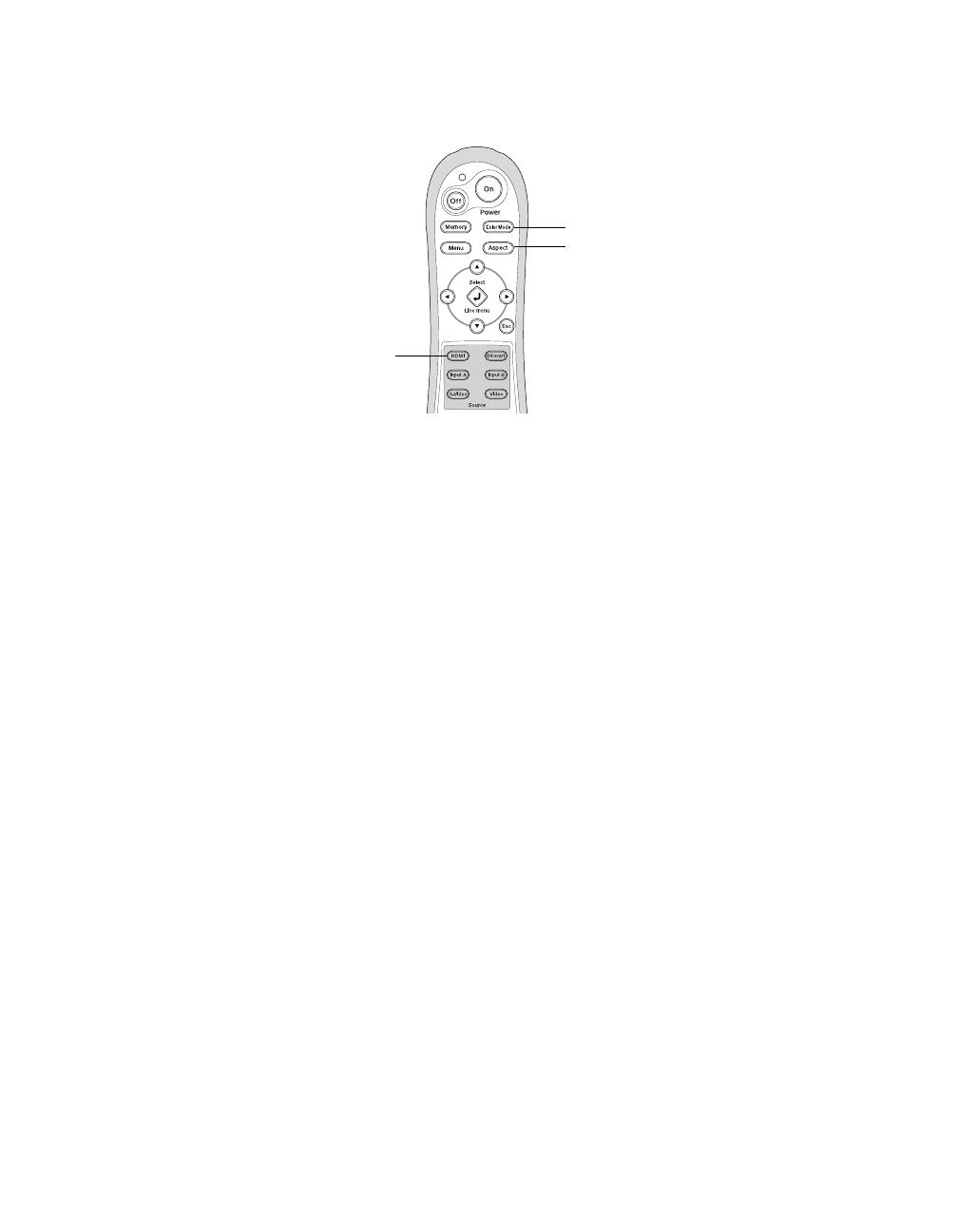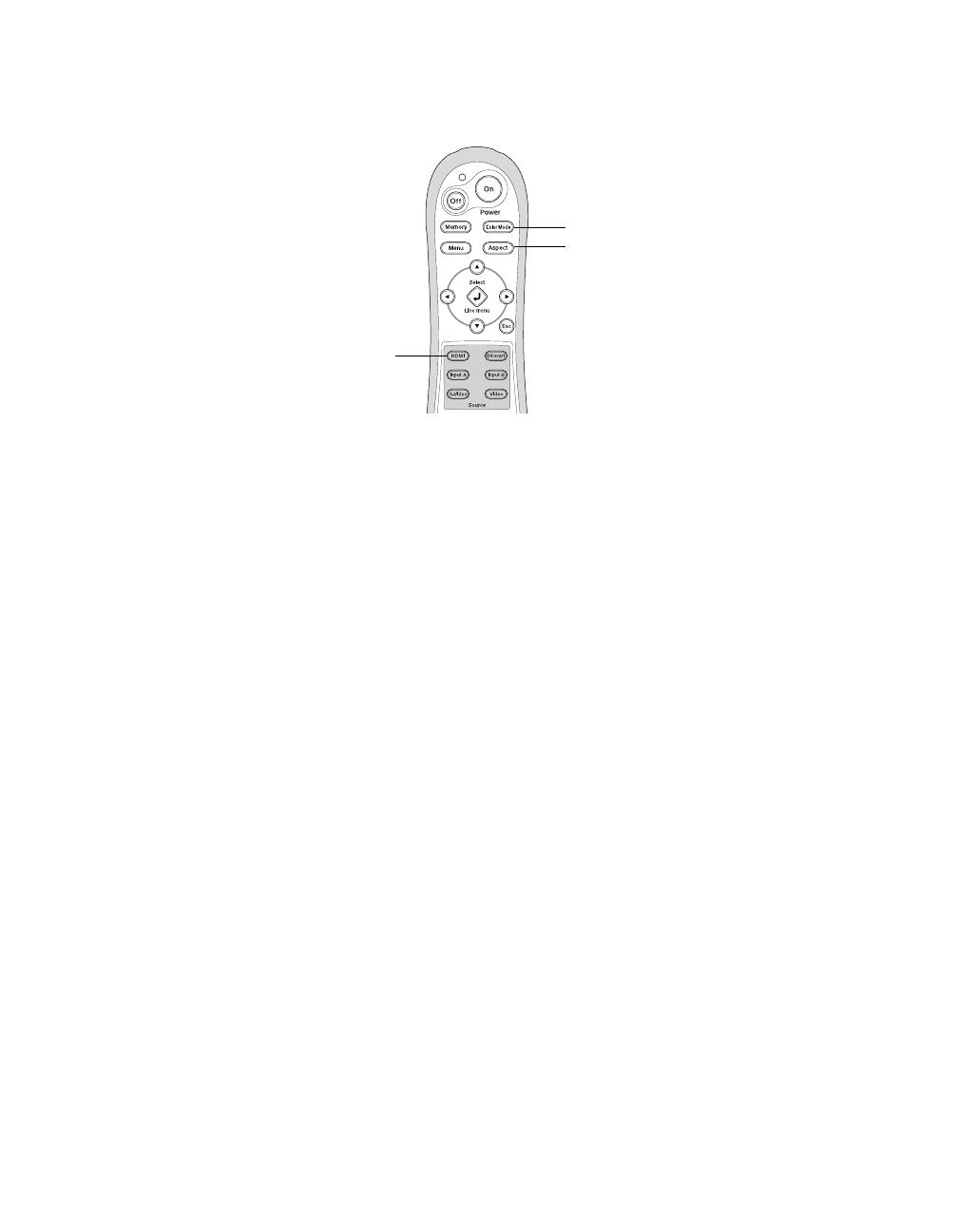
15. Press the HDMI button on the projector remote to select HDMI as the input source.
16. Press the
Color Mode button. Use the u and d buttons to select Natural, then press
Select.
17. Press the
Aspect button. Use the u and d buttons to select Through, then press Select.
18. Follow the instructions in the video processor User Manual to make any additional
adjustments.
Note: Because the video processor is ISF-certified, you must connect it to a laptop computer to
perform the final color calibrations using the software utility supplied with the video processor.
See the video processor Service Manual for instructions.
If you wish to program a universal remote control to work with the projector, you can obtain a
list of projector IR control codes from the Epson web site at http://support.epson.com.
Aspect
Color Mode
HDMI
Copyright Notice
All rights reserved. No part of this document may be reproduced, stored in a retrieval system, or
transmitted in any form or by any means, electronic, mechanical, photocopying, recording, or
otherwise, without the prior written permission of Epson America, Inc. This publication and the features
described herein are subject to change without notice.
Trademarks
Epson is a registered trademark and Exceed Your Vision is a trademark of Seiko Epson Corporation.
PowerLite is a registered trademark of Epson America, Inc.
General Notice: Other product names used herein are for identification purposes only and may be
trademarks of their respective owners. Epson disclaims any and all rights in those marks.
© 2006 Epson America, Inc. 6/06 CPD-22348