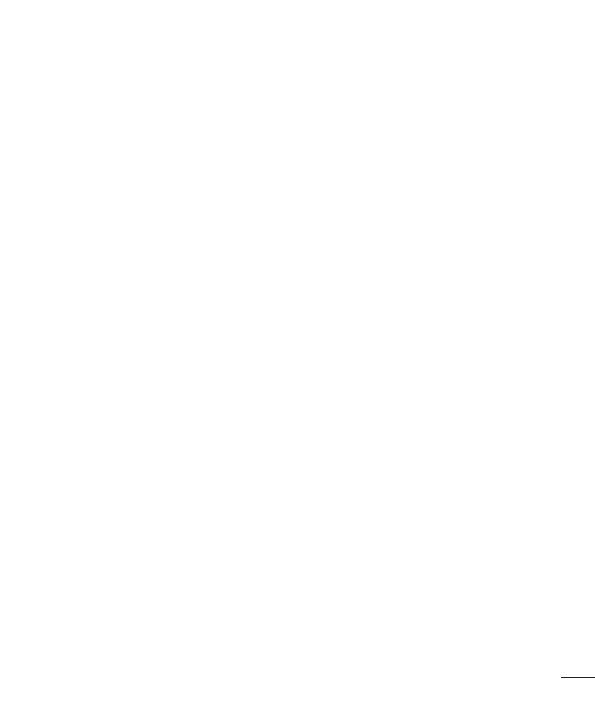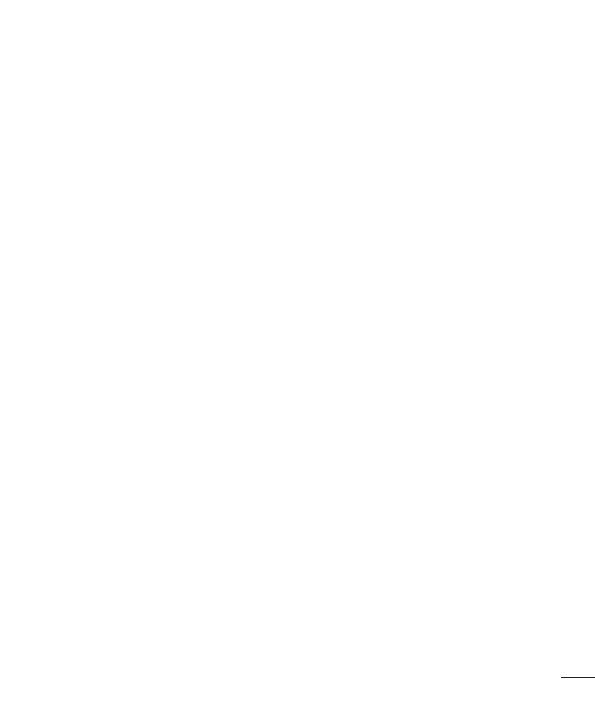
3
Taking a quick photo .............................54
Once you've taken a photo.....................55
Viewing your saved photos ....................56
Video camera ..........................................57
Getting to know the viewfi nder ..............57
Using the advanced settings ..................58
Recording a quick video .........................58
After recording a video...........................59
Watching your saved videos ..................59
Adjusting the volume when viewing a
video .....................................................59
LG Unique Function.................................60
QuickMemo function ..............................60
Using the QuickMemo options ..............61
Viewing the saved QuickMemo ............61
Notebook function .................................62
Making a note .....................................62
Getting to know the Notebook ...............62
Bookshelf ............................................62
Pages-Property panels .........................63
Viewing the saved notebook .................63
QuickTranslator .....................................64
Live Zooming function ...........................65
QSlide function ......................................66
Dual Play function ..................................67
Mirroring .............................................67
Dual Play .............................................67
LG SmartWorld ......................................68
How to Get to LG SmartWorld from Your
Phone .................................................68
How to use LG SmartWorld ...................69
On-Screen Phone ..................................69
On-Screen Phone icons ........................69
On-Screen Phone features ...................70
How to install On-Screen Phone on your
PC ......................................................70
Multimedia ..............................................71
Gallery ................................................... 71
Viewing pictures ..................................71
Playing videos .....................................72
Editing photos/videos ...........................72
Deleting images ...................................72
Setting as wallpaper ............................72
Videos ...................................................72
Playing a video ....................................73
Video Editor ...........................................73
Video Wiz ...............................................75
Music ....................................................76
Add music fi les to your phone ...............76
Transfer music using Media sync (MTP) 76
Playing a song .....................................77
Utilities ....................................................79
Setting your alarm .................................79
Using your calculator .............................79
Adding an event to your calendar ...........79
Voice Recorder ......................................80
Recording a sound or voice ..................80
Sending the voice recording .................80
Task Manager ........................................81
Tasks ..................................................... 81