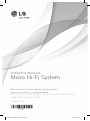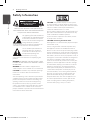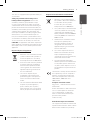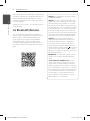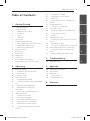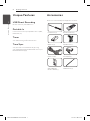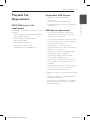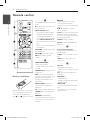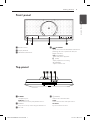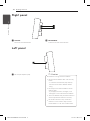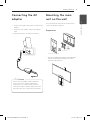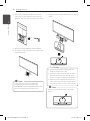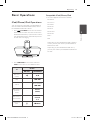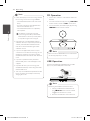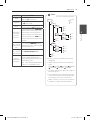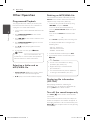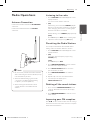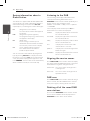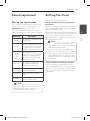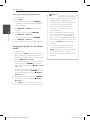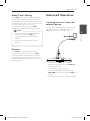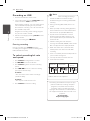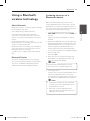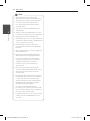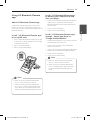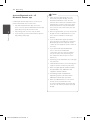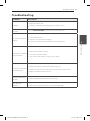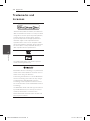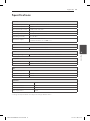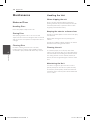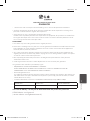Please read this manual carefully before operating
your set and retain it for future reference.
CM2820DAB
OWNER’S MANUAL
Micro Hi-Fi System
Please read this manual carefully before operating
your set and retain it for future reference.
FOR THE GUARANTEE TERMS & CONDITIONS, PLEASE REFER TO
INNER PAGE OF BACK COVER.
CM2820-BM.DGBRLLK-6257-ENG.indd 1 2012-04-26 1:35:33

1 Getting Started
Getting Started2
Getting Started
1
Safety Information
CAUTION
RISK OF ELECTRIC SHOCK
DO NOT OPEN
CAUTION: TO REDUCE THE RISK OF ELECTRIC
SHOCK DO NOT REMOVE COVER (OR BACK) NO
USER-SERVICEABLE PARTS INSIDE REFER SERVICING
TO QUALIFIED SERVICE PERSONNEL.
This lightning ash with arrowhead
symbol within an equilateral triangle
is intended to alert the user to the
presence of uninsulated dangerous
voltage within the product’s
enclosure that may be of sucient magnitude to
constitute a risk of electric shock to persons.
The exclamation point within an
equilateral triangle is intended
to alert the user to the presence
of important operating and
maintenance (servicing)
instructions in the literature accompanying the
product.
WARNING: TO PREVENT FIRE OR ELECTRIC SHOCK
HAZARD, DO NOT EXPOSE THIS PRODUCT TO RAIN
OR MOISTURE.
WARNING: Do not install this equipment in a
conned space such as a book case or similar unit.
CAUTION: Do not block any ventilation openings.
Install in accordance with the manufacturer’s
instructions.
Slots and openings in the cabinet are provided for
ventilation and to ensure reliable operation of the
product and to protect it from over heating. The
openings shall be never be blocked by placing
the product on a bed, sofa, rug or other similar
surface. This product shall not be placed in a built-
in installation such as a bookcase or rack unless
proper ventilation is provided or the manufacturer’s
instruction has been adhered to.
CAUTION: This product employs a Laser System.
To ensure proper use of this product, please read
this owner’s manual carefully and retain it for future
reference. Shall the unit require maintenance,
contact an authorized service center.
Use of controls, adjustments or the performance of
procedures other than those specied herein may
result in hazardous radiation exposure.
To prevent direct exposure to laser beam, do not
try to open the enclosure.
CAUTION concerning the Power Cord
Most appliances recommend they be placed upon
a dedicated circuit;
That is, a single outlet circuit which powers only
that appliance and has no additional outlets or
branch circuits. Check the specication page of this
owner’s manual to be certain. Do not overload wall
outlets. Overloaded wall outlets, loose or damaged
wall outlets, extension cords, frayed power cords, or
damaged or cracked wire insulation are dangerous.
Any of these conditions could result in electric
shock or re. Periodically examine the cord of your
appliance, and if its appearance indicates damage
or deterioration, unplug it, discontinue use of the
appliance, and have the cord replaced with an
exact replacement part by an authorized service
center. Protect the power cord from physical or
mechanical abuse, such as being twisted, kinked,
pinched, closed in a door, or walked upon. Pay
particular attention to plugs, wall outlets, and
the point where the cord exits the appliance. To
disconnect power from the mains, pull out the
mains cord plug. When installing the product,
ensure that the plug is easily accessible.
CM2820-BM.DGBRLLK-6257-ENG.indd 2 2012-04-26 1:35:33

Getting Started 3
Getting Started
1
This device is equipped with a portable battery or
accumulator.
Safety way to remove the battery or the
battery from the equipment: Remove the
old battery or battery pack, follow the steps
in reverse order than the assembly. To prevent
contamination of the environment and bring on
possible threat to human and animal health, the
old battery or the battery put it in the appropriate
container at designated collection points. Do
not dispose of batteries or battery together with
other waste. It is recommended that you use
local, free reimbursement systems batteries and
accumulators. The battery shall not be exposed to
excessive heat such as sunshine, re or the like.
CAUTION: The apparatus shall not be exposed to
water (dripping or splashing) and no objects lled
with liquids, such as vases, shall be placed on the
apparatus.
Disposal of your old appliance
1. When this crossed-out wheeled bin
symbol is attached to a product it
means the product is covered by
the European Directive 2002/96/EC.
2. All electrical and electronic products
should be disposed of separately
from the municipal waste stream
via designated collection facilities
appointed by the government or
the local authorities.
3. The correct disposal of your
old appliance will help prevent
potential negative consequences
for the environment and human
health.
4. For more detailed information about
disposal of your old appliance,
please contact your city office,
waste disposal service or the shop
where you purchased the product.
Disposal of waste batteries/accumulators
1. When this crossed-out wheeled
bin symbol is attached to batteries/
accumulators of Your product
it means they are covered by
European Directive 2006/66/EC.
2. This symbol may be combined with
chemical symbols for mercury(Hg),
cadmium(Cd) or lead(Pb) if the
battery Contains more that 0.0005%
of mercury,0.002% of cadmium or
0.004% of lead.
3. All batteries/accumulators should
be disposed separately from
the municipal waste stream via
designated collection facilities
appointed by the government or
the local authorities.
4. The correct disposal of Your old
batteries/accumulators will help
to prevent potential negative
consequences for the environment,
animal and human health.
5. For more detailed information
about disposal of Your old batteries/
accumulators, please contact Your
city office, waste disposal service or
the shop where You purchased the
product.
LG Electronics hereby declares that this/
these product(s) is/are in compliance
with the essential requirements and
other relevant provisions of Directive
2004/108/EC, 2006/95/EC and
2009/125/EC.
European Standards Centre:
Krijgsman 1, 1186 DM Amstelveen The
Netherlands
Please note that this is NOT a Customer
Service contact point. For Customer
Service Information, see Warranty
Card or contact the dealer that you
purchased this product.
Indoor use only.
RF Radiation Exposure Statement
This equipment should be installed and
operated with minimum distance 20cm
between the radiator and your body.
CM2820-BM.DGBRLLK-6257-ENG.indd 3 2012-04-26 1:35:34

Getting Started4
Getting Started
1
You have to set the disc format option to [Mastered]
in order to make the discs compatible with the LG
players when formatting rewritable discs. When
setting the option to Live File System, you cannot
use it on LG players.
(Mastered/ Live File System : Disc format system for
Windows Vista)
LG Bluetooth Remote
You can control this player with your iPhone or
Android phone via Bluetooth. This player and your
phone must be connected to Bluetooth. Visit
“ Apple App Store” or “Google Android Market
(Google Play Store)” . And use this QR code to
search for “LG Bluetooth Remote” app. (Android
O/S only) For detailed information, refer to the 25
page.
POWER: This unit operates on a mains supply
of 200-240V, 50/60Hz.
WIRING: This unit is supplied with a BSI 1363
approved 13 amp mains plug, fused at 5 amp.
When replacing the fuse always use a 5 amp
BS 1362, BSI or ASTA approved type. Never use
this plug with the fuse cover omitted. To obtain
a replacement fuse cover contact your dealer.
If the type of plug supplied is not suitable for
the mains sockets in your home, then the plug
should be removed and a suitable type tted.
Please refer to the wiring instructions below:
WIRING: A mains plug removed from the
mains lead of this unit must be destroyed. A
mains plug with bared wires is hazardous if
inserted in a mains socket. Do not connect
either wire to the earth pin, marked with the
letter E or with the earth symbol
or coloured
green or green and yellow. If any other plug is
tted, use a 5 amp fuse, either in the plug, or at
the distribution board.
IMPORTANT: The wires in this mains lead are
coloured in accordance with the following
codes:
- BLUE: NEUTRAL, BROWN: LIVE - As the
colours of the wires in the mains lead of this
unit may not correspond with the coloured
marking identifying the terminals in your plug,
proceed as follows: The wire which is coloured
blue must be connected to the terminal which
is marked with the letter N or coloured black.
The wire which is coloured brown must be
connected to the terminal which is marked
with the letter L or coloured red.
CM2820-BM.DGBRLLK-6257-ENG.indd 4 2012-04-26 1:35:34

Table of Contents 5
1
2
3
4
5
Table of Contents
1 Getting Started
2 Safety Information
6 Unique Features
6 – USB Direct Recording
6 – Portable In
6 – Timer
6 – Time Sync
6 Accessories
7 Playable file Requirement
7 – MP3/ WMA music file requirement
7 – Compatible USB Devices
7 – USB device requirement
8 Remote control
9 Front panel
9 Top panel
10 Right panel
10 Left panel
11 Connecting the AC adapter
11 Mounting the main unit on the wall
2 Operating
13 Basic Operations
13 – iPod/iPhone/iPad Operations
14 – CD Operation
14 – USB Operation
16 Other Operation
16 – Programmed Playback
16 – Selecting a folder and an MP3/WMA
file.
16 – Deleting an MP3/WMA file
16 – Displaying file information
(ID3 TAG)
16 – Turn off the sound temporarily
17 Radio Operations
17 – Antenna Connection
17 – Listening to the radio
17 – Presetting the Radio Stations
17 – Deleting all the saved stations
17 – Improving poor FM reception
18 – Seeing information about a Radio
station
18 – Listening to the DAB
18 – Aligning the service names
18 – DAB scan
18 – Deleting all of the saved DAB scan
stations
19 Sound adjustment
19 – Setting the sound mode
19 Setting the Clock
20 – Using your player as an alarm clock
21 – Sleep Timer Setting
21 – Dimmer
21 Advanced Operation
21 – Listening to music from your external
device
22 – Recording on USB
22 – To select recording bit rate and speed
23 Using a Bluetooth wireless technology
23 – Listening to music of a Bluetooth
device
25 – Using LG Bluetooth Remote app.
3 Troubleshooting
27 Troubleshooting
4 Appendix
28 Trademarks and Licenses
29 Specifications
30 Maintenance
30 – Notes on Discs
30 – Handling the Unit
5 Warranty
31 Warranty
CM2820-BM.DGBRLLK-6257-ENG.indd 5 2012-04-26 1:35:34

Getting Started6
Getting Started
1
Unique Features
USB Direct Recording
Records music to your USB device.
Portable In
Listens to music from your portable device. (MP3,
Notebook, etc)
Timer
Sets alarm which go o at desired time.
Time Sync
Sets your unit’s clock automatically by using
your iPod/iPhone/iPad and Bluetooth device. (LG
Bluetooth Remote app)
Accessories
Please check and identify the supplied accessories.
FM Antenna (1) Remote Control (1)
Batteries (2) Wall Bracket (1)
Power cord(1) AC adapter(1)
WALL BRACKET
INSTALL GUIDE(1)
DAB antenna (1)
CM2820-BM.DGBRLLK-6257-ENG.indd 6 2012-04-26 1:35:35

Getting Started 7
Getting Started
1
Playable file
Requirement
MP3/ WMA music file
requirement
MP3/ WMA le compatibility with this unit is limited
as follows :
• Sampling frequency : within 8 to 48 kHz (MP3),
within 8 to 48 kHz (WMA)
• Bitrate:within8to320kbps(MP3),
40 to 192 kbps (WMA)
• Maximumles:Under999
• Fileextensions:“.mp3”/“.wma”
• CD-ROMleformat:ISO9660/JOLIET
Compatible USB Devices
• MP3Player:FlashtypeMP3player.
• USBFlashDrive:
Devices that support USB2.0 or USB1.1.
• TheUSBfunctionofthisunitdoesnotsupport
all USB devices.
USB device requirement
• Deviceswhichrequireadditionalprogram
installation when you have connected it to a
computer, are not supported.
• DonotextracttheUSBdevicewhileinoperation.
• ForalargecapacityUSB,itmaytakelongerthan
a few minutes to be searched.
• Topreventdataloss,backupalldata.
• IfyouuseaUSBextensioncableorUSBhub,the
USB device is not recognized.
• UsingNTFSlesystemisnotsupported.(Only
FAT(16/ 32) le system is supported.)
• Thisunitisnotsupportedwhenthetotal
number of les is 1 000 or more.
• ExternalHDD,Cardreaders,Lockeddevices,or
hard type USB devices, mobile phone are not
supported.
• USBportoftheunitcannotbeconnectedtoPC.
The unit cannot be used as a storage device.
• Some USB may not work wit this unit.
• In power on state, you can’t charge a iPad via USB
port.
• In power on state, you can charge a iPod/iPhone/
smartphone via USB port.
• When you connect smartphone by using USB
port, you can only charge it. (Some smartphone
may not be charged)
CM2820-BM.DGBRLLK-6257-ENG.indd 7 2012-04-26 1:35:35

Getting Started8
Getting Started
1
TIMER
USB REC
DELETE
Battery Installation
Remove the battery cover on the
rear of the Remote Control, and
insert two (size AAA) batteries
with
4
and
5
matched correctly
• • • • • •
a
• • • • • •
1
(POWER): Switches the unit ON
or OFF.
B
(OPEN/CLOSE) : Ejects the disc
from slot loader.
PRESETFOLDER
W
/
S
:
-
Searches for a folder of MP3/
WMA les. When a CD/USB
containing MP3/WMA les in
several folders is being played,
press PRESETFOLDER
W
/
S
to select the folder you want to
play.
-
Chooses a preset number for a
radio station.
FUNCTION : Selects the function
and input source.
MUTE
@
: Mutes the sound.
VOL (+/-) : Adjusts speaker
volume.
• • • • • •
b
• • • • • •
PROGRAM/MEMORY :
- Stores radio stations.
- Creates a playlist you want to
listen to.
SOUND EFFECT : Chooses sound
impressions.
INFO : Sees information about
your music. MP3 les often come
with ID3 tags. The tag gives
the Title, Artist, Album or Time
information.
REPEAT (MENU) : Listens to
your tracks/les repeatedly or
randomly.
CH : Selects a DAB display mode.
TUNING(-/+) : Selects the radio
stations.
C
/
V
(SKIP/SEARCH) :
-Skips Fast backward or Forward.
-Searches for a section within a
track/file.
Z
ENTER :
-Stops playback or recording.
-Cancels DELETE function.
- Conrms the clock and the alarm
setting
d
/
M
(PLAY/PAUSE) : Starts or
pauses playback.
SLEEP : Sets the system to turn off
automatically at a specified time.
(Dimmer : The display window will
be darkened by half.)
USB REC : Starts recording
DELETE : Deletes MP3/WMA files.
(USB only)
• • • • • •
c
• • • • • •
0 to 9 numerical buttons :
Selects numbered tracks, les, or
preset number.
CLOCK : Sets a clock and checks a
time.
TIMER : Uses your player as an
alarm clock.
• • • • • •
d
• • • • • •
RDS/SET :
- RDS(Radio Data System)
- Conrms the clock and the alarm
setting
PTY : Searches radio stations by
radio type.
DAB MODE :
- DAB radio type.
- Changes the display information
of DAB channel.
SORT/SCAN :
- Searches radio stations by radio
type.
- Aligns the service names DAB
band scanning.
Remote control
CM2820-BM.DGBRLLK-6257-ENG.indd 8 2012-04-26 1:35:35

Getting Started 9
Getting Started
1
Front panel
a
Remote Sensor
b
Display Window
c
iPod/iPhone/iPad Dock
d
iPod OPEN
Opens and closes the iPod/iPhone/iPad Dock.
(Although the unit is power o state, this
button activates)
T
(PLAY/PAUSE)
Starts and pauses playback.
I
(STOP)
Stops playback or recording.
-/+ (VOLUME)
Adjusts volume level.
Top panel
a
PHONES
Headphone jack
PORT.IN (3.5 mm)
Listens to music from your portable device.
b
USB Port
Plays music le by connecting the USB device.
c
Disc slot
d
1
(POWER)
Switches the unit ON or OFF.
FUNC.
Selects the function and input source.
CD EJECT
Ejects a CD from the unit.
PORT.IN
CM2820-BM.DGBRLLK-6257-ENG.indd 9 2012-04-26 1:35:36

Getting Started10
Getting Started
1
Right panel
a
DAB ANT.
Connects the DAB antenna.
b
FM ANTENNA
Connects the FM wired antenna.
Left panel
a
DC18 V (AC adapter input)
Precautions in using the touch buttons
y
Use the touch buttons with clean and dry
hands.
- In a humid environment, wipe out any
moisture on the touch buttons before
using.
y
Do not press the touch buttons hard to
make it work.
- If you apply too much strength, it can
damage the sensor of the touch buttons.
y
Touch the button that you want to work in
order to operate the function correctly.
y
Be careful not to have any conductive
material such as metallic object on the
touch buttons. It can cause malfunctions.
>
Caution
CM2820-BM.DGBRLLK-6257-ENG.indd 10 2012-04-26 1:35:36

Getting Started 11
Getting Started
1
Connecting the AC
adapter
1. Connect the supplied AC power cord to the AC
adapter.
2. Connect the AC adapter cable to DC adapter
input.
3. Plug the AC power cord into an AC outlet.
Only use the AC adapter supplied with this
device. Do not use a power supply from
another device or manufacturer. Using any
other power cable or power supply may cause
damage to the device and void your warranty.
>
Caution
Mounting the main
unit on the wall
You can mount the main unit on a wall. Prepare
screws and brackets supplied.
Preparation
Wall Bracket
Unit
WALL BLACKET INSTALL GUIDE
1. Match the TV BOTTOM LINE of WALL BRACKET
INSTALL GUIDE with the bottom of TV and
attach it to the position.
CM2820-BM.DGBRLLK-6257-ENG.indd 11 2012-04-26 1:35:36

Getting Started12
Getting Started
1
2. When you mount the wall bracket on a wall
(concrete), use the wall bracket to check the
point to drill. Then you should drill some holes.
3. Remove the WALL BRACKET INSTALL GUIDE.
4. Fix it with screws (not supplied) as shown in the
illustration below.
Screws and anchors are not supplied for
mounting the unit. We recommend the
FAB31058701 screw and MEG62598701 anchor
for the mounting. Please purchase them.
,
Note
5. Hang the main unit onto the brackets, as shown
below.
y
Do not hang onto the installed unit and
avoid any impact to the unit.
y
Secure the unit rmly to the wall so that it
does not fall o. If the unit falls o, it may
result in an injury or damage to the product.
y
When the unit is installed on a wall, please
make sure that a child does not pull any of
connecting cables, as it may cause it to fall.
>
Caution
Detach the unit from the bracket as shown
below.
,
Note
CM2820-BM.DGBRLLK-6257-ENG.indd 12 2012-04-26 1:35:37

2 Operating
Operating 13
Operating
2
Basic Operations
iPod/iPhone/iPad Operations
You can enjoy the sound with your iPod/iPhone/
iPad. For details about iPod/iPhone/iPad, refer to
the iPod/iPhone/iPad User Guide.
1. Press iPod OPEN on the unit. Then iPod/
iPhone/iPad Dock will come out. Connect the
iPod/iPhone/iPad firmly. If you turn this unit on,
your iPod/iPhone/iPad is automatically turned
on and starts recharging .
2. Press FUNCTION on the remote control or
FUNC. on the unit to select IPOD function.
To
Do this
ON UNIT ON REMOTE
Pauses or
restart
T
d
/
M
Skip -
C
/
V
Search -
Press and hold
C
/
V
Move to the
previous
menu
-
REPEAT
(MENU)
Move to the
desired item
-
PRESET
FOLDER
W
/
S
Chooses a
item
I
Z
ENTER
Compatible iPod/iPhone/iPad
y
The unit supports the models as follows ;
iPod touch
iPod classic
iPod nano
iPhone 4S
iPhone 4
iPhone 3GS
iPhone 3G
iPad 2
iPad
Depending on your iPod/iPhone/iPad’s software
version, you may not control your iPod/iPhone/
iPad from the unit.
Depending on your iPod/iPhone/iPad device,
you may not control your iPod/iPhone/iPad from
the unit.
CM2820-BM.DGBRLLK-6257-ENG.indd 13 2012-04-26 1:35:37

Operating14
Operating
2
y
If this unit displays an error message, follow
the message. An error message “ERROR”.
- Your iPod/iPhone/iPad is not connected
firmly.
- This unit recognizes your iPod/iPhone/
iPad as an unknown device.
- Your iPod/iPhone/iPad is exceptionally
low in power.
/
The battery needs to be charged.
/
If you charge the battery while iPod/
iPhone/iPad is extremely low in power,
it may take longer to be charged.
y
Depending on your iPod/iPhone/iPad ’s
software version, it may not be possible to
control your iPod/iPhone/iPad from this
unit. We recommed installing the latest
software version.
y
If you use an application, make a call, or
send and receive SMS text message, etc. on
iPod touch or iPhone, disconnect it from
iPod/iPhone/iPad dock of this unit and then
use it.
y
If you have a problem with your iPod/
iPhone/iPad, please visit www.apple.com/
support.
y
In power o state, you can charge your
iPod/iPhone/iPad by connecting it to iPod/
iPhone/iPad Dock.
y
You may need additional operation for iPod
touch or iPhone, for example “unlock” by
draging the slider.
,
Note
CD Operation
1. Insert a disc in the disc slot with the label side
forward.
2. Select the CD function by pressing FUNCTION
on the remote control or FUNC. on the unit.
3. Select a track/file you want to play by pressing
C
/
V
on the remote control.
Music CDs or CD-R/CD-RW in music CD format
can be only played.(12 cm disc)
,
Note
USB Operation
Connect the USB port of USB Memory (or MP3
player, etc.) to the USB port on the unit.
PORT.IN
Removing the USB Device from the unit
1. Choose a different function/mode or
press
Z
ENTER on the remote control
or
I
on the unit twice in a row.
2. Remove the USB device from the unit.
,
Note
CM2820-BM.DGBRLLK-6257-ENG.indd 14 2012-04-26 1:35:38

Operating 15
Operating
2
To Do this
Stop
Press
Z
ENTER on the remote
control or
I
on the unit.
Playback
Press
d
/
M
on the remote control
or
T
on the unit.
Pause
During playback, Press
d
/
M
on the
remote control or
T
on the unit.
Skipping to
the next/
previous
track/ le
During playback, press
C
/
V
on the remote control to go to the
next track/le or to return to the
beginning of the current track/le.
During playback, Press
C
twice
briey to step back to the previous
track/le.
Searching
for a section
within a track/
le
Press and hold
C
/
V
during
playback and release it at the point
you want to listen to.
Searching
for a section
within a folder
Press PRESETFOLDER
W
/
S
.
Playing
repeatedly or
randomly
Press REPEAT(MENU) on the
remote control repeatedly, the
display window will be changed in
the following order,
RPT1 -> RPT DIR (only MP3/ WMA)
-> RPT ALL -> RANDOM -> OFF
y
USB Folders/Files are recognized as below
FOLDER 1
ROOT FOLDER
FOLDER 2
FILE 1
FILE 2
FILE 3
FILE 4
FILE 5
FILE 6
FILE 7
FILE 8
FILE 9
FILE 10
FILE 11
FILE 12
FILE
FILE 13
FILE 14
FOLDER3
FOLDER4
FOLDER5
FOLDER6
FOLDER7
FOLDER8
y
If there is no le in a folder, the folder will
not appear
y
Folders will be presented as the following
order;
ROOT
FOLDER1 FOLDER3 FOLDER7
FOLDER8 FOLDER5 FOLDER6
y
File will be played from
$
le No.1 to
$
le
No.14 one by on.
y
Files and folders will be presented in order
recorded and may be presented dierently
according to the record circumstances.
y
*ROOT : the rst screen you can see when a
computer recognize the USB is “ROOT”.
,
Note
CM2820-BM.DGBRLLK-6257-ENG.indd 15 2012-04-26 1:35:38

Operating16
Operating
2
Other Operation
Programmed Playback
The program function enables you to store your
favourite tracks/les from any disc or USB device.
A program can contain 20 tracks/les.
1. Insert a CD or connect USB and wait for it to be
loaded.
2. Press PROGRAM/MEMORY on the remote
control in stop state.
3. Press
C
/
V
on the remote control to select
a next track/file.
4. Press PROGRAM/MEMORY again to save and
select a next track/file.
5. Press
d
/
M
to play the programmed music
tracks/files.
6. To clear your selection, press
Z
ENTER.
The programs are also cleared when the disc
or USB device is removed, the unit is powered
o or the function is switched to others.
,
Note
Selecting a folder and an
MP3/WMA file.
1. PRESETFOLDER
W
/
S
on the remote control
repeatedly until a desired folder appears.
2.
d
/
M
to play it. The first file of folder will play.
Deleting an MP3/WMA file
You can delete file, folder or format by pressing
DELETE on the remote control. This function is
supported only in stop state. (USB only)
1. - Select the file you want to delete by using
C
/
V
. And press DELETE.
- Select the folder you want to delete by
pressing PRESETFOLDER
W
/
S
. Then press
DELETE.
- Press and hold DELETE to format the USB
device.
Or
Press DELETE repeatedly while searching a file.
The display window will be changed in the
following order.
- DEL FILE : Deletes file
- DEL DIR : Deletes folder
- FORMAT : Formats USB
2. To delete file/folder or format, press
d
/
M
.
3. If you want to exit the current mode, press
Z
ENTER.
y
Do not extract the USB device during
operation. (play, delete, etc.)
y
Regular back up is recommended to
prevent data loss.
y
The delete function may not be supported
according to the USB state. (lock, etc.)
>
Caution
Displaying file information
(ID3 TAG)
While playing an MP3 le containing le
information, you can display the information by
pressing INFO on the remote control.
Turn off the sound temporarily
Press MUTE
@
on the remote control to mute
your sound.
You can mute the sound in order, for example, to
answer the telephone. And “MUTE” will appear in
the display window. To cancel mute function, press
MUTE
@
again or adjust volume level by pressing
+/-(VOLUME).
CM2820-BM.DGBRLLK-6257-ENG.indd 16 2012-04-26 1:35:38

Operating 17
Operating
2
Radio Operations
Antenna Connection
Connect the FM Wire antenna to FM ANTENNA
connector.
Connect the DAB antenna to the DAB ANT.
connector.
y
Be sure to fully extend the FM wire antenna.
After connecting the FM wire antenna, keep
it as horizontal as possible.
y
When the broadcasting signal is weak
: Check the condition of broadcasting
reception. ( check the QUALITY)
y
When moving the unit to other areas
: Delete all of the saved DAB scanned
stations.
,
Note
Listening to the radio
1. Press FUNCTION until FM/DAB appears in the
display window.
The last received station is tuned in.
2. [FM]
Auto tuning : Press and hold TUNING (-/+) for
about 2 seconds until the frequency indication
starts changing, then release. Scanning stops
when the unit tunes in a station.
Manual tuning : Press TUNING (-/+) repeatedly.
[DAB]
Press CH and press
d
/
M
when scanning stop.
3. Adjust the volume by pressing VOL (+/-).
Presetting the Radio Stations
You can preset 50 stations for FM/DAB . Before
tuning, make sure to turn down the volume.
1. Press FUNCTION until FM/DAB appears in the
display window.
2. [FM]
Select the desired frequency by pressing
TUNING (-/+).
[DAB]
Press CH and press
d
/
M
.
3. Press PROGRAM/MEMORY. A preset number
will blink in the display window.
4. Press PRESETFOLDER
W
/
S
to select the
preset number you want.
5. Press PROGRAM/MEMORY. The station is
stored.
6. Repeat steps 2 to 5 to store other stations.
7. To listen a preset station, press
PRESETFOLDER
W
/
S
.
Deleting all the saved stations
1. Press and hold PROGRAM/MEMORY for two
seconds. “ERASEALL” will blink on the display
window.
2. Press PROGRAM/MEMORY to erase all saved
radio stations.
Improving poor FM reception
Press
d
/
M
on the remote control. This will change
the tuner from stereo to mono. Then the reception
will be better than before.
CM2820-BM.DGBRLLK-6257-ENG.indd 17 2012-04-26 1:35:38

Operating18
Operating
2
Seeing information about a
Radio station
The FM tuner is supplied with the RDS (Radio Data
System) facility. This shows information about the
radio station being listened to. Press RDS/SET
repeatedly to cycle through the various data
types. :
PS (Programme Service Name)
The name of the channel will appear in
the display
PTY (Programme Type Recognition)
Theprogrammetype(e.g.JazzorNews)
will appear in the display.
RT (Radio Text)
A text message contains special
information from the broadcast station.
This text may scroll across the display.
CT (Time controlled by the channel)
This shows the time and date as
broadcast by the station.
You can search the radio stations by programme
type by pressing RDS/SET. The display will show
the last PTY in use. Press PTY one or more times to
select your preferred programme type. Press and
hold
C
/
V
. The tuner will search automatically.
When a station is found, the search will stop.
Listening to the DAB
You can change the display information of the
currently broadcasting DAB channel. Press
DAB MODE. on the remote control repeatedly, the
display changes in the following order,
SERVICE -> PTY NAME -> FREQ -> DLS -> QUALITY
-> ENSEMBLE
Select a display mode and then press CH, the
initials of the servicename are displayed.
SERVICE Displays the Name of the channel for
the current broadcast.
PTY NAME Displays the Type of the channel for
the current broadcast.
FREQ Displays the frequency of the channel
for the current broadcast.
DLS It displays the current Scroll of the
channel which is selected.
QUALITY It displays the current strength of the
broadcast signal.
ENSEMBLE Displays the Ensemble of the channel
for the current broadcast.
Aligning the service names
Press SORT/SCAN on the remote control to display
the sorting mode of DAB broadcastings. Then, press
the button once again to change the mode.
Default sort: The service names are aligned in a
scanning order.
Name sort: The service names are aligned in an
alphabetical order.
DAB scan
Press SORT/SCAN on the remote control for longer
than 3 seconds, all of the DAB bands are scanned.
Then press it again, scanning will be cancelled.
Deleting all of the saved DAB
scan stations
Press and hold DAB MODE on the remote control
for 3 seconds. “DAB INIT” will be displayed. Press
DAB MODE to erase all the saved stations.
CM2820-BM.DGBRLLK-6257-ENG.indd 18 2012-04-26 1:35:38

Operating 19
Operating
2
Sound adjustment
Setting the sound mode
This system has a number of pre-set sound elds.
You can select a desired sound mode by using
SOUND EFFECT on the remote control.
The displayed items for the Equalizer may be
dierent depending on sound sources and eects.
On Display Description
NATURAL
You can enjoy comfortable and
natural sound.
AUTO EQ
Sets the sound equalizer on the
mode that is the most similar to
the genre which is included in
the MP3 ID3 tag of song les.
POP
CLASSIC
JAZZ
ROCK
This program lends an
enthusiastic atmosphere to the
sound, giving you the feeling
you are at an actual rock, pop,
jazz or classic concert.
MP3 -- OPT
This function is optimized
for compressible MP3 le. It
improves the treble sound.
BASS
(BASS BLAST)
Reinforces the treble, bass and
surround sound eect.
LOUDNESS
Improves the bass and treble
sound.
BYPASS
You can enjoy the sound
without equalizer eect.
Maybe you need to reset the sound mode,
after switching the input, sometimes even
after the sound track/le is changed.
,
Note
Setting the Clock
You have three ways to set the clock.
Setting the clock by synchronizing your iPod/
iPhone/iPad.
Connect the iPod/iPhone/iPad rmly. Then the clock
setting in the display window will be synchronized
with your iPod/iPhone/iPad.
After the unit synchronized with your iPod/iPhone/
iPad for clock setting, there will be a time dierence
between the iPod/iPhone/iPad and the unit . In
power o state, the clock won’t be synchronized
with your iPod/iPhone/iPad.
y
If you set clock by pressing buttons on the
unit rst, the clock will not be synchronized
with your iPod/iPhone/iPad.
y
Check the current time on iPod/iPhone/
iPad is correct or not. If not, reset it correctly
depending on present time. Wrong time on
the iPod/iPhone/iPad may result in the time
deerence between your iPod/iPhone/iPad
and the unit.
,
Note
Setting the clock by connecting the BT.App.
Set time you desired on Bluetooth device and
connect the Bluetooth device to your unit via BT
app. Then the clock setting in the display window
will be synchronized with the Bluetooth device
automatically.
CM2820-BM.DGBRLLK-6257-ENG.indd 19 2012-04-26 1:35:38

Operating20
Operating
2
Setting the clock by pressing the buttons.
1. Turn the unit on.
2. Press CLOCK.
3. Choose time mode by pressing
C
/
V
.
- 12:00 (for an AM and PM display) or 0:00 (for a
24 hour display)
4. Press
Z
ENTER or RDS/SET to confirm your
selection.
5. Select the hours by pressing
C
/
V
.
6. Press
Z
ENTER or RDS/SET.
7. Select the minutes by pressing
C
/
V
.
8. Press
Z
ENTER or RDS/SET.
9. If you want to reset the clock, repeat steps 3-8.
Using your player as an alarm
clock
1. Turn the unit on.
2. Press and hold TIMER to set the alarm function.
3. Alarm sound sources will blink. While each of
sound sources blink, select the one you want by
pressing
Z
ENTER or RDS/SET.
4. “ON TIME” will blink. This is your desired time to
turns unit on. Press
C
/
V
to change the
hours and minutes and press
Z
ENTER or RDS/
SET to save.
5. The “OFF TIME” will blink. This is your desired
time to turn unit off. Press
C
/
V
to change
the hours and minutes and press
Z
ENTER or
RDS/SET to save.
6. The volume setting will blink. Press
C
/
V
to change the volume and press
Z
ENTER or
RDS/SET to save.
7. Press TIMER to check the alarm information.
8. If you want to reset the clock, repeat step 3-6.
• If you don’t set clock on your iPod/iPhone/
iPad, the unit will not be synchronized with
your iPod/iPhone/iPad for the clock.
• If you unplug the cord from an outlet, the
clock setting you set won’t be stored.
• If you connect iPod/iPhone/iPad and
BT app for clock setting, BT app will be
synchronized rst.
• If you synchronize the unit with your BT
device for clock by using BT app, you can
set 12 - Hour Time (ex - PM 11 : 00) or 24 -
Hour Time (ex - 23 : 00).(Android O/S only)
y
If you set the clock, you can check the time
by pressing CLOCK although the player is
turned o.
y
If you set the clock and alarm, you can
check setting informaiton by pressing
TIMER although the unit is turned o. Then
this function will work in everyday.
y
Alarm function only works when the unit is
turned o.
,
Note
CM2820-BM.DGBRLLK-6257-ENG.indd 20 2012-04-26 1:35:38
Page is loading ...
Page is loading ...
Page is loading ...
Page is loading ...
Page is loading ...
Page is loading ...
Page is loading ...
Page is loading ...
Page is loading ...
Page is loading ...
Page is loading ...
Page is loading ...
-
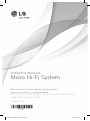 1
1
-
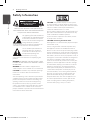 2
2
-
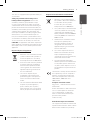 3
3
-
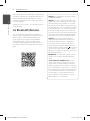 4
4
-
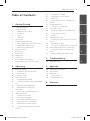 5
5
-
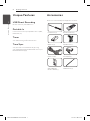 6
6
-
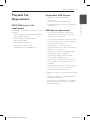 7
7
-
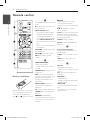 8
8
-
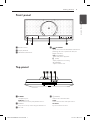 9
9
-
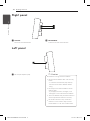 10
10
-
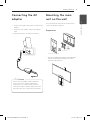 11
11
-
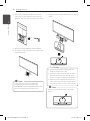 12
12
-
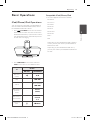 13
13
-
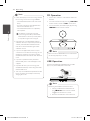 14
14
-
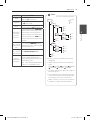 15
15
-
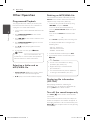 16
16
-
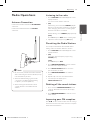 17
17
-
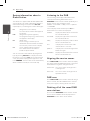 18
18
-
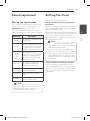 19
19
-
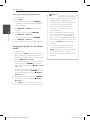 20
20
-
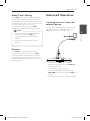 21
21
-
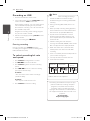 22
22
-
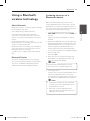 23
23
-
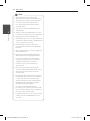 24
24
-
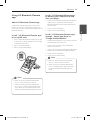 25
25
-
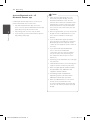 26
26
-
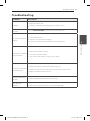 27
27
-
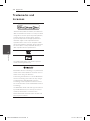 28
28
-
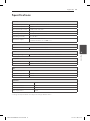 29
29
-
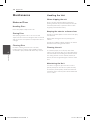 30
30
-
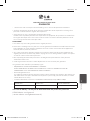 31
31
-
 32
32