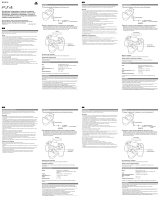Page is loading ...

2
You can download the image management software “PlayMemories Home”
from the following URL.
http://www.sony.net/pm/
Owner’s Record
The model and serial numbers are located on the back. Record the serial
number in the space provided below. Refer to these numbers whenever you
call your Sony dealer regarding this product.
Model No. DSC-QX10/DSC-QX100
Serial No.
Instruction Manual

GB
3
WARNING
To reduce fire or shock hazard, do not expose the unit to rain or moisture.
CAUTION
Battery pack
If the battery pack is mishandled, the battery pack can burst, cause a fire or
even chemical burns. Observe the following cautions.
Do not disassemble.
Do not crush and do not expose the battery pack to any shock or force such
as hammering, dropping or stepping on it.
Do not short circuit and do not allow metal objects to come into contact with
the battery terminals.

4
Do not expose to high temperature above 60°C (140°F) such as in direct
sunlight or in a car parked in the sun.
Do not incinerate or dispose of in fire.
Do not handle damaged or leaking lithium ion batteries.
Be sure to charge the battery pack using a genuine Sony battery charger or
a device that can charge the battery pack.
Keep the battery pack out of the reach of small children.
Keep the battery pack dry.
Replace only with the same or equivalent type recommended by Sony.
Dispose of used battery packs promptly as described in the instructions.
AC Adaptor
Use the nearby wall outlet (wall socket) when using the AC Adaptor.
Disconnect the AC Adaptor from the wall outlet (wall socket) immediately if
any malfunction occurs while using the apparatus.

GB
5
For Customers in Europe
Hereby, Sony Corporation, declares that this DSC-QX10/QX100 Digital Still
Camera is in compliance with the essential requirements and other relevant
provisions of Directive 1999/5/EC. For details, please access the following URL:
http://www.compliance.sony.de/
Notice for the customers in the countries applying EU Directives
Manufacturer: Sony Corporation, 1-7-1 Konan Minato-ku Tokyo, 108-0075 Japan
For EU product compliance: Sony Deutschland GmbH, Hedelfinger Strasse 61,
70327 Stuttgart, Germany

6
Notice
If static electricity or electromagnetism causes data transfer to discontinue
midway (fail), restart the application or disconnect and connect the
communication cable (USB, etc.) again.
This product has been tested and found compliant with the limits set out in
the EMC regulation for using connection cables shorter than 3 meters (9.8
feet).
The electromagnetic fields at the specific frequencies may influence the
picture and sound of this unit.

GB
7
Disposal of Old Electrical & Electronic Equipment (Applicable in the European
Union and other European countries with separate collection systems)
This symbol on the product or on its packaging indicates that
this product shall not be treated as household waste. Instead it
shall be handed over to the applicable collection point for the
recycling of electrical and electronic equipment. By ensuring this
product is disposed of correctly, you will help prevent potential
negative consequences for the environment and human health,
which could otherwise be caused by inappropriate waste
handling of this product. The recycling of materials will help to conserve
natural resources. For more detailed information about recycling of this
product, please contact your local Civic Office, your household waste disposal
service or the shop where you purchased the product.

8
Disposal of waste batteries (applicable in the European Union and other
European countries with separate collection systems)
This symbol on the battery or on the packaging indicates that
the battery provided with this product shall not be treated as
household waste.
On certain batteries this symbol might be used in combination
with a chemical symbol. The chemical symbols for mercury (Hg)
or lead (Pb) are added if the battery contains more than 0.0005% mercury or
0.004% lead.
By ensuring these batteries are disposed of correctly, you will help prevent
potentially negative consequences for the environment and human health
which could otherwise be caused by inappropriate waste handling of the
battery. The recycling of the materials will help to conserve natural resources.
In case of products that for safety, performance or data integrity reasons
require a permanent connection with an incorporated battery, this battery
should be replaced by qualified service staff only.

GB
9
To ensure that the battery will be treated properly, hand over the product at
end-of-life to the applicable collection point for the recycling of electrical and
electronic equipment.
For all other batteries, please view the section on how to remove the battery
from the product safely. Hand the battery over to the applicable collection
point for the recycling of waste batteries.
For more detailed information about recycling of this product or battery,
please contact your local Civic Office, your household waste disposal service
or the shop where you purchased the product.
For Customers in Singapore

10
About the camera
The camera is designed to be
connected to a smartphone via
Wi-Fi. You can transfer images
to a smartphone on the spot just
after shooting.
Check the supplied items
Rechargeable battery pack NP-BN
(1)
Micro USB cable (1)
Wrist strap (1)
Smartphone attachment (1)
Instruction Manual (this manual) (1)
Name of main parts
Power button
Microphone
Display panel
: Indicates memory card not
inserted
: Indicates remaining battery
capacity
Hook for strap
Tripod socket
Control ring (DSC-QX100)

GB
11
Power/Charge/Movie lamp
Green: Power ON
Orange: Charging
Red: Recording a movie
Zoom lever
Shutter button
Multi terminal
RESET button
DSC-QX10
DSC-QX100

12
Charging the battery
Charge the battery before using
the camera. To charge, use the
micro USB cable (supplied)
to connect the camera to a
computer.
Turn off the power when the
battery is being charged.
If you do not have a computer,
use the AC adaptor AC-UD10 or
AC-UD11 (both sold separately). The
AC-UD11 (sold separately) may not
be available in some countries/
regions.
Battery cover

GB
13
Inserting a memory card
Insert a microSD memory card or “Memory Stick Micro” (M2) media
before shooting.
DSC-QX10
DSC-QX100
microSD
memory
card
“Memory
Stick Micro”
media
Printed side Terminal side
microSD
memory
card
“Memory
Stick Micro”
media
Printed side Terminal side

14
Installing “PlayMemories Mobile”
Install “PlayMemories Mobile”
to the smartphone before using
the camera. If “PlayMemories
Mobile” is already installed,
update it to the latest version.
For details on
“PlayMemories Mobile”,
refer to the support
website
http://www.sony.net/
pmm/
Android
Search for “PlayMemories Mobile”
from Google Play and install it.
iPhone
Search for “PlayMemories Mobile”
from App Store and install it.

GB
15
Connecting the camera and a smartphone
via Wi-Fi
The connection method varies
depending on the type of
smartphone. Confirm your
smartphone type and connect
via Wi-Fi.
Android
Turn on the power of the camera.
Start “PlayMemories Mobile” on
the smartphone.
Select the SSID, as printed on the
inside of the camera’s battery
cover or on the cover of this
manual.
Input the password, as printed on
the same label (first time only).
Continued

16
Connecting the camera and a smartphone via Wi-Fi (continued)
Power button
Android (NFC-compatible)
Touch the (N mark) of the
smartphone against the N Mark of
the camera.
Powered on: Continue to touch
(1-2 seconds) without moving
until “PlayMemories Mobile”
starts up.
Powered off: Keep the camera
and a smartphone touching until
the lens of the camera extends.

GB
17
iPhone
Turn on the power of the camera.
On the smartphone, select
[Settings], then select [Wi-Fi].
Select the SSID, as printed on the
inside of the camera’s battery
cover or on the cover of this
manual.
Input the password, as printed on
the same label (first time only).
Confirm the connection to the
SSID of the camera.
Go back to the Home screen, then
start “PlayMemories Mobile”.
Power button
Continued

18
Connecting the camera and a smartphone via Wi-Fi (continued)

GB
19
Attaching the camera to a smartphone
Attach a smartphone after fixing
the camera to the smartphone
attachment (supplied).
Fix the camera to the attachment.
Put the camera into the slot of the
attachment, aligning the index,
then rotate the attachment until
it clicks.
Index (-)Smartphone
Attachment
Sony mark
Continued

20
Attaching the camera to a smartphone (continued)
Open the clamps of the
attachment.
Extend the clamps and attach a
smartphone.
Do not swing the camera around
with a smartphone attached to it,
as the smartphone may slip out of
the attachment.
Make sure no buttons are caught
when the smartphone is attached.

GB
21
Removing the smartphone
attachment
Slide the removal lever to the lens
side and rotate the attachment.
Removal lever
/