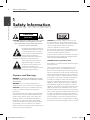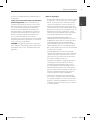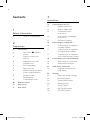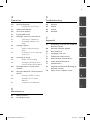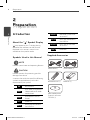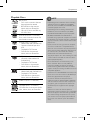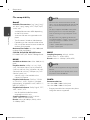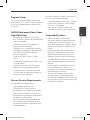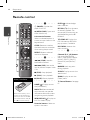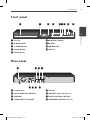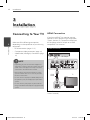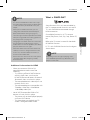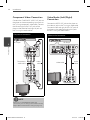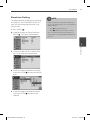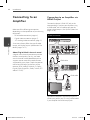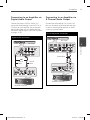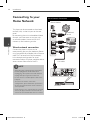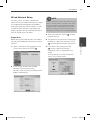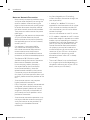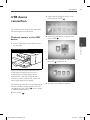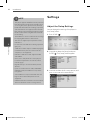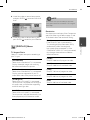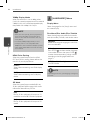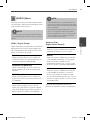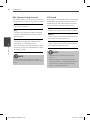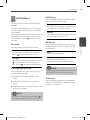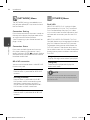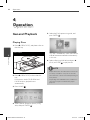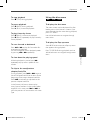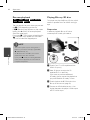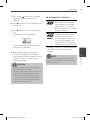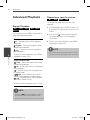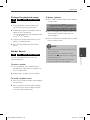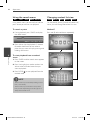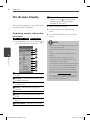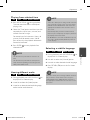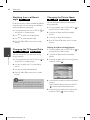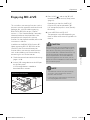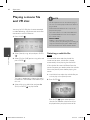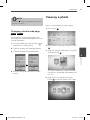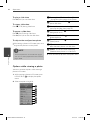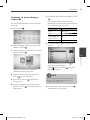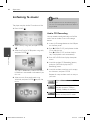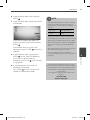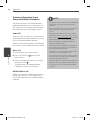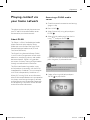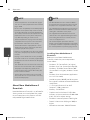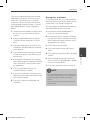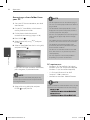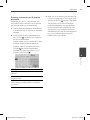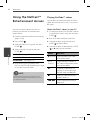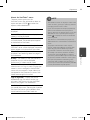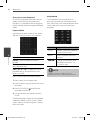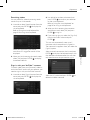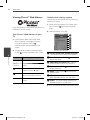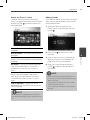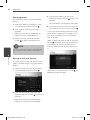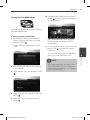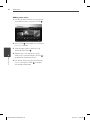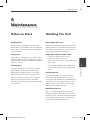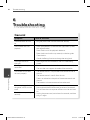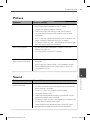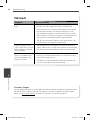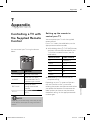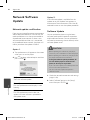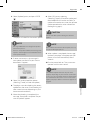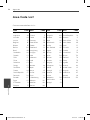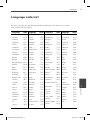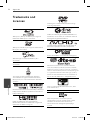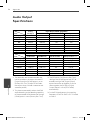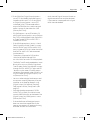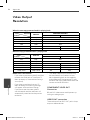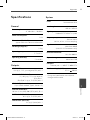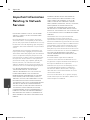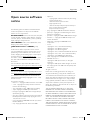OWNER’S MANUAL
3D Network Blu-ray Disc™
/ DVD Player
MODEL
BX580
P/NO : MFL63727919
Please read this manual carefully before operating
your set and retain it for future reference.
BX581-N-BPHLLLK-ENG.indd 1BX581-N-BPHLLLK-ENG.indd 1 2010.5.17 1:2:26 PM2010.5.17 1:2:26 PM

2 Safety Information
Safety Information
1
CAUTION
RISK OF ELECTRIC SHOCK
DO NOT OPEN
CAUTION: TO REDUCE THE RISK OF ELECTRIC SHOCK
DO NOT REMOVE COVER (OR BACK) NO USER-
SERVICEABLE PARTS INSIDE REFER SERVICING TO
QUALIFIED SERVICE PERSONNEL.
This lightning ash with arrowhead
symbol within an equilateral triangle
is intended to alert the user to the
presence of uninsulated dangerous
voltage within the product’s
enclosure that may be of su cient magnitude to
constitute a risk of electric shock to persons.
The exclamation point within an
equilateral triangle is intended
to alert the user to the presence
of important operating and
maintenance (servicing) instructions
in the literature accompanying the product.
Cautions and Warnings
WARNING: TO PREVENT FIRE OR ELECTRIC SHOCK
HAZARD, DO NOT EXPOSE THIS PRODUCT TO RAIN
OR MOISTURE.
WARNING: Do not install this equipment in a
con ned space such as a book case or similar unit.
CAUTION: Do not block any ventilation openings.
Install in accordance with the manufacturer’s
instructions.
Slots and openings in the cabinet are provided for
ventilation and to ensure reliable operation of the
product and to protect it from over heating. The
openings shall be never be blocked by placing
the product on a bed, sofa, rug or other similar
surface. This product shall not be placed in a built-
in installation such as a bookcase or rack unless
proper ventilation is provided or the manufacturer’s
instruction has been adhered to.
CAUTION: This product employs a Laser System.
To ensure proper use of this product, please read
this owner’s manual carefully and retain it for future
reference. Shall the unit require maintenance,
contact an authorized service center.
Use of controls, adjustments or the performance of
procedures other than those speci ed herein may
result in hazardous radiation exposure.
To prevent direct exposure to laser beam, do not try
to open the enclosure. Visible laser radiation when
open. DO NOT STARE INTO BEAM.
CAUTION concerning the Power Cord
Most appliances recommend they be placed upon a
dedicated circuit;
That is, a single outlet circuit which powers only
that appliance and has no additional outlets or
branch circuits. Check the speci cation page of this
owner’s manual to be certain. Do not overload wall
outlets. Overloaded wall outlets, loose or damaged
wall outlets, extension cords, frayed power cords, or
damaged or cracked wire insulation are dangerous.
Any of these conditions could result in electric
shock or re. Periodically examine the cord of your
appliance, and if its appearance indicates damage
or deterioration, unplug it, discontinue use of the
appliance, and have the cord replaced with an exact
replacement part by an authorized service centre.
Protect the power cord from physical or mechanical
abuse, such as being twisted, kinked, pinched, closed
in a door, or walked upon. Pay particular attention
to plugs, wall outlets, and the point where the cord
exits the appliance. To disconnect power from the
mains, pull out the mains cord plug. When installing
the product, ensure that the plug is easily accessible.
1
Safety Information
BX581-N-BPHLLLK-ENG.indd 2BX581-N-BPHLLLK-ENG.indd 2 2010.5.17 1:2:28 PM2010.5.17 1:2:28 PM

3Safety Information
Safety Information
1
This device is equipped with a portable battery or
accumulator.
Safety way to remove the battery or the battery
from the equipment: Remove the old battery
or battery pack, follow the steps in reverse order
than the assembly. To prevent contamination of
the environment and bring on possible threat
to human and animal health, the old battery or
the battery put it in the appropriate container at
designated collection points. Do not dispose of
batteries or battery together with other waste.
It is recommended that you use local, free
reimbursement systems batteries and accumulators.
The battery shall not be exposed to excessive heat
such as sunshine, re or the like.
CAUTION: The apparatus shall not be exposed to
water (dripping or splashing) and no objects lled
with liquids, such as vases, shall be placed on the
apparatus.
Notes on Copyrights
Because AACS (Advanced Access Content System)
is approved as content protection system for BD
format, similar to use of CSS (Content Scramble
System) for DVD format, certain restrictions are
imposed on playback, analog signal output, etc.,
of AACS protected contents. The operation of this
product and restrictions on this product may vary
depending on your time of purchase as those
restrictions may be adopted and/or changed by
AACS after the production of this product.
Furthermore, BD-ROM Mark and BD+ are
additionally used as content protection systems
for BD format, which imposes certain restrictions
including playback restrictions for BD-ROM
Mark and/or BD+ protected contents. To obtain
additional information on AACS, BD-ROM Mark,
BD+, or this product, please contact an authorized
Customer Service Centre.
Many BD-ROM/DVD discs are encoded with
copy protection. Because of this, you should only
connect your player directly to your TV, not to a
VCR. Connecting to a VCR results in a distorted
picture from copy-protected discs.
This product incorporates copyright protection
technology that is protected by U.S. patents
and other intellectual property rights. Use of
this copyright protection technology must be
authorized by Macrovision, and is intended for
home and other limited viewing uses only unless
otherwise authorized by Macrovision. Reverse
engineering or disassembly is prohibited.
Under the U.S. Copyright laws and Copyright
laws of other countries, unauthorized recording,
use, display, distribution, or revision of television
programs, videotapes, BD-ROM discs, DVDs, CDs
and other materials may subject you to civil and/
or criminal liability.
•
•
•
•
•
BX581-N-BPHLLLK-ENG.indd 3BX581-N-BPHLLLK-ENG.indd 3 2010.5.17 1:2:28 PM2010.5.17 1:2:28 PM

4
Contents
1
Safety Information
2 Cautions and Warnings
2
Preparation
6 Introduction
6 About the “ ” Symbol
Display
6 Symbols Used in this
Manual
6 Supplied Accesorries
7 Playable Discs
8 File compatibility
9 Regional Code
9 AVCHD (Advanced Video
Codec High Defi nition)
9 Certain System
Requirements
9 Compatibility Notes
10 Remote control
11 Front panel
11 Rear panel
3
Installation
12 Connecting to Your TV
12 HDMI Connection
13 What is SIMPLINK?
14 Component Video
Connection
14 Video/Audio (Left/Right)
Connection
15 Resolution Setting
16 Connecting to an Amplifi er
16 Connecting to an Amplifi er
via HDMI Output
17 Connecting to an Amplifi er
via Digital Audio Output
17 Connecting to an Amplifi er
via 2 Channel Audio Output
18 Connecting to your Home Network
18 Wired network connection
19 Wired Network Setup
21 USB device connection
21 Playback content in the
USB device
22 Settings
22 Adjust the Setup Settings
23 [DISPLAY] Menu
24 [LANGUAGE] Menu
25 [AUDIO] Menu
27 [LOCK] Menu
28 [NETWORK] Menu
28 [OTHERS] Menu
BX581-N-BPHLLLK-ENG.indd 4BX581-N-BPHLLLK-ENG.indd 4 2010.5.17 1:2:28 PM2010.5.17 1:2:28 PM

5
1
2
3
4
5
6
7
4
Operation
30 General Playback
32 Playing Blu-ray 3D disc
34 Advanced Playback
38 On-Screen display
41 Enjoying BD-LIVE
42 Playing a movie fi le and VR disc
42 Selecting a subtitle fi le
43 Changing subtitle code
page
43 Viewing a photo
44 Options while viewing a
photo
45 Listening to music during a
slide show
46 Listening to music
46 Audio CD Recording
48 Viewing information from
Gracenote Media Database
49 Playing content via your home
network
54 Using the NetCast™ Entertainment
Access
54 Playing YouTube™ videos
58 Viewing Picasa™ Web
Albums
61 Using the AccuWeather
5
Maintenance
63 Notes on Discs
63 Handling the Unit
6
Troubleshooting
64 General
65 Picture
65 Sound
66 Network
7
Appendix
67 Controlling a TV with the Supplied
Remote Control
68 Network Software Update
70 Area Code List
71 Language code List
72 Trademarks and Licenses
74 Audio Output Specifi cations
76 Video Output Resolution
77 Specifi cations
78 Important Information Relating to
Network Services
79 Open source software notice
BX581-N-BPHLLLK-ENG.indd 5BX581-N-BPHLLLK-ENG.indd 5 2010.5.17 1:2:29 PM2010.5.17 1:2:29 PM

6 Preparation
Preparation
2
2
Preparation
Introduction
About the “ ” Symbol Display
“ ” may appear on your TV display during
operation and indicates that the function
explained in this owner’s manual is not
available on that speci c media.
Symbols Used in this Manual
NOTE
Indicates special notes and operating features.
CAUTION
Indicates cautions for preventing possible
damages from abuse.
A section whose title has one of the following
symbols are applicable only to the disc
represented by the symbol.
BD
BD-ROM disc
DVD
DVD-Video, DVD±R/RW in
Video mode or VR mode
and nalized
AVCHD
DVD±R/RW in AVCHD
format
ACD
Audio CDs
MOVIE
Movie les contained in
the USB/Disc
MOVIE-N
Movie les in the DLNA
server or PC
MUSIC
Music les contained in
the USB/Disc
MUSIC-N
Music les in the DLNA
server or PC
PHOTO
Photo les
Supplied Accesorries
Video cable (1) Audio cables (1)
Remote control (1) Batteries (2)
Nero MediaHome4
Essentials software
CD-ROM (1)
BX581-N-BPHLLLK-ENG.indd 6BX581-N-BPHLLLK-ENG.indd 6 2010.5.17 1:2:29 PM2010.5.17 1:2:29 PM

7Preparation
Preparation
2
Playable Discs
Blu-ray Disc
Discs such as movies that can
be purchased or rented.
BD-R/RE discs that contain
Movie, Music or Photo les.
“Blu-ray 3D” discs and “Blu-ray
3D ONLY” discs
-
-
-
DVD-VIDEO (8 cm / 12 cm disc)
Discs such as movies that can be
purchased or rented.
DVD±R (8 cm / 12 cm disc)
Video mode and nalized only
Supports the dual layer disc
also
Finalized AVCHD format
DVD±R discs that contain
Movie, Music or Photo les.
-
-
-
-
DVD-RW (8 cm / 12 cm disc)
VR mode, Video mode and
nalized only
Finalized AVCHD format
DVD-RW discs that contain
Movie, Music or Photo les.
-
-
-
DVD+RW (8 cm / 12 cm disc)
Video mode and nalized only
Finalized AVCHD format
DVD+RW discs that contain
Movie, Music or Photo les.
-
-
-
Audio CD (8 cm / 12 cm disc)
CD-R/RW (8 cm / 12 cm disc)
CD-R/RW discs that contain audio
titles, Movie, Music or Photo les.
NOTE
Depending on the conditions of the recording
equipment or the CD-R/RW (or DVD±R/RW)
disc itself, some CD-R/RW (or DVD±R/RW) discs
cannot be played on the unit.
Depending on the recording software & the
nalization, some recorded discs (CD-R/RW,
DVD±R/RW or BD-R/RE) may not be playable.
BD-R/RE, DVD±R/RW and CD-R/RW discs
recorded using a personal computer or a DVD or
CD Recorder may not play if the disc is damaged
or dirty, or if there is dirt or condensation on the
player’s lens.
If you record a disc using a personal computer,
even if it is recorded in a compatible format,
there are cases in which it may not play because
of the settings of the application software used
to create the disc. (Check with the software
publisher for more detailed information.)
This player requires discs and recordings to meet
certain technical standards in order to achieve
optimal playback quality.
Pre-recorded DVDs are automatically set to
these standards. There are many di erent
types of recordable disc formats (including
CD-R containing MP3 or WMA les) and these
require certain pre-existing conditions to ensure
compatible playback.
Hybrid disc have both BD-ROM and DVD (or CD)
layers on one side. On such discs, BD-ROM layer
will be only played back in this player.
Customers should note that permission is
required in order to download MP3 / WMA les
and music from the Internet. Our company has
no right to grant such permission. Permission
should always be sought from the copyright
owner.
You have to set the disc format option to
[Mastered] in order to make the discs compatible
with the LG players when formatting rewritable
discs. When setting the option to Live System,
you cannot use it on LG player. (Mastered/Live
File System : Disc format system for windows
Vista)
•
•
•
•
•
•
•
•
•
BX581-N-BPHLLLK-ENG.indd 7BX581-N-BPHLLLK-ENG.indd 7 2010.5.17 1:2:30 PM2010.5.17 1:2:30 PM

8 Preparation
Preparation
2
File compatibility
Overall
Available File extensions: “.jpg”, “.jpeg”, “.png”, “
.avi”, “.divx”, “.mpg”, “.mpeg”, “.mkv”, “.mp4”, “.mp3”,
“.wma”, “.wav”
Available le extensions di er depending
on the DLNA servers.
Some wav les are not supported on this
player.
The le name is limited to 180 characters.
Depending on the size and number of the
les, it may take several minutes to read the
contents on the media.
Maximum Files/Folder: Less than 2000 (total
number of les and folders)
CD-R/RW, DVD±R/RW, BD-R/RE Format:
ISO 9660+JOLIET, UDF and UDF Bridge format
MOVIE
Available resolution size: 1920 x 1080 (W x H)
pixels
Playable subtitle: SubRip (.srt / .txt), SAMI
(.smi), SubStation Alpha (.ssa/.txt), MicroDVD
(.sub/.txt), VobSub (.sub), SubViewer 1.0 (.sub),
SubViewer 2.0 (.sub/.txt), TMPlayer (.txt), DVD
Subtitle System (.txt)
VobSub (.sub) is not available in the
[Home Link] feature.
Playable Codec format: “DIVX3.xx”, “DIVX4.
xx”, “DIVX5.xx”, “XVID”, “DIVX6.xx” (Standard
playback only), H.264/MPEG-4 AVC, MPEG1 SS,
MPEG2 PS, MPEG2 TS
Playable Audio format:
“Dolby Digital”, “DTS”,
“MP3”, “WMA”, “AC3”
Not all the WMA Audio format are
compatible with this unit.
Sampling frequency: within 32-48 kHz
(WMA), within 16-48 kHz (MP3)
Bit rate: within 20-320Kbps (WMA), within
32-320Kbps (MP3)
•
•
•
•
•
•
NOTE
HD movie les contained on the CD or USB
1.0/1.1 may not played properly. BD, DVD or USB
2.0 are recommended to play back HD movie
les.
This player support H.264/MPEG-4 AVC pro le
Main, High at Level 4.1. For a le with higher
level, the warning message will appear on the
screen.
This player does not support the le that are
recorded with GMC
*
1
or Qpel
*
2
. Those are video
encoding techniques in MPEG4 standard, like
DivX or XVID have.
*1 GMC – Global Motion Compensation
*2 Qpel – Quarter pixel
•
•
•
MUSIC
Sampling frequency: within 8 - 48 kHz
(WMA), within 11 - 48 kHz (MP3)
Bit rate: within 8 - 320 kbps (WMA, MP3)
NOTE
This unit cannot support the ID3 Tag embedded
MP3 le.
The total playback time indicated on the screen
may not be correct for VBR les.
•
•
PHOTO
Recommended size:
Less than 4000 x 3000 x 24 bit/pixel
Less than 3000 x 3000 x 32 bit/pixel
Progressive and lossless compression photo
image les are not supported.
•
BX581-N-BPHLLLK-ENG.indd 8BX581-N-BPHLLLK-ENG.indd 8 2010.5.17 1:2:30 PM2010.5.17 1:2:30 PM

9Preparation
Preparation
2
Regional Code
This unit has a regional code printed on the
rear of the unit. This unit can play only BD-ROM
or DVD discs labeled same as the rear of the
unit or “ALL”.
AVCHD (Advanced Video Codec
High Defi nition)
This player can playback AVCHD format
discs. These discs are normally recorded and
used in camcorders.
The AVCHD format is a high de nition
digital video camera format.
The MPEG-4 AVC/H.264 format is capable
of compressing images at higher e ciency
than that of the conventional image
compressing format.
Some AVCHD discs use the “x.v.Color”
format.
This player can playback AVCHD discs using
“x.v.Color” format.
Some AVCHD format discs may not play
depending on the recording condition.
AVCHD format discs need to be nalized.
“x.v.Color” o ers a wider colour range than
normal DVD camcorder discs.
Certain System Requirements
For high de nition video playback:
High de nition display that has
COMPONENT or HDMI input jacks.
BD-ROM disc with high de nition content.
HDMI or HDCP capable DVI input on your
display device is required for some content
(as speci ed by disc authors).
For up-conversion of standard de nition
DVD, a HDMI or HDCP capable DVI input
on your display device is required for copy
protected content.
•
•
•
•
•
•
•
•
•
•
•
•
For Dolby® Digital Plus, Dolby TrueHD and DTS-
HD multi-channel audio playback:
An ampli er/receiver with a built-in (Dolby
Digital, Dolby Digital Plus, Dolby TrueHD,
DTS or DTS-HD) decoder.
Main, centre, surround speakers and
subwoofer as necessary for chosen format.
Compatibility Notes
Because BD-ROM is a new format,
certain disc, digital connection and other
compatibility issues are possible. If you
experience compatibility problems, please
contact an authorized Customer Service
Centre.
Viewing high-de nition content and up-
converting standard DVD content may
require a HDMI-capable input or HDCP-
capable DVI input on your display device.
Some BD-ROM and DVD discs may restrict
the use of some operation commands or
features.
Dolby TrueHD, Dolby Digital Plus and DTS-
HD are supported with maximum 7.1
channels if you use HDMI connection for
the audio output of the unit.
You can use a USB device that is used
to store some disc related information,
including downloaded on-line content. The
disc you are using will control how long this
information is retained.
•
•
•
•
•
•
•
BX581-N-BPHLLLK-ENG.indd 9BX581-N-BPHLLLK-ENG.indd 9 2010.5.17 1:2:30 PM2010.5.17 1:2:30 PM

10 Preparation
Preparation
2
Remote control
• • • • • •
a
• • • • • •
1
(POWER): Switches the
player ON or OFF.
Z
(OPEN/CLOSE): Opens and
closes the disc tray.
0-9 numerical buttons:
Selects numbered options in
a menu or inputs letters in the
keypad menu.
CLEAR: Removes a mark on
the search menu or a number
when setting the password.
REPEAT: Repeats a desired
section or sequence.
• • • • • •
b
• • • • • •
m
/
M
(SCAN): Searches
backward or forward.
.
/
>
(SKIP): Goes to the
next or previous chapter / track
/ le.
x
(STOP): Stops playback.
N
(PLAY): Starts playback.
X
(PAUSE): Pauses playback.
• • • • • •
c
• • • • • •
HOME (
): Displays or exits
the [Home Menu].
MUSIC ID: When connected
to the network, can provide
information about the current
song during movie playback.
INFO/DISPLAY (
): Displays or
exits On-Screen Display.
Direction buttons: Selects an
option in the menu.
ENTER ( ): Acknowledges
menu selection.
RETURN (
O
): Exits the menu
or resumes playback. The
resume play function may not
work depending on the BD-
ROM disc.
TITLE/POP-UP: Displays the
DVD title menu or BD-ROM’s
pop-up menu, if available.
DISC MENU: Accesses the
menu on a disc.
• • • • • •
d
• • • • • •
Coloured (R, G, Y, B) buttons:
Use to navigate BD-ROM
menus. They are also used for
[MOVIE], [PHOTO], [MUSIC],
[Home Link] and [NetCast]
menu.
MARKER: Marks any point
during playback.
SEARCH: Displays or exits the
search menu.
ZOOM: Displays or exits the
[Zoom] menu.
TV Control Buttons: See page
67.
Battery Installation
Remove the battery cover
on the rear of the Remote
Control, and insert two R03
(size AAA) batteries with
and matched correctly.
BX581-N-BPHLLLK-ENG.indd 10BX581-N-BPHLLLK-ENG.indd 10 2010.5.17 1:2:31 PM2010.5.17 1:2:31 PM

11Preparation
Preparation
2
a
Disc Tray
b
Z
(OPEN/CLOSE)
c
1
(POWER) Button
d
Display Window
e
Remote Sensor
f
N
/
X
(PLAY / PAUSE)
g
x
(STOP)
h
.
/
>
(SKIP)
i
USB Port
Front panel
Rear panel
a
AC power cord
b
DIGITAL AUDIO OUT (COAXIAL)
c
VIDEO OUT
d
2CH AUDIO OUT (Left/Right)
e
LAN port
f
HDMI OUT (Type A, Version 1.3)
g
DIGITAL AUDIO OUT (OPTICAL)
h
COMPONENT VIDEO OUT (Y P
B
P
R
)
BX581-N-BPHLLLK-ENG.indd 11BX581-N-BPHLLLK-ENG.indd 11 2010.5.17 1:2:31 PM2010.5.17 1:2:31 PM

12 Installation
Installation
3
Connecting to Your TV
Make one of the following connections,
depending on the capabilities of your existing
equipment.
HDMI connection (page 12-13)
Component Video connection (page 14)
Video/Audio (Left/Right) Connection (page
14)
NOTE
Depending on your TV and other equipment
you wish to connect, there are various ways you
could connect the player. Use only one of the
connections described in this manual.
Please refer to the manuals of your TV, Stereo
System or other devices as necessary to make
the best connections.
Do not connect the player’s AUDIO OUT jack to
the phono in jack (record player) of your audio
system.
Do not connect your player via your VCR. The
image could be distorted by the copy protection
system.
•
•
•
•
•
•
•
HDMI Connection
If you have a HDMI TV or monitor, you can
connect it to this player using a HDMI cable
(Type A, Version 1.3). Connect the HDMI jack
on the player to the HDMI jack on a HDMI
compatible TV or monitor.
HDMI Connection
BD Player
TV
HDMI
cable
Set the TV’s source to HDMI (refer to TV’s
Owner’s manual).
3
Installation
BX581-N-BPHLLLK-ENG.indd 12BX581-N-BPHLLLK-ENG.indd 12 2010.5.17 1:2:31 PM2010.5.17 1:2:31 PM

13Installation
Installation
3
NOTE
If a connected HDMI device does not accept
the audio output of the player, the HDMI device
’s audio sound may be distorted or may not
output.
When you use HDMI connection, you can
change the resolution for the HDMI output.
(Refer to “Resolution Setting” on page 15.)
Select the type of video output from the HDMI
OUT jack using [HDMI Color Setting] option on
the [Setup] menu (see page 24).
Changing the resolution when the connection
has already been established may result in
malfunctions. To solve the problem, turn o the
player and then turn it on again.
When the HDMI connection with HDCP is not
veri ed, TV screen is changed to black screen.
In this case, check the HDMI connection, or
disconnect the HDMI cable.
If there are noises or lines on the screen, please
check the HDMI cable (length is generally
limited to 4.5m).
•
•
•
•
•
•
Additional Information for HDMI
When you connect a HDMI or DVI
compatible device make sure of the
following:
Try switching o the HDMI/DVI device
and this player. Next, switch on the
HDMI/DVI device and leave it for around
30 seconds, then switch on this player.
The connected device’s video input is set
correctly for this unit.
The connected device is compatible with
720x480p, 1280x720p, 1920x1080i or
1920x1080p video input.
Not all HDCP-compatible HDMI or DVI
devices will work with this player.
The picture will not be displayed properly
with non-HDCP device.
This player does not playback and TV
screen is changed to black screen.
•
-
-
-
•
-
-
What is SIMPLINK?
Some functions of this unit are controlled by
the TV’s remote control when this unit and LG
TV’s with SIMPLINK are connected through
HDMI connection.
Controllable functions by LG TV’s remote
control; Play, Pause, Scan, Skip, Stop, Power O ,
etc.
Refer to the TV owner’s manual for the details
of SIMPLINK function.
LG TV’s with SIMPLINK function has the logo as
shown above.
NOTE
Depending on the disc type or playing status,
some SIMPLINK operation may di er from your
purpose or not work.
BX581-N-BPHLLLK-ENG.indd 13BX581-N-BPHLLLK-ENG.indd 13 2010.5.17 1:2:32 PM2010.5.17 1:2:32 PM

14 Installation
Installation
3
Component Video Connection
Connect the COMPONENT VIDEO OUT jacks on
the player to the corresponding input jacks on
the TV using component video cable. Connect
the left and right AUDIO OUT jacks of the
player to the audio left and right IN jacks on
the TV using the audio cables.
Component Connection
Component
video cable
Audio
cable
BD Player
TV
NOTE
When you use COMPONENT VIDEO OUT
connection, you can change the resolution for the
output. (Refer to “Resolution setting” on page 15.)
Video/Audio (Left/Right)
Connection
Connect the VIDEO OUT jack on the player to
the video in jack on the TV using a video cable.
Connect the left and right AUDIO OUT jacks of
the player to the audio left and right IN jacks
on the TV using the audio cables.
Video/Audio Connection
BD Player
TV
Video cable
Audio
cable
BX581-N-BPHLLLK-ENG.indd 14BX581-N-BPHLLLK-ENG.indd 14 2010.5.17 1:2:32 PM2010.5.17 1:2:32 PM

15Installation
Installation
3
Resolution Setting
The player provides several output resolutions
for HDMI OUT and COMPONENT VIDEO OUT
jacks. You can change the resolution using
[Setup] menu.
1. Press HOME ( ).
2. Use
I
/
i
to select the [Setup] and press
ENTER (
). The [Setup] menu appears.
3. Use
U
/
u
to select [DISPLAY] option then
press
i
to move to the second level.
4. Use
U
/
u
to select the [Resolution] option
then press ENTER (
) to move to the third
level.
5. Use
U
/
u
to select the desired resolution
then press ENTER ( ) to con rm your
selection.
NOTE
If your TV does not accept the resolution you
have set on the player, you can set resolution to
480p as follows:
1. Press
Z
to open the disc tray.
2 Press
x
(STOP) for more than 5 seconds.
Since several factors a ect the resolution of
video output, see “Video Output Resolution” on
page 76.
•
•
BX581-N-BPHLLLK-ENG.indd 15BX581-N-BPHLLLK-ENG.indd 15 2010.5.17 1:2:32 PM2010.5.17 1:2:32 PM

16 Installation
Installation
3
Connecting to an
Amplifi er
Make one of the following connections,
depending on the capabilities of your existing
equipment.
HDMI Audio connection (page 16)
Digital Audio connection (page 17)
2CH Analog Audio connection (page 17)
Since many factors a ect the type of audio
output, see “Audio Output Speci cations” for
details (pages 74-75).
About Digital Multi-channel sound
A digital multi-channel connection provides
the best sound quality. For this, you need
a multi-channel Audio/Video Receiver that
supports one or more of the audio formats
supported by your player. Check the receiver
manual and the logos on the front of the
receiver. (PCM Stereo, PCM Multi-Ch, Dolby
Digital, Dolby Digital Plus, Dolby TrueHD, DTS
and/or DTS-HD)
•
•
•
Connecting to an Amplifi er via
HDMI Output
Connect the player’s HDMI OUT jack to the
corresponding in jack on your ampli er using
a HDMI cable. You will need to activate the
player’s digital output. (See “[AUDIO] Menu” on
pages 25-26.)
HDMI Connection
HDMI cable
HDMI cable
TV
Receiver/Ampli er
BD Player
Connect the ampli er’s HDMI output jack to
HDMI input jack on your TV using a HDMI cable
if your ampli er has HDMI output jack.
BX581-N-BPHLLLK-ENG.indd 16BX581-N-BPHLLLK-ENG.indd 16 2010.5.17 1:2:33 PM2010.5.17 1:2:33 PM

17Installation
Installation
3
Connecting to an Amplifi er via
Digital Audio Output
Connect the player’s DIGITAL AUDIO OUT
jack to the corresponding in jack (OPTICAL or
COAXIAL) on your ampli er. Use an optional
digital audio cable. You will need to activate
the player’s digital output. (See “[AUDIO] Menu”
on pages 25-26.)
Digital Audio Connection
OR
Coaxial
cable
Optical
cable
Receiver/Ampli er
BD Player
OR
Connecting to an Amplifi er via
2 Channel Audio Output
Connect the Left and Right 2CH AUDIO OUT
jacks on the player to the audio left and right
in jacks on your ampli er, receiver, or stereo
system using audio cables.
2CH Analog Audio Connection
Audio cable
Receiver/Ampli er
BD Player
BX581-N-BPHLLLK-ENG.indd 17BX581-N-BPHLLLK-ENG.indd 17 2010.5.17 1:2:33 PM2010.5.17 1:2:33 PM

18 Installation
Installation
3
Connecting to your
Home Network
This player can be connected to a local area
network (LAN) via the LAN port on the rear
panel.
By connecting the unit to a broadband home
network, you have access to services such
as software updates, Home Link, BD-LIVE
interactivity and streaming services.
Wired network connection
Connect the player’s LAN port to the
corresponding port on your Modem or Router
using a commercially available LAN or Ethernet
cable (CAT5 or better with RJ45 connector).
In the example con guration for wired
connection below, this player would be able to
access content from either of the PCs.
NOTE
When plugging or unplugging the LAN cable,
hold the plug portion of the cable. When
unplugging, do not pull on the LAN cable but
unplug while pressing down on the lock.
Do not connect a modular phone cable to the
LAN port.
Since there are various connection
con gurations, please follow the speci cations
of your telecommunication carrier or internet
service provider.
If you want to access content from PCs or DLNA
servers, this player must be connected to the
same local area network with them via a router.
•
•
•
•
Wired Network Connection
BD Player
Router/Modem
Broadband
service
LAN cable
PC
PC
BX581-N-BPHLLLK-ENG.indd 18BX581-N-BPHLLLK-ENG.indd 18 2010.5.17 1:2:34 PM2010.5.17 1:2:34 PM

19Installation
Installation
3
Wired Network Setup
If there is a DHCP server on the local area
network (LAN) via wired connection, this player
will automatically be allocated an IP address.
After making the physical connection, a small
number of home networks may require the
player’s network setting to be adjusted. Adjust
the [NETWORK] setting as follow.
Preparation
Before setting the wired network, you need to
connect the broadband internet to your home
network.
1. Select [Connection Setting] option in the
[Setup] menu then press ENTER ( ).
2. Use
U
/
u
/
I
/
i
to select the IP mode
between [Dynamic] and [Static].
Normally, select [Dynamic] to allocate an IP
address automatically.
NOTE
If there is no DHCP server on the network and you
want to set the IP address manually, select [Static]
then set [IP Address], [Subnet Mask], [Gateway]
and [DNS Server] using
U
/
u
/
I
/
i
and numerical
buttons. If you make a mistake while entering a
number, press CLEAR to clear the highlighted part.
3. Select [OK] and press ENTER ( ) to apply
network settings.
4. The player will ask you to test the network
connection. Select [OK] and press ENTER
(
) to complete the network connection.
5. If you select [Test] and press ENTER
( ) at step 4 above, the network
connection status is displayed on the
screen.
You can also test it on the [Connection
Status] in the [Setup] menu.
BX581-N-BPHLLLK-ENG.indd 19BX581-N-BPHLLLK-ENG.indd 19 2010.5.17 1:2:34 PM2010.5.17 1:2:34 PM

20 Installation
Installation
3
Notes on Network Connection:
Many network connection problems during
set up can often be xed by re-setting the
router or modem. After connecting the
player to the home network, quickly power
o and/or disconnect the power cable of
the home network router or cable modem.
Then power on and/or connect the power
cable again.
Depending on the internet service provider
(ISP), the number of devices that can
receive internet service may be limited by
the applicable terms of service. For details,
contact your ISP.
Our company is not responsible for
any malfunction of the player and/or
the internet connection feature due to
communication errors/malfunctions
associated with your broadband internet
connection, or other connected equipment.
The features of BD-ROM discs made
available through the Internet Connection
feature are not created or provided
by our company, and our company is
not responsible for their functionality
or continued availability. Some disc
related material available by the Internet
Connection may not be compatible with
this player. If you have questions about such
content, please contact the producer of the
disc.
Some internet contents may require a
higher bandwidth connection.
Even if the player is properly connected and
con gured, some internet contents may
not operate properly because of internet
congestion, the quality or bandwidth of
your internet service, or problems at the
provider of the content.
Some internet connection operations may
not be possible due to certain restrictions
set by the Internet service provider (ISP)
supplying your broadband Internet
connection.
•
•
•
•
•
•
•
Any fees charged by an ISP including,
without limitation, connection charges are
your responsibility.
A 10 Base-T or 100 Base-TX LAN port is
required for wired connection to this player.
If your internet service does not allow for
such a connection, you will not be able to
connect the player.
You must use a Router to use xDSL service.
A DSL modem is required to use DSL service
and a cable modem is required to use cable
modem service. Depending on the access
method of and subscriber agreement with
your ISP, you may not be able to use the
internet connection feature contained in
this player or you may be limited to the
number of devices you can connect at the
same time. (If your ISP limits subscription
to one device, this player may not be
allowed to connect when a PC is already
connected.)
The use of a “Router” may not be allowed
or its usage may be limited depending on
the policies and restrictions of your ISP. For
details, contact your ISP directly.
•
•
•
•
•
BX581-N-BPHLLLK-ENG.indd 20BX581-N-BPHLLLK-ENG.indd 20 2010.5.17 1:2:34 PM2010.5.17 1:2:34 PM
Page is loading ...
Page is loading ...
Page is loading ...
Page is loading ...
Page is loading ...
Page is loading ...
Page is loading ...
Page is loading ...
Page is loading ...
Page is loading ...
Page is loading ...
Page is loading ...
Page is loading ...
Page is loading ...
Page is loading ...
Page is loading ...
Page is loading ...
Page is loading ...
Page is loading ...
Page is loading ...
Page is loading ...
Page is loading ...
Page is loading ...
Page is loading ...
Page is loading ...
Page is loading ...
Page is loading ...
Page is loading ...
Page is loading ...
Page is loading ...
Page is loading ...
Page is loading ...
Page is loading ...
Page is loading ...
Page is loading ...
Page is loading ...
Page is loading ...
Page is loading ...
Page is loading ...
Page is loading ...
Page is loading ...
Page is loading ...
Page is loading ...
Page is loading ...
Page is loading ...
Page is loading ...
Page is loading ...
Page is loading ...
Page is loading ...
Page is loading ...
Page is loading ...
Page is loading ...
Page is loading ...
Page is loading ...
Page is loading ...
Page is loading ...
Page is loading ...
Page is loading ...
Page is loading ...
Page is loading ...
-
 1
1
-
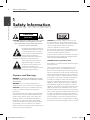 2
2
-
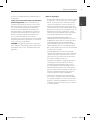 3
3
-
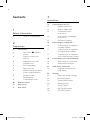 4
4
-
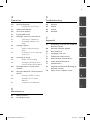 5
5
-
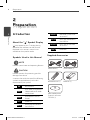 6
6
-
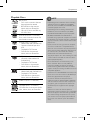 7
7
-
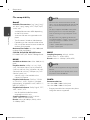 8
8
-
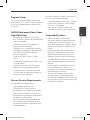 9
9
-
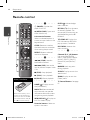 10
10
-
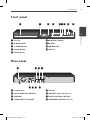 11
11
-
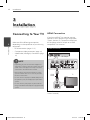 12
12
-
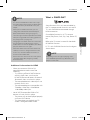 13
13
-
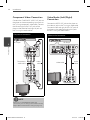 14
14
-
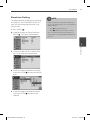 15
15
-
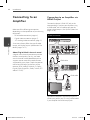 16
16
-
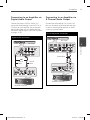 17
17
-
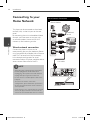 18
18
-
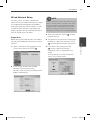 19
19
-
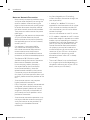 20
20
-
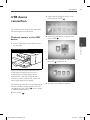 21
21
-
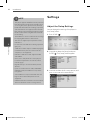 22
22
-
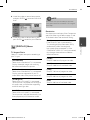 23
23
-
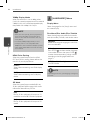 24
24
-
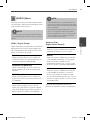 25
25
-
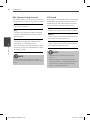 26
26
-
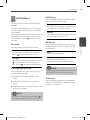 27
27
-
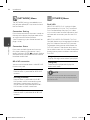 28
28
-
 29
29
-
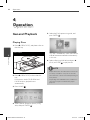 30
30
-
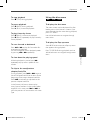 31
31
-
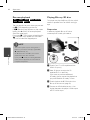 32
32
-
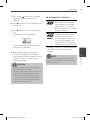 33
33
-
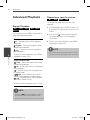 34
34
-
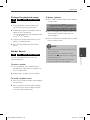 35
35
-
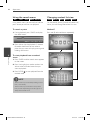 36
36
-
 37
37
-
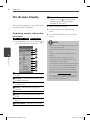 38
38
-
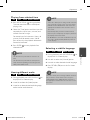 39
39
-
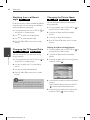 40
40
-
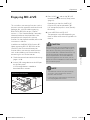 41
41
-
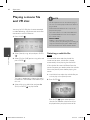 42
42
-
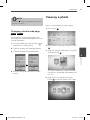 43
43
-
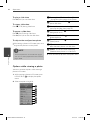 44
44
-
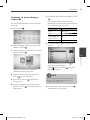 45
45
-
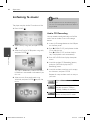 46
46
-
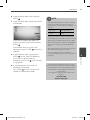 47
47
-
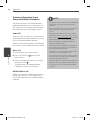 48
48
-
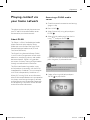 49
49
-
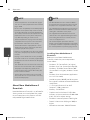 50
50
-
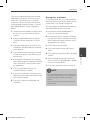 51
51
-
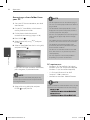 52
52
-
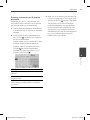 53
53
-
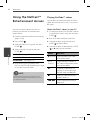 54
54
-
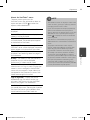 55
55
-
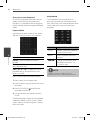 56
56
-
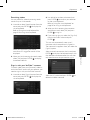 57
57
-
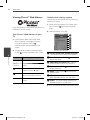 58
58
-
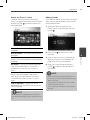 59
59
-
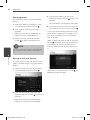 60
60
-
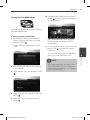 61
61
-
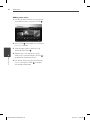 62
62
-
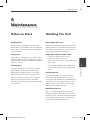 63
63
-
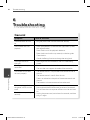 64
64
-
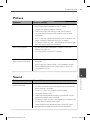 65
65
-
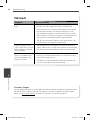 66
66
-
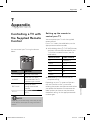 67
67
-
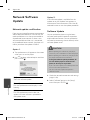 68
68
-
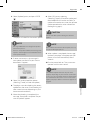 69
69
-
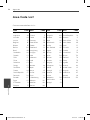 70
70
-
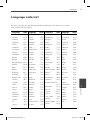 71
71
-
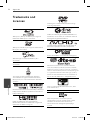 72
72
-
 73
73
-
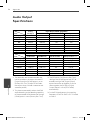 74
74
-
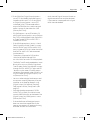 75
75
-
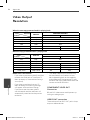 76
76
-
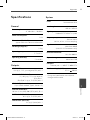 77
77
-
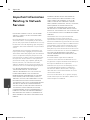 78
78
-
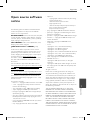 79
79
-
 80
80
LG BX582-N User manual
- Category
- Blu-Ray players
- Type
- User manual
Ask a question and I''ll find the answer in the document
Finding information in a document is now easier with AI