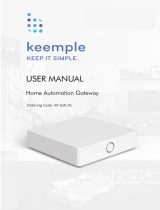Page is loading ...

Setup and User Guide
THOMSON TG789vn
Wireless-n Multi-Service VoIP Ethernet WAN & VDSL2 Gateway


THOMSON TG789vn
Setup and User Guide

Copyright
Copyright ©1999-2010 THOMSON. All rights reserved.
Distribution and copying of this document, use and communication of its contents is not permitted without written authorization
from THOMSON. The content of this document is furnished for informational use only, may be subject to change without notice,
and should not be construed as a commitment by THOMSON. THOMSON assumes no responsibility or liability for any errors or
inaccuracies that may appear in this document.
THOMSON Telecom Belgium NV
Prins Boudewijnlaan, 47
2650 Edegem
Belgium
http://www.thomson.net
Trademarks
The following trademarks may be used in this document:
DECT™ is a trademark of ETSI.
Bluetooth® word mark and logos are owned by the Bluetooth SIG, Inc.
Ethernet™ is a trademark of Xerox Corporation.
Wi-Fi®, WMM® and the Wi-Fi logo are registered trademarks of the Wi-Fi Alliance®. Wi-Fi CERTIFIED, Wi-Fi ZONE, Wi-Fi
Protected Access, Wi-Fi Multimedia, Wi-Fi Protected Setup, WPA, WPA2 and their respective logos are trademarks of the
Wi-Fi Alliance®.
UPnP™ is a certification mark of the UPnP™ Implementers Corporation.
DLNA® is a registered trademark, DLNA disc logo is a service mark, and DLNA Certified is a trademark of the Digital Living
Network Alliance. Digital Living Network Alliance is a service mark of the Digital Living Network Alliance.
Microsoft®, MS-DOS®, Windows®, Windows NT® and Windows Vista® are either registered trademarks or trademarks
of Microsoft Corporation in the United States and/or other countries.
Apple® and Mac OS® are registered trademarks of Apple Computer, Incorporated, registered in the United States and
other countries.
UNIX® is a registered trademark of UNIX System Laboratories, Incorporated.
Adobe®, the Adobe logo, Acrobat and Acrobat Reader are trademarks or registered trademarks of Adobe Systems, Incor-
porated, registered in the United States and/or other countries.
Other brands and product names may be trademarks or registered trademarks of their respective holders. All other logos, trade-
marks and service marks are the property of their respective owners, where marked or not.
Document Information
Status: v1.0 (April 2010)
Reference: E-DOC-CTC-20080527-0012
Short Title: Setup & User Guide TG789vn R8.4.x (en)

E-DOC-CTC-20080527-0012 v1.0
i
Contents
About this Setup and User Guide ............................................. 1
1 Installation.................................................................................... 3
1.1 Before you start .............................................................................................. 4
1.1.1 DSL Requirements.................................................................................................................................. 5
1.1.2 Connection Requirements ..................................................................................................................... 7
1.2 Installing your Thomson Gateway .................................................................. 8
1.2.1 Guided Installation .................................................................................................................................9
1.2.2 Manual Installation............................................................................................................................... 11
1.3 Adding a New Computer to your Network ................................................... 13
1.4 Connecting a Computer Using the Ethernet Cable ....................................... 14
2 Thomson Gateway Basics ........................................................ 15
2.1 Thomson Gateway LED Behaviour ................................................................ 16
2.1.1 Status LEDs ........................................................................................................................................... 17
2.1.2 WPS Button LED ................................................................................................................................... 20
2.1.3 Ethernet LEDs ....................................................................................................................................... 21
2.2 Thomson Gateway GUI ................................................................................. 22
2.3 Backing Up/Restoring your Configuration .................................................... 25
3 Wireless Access ......................................................................... 27
3.1 Connecting Your Wireless Client via WPS .................................................... 28
3.2 Connecting Your Wireless Client without WPS ............................................ 30
3.3 Securing Your Wireless Connection.............................................................. 31
3.3.1 Configuring WPA-PSK Encryption ...................................................................................................... 32
3.3.2 Configuring WEP Encryption............................................................................................................... 33
4 Telephony................................................................................... 35
4.1 Setting Up Your Telephone Network ............................................................ 36
4.1.1 Connection to the Traditional Telephone Network............................................................................37
4.1.2 Configuring the Thomson Gateway VoIP Settings............................................................................ 38
4.2 Address Book ................................................................................................ 41

E-DOC-CTC-20080527-0012 v1.0
ii
Contents
4.3 Telephony Services ....................................................................................... 42
4.3.1 Services supported by Your Service Provider ................................................................................... 43
4.3.2 Activating a Telephony Service on your Thomson Gateway ........................................................... 44
4.3.3 Using Telephony Services ................................................................................................................... 45
4.4 Viewing Telephony Statistics ....................................................................... 48
5 Saving Energy with Your Thomson Gateway ........................ 49
6 Sharing Content on your Thomson Gateway......................... 51
6.1 Using the Network File Server ...................................................................... 52
6.2 Using the UPnP AV Media Server ................................................................. 55
6.3 Using the FTP Server .................................................................................... 56
6.4 Managing your Shared Content .................................................................... 58
6.5 Safely Removing your USB Storage Device .................................................. 60
7 Thomson Gateway Tools.......................................................... 61
7.1 UPnP ............................................................................................................. 62
7.1.1 Accessing Your Thomson Gateway with UPnP ................................................................................. 63
7.1.2 Managing your Internet connection with UPnP................................................................................. 64
7.1.3 Configuring UPnP on the Thomson Gateway....................................................................................65
7.1.4 Installing UPnP on Windows XP ......................................................................................................... 66
7.2 Assigning a service (HTTP, FTP,...) to a Computer........................................ 68
7.3 Dynamic DNS ................................................................................................ 70
8 Internet Security ........................................................................ 71
8.1 Firewall.......................................................................................................... 72
8.2 Parental Control ............................................................................................ 73
8.2.1 Configuring The Content-based Filter ................................................................................................ 75
8.2.2 Adding Rules for the Address-Based Filter ........................................................................................ 76
9 Troubleshooting ........................................................................ 79
9.1 Setup Troubleshooting.................................................................................. 80
9.2 General Thomson Gateway Troubleshooting ................................................ 81
9.3 Wired Connection Troubleshooting .............................................................. 82

E-DOC-CTC-20080527-0012 v1.0
iii
Contents
9.4 Wireless Connection Troubleshooting .......................................................... 83
9.5 Voice over IP Troubleshooting...................................................................... 84
9.6 Reset to Factory Defaults ............................................................................. 85

E-DOC-CTC-20080527-0012 v1.0
iv
Contents

E-DOC-CTC-20080527-0012 v1.0
1
About this Setup and User Guide
About this Setup and User Guide
Used Symbols
Terminology
Generally, the THOMSON TG789vn will be referred to as Thomson Gateway in this Setup and User Guide.
Typographical Conventions
Following typographical convention is used throughout this manual:
Sample text indicates a hyperlink to a Web site.
Example: For more information, visit us at www.thomson.net
.
Sample text indicates an internal cross-reference.
Example: If you want to know more about guide, see “1 Introduction” on page 7”.
Sample text indicates an important content-related word.
Example: To enter the network, you must authenticate yourself.
Sample text indicates a GUI element (commands on menus and buttons, dialog box elements, file
names, paths and folders).
Example: On the File menu, click Open to open a file.
Documentation and software updates
THOMSON continuously develops new solutions, but is also committed to improving its existing products.
For more information on THOMSON's latest technological innovations, documents and software releases,
visit us at www.thomson.net
.
A note provides additional information about a topic.
A caution warns you about potential problems or specific precautions that need to be taken.

E-DOC-CTC-20080527-0012 v1.0
2
About this Setup and
User Guide

E-DOC-CTC-20080527-0012 v1.0
3
1 Installation
1 Installation
Introduction
In a few minutes you will be able to access the Internet using your Thomson Gateway.
This Setup and User Guide will show you how to set up your Thomson Gateway and how to connect your
computer(s) to the Internet.
Main features
As soon as you have completed the installation of your Thomson Gateway you will be able to benefit from all
the services offered by your Thomson Gateway. This Setup and User Guide will focus on the following
features:
Broadband Internet connection.
The first chapter describes how to connect your Thomson Gateway to the Internet.
Wired and wireless access to your local network devices.
For more information, see “1.4 Connecting a Computer Using the Ethernet Cable” on page 14 and
“3 Wireless Access” on page 27.
Voice over IP (VoIP) connectivity for traditional phones and IP phones.
For more information see “4 Telephony” on page 35
Share your media with media players and other network devices using the built-in File Server, FTP Server
and UPnP AV Server. For more information, see “6 Sharing Content on your Thomson Gateway” on
page 51.
Useful networking tools like UPnP, Dynamic DNS and many more.
For more information, see “7 Thomson Gateway Tools” on page 61.
Internet Security:
For more information, see “8 Internet Security” on page 71.
Before you can start to use these features, we will first set up your Thomson Gateway.

E-DOC-CTC-20080527-0012 v1.0
4
1 Installation
1.1 Before you start
User-specific requirements
You can use your Thomson Gateway as:
DSL Gateway:
The Thomson Gateway is connected to the DSL network of your service provider and brings the Internet
to your home.
To use the Thomson Gateway in this setup, make sure that the requirements in “1.1.1 DSL
Requirements” on page 5 are met.
Home Router:
The Thomson Gateway is placed behind your another gateway or modem.
This setup has no special requirements attached to it.
DSL
Thomson Gateway
DSL
Modem/Router Thomson Gateway

E-DOC-CTC-20080527-0012 v1.0
5
1 Installation
1.1.1 DSL Requirements
Applicability
This section is only applicable if you are using your Thomson Gateway as DSL gateway. For more
information, see “User-specific requirements” on page 4.
DSL Service
The DSL service must be activated on your telephone line by your service provider.
Decoupling the voice and DSL signal
As soon as the DSL service is activated two kinds of signals will be available on your telephone line:
Voice signals
DSL signals
To ensure the sound quality of your phone calls, the DSL signal must be omitted from the telephone line
before it reaches your phone, otherwise you might hear a noise in the background when using your phone.
Filters and splitters
To split the DSL signal from the telephone line, you can use one of the following solutions:
A splitter that splits the telephone signal into a DSL and Voice signal.
A filter between your telephone outlet and your phone. This filter removes the DSL signal and passes the
Voice signal.
This filter may also be integrated in your Thomson Gateway.
Telephone
Network
DSL
Voice
Splitter
Voice
DSL
Telephone
Network
DSL
Voice
Filter/Splitter
Voice
DSL
Voice
DSL
Voice

E-DOC-CTC-20080527-0012 v1.0
6
1 Installation
How do I know if my Thomson Gateway has an integrated filter?
Thomson Gateways:
With an integrated filter have no PSTN port on their back panel.
Without integrated filter have a PSTN port on their back panel.
Here you will have to put a filters/splitter between the telephone outlet and your Thomson Gateway.
PSTN

E-DOC-CTC-20080527-0012 v1.0
7
1 Installation
1.1.2 Connection Requirements
Wireless connection
If you want to connect your computer using a wireless connection, you will need a WiFi-certified wireless
client adapter for each computer you want to connect wirelessly.
Wired connection
If you want to connect one or more computer using a wired connection, make sure those computers are
equipped with an Ethernet Network Interface Card (NIC).
Internet connection
You may need the following connection details from your service provider:
Your service provider’s method for connecting to the Internet (for example PPPoE)
The VPI/VCI (for example 8/35)
Your user name and password to connect to the Internet for PPP connections
Your IP settings in case of static configurations
You may have received this information when you subscribed at your Internet Service Provider. You may be
prompted for this information at a given step in the installation procedure.
Optionally your service provider may indicate the service profile to use during the setup.

E-DOC-CTC-20080527-0012 v1.0
8
1 Installation
1.2 Installing your Thomson Gateway
Warning
Do not plug in any cables or connect any devices until you are instructed to do so.
Installation methods
There two ways to set up your Thomson Gateway:
Guided Installation
The Setup wizard included on the Setup CD will guide you through all configuration aspects of your
Thomson Gateway. This is the recommended way to install your Thomson Gateway.
Manual Installation
The Setup and User Guide will first help you to connect your computer to the Thomson Gateway. After
this is done, you can configure your Thomson Gateway using your web browser.

E-DOC-CTC-20080527-0012 v1.0
9
1 Installation
1.2.1 Guided Installation
Requirements
Your computer must run one of the following operating systems:
Microsoft Windows 7 or higher
Microsoft Windows 7 x64 or higher
Microsoft Windows Vista (SP1) or higher
Microsoft Windows Vista x64 (SP1) or higher
Microsoft Windows XP SP2 or higher
Microsoft Windows XP x64 SP1 or higher
Microsoft Windows 2000 SP4
Mac OS X 10.4 (Tiger)
Mac OS X 10.5 (Leopard)
If you are using another operating system, use the Manual Installation.
You must have administrative rights on your computer
Starting the wizard
To start the wizard:
1 Insert the Setup CD into your computer's CD- or DVD-ROM drive.
2 If your computer runs:
Microsoft Windows: The CD should autostart.
If the CD does not autostart, see “The Setup CD does not start automatically” on page 80.
Mac OS X: Double-click Menu in the window with the content of the CD.
3 Select the language of your choice and click OK.
4 The Setup wizard will now guide you through the installation of your Thomson Gateway.
5 At the end of the installation, the following screen appears:
6 Select Go to the Thomson Gateway Web Interface if you want to go to the Thomson Gateway GUI after
closing the wizard. On the Thomson Gateway GUI, you can configure all services of your Thomson
Gateway.
7 Click Finish.
8 The CD menu appears.

E-DOC-CTC-20080527-0012 v1.0
10
1 Installation
CD menu
On the CD Menu, you can click:
Initial Setup to connect your computer to the Thomson Gateway and configure it.
Reconfigure my Thomson Gateway to fully reconfigure your Thomson Gateway.
Setup my computer to connect your computer to the Thomson Gateway network.
View Documentation to view a list of the documentation that is available for your Thomson Gateway.
This list will be automatically updated if you are connected to the Internet.
Visit thomson.net to visit the online support sections.
In case of problems
If you encounter problems during this installation please refer to “9.1 Setup Troubleshooting” on page 80.
If you reconfigure your Thomson Gateway via the CD menu, the Thomson Gateway will be
reconfigured from scratch. All your current settings will be lost. If you only want to make small
changes to your configuration (e.g. changing the security), we recommended you to do this via
the Thomson Gateway GUI. For more information, see “2.2 Thomson Gateway GUI” on
page 22.
Actual available items may depend on the Setup CD delivered with your Thomson Gateway.

E-DOC-CTC-20080527-0012 v1.0
11
1 Installation
1.2.2 Manual Installation
Requirements
JavaScript must be enabled (this is the default setting) on your browser. For more information, consult the
help of your web browser.
Procedure
Proceed as follows:
1 Connect the Thomson Gateway to your broadband service.
2 Power on the Thomson Gateway.
3 Connect your computer to the Thomson Gateway.
4 Configure the Thomson Gateway.
This is described in the sections below.
Connect the Thomson Gateway to your broadband service
As described in “User-specific requirements” on page 4, you can use your Thomson Gateway in either of the
following scenarios:
DSL Gateway
Home Router
When setting up Thomson Gateway as DSL Gateway
Proceed as follows:
1 Take the DSL cable with the grey connectors. This cable is included in your box.
2 Plug one end of the cable in the grey DSL port on the back of your Thomson Gateway.
3 If you are:
Using a splitter, plug the other end of the cable into the Modem/ADSL out put of your splitter.
Not using a splitter, plug the other end of the cable directly in the wall outlet.
For more information about splitters, see “Filters and splitters” on page 5.
When setting up Thomson Gateway as Home Router
Proceed as follows:
1 Take an Ethernet cable.
2 Plug one end of the cable in the red WAN port on the back of your Thomson Gateway.
WAN

E-DOC-CTC-20080527-0012 v1.0
12
1 Installation
3 Plug the other end into the Ethernet port of your Internet gateway/modem.
Power on the Thomson Gateway
Proceed as follows:
1 Connect the power cord to the Thomson Gateway’s power port.
2 Plug the other end into an electrical outlet.
3 Push the power button to turn on the Thomson Gateway.
4 Wait two minutes to allow the Thomson Gateway to complete the start up phase.
Connect your computer to the Thomson Gateway
Setting up a wireless connections
For more information on how to setup a wireless connection to your Thomson Gateway, see “3 Wireless
Access” on page 27.
Setting up a wired connection
For more information on how to setup a wired connection (i.e. an Ethernet connection) to your Thomson
Gateway, see “1.4 Connecting a Computer Using the Ethernet Cable” on page 14.
Configure the Thomson Gateway
Proceed as follows:
1 Open your web browser.
2 The Thomson Gateway informs you that you have not yet configured your Thomson Gateway.
If this window does not appear browse to http://dsldevice.lan
or to the IP address of your Thomson
Gateway (by default: 192.168.1.254
) and click Thomson Gateway on the menu on the left-hand side.
3 Click Setup my Thomson Gateway.
4 The Easy Setup wizard appears. This wizard will guide you through the configuration of your Thomson
Gateway. Click Next and follow the instructions.
The WAN port can only be used to connect your Thomson Gateway to an Internet gateway/modem.
You can not use it to connect your computer to the Thomson Gateway.
/