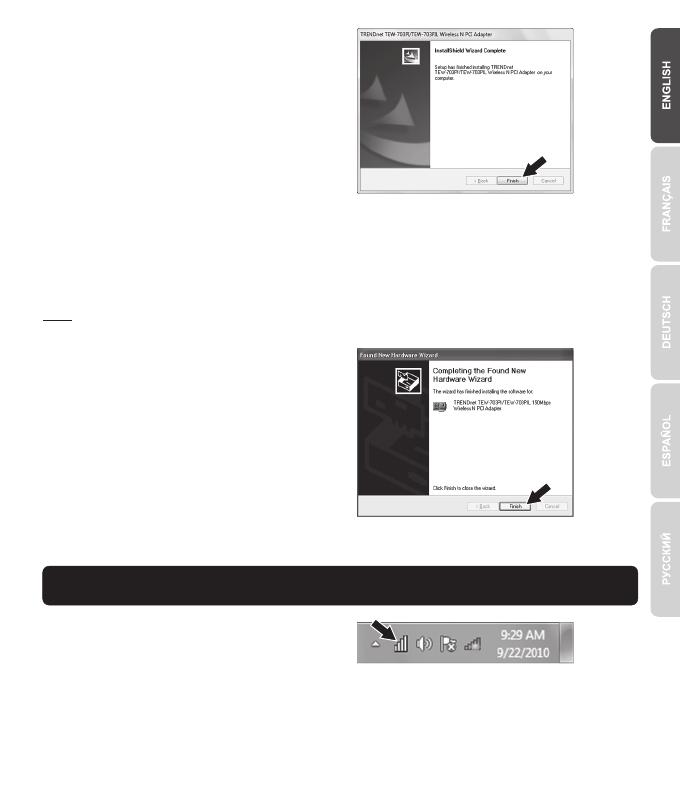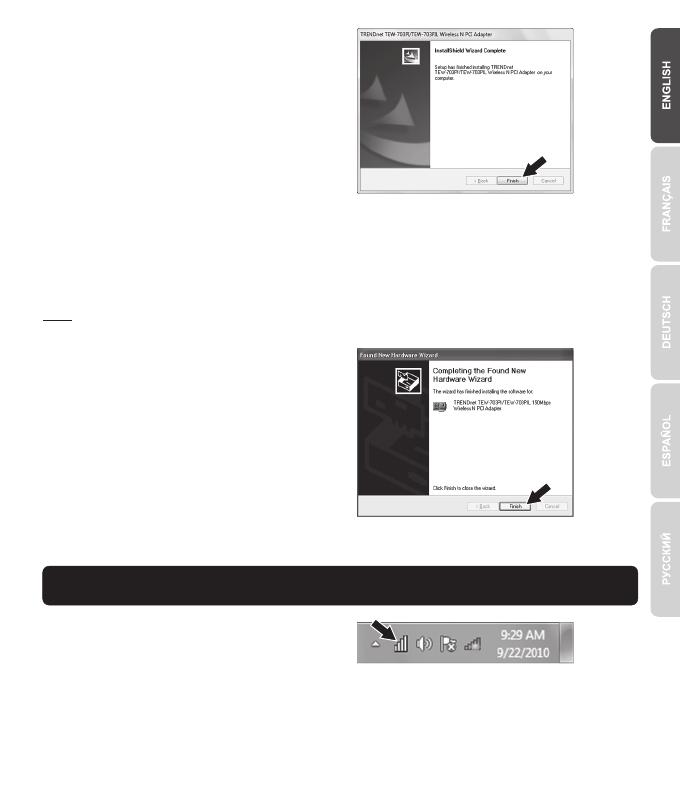
2
7. Insert PCI Card firmly into an available PCI Card slot of desktop PC, attach the included
antenna, and then turn ON the computer and wait until the Windows desktop appears.
6. Open your computer's case.
5. Shutdown your computer.
Note: Windows 7/Vista will automatically detect and install the appropriate drivers. For Windows XP,
proceed to 8.
8. Follow the Found New Hardware Wizard
instructions. Then click Finish.
Your installation is now complete
3. Connect to a Wireless Network
1. On the bottom right-hand corner of the screen,
double-click on the Wireless Configuration
Utility icon. On Windows 7, if the icon does not
appear, click the Show hidden icons arrow.
4. Follow the InstallShield Wizard instructions.
Then click Finish.