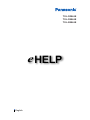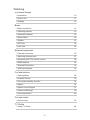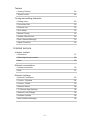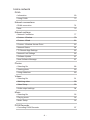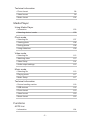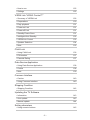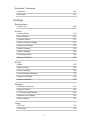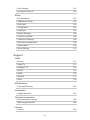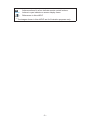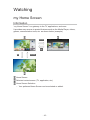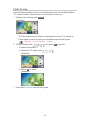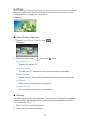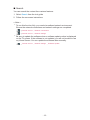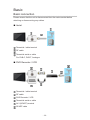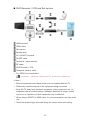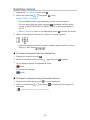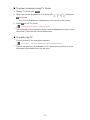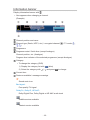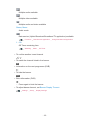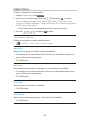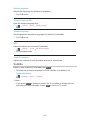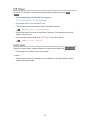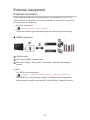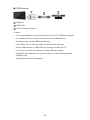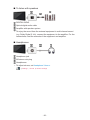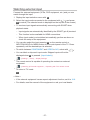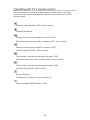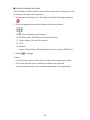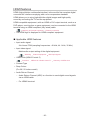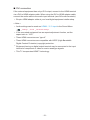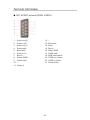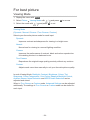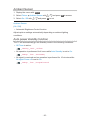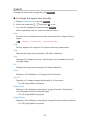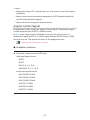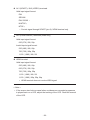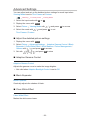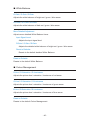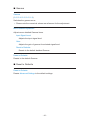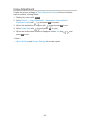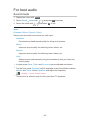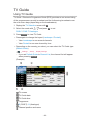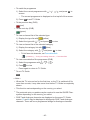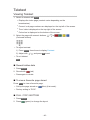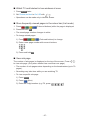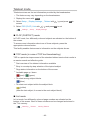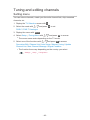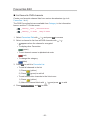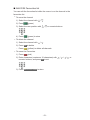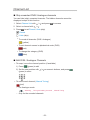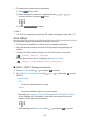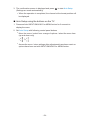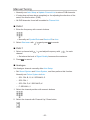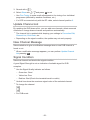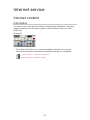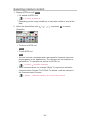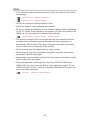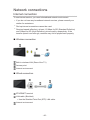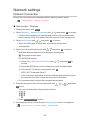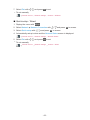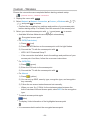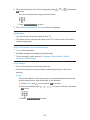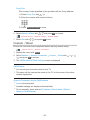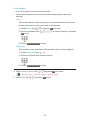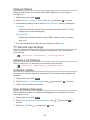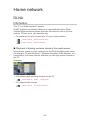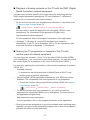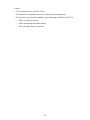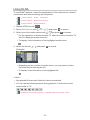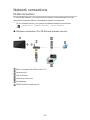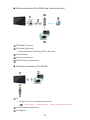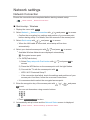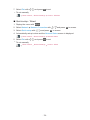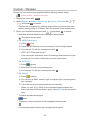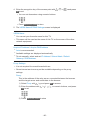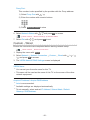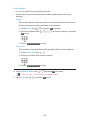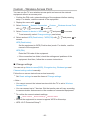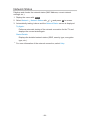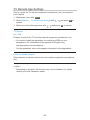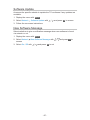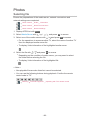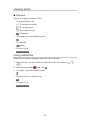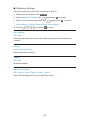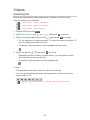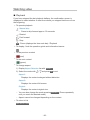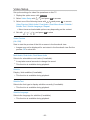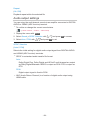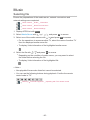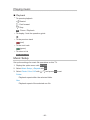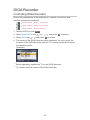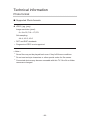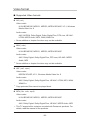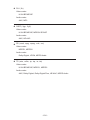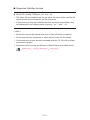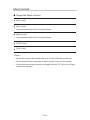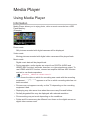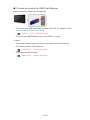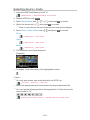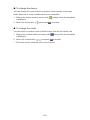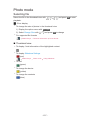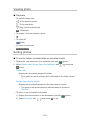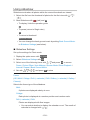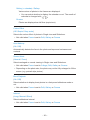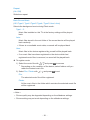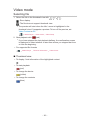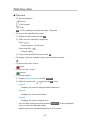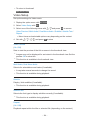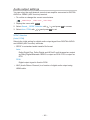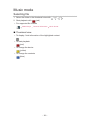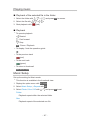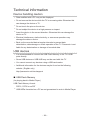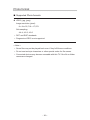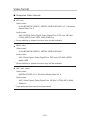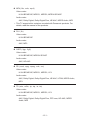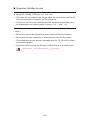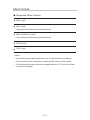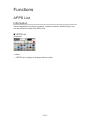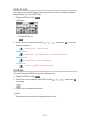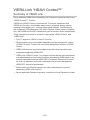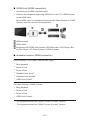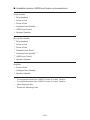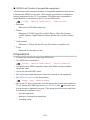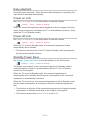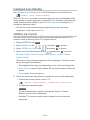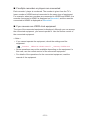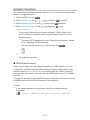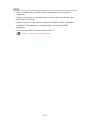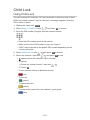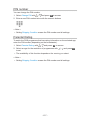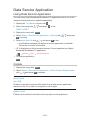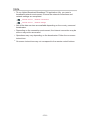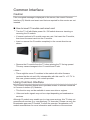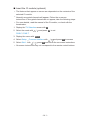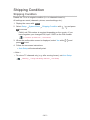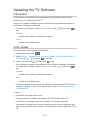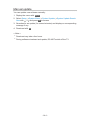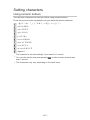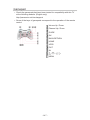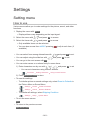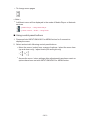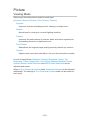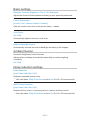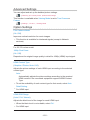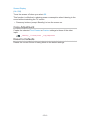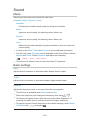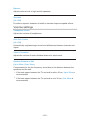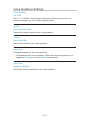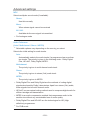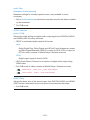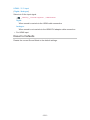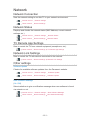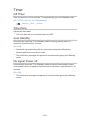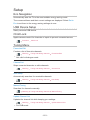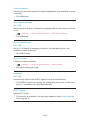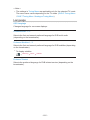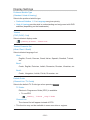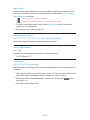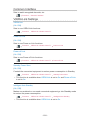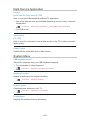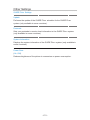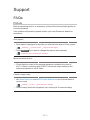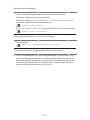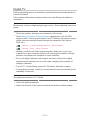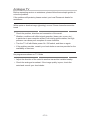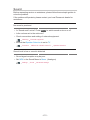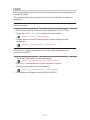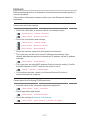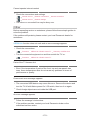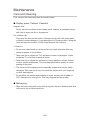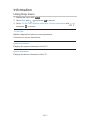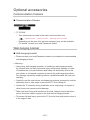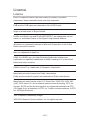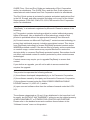Panasonic TXL50BL6E Owner's manual
- Category
- LCD TVs
- Type
- Owner's manual
This manual is also suitable for

e
HELP
English
TX-L32BL6E
TX-L39BL6E
TX-L50BL6E

- 2 -
Watching
my Home Screen
•Information 10
•How to use 11
•Settings 12
Basic
•Basic connection 14
•Selecting channel 16
•Information banner 18
•Option Menu 20
•Subtitle 21
•Off Timer 22
•Last view 22
External equipment
•External connection 23
•Watching external input 27
•Operating with TV’s remote control 28
•HDMI features 30
•Terminal information 32
•Valid input signals 33
For best picture
•Viewing Mode 34
•Ambient Sensor 35
•Auto power standby function 35
•Aspect 36
•Aspect Control Signal 37
•Advanced Settings 39
•Copy Adjustment 42
For best audio
•Sound mode 43
TV Guide
•Using TV Guide 44

- 3 -
Teletext
•Viewing Teletext 46
•Teletext mode 48
Tuning and editing channels
•Setting menu 49
•Favourites Edit 50
•Channel List 52
•Auto Setup 53
•Manual Tuning 55
•Update Channel List 56
•New Channel Message 56
•Signal Condition 56
Internet service
Internet content
•Information 57
•Selecting internet content 58
•Note 59
Network connections
•Internet connection 60
•Note 61
Network settings
•Network Connection 62
•Custom - Wireless 64
•Custom - Wired 66
•Network Status 68
•TV Remote App Settings 68
•Network Link Settings 68
•Software Update 68
•New Software Message 68

- 4 -
Home network
DLNA
•Information 69
•Using DLNA 73
Network connections
•DLNA connection 74
•Note 76
Network settings
•Network Connection 77
•Custom - Wireless 79
•Custom - Wired 81
•Custom - Wireless Access Point 83
•Network Status 84
•TV Remote App Settings 85
•Network Link Settings 86
•Software Update 87
•New Software Message 87
Photos
•Selecting file 88
•Viewing photo 89
•Using slideshow 89
Videos
•Selecting file 91
•Watching video 92
•Video Setup 93
•Audio output settings 94
Music
•Selecting file 95
•Playing music 96
•Music Setup 96
DIGA Recorder
•Controlling DIGA Recorder 97

- 5 -
Technical information
•Photo format 98
•Video format 99
•Music format 102
Media Player
Using Media Player
•Information 103
•Selecting device / mode 105
Photo mode
•Selecting file 107
•Viewing photo 108
•Sorting photos 108
•Using slideshow 109
Video mode
•Selecting file 112
•Watching video 113
•Video Setup 114
•Audio output settings 115
Music mode
•Selecting file 116
•Playing music 117
•Music Setup 117
Technical information
•Device handling caution 118
•USB devices 118
•Photo format 119
•Video format 120
•Music format 123
Functions
APPS List
•Information 124

- 6 -
•How to use 125
•Settings 125
VIERA Link “HDAVI Control™”
•Summary of VIERA Link 126
•Preparations 130
•Easy playback 131
•Power on Link 131
•Power off Link 131
•Standby Power Save 131
•Intelligent Auto Standby 132
•VIERA Link Control 132
•Speaker Selection 134
•Note 135
Child Lock
•Using Child Lock 136
•PIN number 137
•Parental Rating 137
Data Service Application
•Using Data Service Application 138
•Cookie 138
•Note 139
Common Interface
•Caution 140
•Using Common Interface 140
Shipping Condition
•Shipping Condition 142
Updating the TV Software
•Information 143
•Auto update 143
•Manual update 144
Setting characters
•Using numeric buttons 145

- 7 -
Keyboard / Gamepad
•Keyboard 146
•Gamepad 147
Settings
Setting menu
•How to use 148
Picture
•Viewing Mode 150
•Basic settings 151
•Ambient Sensor 151
•Noise reduction settings 151
•Advanced Settings 152
•Option Settings 152
•Screen Settings 153
•Copy Adjustment 154
•Reset to Defaults 154
Sound
•Mode 155
•Basic settings 155
•Volume settings 156
•Voice Guidance Settings 157
•Advanced settings 158
•Reset to Defaults 160
Network
•Network Connection 161
•Network Status 161
•TV Remote App Settings 161
•Network Link Settings 161
•Other settings 161
Timer
•Off Timer 162
•Time Zone 162

- 8 -
•Auto Standby 162
•No signal Power off 162
Setup
•Eco Navigation 163
•USB Device Setup 163
•Child Lock 163
•Tuning Menu 163
•Language 165
•Display Settings 166
•Common Interface 168
•VIERA Link Settings 168
•Data Service Application 169
•System Menu 169
•Other Settings 170
Support
FAQs
•Picture 171
•Digital TV 173
•Analogue TV 174
•Sound 175
•HDMI 176
•Network 177
•Other 178
Maintenance
•Care and Cleaning 180
Information
•Using Help menu 181
Optional accessories
•Communication Camera 182
•Wall-hanging bracket 182
Licence
•Licence 183

- 9 -
OK Letters enclosed in a box indicate remote control buttons.
Menu Letters in cyan indicate on-screen display items.
References in this eHELP
●
The images shown in this eHELP are for illustrative purposes only.

- 10 -
Watching
my Home Screen
Information
“my Home Screen” is a gateway to the TV, applications, and more.
It provides easy access to special features such as the Media Player, videos,
games, communication tools, etc. as shown below (example).
HOME
OK
OK HOME
Home Screen
Selected content screen (TV, application, etc.)
Home Screen Selection
– Your preferred Home Screen can be selected or added.

- 11 -
How to use
Home Screen provides access to special features such as the Media Player,
TV, internet content, data services, communication tools, etc.
1. Display Home Screen with HOME
(Example)
●
The last viewed Home Screen is displayed when the TV is turned on.
●
Press again to select or add your preferred Home Screen layout.
Watching my Home Screen Settings
2. Select a feature with / / / and press OK to access
●
To watch full-screen TV
1) Select the TV viewer with
/ / /
(Example)
2) Press OK to watch
(Example)
●
Also refer to Tutorial from the tool guide.

- 12 -
Settings
Select the setup menu from the tool guide on the top of the screen, or use
coloured button to display the setup menu.
(Example)
■ Home Screen Selection
1. Display Home Screen Selection with HOME
(Example)
2. Select the screen with
/ and press OK to set
Full Screen TV:
Displays full-screen TV
TV Home Screen:
To make your TV experience more convenient and comfortable.
Lifestyle Screen:
Displays the TV with useful information and services for everyday life.
Info Screen:
Enjoy internet content while watching TV.
Add New Screen:
You can add a new screen to personalise.
■ Settings
You can customise any Home Screen. (For example, changing the wallpaper,
renaming freely, editing applications, setting the screen launched when the
TV is turned on, etc.)
1. Select Settings from the tool guide
2. Follow the on-screen instructions

- 13 -
■ Search
You can search the content from various features.
1. Select Search from the tool guide
2. Follow the on-screen instructions
= Note =
●
To use this function fully, you need a broadband network environment.
Ensure the network connections and network settings are completed.
Internet service Network connections
Internet service Network settings
●
Be sure to update the software when a software update notice is displayed
on the TV screen. If the software is not updated, you will not be able to use
my Home Screen. You can update the software later manually.
Internet service Network settings Software Update

- 14 -
Basic
Basic connection
Please ensure that the unit is disconnected from the mains socket before
attaching or disconnecting any cables.
■ Aerial
Terrestrial / cable terminal
RF cable
Terrestrial aerial or cable
●
For DVB-C, DVB-T, Analogue
■ DVD Recorder / VCR
Terrestrial / cable terminal
RF cable
DVD Recorder / VCR
Terrestrial aerial or cable
AV1 (SCART) terminal
SCART cable

- 15 -
■ DVD Recorder / VCR and Set top box
HDMI terminal
HDMI cable
Set top box
Satellite dish
AV1 (SCART) terminal
SCART cable
Terrestrial / cable terminal
RF cable
DVD Recorder / VCR
Terrestrial aerial or cable
●
For VIERA Link connections
Functions VIERA Link “HDAVI Control™” Summary of VIERA Link
= Note =
●
External equipment and cables shown are not supplied with this TV.
●
Please also read the manual of the equipment being connected.
●
Keep the TV away from electronic equipment (video equipment, etc.) or
equipment with an infrared sensor, otherwise distortion of image / sound
may occur or operation of other equipment may be affected.
●
When using a SCART or HDMI cable, it is recommended to use fully wired
one.
●
Check the terminal type and cable plugs are correct when connecting.

- 16 -
Selecting channel
1. Display the TV Selection screen with TV
2. Select the mode with
/ and press OK to set
DVB-C / DVB-T / Analogue
●
The selectable modes vary depending on the channels stored.
●
You can also select the mode pressing TV repeatedly on the remote
control or INPUT/OK/HOLD for MENU button on the control panel of
the TV.
●
If the TV Selection menu is not displayed, press TV to switch the mode.
3. Select a channel with Channel Up / Down or numeric buttons
●
Press the numeric buttons to select a channel position with 2 or more-
digit (e.g. 399, press
).
■ To select a channel from the channel list
1. Display the channel list with OK
2. Select a channel from the list with
/ and press OK to watch
●
To sort channel names in alphabetical order
(red)
●
To change the category
(blue)
■ To select a channel using information banner
1. Display information banner with if it is not displayed
2. Select a channel with
/ and press OK to watch while the banner is
displayed
Watching Basic Information banner

- 17 -
■ To select a channel using TV Guide
1. Display TV Guide with GUIDE
2. Select the current programme or channel with
/ / / and press
OK to access
– The current programme is displayed on the top left of the screen.
3. Press OK to exit TV Guide
Watching TV Guide Using TV Guide
●
The postcode entry or update may be required depending on the country
you select. Follow the on-screen instructions.
■ To watch pay-TV
●
For information of the encrypted channels
Functions Common Interface Using Common Interface
●
Consult the operator / broadcaster or CI module manufacturer for more
information and conditions of the services.

- 18 -
Information banner
Display information banner with .
●
Also appears when changing a channel.
(Example)
Channel position and name
Channel type (Radio, HDTV, etc.) / encrypted channel ( ) / TV mode ( ,
, )
Programme
Programme start / finish time (except Analogue)
Channel position, etc. (Analogue)
Progress time indicator of the selected programme (except Analogue)
Category
●
To change the category (DVB)
1) Display the category list with
(blue)
2) Select the category with
/ and press OK to change
Current time
Features available / message meanings
:
Sound mute is on
Bad signal:
Poor quality TV signal
Dolby D+, Dolby D, HE-AAC:
Dolby Digital Plus, Dolby Digital or HE-AAC audio track
:
Subtitle service available
:
Teletext service available

- 19 -
:
Multiple audio available
:
Multiple video available
:
Multiple audio and video available
Stereo, Mono:
Audio mode
:
Data service (Hybrid Broadcast Broadband TV application) available
Functions Data Service Application Using Data Service Application
1 – 90:
Off Timer remaining time
Watching Basic Off Timer
●
To confirm another tuned channel
/
●
To watch the channel listed in the banner
OK
●
Information on the next programme (DVB)
●
To hide the banner
EXIT
●
Extra information (DVB)
– Press again to hide the banner.
●
To adjust banner timeout, set Banner Display Timeout.
Settings Setup Display Settings

- 20 -
Option Menu
Confirm or change the current status.
1. Display Option Menu with OPTION
2. Select one of the following items with
/ and press OK to access
Voice Guidance Settings / Multi Video / Multi Audio / Dual Audio / Sub
Channel / Subtitle Language / Teletext Character Set / Teletext Language /
MPX / Volume Correction
●
The function items vary depending on the country you select.
3. Set with
/ / / and press OK to store
Voice Guidance Settings
Guidance settings for visually impaired users
Settings Sound Voice Guidance Settings
Multi Video
Selects from a group of multiple videos (if available).
●
This setting is not memorised and it will return to the default setting once
you exit the current programme.
●
For DVB mode
Multi Audio
Selects between alternative languages for sound tracks (if available).
●
This setting is not memorised and it will return to the default setting once
you exit the current programme.
●
For DVB mode
Dual Audio
Selects stereo / monaural (if available).
●
For DVB mode
Sub Channel
Selects the multifeed programme - sub channel (if available).
●
For DVB mode
Page is loading ...
Page is loading ...
Page is loading ...
Page is loading ...
Page is loading ...
Page is loading ...
Page is loading ...
Page is loading ...
Page is loading ...
Page is loading ...
Page is loading ...
Page is loading ...
Page is loading ...
Page is loading ...
Page is loading ...
Page is loading ...
Page is loading ...
Page is loading ...
Page is loading ...
Page is loading ...
Page is loading ...
Page is loading ...
Page is loading ...
Page is loading ...
Page is loading ...
Page is loading ...
Page is loading ...
Page is loading ...
Page is loading ...
Page is loading ...
Page is loading ...
Page is loading ...
Page is loading ...
Page is loading ...
Page is loading ...
Page is loading ...
Page is loading ...
Page is loading ...
Page is loading ...
Page is loading ...
Page is loading ...
Page is loading ...
Page is loading ...
Page is loading ...
Page is loading ...
Page is loading ...
Page is loading ...
Page is loading ...
Page is loading ...
Page is loading ...
Page is loading ...
Page is loading ...
Page is loading ...
Page is loading ...
Page is loading ...
Page is loading ...
Page is loading ...
Page is loading ...
Page is loading ...
Page is loading ...
Page is loading ...
Page is loading ...
Page is loading ...
Page is loading ...
Page is loading ...
Page is loading ...
Page is loading ...
Page is loading ...
Page is loading ...
Page is loading ...
Page is loading ...
Page is loading ...
Page is loading ...
Page is loading ...
Page is loading ...
Page is loading ...
Page is loading ...
Page is loading ...
Page is loading ...
Page is loading ...
Page is loading ...
Page is loading ...
Page is loading ...
Page is loading ...
Page is loading ...
Page is loading ...
Page is loading ...
Page is loading ...
Page is loading ...
Page is loading ...
Page is loading ...
Page is loading ...
Page is loading ...
Page is loading ...
Page is loading ...
Page is loading ...
Page is loading ...
Page is loading ...
Page is loading ...
Page is loading ...
Page is loading ...
Page is loading ...
Page is loading ...
Page is loading ...
Page is loading ...
Page is loading ...
Page is loading ...
Page is loading ...
Page is loading ...
Page is loading ...
Page is loading ...
Page is loading ...
Page is loading ...
Page is loading ...
Page is loading ...
Page is loading ...
Page is loading ...
Page is loading ...
Page is loading ...
Page is loading ...
Page is loading ...
Page is loading ...
Page is loading ...
Page is loading ...
Page is loading ...
Page is loading ...
Page is loading ...
Page is loading ...
Page is loading ...
Page is loading ...
Page is loading ...
Page is loading ...
Page is loading ...
Page is loading ...
Page is loading ...
Page is loading ...
Page is loading ...
Page is loading ...
Page is loading ...
Page is loading ...
Page is loading ...
Page is loading ...
Page is loading ...
Page is loading ...
Page is loading ...
Page is loading ...
Page is loading ...
Page is loading ...
Page is loading ...
Page is loading ...
Page is loading ...
Page is loading ...
Page is loading ...
Page is loading ...
Page is loading ...
Page is loading ...
Page is loading ...
Page is loading ...
Page is loading ...
Page is loading ...
Page is loading ...
Page is loading ...
Page is loading ...
Page is loading ...
Page is loading ...
Page is loading ...
-
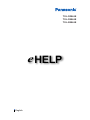 1
1
-
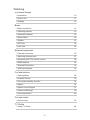 2
2
-
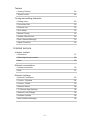 3
3
-
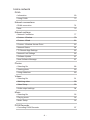 4
4
-
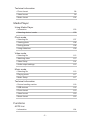 5
5
-
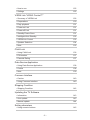 6
6
-
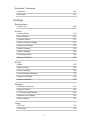 7
7
-
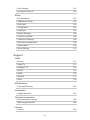 8
8
-
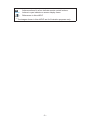 9
9
-
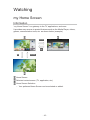 10
10
-
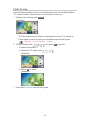 11
11
-
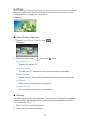 12
12
-
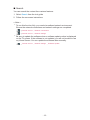 13
13
-
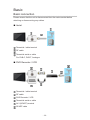 14
14
-
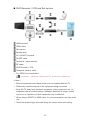 15
15
-
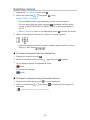 16
16
-
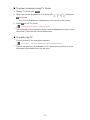 17
17
-
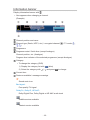 18
18
-
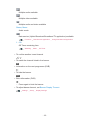 19
19
-
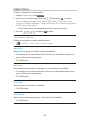 20
20
-
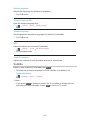 21
21
-
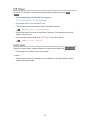 22
22
-
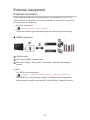 23
23
-
 24
24
-
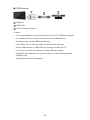 25
25
-
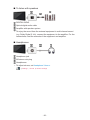 26
26
-
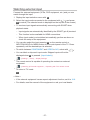 27
27
-
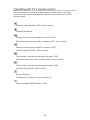 28
28
-
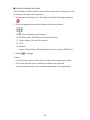 29
29
-
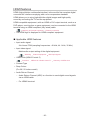 30
30
-
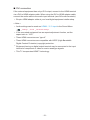 31
31
-
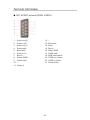 32
32
-
 33
33
-
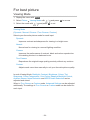 34
34
-
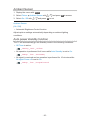 35
35
-
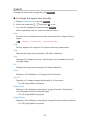 36
36
-
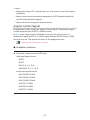 37
37
-
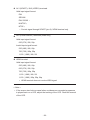 38
38
-
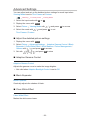 39
39
-
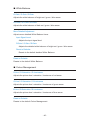 40
40
-
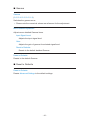 41
41
-
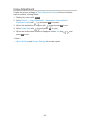 42
42
-
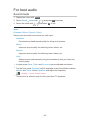 43
43
-
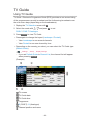 44
44
-
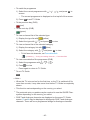 45
45
-
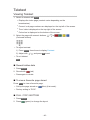 46
46
-
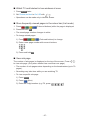 47
47
-
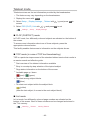 48
48
-
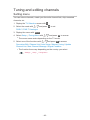 49
49
-
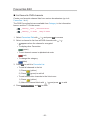 50
50
-
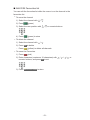 51
51
-
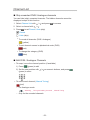 52
52
-
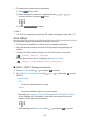 53
53
-
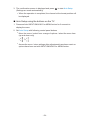 54
54
-
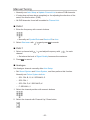 55
55
-
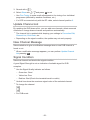 56
56
-
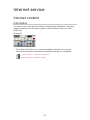 57
57
-
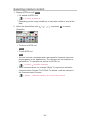 58
58
-
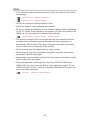 59
59
-
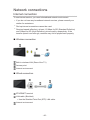 60
60
-
 61
61
-
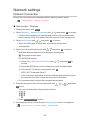 62
62
-
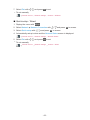 63
63
-
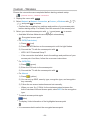 64
64
-
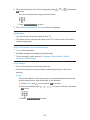 65
65
-
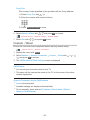 66
66
-
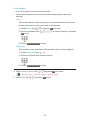 67
67
-
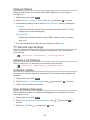 68
68
-
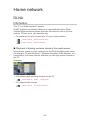 69
69
-
 70
70
-
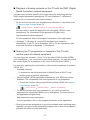 71
71
-
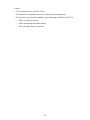 72
72
-
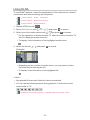 73
73
-
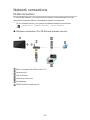 74
74
-
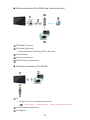 75
75
-
 76
76
-
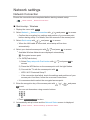 77
77
-
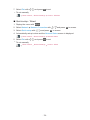 78
78
-
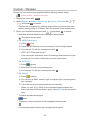 79
79
-
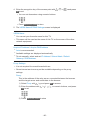 80
80
-
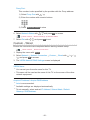 81
81
-
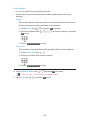 82
82
-
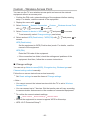 83
83
-
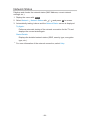 84
84
-
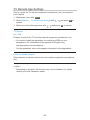 85
85
-
 86
86
-
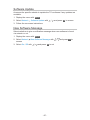 87
87
-
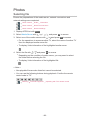 88
88
-
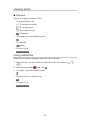 89
89
-
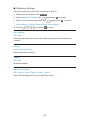 90
90
-
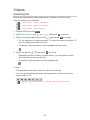 91
91
-
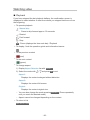 92
92
-
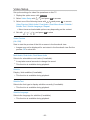 93
93
-
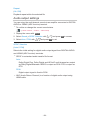 94
94
-
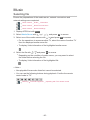 95
95
-
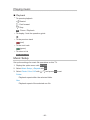 96
96
-
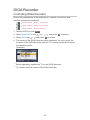 97
97
-
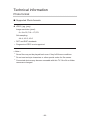 98
98
-
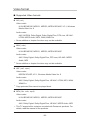 99
99
-
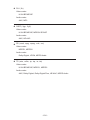 100
100
-
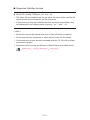 101
101
-
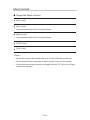 102
102
-
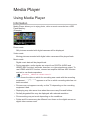 103
103
-
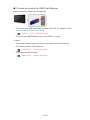 104
104
-
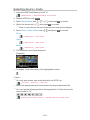 105
105
-
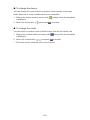 106
106
-
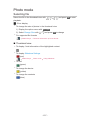 107
107
-
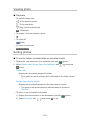 108
108
-
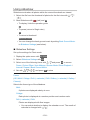 109
109
-
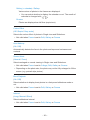 110
110
-
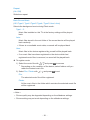 111
111
-
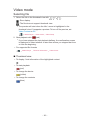 112
112
-
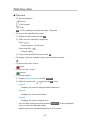 113
113
-
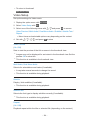 114
114
-
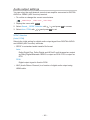 115
115
-
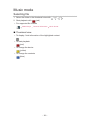 116
116
-
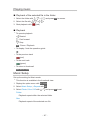 117
117
-
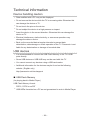 118
118
-
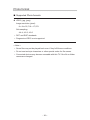 119
119
-
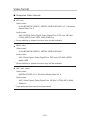 120
120
-
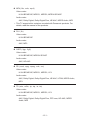 121
121
-
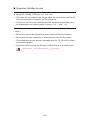 122
122
-
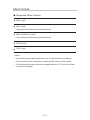 123
123
-
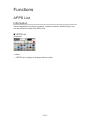 124
124
-
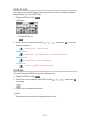 125
125
-
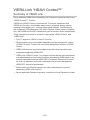 126
126
-
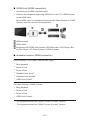 127
127
-
 128
128
-
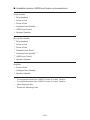 129
129
-
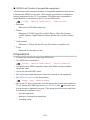 130
130
-
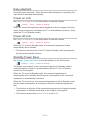 131
131
-
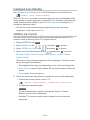 132
132
-
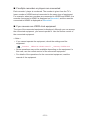 133
133
-
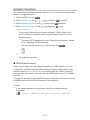 134
134
-
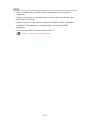 135
135
-
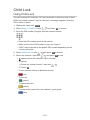 136
136
-
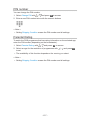 137
137
-
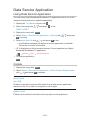 138
138
-
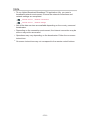 139
139
-
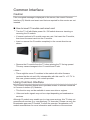 140
140
-
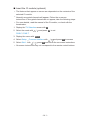 141
141
-
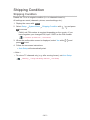 142
142
-
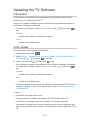 143
143
-
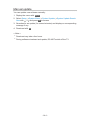 144
144
-
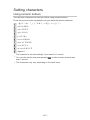 145
145
-
 146
146
-
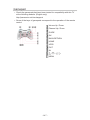 147
147
-
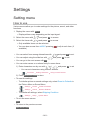 148
148
-
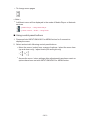 149
149
-
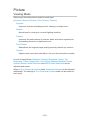 150
150
-
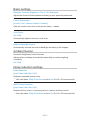 151
151
-
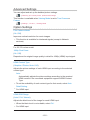 152
152
-
 153
153
-
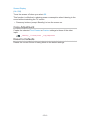 154
154
-
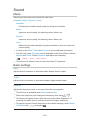 155
155
-
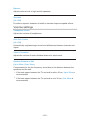 156
156
-
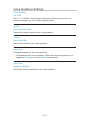 157
157
-
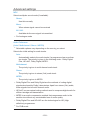 158
158
-
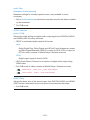 159
159
-
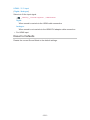 160
160
-
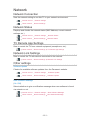 161
161
-
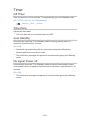 162
162
-
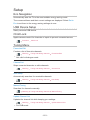 163
163
-
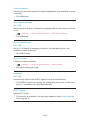 164
164
-
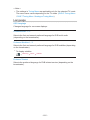 165
165
-
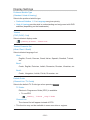 166
166
-
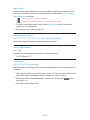 167
167
-
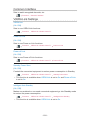 168
168
-
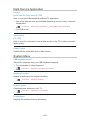 169
169
-
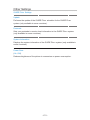 170
170
-
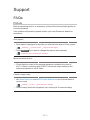 171
171
-
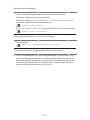 172
172
-
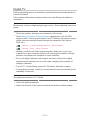 173
173
-
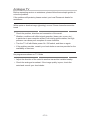 174
174
-
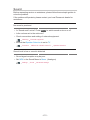 175
175
-
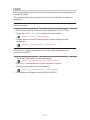 176
176
-
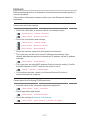 177
177
-
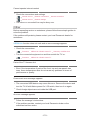 178
178
-
 179
179
-
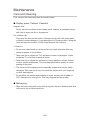 180
180
-
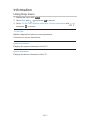 181
181
-
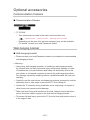 182
182
-
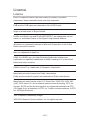 183
183
-
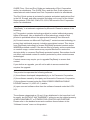 184
184
-
 185
185
-
 186
186
Panasonic TXL50BL6E Owner's manual
- Category
- LCD TVs
- Type
- Owner's manual
- This manual is also suitable for
Ask a question and I''ll find the answer in the document
Finding information in a document is now easier with AI