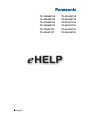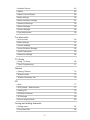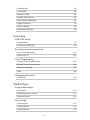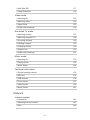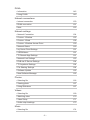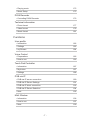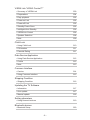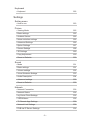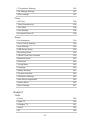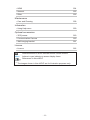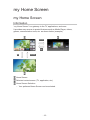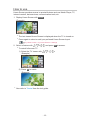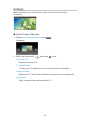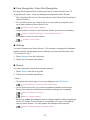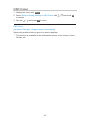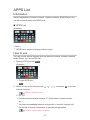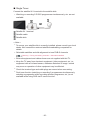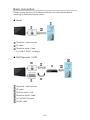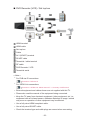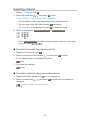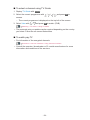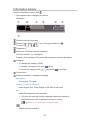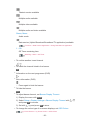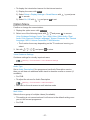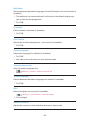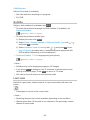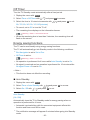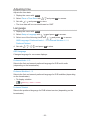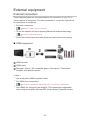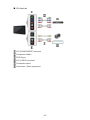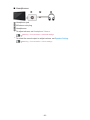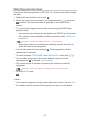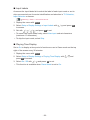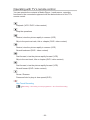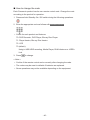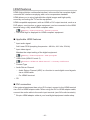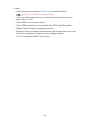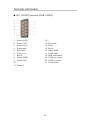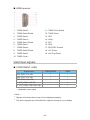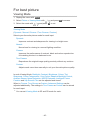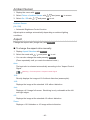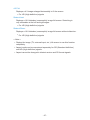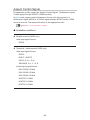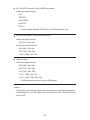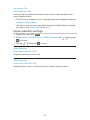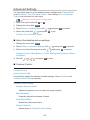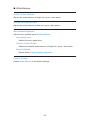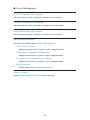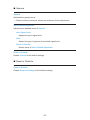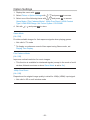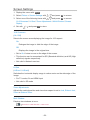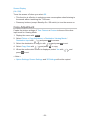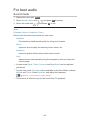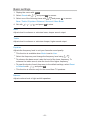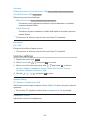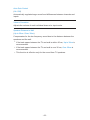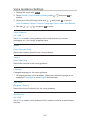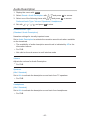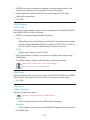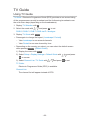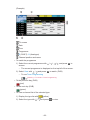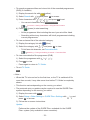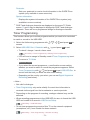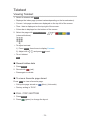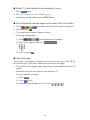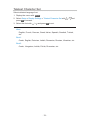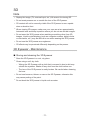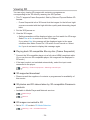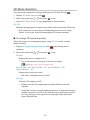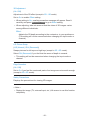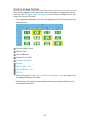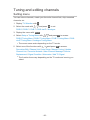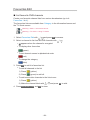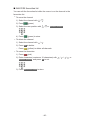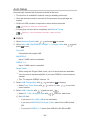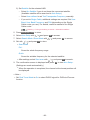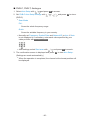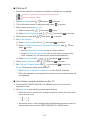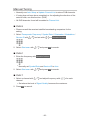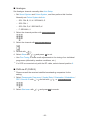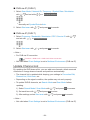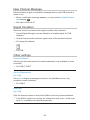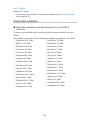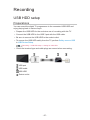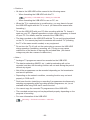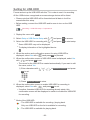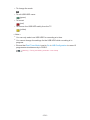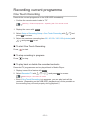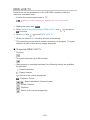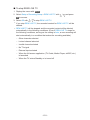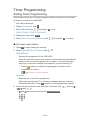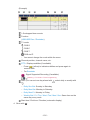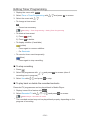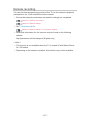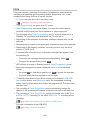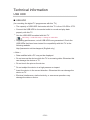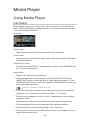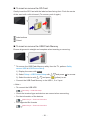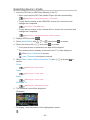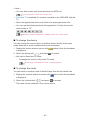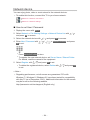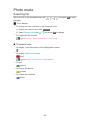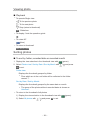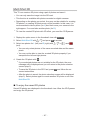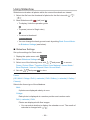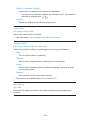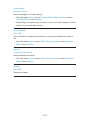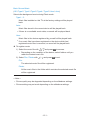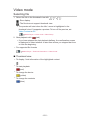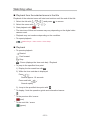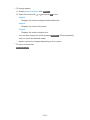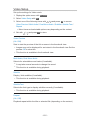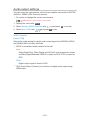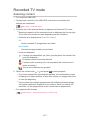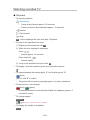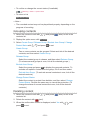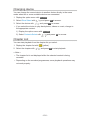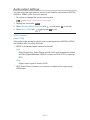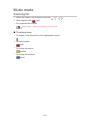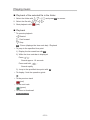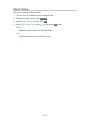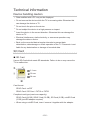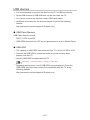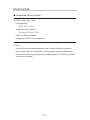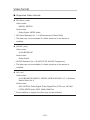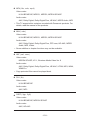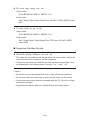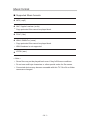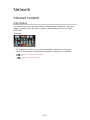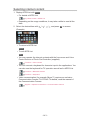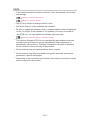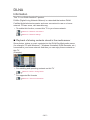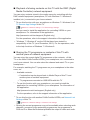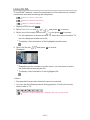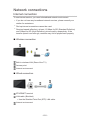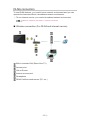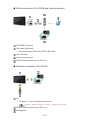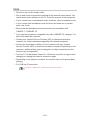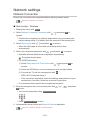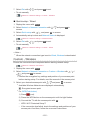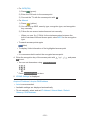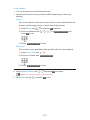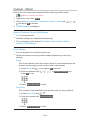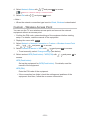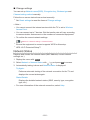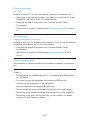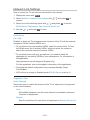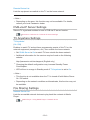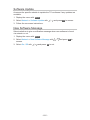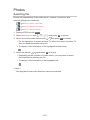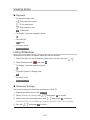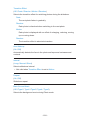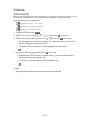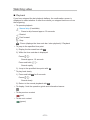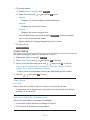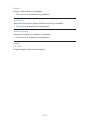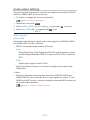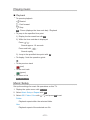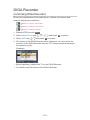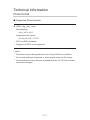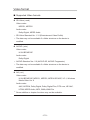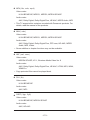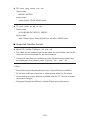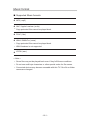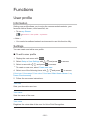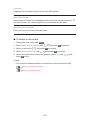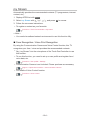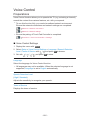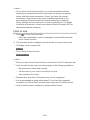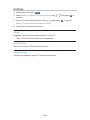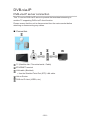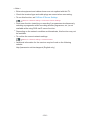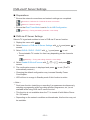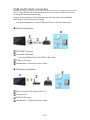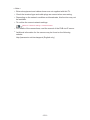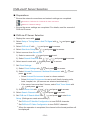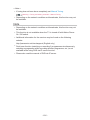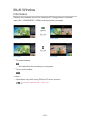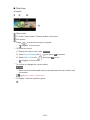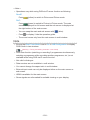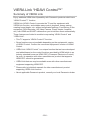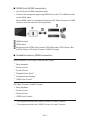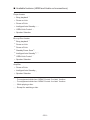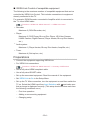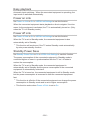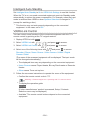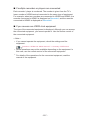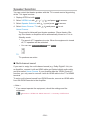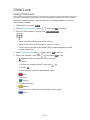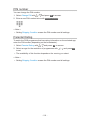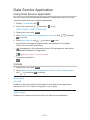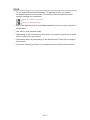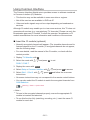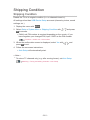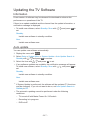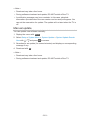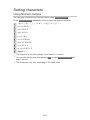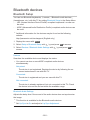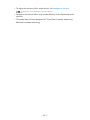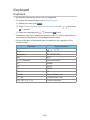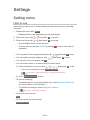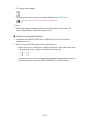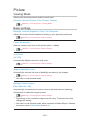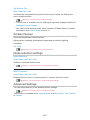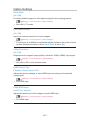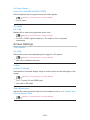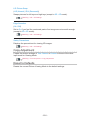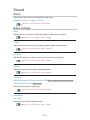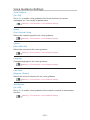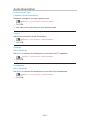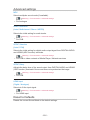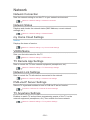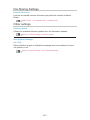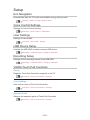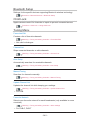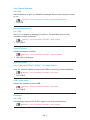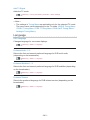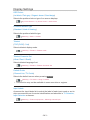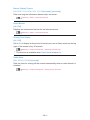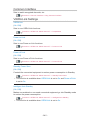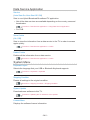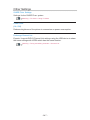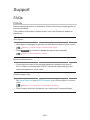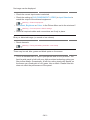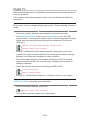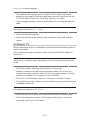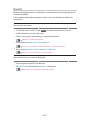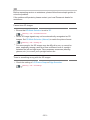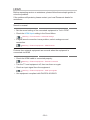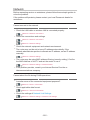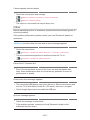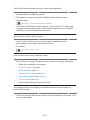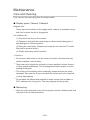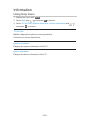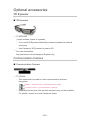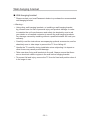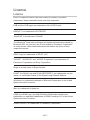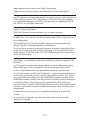Panasonic TX55ASX759 Operating instructions
- Category
- LCD TVs
- Type
- Operating instructions

TX-39ASW754 TX-47ASN758
TX-42ASW754 TX-55ASN758
TX-47ASW754 TX-47AST756
TX-55ASW754 TX-55AST756
TX-47ASF757 TX-47ASX759
TX-55ASF757 TX-55ASX759
e
HELP
English

- 2 -
my Home Screen
my Home Screen
•Information 12
•How to use 13
•Settings 14
•OSD Colour 16
APPS List
•Information 17
•How to use 17
•Settings 18
Watching
Basic
•Satellite connection 19
•Basic connection 21
•Selecting channel 23
•Information banner 25
•Option Menu 27
•Subtitle 29
•Last view 29
•Off Timer 30
•Energy saving functions 30
•Adjusting time 32
•Language 32
External equipment
•External connection 33
•Watching external input 37
•Operating with TV’s remote control 39
•HDMI features 41
•Terminal information 43
•Valid input signals 44
For best picture
•Viewing Mode 45

- 3 -
•Ambient Sensor 46
•Aspect 46
•Aspect Control Signal 48
•Basic settings 50
•Noise reduction settings 51
•Advanced Settings 52
•Option Settings 56
•Screen Settings 58
•Copy Adjustment 59
For best audio
•Sound mode 60
•Basic settings 61
•Volume settings 62
•Voice Guidance Settings 64
•Audio Description 65
•Advanced settings 66
TV Guide
•Using TV Guide 68
•Timer Programming 71
Teletext
•Viewing Teletext 73
•Teletext mode 75
•Teletext Character Set 76
3D
•Note 77
•3D Eyewear - Maintenance 77
•Viewing 3D 78
•3D Mode Selection 79
•3D Settings 80
•Source image format 82
Tuning and editing channels
•Setting menu 83
•Favourites Edit 84

- 4 -
•Channel List 86
•Auto Setup 88
•Manual Tuning 92
•Update Channel List 94
•New Channel Message 95
•Signal Condition 95
•Other settings 95
•Selectable satellites 96
Recording
USB HDD setup
•Preparations 97
•Setting for USB HDD 99
Recording current programme
•One Touch Recording 101
•REW LIVE TV 102
Timer Programming
•Setting Timer Programming 104
•Editing Timer Programming 106
•Remote recording 107
•Note 108
Technical information
•USB HDD 109
Media Player
Using Media Player
•Information 110
•Selecting device / mode 112
•Network device 114
Photo mode
•Selecting file 115
•Viewing photo 116
•Sorting photos 116

- 5 -
•Multi Shot 3D 117
•Using Slideshow 118
Video mode
•Selecting file 122
•Watching video 123
•Video Setup 125
•Audio output settings 126
Recorded TV mode
•Selecting content 127
•Watching recorded TV 128
•Grouping contents 129
•Deleting content 129
•Changing device 130
•Chapter List 130
•Audio output settings 131
Music mode
•Selecting file 132
•Playing music 133
•Music Setup 134
Technical information
•Device handling caution 135
•SD Card 135
•USB devices 136
•Photo format 137
•Video format 138
•Music format 141
Network
Internet content
•Information 142
•Selecting internet content 143
•Note 144

- 6 -
DLNA
•Information 145
•Using DLNA 149
Network connections
•Internet connection 150
•DLNA connection 151
•Note 153
Network settings
•Network Connection 154
•Custom - Wireless 155
•Custom - Wired 158
•Custom - Wireless Access Point 159
•Network Status 160
•my Home Cloud Settings 161
•VIERA Name 161
•TV Remote App Settings 161
•Network Link Settings 163
•DVB-via-IP Server Settings 164
•TV Anywhere Settings 164
•File Sharing Settings 164
•Software Update 165
•New Software Message 165
Photos
•Selecting file 166
•Viewing photo 167
•Using Slideshow 167
Videos
•Selecting file 169
•Watching video 170
•Video Setup 171
•Audio output settings 173
Music
•Selecting file 174

- 7 -
•Playing music 175
•Music Setup 175
DIGA Recorder
•Controlling DIGA Recorder 176
Technical information
•Photo format 177
•Video format 178
•Music format 181
Functions
User profile
•Information 182
•Settings 182
•my Stream 184
Voice Control
•Preparations 185
•How to use 186
Touch Pad Controller
•Information 187
•My button 187
•Settings 188
DVB-via-IP
•DVB-via-IP server connection 189
•DVB-via-IP Server Settings 191
•DVB-via-IP client connection 192
•DVB-via-IP Server Selection 194
•Note 195
Multi Window
•Information 196
•How to use 197
•Note 199

- 8 -
VIERA Link “HDAVI Control™”
•Summary of VIERA Link 200
•Preparations 204
•Easy playback 205
•Power on Link 205
•Power off Link 205
•Standby Power Save 205
•Intelligent Auto Standby 206
•VIERA Link Control 206
•Speaker Selection 208
•Note 209
Child Lock
•Using Child Lock 210
•PIN number 211
•Parental Rating 211
Data Service Application
•Using Data Service Application 212
•Cookie 212
•Note 213
Common Interface
•Caution 214
•Using Common Interface 215
Shipping Condition
•Shipping Condition 216
Updating the TV Software
•Information 217
•Auto update 217
•Manual update 218
Setting characters
•Using Numeric buttons 219
Bluetooth devices
•Bluetooth Setup 220

- 9 -
Keyboard
•Keyboard 222
Settings
Setting menu
•How to use 223
Picture
•Viewing Mode 225
•Basic settings 225
•Ambient Sensor 226
•Noise reduction settings 226
•Advanced Settings 226
•Option Settings 227
•Screen Settings 228
•3D Settings 229
•Copy Adjustment 230
•Reset to Defaults 230
Sound
•Mode 231
•Basic settings 231
•Volume settings 232
•Voice Guidance Settings 233
•Audio Description 234
•Advanced settings 235
•Reset to Defaults 235
Network
•Network Connection 236
•Network Status 236
•my Home Cloud Settings 236
•VIERA Name 236
•TV Remote App Settings 236
•Network Link Settings 236
•DVB-via-IP Server Settings 236

- 10 -
•TV Anywhere Settings 236
•File Sharing Settings 237
•Other settings 237
Timer
•Off Timer 238
•Timer Programming 238
•Time Zone 238
•Auto Standby 238
•No signal Power off 238
Setup
•Eco Navigation 239
•Voice Control Settings 239
•User Settings 239
•USB Device Setup 239
•Recording Setup 239
•VIERA Touch Pad Controller 239
•Bluetooth Setup 240
•Child Lock 240
•Tuning Menu 240
•Language 242
•Display Settings 243
•Common Interface 245
•VIERA Link Settings 245
•Data Service Application 246
•System Menu 246
•Other Settings 247
Support
FAQs
•Picture 248
•Digital TV 250
•Analogue TV 251
•Sound 252
•3D 253

- 11 -
•HDMI 254
•Network 255
•Other 256
Maintenance
•Care and Cleaning 258
Information
•Using Help menu 259
Optional accessories
•3D Eyewear 260
•Communication Camera 260
•Wall-hanging bracket 261
Licence
•Licence 262
OK Letters enclosed in a box indicate remote control buttons.
Menu Letters in cyan indicate on-screen display items.
References in this eHELP
●
The images shown in this eHELP are for illustrative purposes only.

- 12 -
my Home Screen
my Home Screen
Information
“my Home Screen” is a gateway to the TV, applications, and more.
It provides easy access to special features such as Media Player, videos,
games, communication tools, etc. as shown below (example).
HOME
OK
OK HOME
Home Screen
Selected content screen (TV, application, etc.)
Home Screen Selection
– Your preferred Home Screen can be selected.

- 13 -
How to use
Home Screen provides access to special features such as Media Player, TV,
internet content, data services, communication tools, etc.
1. Display Home Screen with HOME.
(Example)
●
The last viewed Home Screen is displayed when the TV is turned on.
●
Press again to select or add your preferred Home Screen layout.
my Home Screen > my Home Screen > Settings
2. Select a feature with / / / and press OK to access.
●
To watch full-screen TV
1) Select the TV viewer with
/ / / .
(Example)
2) Press OK to watch.
(Example)
●
Also refer to Tutorial from the tool guide.

- 14 -
Settings
Select the setup menu from the tool guide on the top of the screen.
(Example)
■ Home Screen Selection
1. Display Home Screen Selection with HOME.
(Example)
2. Select the screen with / and press OK to set.
Full Screen TV:
Displays full-screen TV.
TV Home Screen:
To make your TV experience more convenient and comfortable
Lifestyle Screen:
Displays the TV with useful information and services for everyday life.
Info Screen:
Enjoy internet content while watching TV.

- 15 -
■ Face Recognition / Voice Print Recognition
By using the Communication Camera and Voice Control function, this TV
recognises your face / voice and displays the registered Home Screen.
●
Say “my Home Screen” into the microphone of the Touch Pad Controller to
use this function.
●
To use this function, you need to set up a user profile and register face /
voice data, preferred Home Screen, etc.
Functions > User profile > Settings
●
Communication Camera is not included. Please purchase as necessary.
Support > Optional accessories > Communication Camera
●
For details of Voice Control function
Functions > Voice Control
■ Settings
You can customise any Home Screen. (For example, changing the wallpaper,
renaming freely, editing applications, setting the screen launched when the
TV is turned on, etc.)
1. Select Settings from the tool guide.
2. Follow the on-screen instructions.
■ Search
You can search the content from various features.
1. Select Search from the tool guide.
2. Follow the on-screen instructions.
= Note =
●
To change the colour type of on-screen displays, set OSD Colour.
my Home Screen > my Home Screen > OSD Colour
●
To use this function fully, you need a broadband network environment.
Ensure the network connections and network settings are completed.
Network > Network connections
Network > Network settings
●
Be sure to update the software when a software update notice is displayed
on the TV screen. If the software is not updated, you may not be able to
use my Home Screen. You can update the software later manually.
Network > Network settings > Software Update

- 16 -
OSD Colour
1. Display the menu with MENU.
2. Select Setup > Display Settings > OSD Colour with
/ and press OK
to access.
3. Set with
/ and press OK to store.
OSD Colour
(Jet black / Pale grey / Organic brown / Sand beige)
Selects the preferred colour type of on-screen displays.
●
This function is available for the information banner, menu screen, Home
Screen, etc.

- 17 -
APPS List
Information
Various applications (internet contents, network contents, Media Player, etc.)
can be accessed easily from APPS List.
■ APPS List
(Example)
= Note =
●
APPS List is subject to change without notice.
How to use
You can access special features such as internet contents, network contents,
Media Player, etc. from APPS List.
1. Display APPS List with APPS.
(Example)
●
To exit APPS List
EXIT
2. Select an icon of the features with
/ / / and press OK to access.
Internet contents
Network > Internet content
my Stream
●
Provides recommended contents (TV programme, internet content,
etc.).
●
You need a broadband network environment to use this function fully.
●
Follow the on-screen instructions to operate the application.
Functions > User profile > my Stream

- 18 -
Media Player
Media Player > Using Media Player > Selecting device / mode
Recorded TV
Media Player > Recorded TV mode
Media Server
Network > DLNA > Using DLNA
VIERA Link
Functions > VIERA Link “HDAVI Control™”
Multi Window
Functions > Multi Window
Settings
You can customise APPS List (screen settings, etc.).
1. Display APPS List with APPS.
2. Select the icon for settings on APPS List with
/ / / and press OK
to access.
3. Follow the on-screen instructions.
= Note =
●
Setup menu items may be changed without notice.

- 19 -
Watching
Basic
Satellite connection
Please ensure that the unit is disconnected from the mains socket before
attaching or disconnecting any cables.
●
For DVB-S
■ Dual Tuner (DiSEqC)
Connect the both of satellite IN 1 / IN 2 terminals to the satellite dish with Multi
Switcher, and you can watch or record 2 DVB-S programmes simultaneously,
etc.
Satellite IN 1 / IN 2 terminals
Satellite cables with Multi Switcher
Satellite dish
■ Dual Tuner (Single Cable System)
Connect the satellite IN 1 terminal to the satellite dish with the Single Cable
router, and you can watch or record 2 DVB-S programmes simultaneously,
etc.
Satellite IN 1 terminal
Satellite cable with Single Cable router
Satellite dish

- 20 -
■ Single Tuner
Connect the satellite IN 1 terminal to the satellite dish.
●
Watching or recording 2 DVB-S programmes simultaneously, etc. are not
available.
Satellite IN 1 terminal
Satellite cable
Satellite dish
= Note =
●
To ensure your satellite dish is correctly installed, please consult your local
dealer. Also consult the received satellite broadcasting companies for
details.
●
Selectable satellites and dish alignment to tune DVB-S channels
Watching > Tuning and editing channels > Selectable satellites
●
External equipment and cables shown are not supplied with this TV.
●
Keep the TV away from electronic equipment (video equipment, etc.) or
equipment with an infrared sensor, otherwise distortion of image / sound
may occur or operation of other equipment may be affected.
●
Check the terminal type and cable plugs are correct when connecting.
●
Dual tuner function (watching or recording 2 programmes simultaneously,
watching a programme while recording another programme, etc.) is not
available while using DVB-via-IP server function.
Page is loading ...
Page is loading ...
Page is loading ...
Page is loading ...
Page is loading ...
Page is loading ...
Page is loading ...
Page is loading ...
Page is loading ...
Page is loading ...
Page is loading ...
Page is loading ...
Page is loading ...
Page is loading ...
Page is loading ...
Page is loading ...
Page is loading ...
Page is loading ...
Page is loading ...
Page is loading ...
Page is loading ...
Page is loading ...
Page is loading ...
Page is loading ...
Page is loading ...
Page is loading ...
Page is loading ...
Page is loading ...
Page is loading ...
Page is loading ...
Page is loading ...
Page is loading ...
Page is loading ...
Page is loading ...
Page is loading ...
Page is loading ...
Page is loading ...
Page is loading ...
Page is loading ...
Page is loading ...
Page is loading ...
Page is loading ...
Page is loading ...
Page is loading ...
Page is loading ...
Page is loading ...
Page is loading ...
Page is loading ...
Page is loading ...
Page is loading ...
Page is loading ...
Page is loading ...
Page is loading ...
Page is loading ...
Page is loading ...
Page is loading ...
Page is loading ...
Page is loading ...
Page is loading ...
Page is loading ...
Page is loading ...
Page is loading ...
Page is loading ...
Page is loading ...
Page is loading ...
Page is loading ...
Page is loading ...
Page is loading ...
Page is loading ...
Page is loading ...
Page is loading ...
Page is loading ...
Page is loading ...
Page is loading ...
Page is loading ...
Page is loading ...
Page is loading ...
Page is loading ...
Page is loading ...
Page is loading ...
Page is loading ...
Page is loading ...
Page is loading ...
Page is loading ...
Page is loading ...
Page is loading ...
Page is loading ...
Page is loading ...
Page is loading ...
Page is loading ...
Page is loading ...
Page is loading ...
Page is loading ...
Page is loading ...
Page is loading ...
Page is loading ...
Page is loading ...
Page is loading ...
Page is loading ...
Page is loading ...
Page is loading ...
Page is loading ...
Page is loading ...
Page is loading ...
Page is loading ...
Page is loading ...
Page is loading ...
Page is loading ...
Page is loading ...
Page is loading ...
Page is loading ...
Page is loading ...
Page is loading ...
Page is loading ...
Page is loading ...
Page is loading ...
Page is loading ...
Page is loading ...
Page is loading ...
Page is loading ...
Page is loading ...
Page is loading ...
Page is loading ...
Page is loading ...
Page is loading ...
Page is loading ...
Page is loading ...
Page is loading ...
Page is loading ...
Page is loading ...
Page is loading ...
Page is loading ...
Page is loading ...
Page is loading ...
Page is loading ...
Page is loading ...
Page is loading ...
Page is loading ...
Page is loading ...
Page is loading ...
Page is loading ...
Page is loading ...
Page is loading ...
Page is loading ...
Page is loading ...
Page is loading ...
Page is loading ...
Page is loading ...
Page is loading ...
Page is loading ...
Page is loading ...
Page is loading ...
Page is loading ...
Page is loading ...
Page is loading ...
Page is loading ...
Page is loading ...
Page is loading ...
Page is loading ...
Page is loading ...
Page is loading ...
Page is loading ...
Page is loading ...
Page is loading ...
Page is loading ...
Page is loading ...
Page is loading ...
Page is loading ...
Page is loading ...
Page is loading ...
Page is loading ...
Page is loading ...
Page is loading ...
Page is loading ...
Page is loading ...
Page is loading ...
Page is loading ...
Page is loading ...
Page is loading ...
Page is loading ...
Page is loading ...
Page is loading ...
Page is loading ...
Page is loading ...
Page is loading ...
Page is loading ...
Page is loading ...
Page is loading ...
Page is loading ...
Page is loading ...
Page is loading ...
Page is loading ...
Page is loading ...
Page is loading ...
Page is loading ...
Page is loading ...
Page is loading ...
Page is loading ...
Page is loading ...
Page is loading ...
Page is loading ...
Page is loading ...
Page is loading ...
Page is loading ...
Page is loading ...
Page is loading ...
Page is loading ...
Page is loading ...
Page is loading ...
Page is loading ...
Page is loading ...
Page is loading ...
Page is loading ...
Page is loading ...
Page is loading ...
Page is loading ...
Page is loading ...
Page is loading ...
Page is loading ...
Page is loading ...
Page is loading ...
Page is loading ...
Page is loading ...
Page is loading ...
Page is loading ...
Page is loading ...
Page is loading ...
Page is loading ...
Page is loading ...
Page is loading ...
Page is loading ...
Page is loading ...
Page is loading ...
Page is loading ...
Page is loading ...
Page is loading ...
Page is loading ...
Page is loading ...
Page is loading ...
Page is loading ...
Page is loading ...
Page is loading ...
Page is loading ...
Page is loading ...
Page is loading ...
-
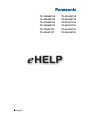 1
1
-
 2
2
-
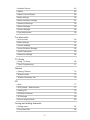 3
3
-
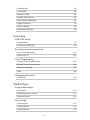 4
4
-
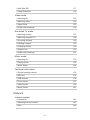 5
5
-
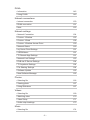 6
6
-
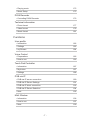 7
7
-
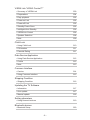 8
8
-
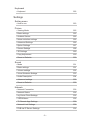 9
9
-
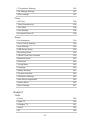 10
10
-
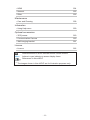 11
11
-
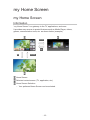 12
12
-
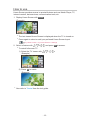 13
13
-
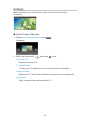 14
14
-
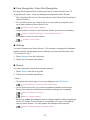 15
15
-
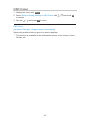 16
16
-
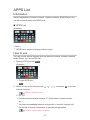 17
17
-
 18
18
-
 19
19
-
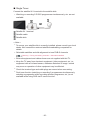 20
20
-
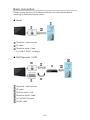 21
21
-
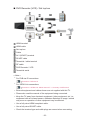 22
22
-
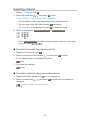 23
23
-
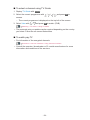 24
24
-
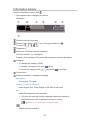 25
25
-
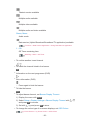 26
26
-
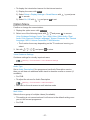 27
27
-
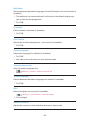 28
28
-
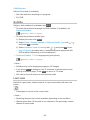 29
29
-
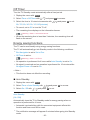 30
30
-
 31
31
-
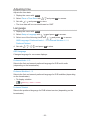 32
32
-
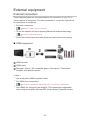 33
33
-
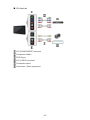 34
34
-
 35
35
-
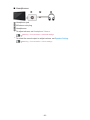 36
36
-
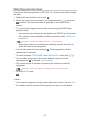 37
37
-
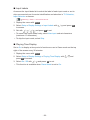 38
38
-
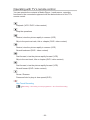 39
39
-
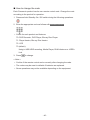 40
40
-
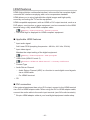 41
41
-
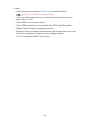 42
42
-
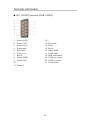 43
43
-
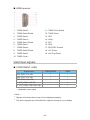 44
44
-
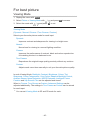 45
45
-
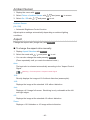 46
46
-
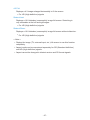 47
47
-
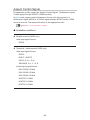 48
48
-
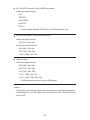 49
49
-
 50
50
-
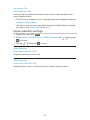 51
51
-
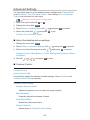 52
52
-
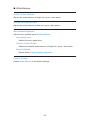 53
53
-
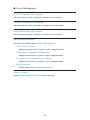 54
54
-
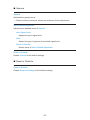 55
55
-
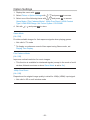 56
56
-
 57
57
-
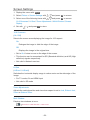 58
58
-
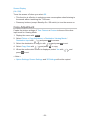 59
59
-
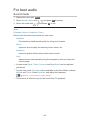 60
60
-
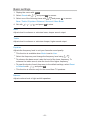 61
61
-
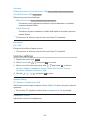 62
62
-
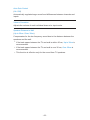 63
63
-
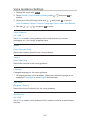 64
64
-
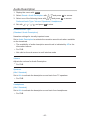 65
65
-
 66
66
-
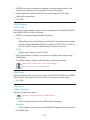 67
67
-
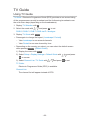 68
68
-
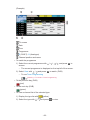 69
69
-
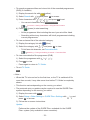 70
70
-
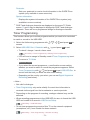 71
71
-
 72
72
-
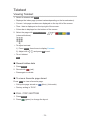 73
73
-
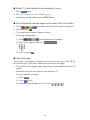 74
74
-
 75
75
-
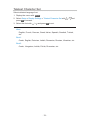 76
76
-
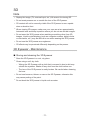 77
77
-
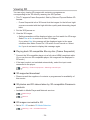 78
78
-
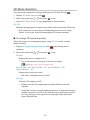 79
79
-
 80
80
-
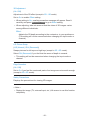 81
81
-
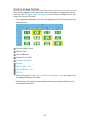 82
82
-
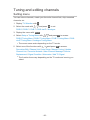 83
83
-
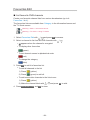 84
84
-
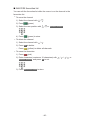 85
85
-
 86
86
-
 87
87
-
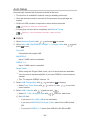 88
88
-
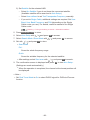 89
89
-
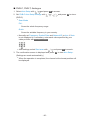 90
90
-
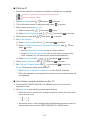 91
91
-
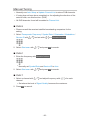 92
92
-
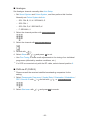 93
93
-
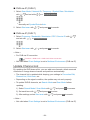 94
94
-
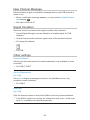 95
95
-
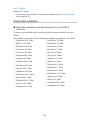 96
96
-
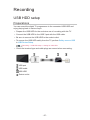 97
97
-
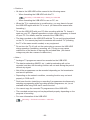 98
98
-
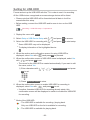 99
99
-
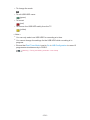 100
100
-
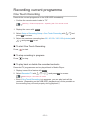 101
101
-
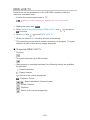 102
102
-
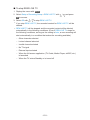 103
103
-
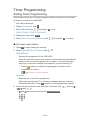 104
104
-
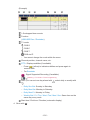 105
105
-
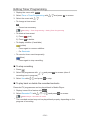 106
106
-
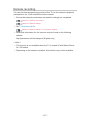 107
107
-
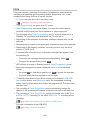 108
108
-
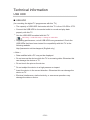 109
109
-
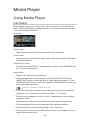 110
110
-
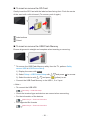 111
111
-
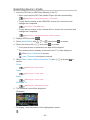 112
112
-
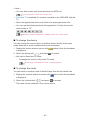 113
113
-
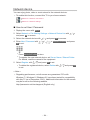 114
114
-
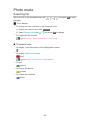 115
115
-
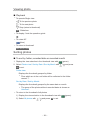 116
116
-
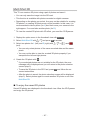 117
117
-
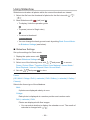 118
118
-
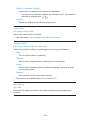 119
119
-
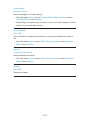 120
120
-
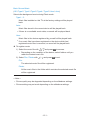 121
121
-
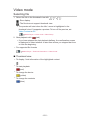 122
122
-
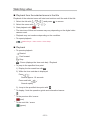 123
123
-
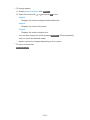 124
124
-
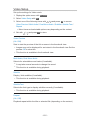 125
125
-
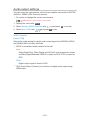 126
126
-
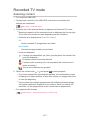 127
127
-
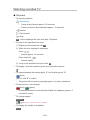 128
128
-
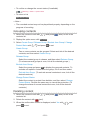 129
129
-
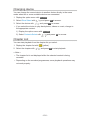 130
130
-
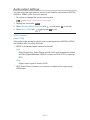 131
131
-
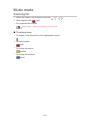 132
132
-
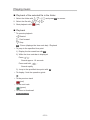 133
133
-
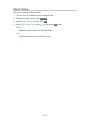 134
134
-
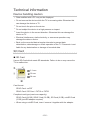 135
135
-
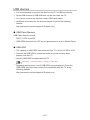 136
136
-
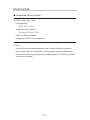 137
137
-
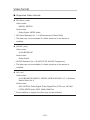 138
138
-
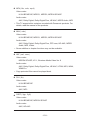 139
139
-
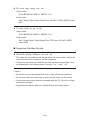 140
140
-
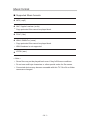 141
141
-
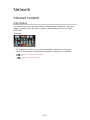 142
142
-
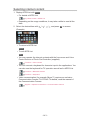 143
143
-
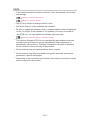 144
144
-
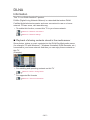 145
145
-
 146
146
-
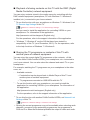 147
147
-
 148
148
-
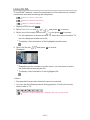 149
149
-
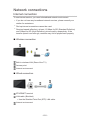 150
150
-
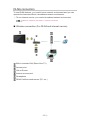 151
151
-
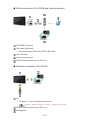 152
152
-
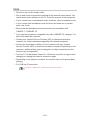 153
153
-
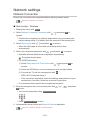 154
154
-
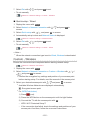 155
155
-
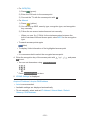 156
156
-
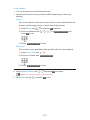 157
157
-
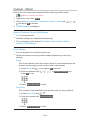 158
158
-
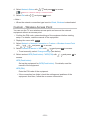 159
159
-
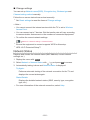 160
160
-
 161
161
-
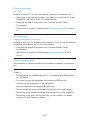 162
162
-
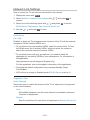 163
163
-
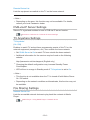 164
164
-
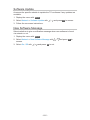 165
165
-
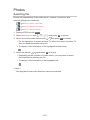 166
166
-
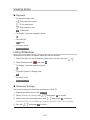 167
167
-
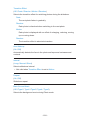 168
168
-
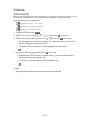 169
169
-
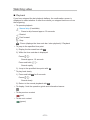 170
170
-
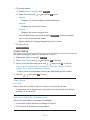 171
171
-
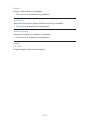 172
172
-
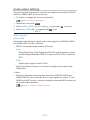 173
173
-
 174
174
-
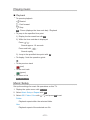 175
175
-
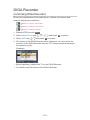 176
176
-
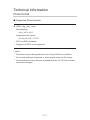 177
177
-
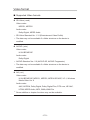 178
178
-
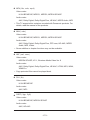 179
179
-
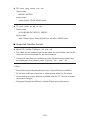 180
180
-
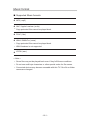 181
181
-
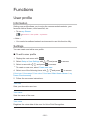 182
182
-
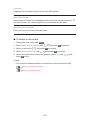 183
183
-
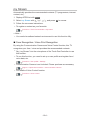 184
184
-
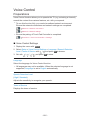 185
185
-
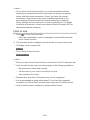 186
186
-
 187
187
-
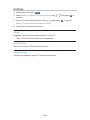 188
188
-
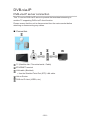 189
189
-
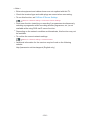 190
190
-
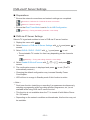 191
191
-
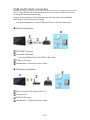 192
192
-
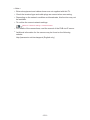 193
193
-
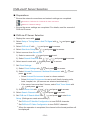 194
194
-
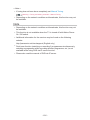 195
195
-
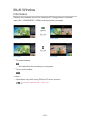 196
196
-
 197
197
-
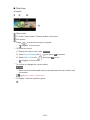 198
198
-
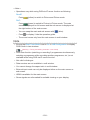 199
199
-
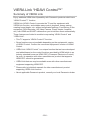 200
200
-
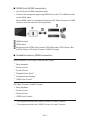 201
201
-
 202
202
-
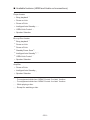 203
203
-
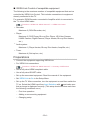 204
204
-
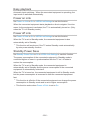 205
205
-
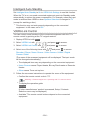 206
206
-
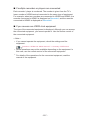 207
207
-
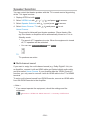 208
208
-
 209
209
-
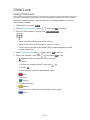 210
210
-
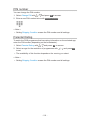 211
211
-
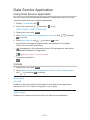 212
212
-
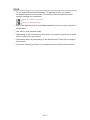 213
213
-
 214
214
-
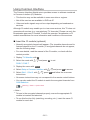 215
215
-
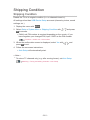 216
216
-
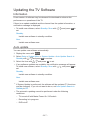 217
217
-
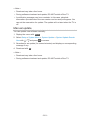 218
218
-
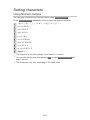 219
219
-
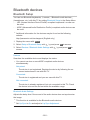 220
220
-
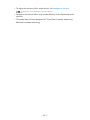 221
221
-
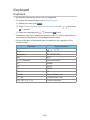 222
222
-
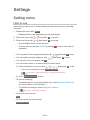 223
223
-
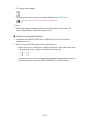 224
224
-
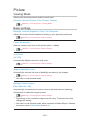 225
225
-
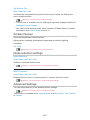 226
226
-
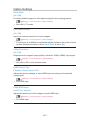 227
227
-
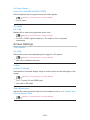 228
228
-
 229
229
-
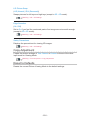 230
230
-
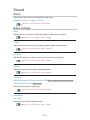 231
231
-
 232
232
-
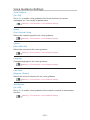 233
233
-
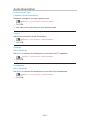 234
234
-
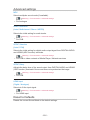 235
235
-
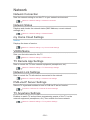 236
236
-
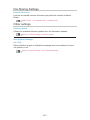 237
237
-
 238
238
-
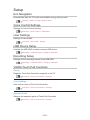 239
239
-
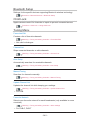 240
240
-
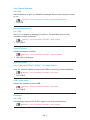 241
241
-
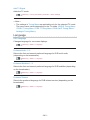 242
242
-
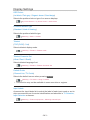 243
243
-
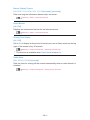 244
244
-
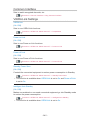 245
245
-
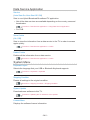 246
246
-
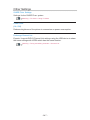 247
247
-
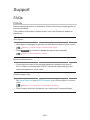 248
248
-
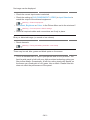 249
249
-
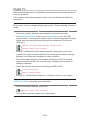 250
250
-
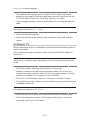 251
251
-
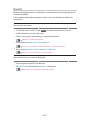 252
252
-
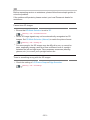 253
253
-
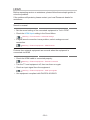 254
254
-
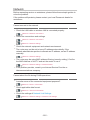 255
255
-
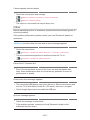 256
256
-
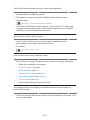 257
257
-
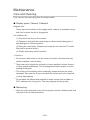 258
258
-
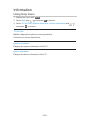 259
259
-
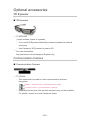 260
260
-
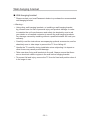 261
261
-
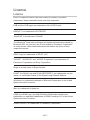 262
262
-
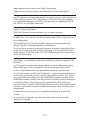 263
263
-
 264
264
-
 265
265
Panasonic TX55ASX759 Operating instructions
- Category
- LCD TVs
- Type
- Operating instructions
Ask a question and I''ll find the answer in the document
Finding information in a document is now easier with AI
Related papers
-
Panasonic TX47AS802B User manual
-
Panasonic TX-47AS750E Owner's manual
-
Panasonic TX60ASR800 Operating instructions
-
Panasonic TX40CSW524 Operating instructions
-
Panasonic TX32CSX609 Operating instructions
-
Panasonic TX-55CS630E Operating instructions
-
Panasonic TX65AXC904 Operating instructions
-
Panasonic TX24DSW504 Operating instructions
-
Panasonic TX40CSW614W Operating instructions
-
Panasonic TX85XW945 Operating instructions