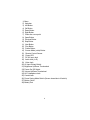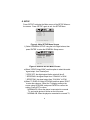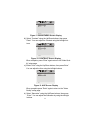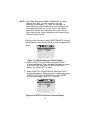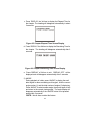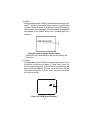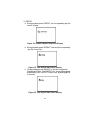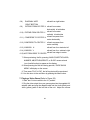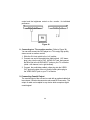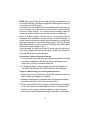Audiovox D1705 User manual
- Category
- Portable DVD/Blu-Ray players
- Type
- User manual
This manual is also suitable for
Audiovox Portable DVD Player D1705 is a portable 7-inch LCD monitor and DVD player combo. The device boasts a wide screen (16:9 aspect ratio) display and can be used both indoors and outdoors, thanks to its rechargeable battery and cigarette lighter adapter. It comes with a remote control for easy operation and features AV input and output ports, allowing you to connect it to other devices. It also offers various playback controls, including play, pause, stop, skip, and slow motion.
Audiovox Portable DVD Player D1705 is a portable 7-inch LCD monitor and DVD player combo. The device boasts a wide screen (16:9 aspect ratio) display and can be used both indoors and outdoors, thanks to its rechargeable battery and cigarette lighter adapter. It comes with a remote control for easy operation and features AV input and output ports, allowing you to connect it to other devices. It also offers various playback controls, including play, pause, stop, skip, and slow motion.




















-
 1
1
-
 2
2
-
 3
3
-
 4
4
-
 5
5
-
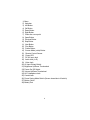 6
6
-
 7
7
-
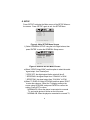 8
8
-
 9
9
-
 10
10
-
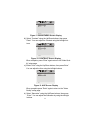 11
11
-
 12
12
-
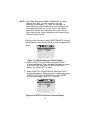 13
13
-
 14
14
-
 15
15
-
 16
16
-
 17
17
-
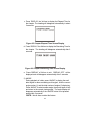 18
18
-
 19
19
-
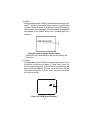 20
20
-
 21
21
-
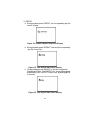 22
22
-
 23
23
-
 24
24
-
 25
25
-
 26
26
-
 27
27
-
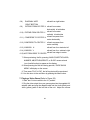 28
28
-
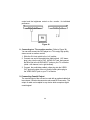 29
29
-
 30
30
-
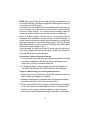 31
31
-
 32
32
-
 33
33
Audiovox D1705 User manual
- Category
- Portable DVD/Blu-Ray players
- Type
- User manual
- This manual is also suitable for
Audiovox Portable DVD Player D1705 is a portable 7-inch LCD monitor and DVD player combo. The device boasts a wide screen (16:9 aspect ratio) display and can be used both indoors and outdoors, thanks to its rechargeable battery and cigarette lighter adapter. It comes with a remote control for easy operation and features AV input and output ports, allowing you to connect it to other devices. It also offers various playback controls, including play, pause, stop, skip, and slow motion.
Ask a question and I''ll find the answer in the document
Finding information in a document is now easier with AI
Related papers
-
Audiovox D1718PK - DVD Player - 7 User manual
-
Audiovox Eddie Bauer PE703 User manual
-
Audiovox D1726 User manual
-
Audiovox 1286895 User manual
-
Audiovox D1915 User manual
-
Audiovox D1500A User manual
-
Audiovox SLOT-IN AVD400 User manual
-
Audiovox D1812PKG User manual
-
Audiovox D1812PK User manual
-
Audiovox VBP800 User manual
Other documents
-
Sylvania Sylvania SDVD7014 User manual
-
Curtis DVD 7014 User manual
-
Sylvania SDVD7012 User manual
-
Voyager AVD300 Owner's manual
-
Palsonic DVD9300PS Owner's manual
-
Denver MT-1008 User manual
-
Car Show HRD-9GRDK User manual
-
Boss Audio Systems P9.2AIOB Owner's manual
-
Power Acoustik PMD-90CM User manual
-
Farenheit Technologies VCM-11DXX User manual