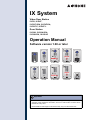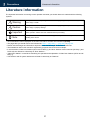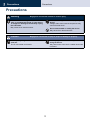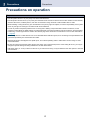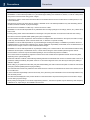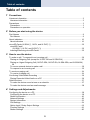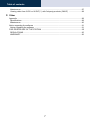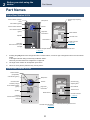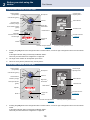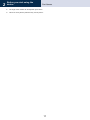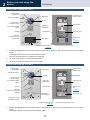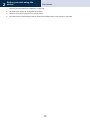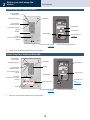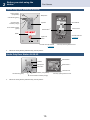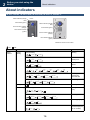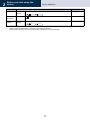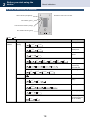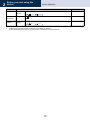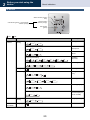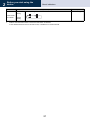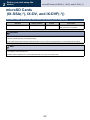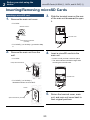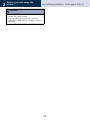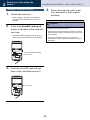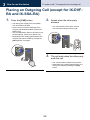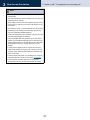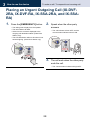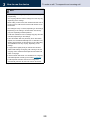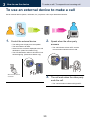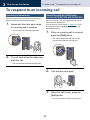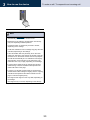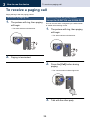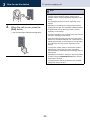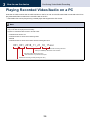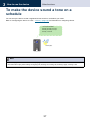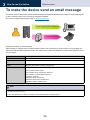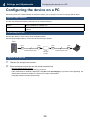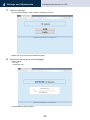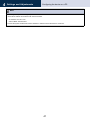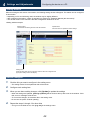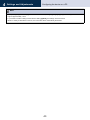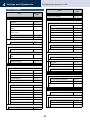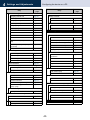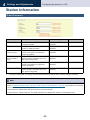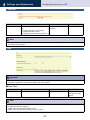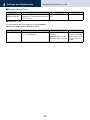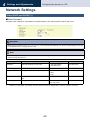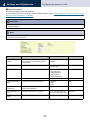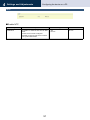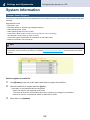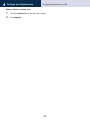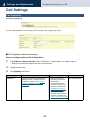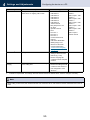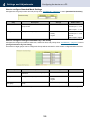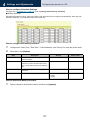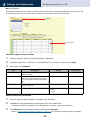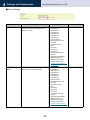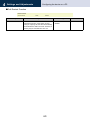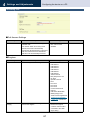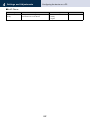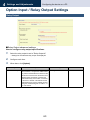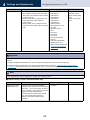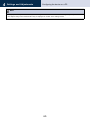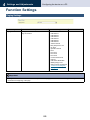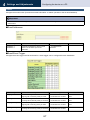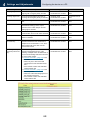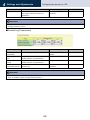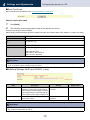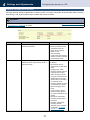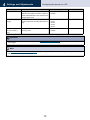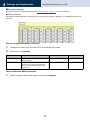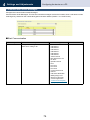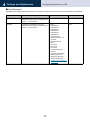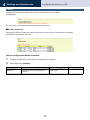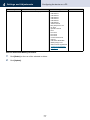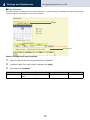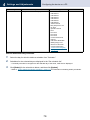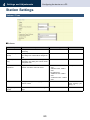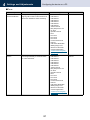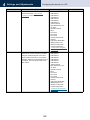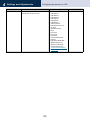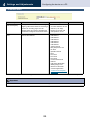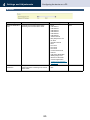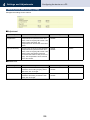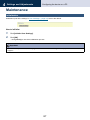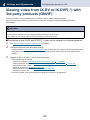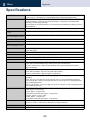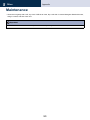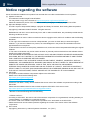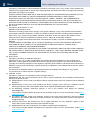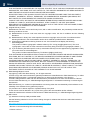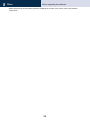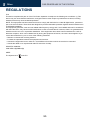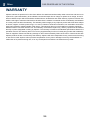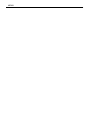IX System
Video Door Station
IX-DV, IX-DVF,
IX-DVF-2RA, IX-DVF-RA,
IX-DVF-P, IX-DVF-L
Door Station
IX-SSA, IX-SSA-2RA,
IX-SSA-RA, IX-SS-2G
Operation Manual
Software version 1.00 or later
IX-SSA IX-SSA-2RA
IX-SSA-RA IX-SS-2G
IX-DV
IX-DVF
IX-DVF-2RA
IX-DVF-RA
IX-DVF-P
IX-DVF-L
Important
• Be sure to read this document (Operation Manual) prior to usage to ensure correct
operation, After reading this document, store it in a safe location so that it can be
referred to at any time.
• The illustrations and images in this manual may vary from the actual ones.

2
Precautions
Literature information
1
Literature information
The important information concerning correct operation and what you should observe is marked with the following
symbols.
• Terms and button names displayed on the main unit and PC screens are indicated as [XXXX].
• The pages that you should refer to are indicated as "Title (→ page XX)", (→ page XX), or page XX.
• Please note that images and illustrations depicted in this manual may differ from the actual ones.
• The illustrations used in this manual for explanatory purposes use IX-DV as an example.
• In this document, Video Door Stations (IX-DV and IX-DVF(-*)) and Door Stations without cameras (IX-SSA(-*) and
IX-SS-2G) are referred to collectively as "Door Stations."
• "Video Door Station" is used when describing the operation and explanation of Video Door Stations (IX-DV and IX-
DVF(-*)).
• VoIP Phones and IX system stations are referred to collectively as "Stations."
This symbol means that operating the device incorrectly ignoring these precautions may cause
severe injury or death.
This symbol means that operating the device incorrectly ignoring these precautions may cause
severe injury or property damage.
Indicates important instructions that should be observed or avoided, and what should be known
before operation. Please read and understand before proceeding.
This symbol indicates that the information is supplementary to the function, operation, or
handling of the device.
Warning
Caution
Important
Note

3
Precautions
Precautions
1
Precautions
Warning
Negligence could result in death or serious injury.
If the device is emitting smoke, an abnormal
odor, or an abnormal sound, or if the device
is dropped or damaged, immediately unplug
the LAN cable.
May cause fire or electrical shock.
Do not, under any circumstances, open up the
device.
Voltage within some internal components may
cause electrical shock.
Do not disassemble or modify the device.
May cause fire or electrical shock.
Caution
Negligence could result in injury to people or damage to property.
Do not put anything on or cover the unit with
cloth,etc.
Fire or unit trouble could result.
Do not put your ear close to the speaker when
using the device.
May cause harm to the ear if a sudden loud noise
is emitted.

4
Precautions
Precautions
1
Precautions on operation
Requests
• Use this product at least 1 m (3'3") away from radios and televisions.
• Use this product at least 20 cm (7-7/8") away from wireless remote controls for devices such as floor heaters or water heaters,
wireless LAN routers, cordless phones, and other such devices. Doing otherwise could scramble video or audio.
• When installing or using the device, give consideration to the privacy rights of subjects, as it is the responsibility of the system
owner to post signs or warnings in accordance with local ordinances.
• In order to prevent unexpected problems from occurring due to leaking unique information stored in the device, it is the
customer's responsibility to delete settings, recorded video/audio, and other information stored in the device, when discarding,
transferring, or returning the device. Refer to the relevant page of this document for information on how to clear information.
(→page 87)
• When using sensors or other devices from a non-AIPHONE brand with this system, do so according to the specifications and
guarantees provided by the manufacturer and seller.
• Although this product is designed to be splash-proof, do not allow sprinkling water to make direct contact. Doing so could
cause malfunction.
• Be sure to receive and store the setting file from the person who configured the product. If the setting file is lost, you may be
charged a separate setting fee during maintenance or after-sales service.
• Talk within 30cm (11-13/16") or less from the unit. If you stand too far away, it may be difficult for the other person to hear the
communication.

5
Precautions
Precautions
1
Notices
• AIPHONE is not to be held responsible for any and all damages resulting from content or specifications of this product.
• AIPHONE is not to be held responsible for any and all damages resulting from malfunctions, defects, or misuse of this product.
• This product cannot be used during power outages.
• If the device is used in areas where there are business-use wireless devices such as a transceiver or mobile phones, it may
cause malfunction.
• This device is not meant to protect lives or property. AIPHONE is not to be held responsible for any and all resulting serious
accidents, disaster accidents, or physical damage.
• This device is for installation on walls only. It cannot be used on a table.
• AIPHONE is not to be held responsible for any difficulties with recordings (changes to recordings, erasure, etc.). Please keep
this in mind.
• Freezing during winter could make it difficult to see images or stop the call button on the entrance child unit from working.
• The device cannot be operated while updating the system configuration.
• If communication becomes congested or calls are made from multiple Video Door Stations in the system, the audio or image
could drop, become delayed, suffer a reduced frame rate, or otherwise not operate normally.
• AIPHONE is not to be held responsible for any and all damages resulting from delays or inabilities to provide this service or
mistakes/losses in communication methods for any reason outside the responsibility of AIPHONE, such as network device or
Internet service outages, or line or communication method outages.
• AIPHONE is not to be held responsible for any damages resulting from customer PINs or other transmitted information being
leaked due to interception, unauthorized access, or other reasons along the communication path through the Internet.
• Some functions or services may be restricted depending on how and where the product is installed.
• The screens shown for explanatory purposes in this document were created for the Operation Manual. Screens may differ
depending on the system being used.
• Hands-free calls are a method of automatically switching between the transmitter and receiver so that the louder of the two is
prioritized, making it audible by the quieter of the two. If the surrounding area is loud, the call may be interrupted, making it
difficult to respond.
• When calling, if you speak before the other party has finished talking, the audio could be interrupted. It is better to wait until the
other party finishes speaking before saying something.
• The noise reduction function may determine that certain tones are noise and cut transmission of those tones. However, this is
not a malfunction.
• It is the customer's responsibility to ensure the security of any PCs being used. AIPHONE is not to be held responsible for any
and all security issues.
• The date and time displayed on the product will return to the initial value if the product loses power for 30 minutes or longer,
such as during a power outage.
• When putting a hearing aid into T-mode and approaching IX-DVF-L, the intercom system may be affected by radio frequency
interference etc., depending on the installation environment.

6
Table of contents
Table of contents
1 Precautions
Literature information ............................................................................................................. 2
Literature information ........................................................................................................... 2
Precautions ............................................................................................................................ 3
Precautions .......................................................................................................................... 3
Precautions on operation ..................................................................................................... 4
2 Before you start using the device
Part Names ............................................................................................................................ 8
Part Names .......................................................................................................................... 8
About indicators ................................................................................................................... 16
About indicators ................................................................................................................. 16
microSD Cards (IX-SSA(-*), IX-DV, and IX-DVF(-*)) ........................................................... 22
microSD Cards
(IX-SSA(-*), IX-DV, and IX-DVF(-*)) .............................................................................. 22
Inserting/Removing microSD Cards ................................................................................... 23
3 How to use the device
To make a call / To respond to an incoming call ................................................................. 26
Placing an Outgoing Call (except for IX-DVF-RA and IX-SSA-RA) ................................... 26
Placing an Urgent Outgoing Call (IX-DVF-2RA, IX-DVF-RA, IX-SSA-2RA, and IX-SSA-RA)
28
To use an external device to make a call ........................................................................... 30
To respond to an incoming call .......................................................................................... 32
To receive a paging call ....................................................................................................... 34
To receive a paging call ..................................................................................................... 34
Confirming Video/Audio Recording ...................................................................................... 36
Playing Recorded Video/Audio on a PC ............................................................................ 36
Other functions .................................................................................................................... 37
To make the device sound a tone on a schedule ............................................................... 37
To make the device send an email message ..................................................................... 38
4 Settings and Adjustments
Configuring the device on a PC ........................................................................................... 39
Configuring the device on a PC ......................................................................................... 39
Station Information ............................................................................................................. 46
Network Settings ................................................................................................................ 49
System Information ............................................................................................................ 52
Call Settings ....................................................................................................................... 54
Option Input / Relay Output Settings .................................................................................. 63
Function Settings ............................................................................................................... 66
Station Settings .................................................................................................................. 80

7
Table of contents
Maintenance ....................................................................................................................... 87
Viewing video from IX-DV or IX-DVF(-*) with 3rd party products (ONVIF) ........................ 88
5 Other
Appendix .............................................................................................................................. 89
Specifications ..................................................................................................................... 89
Maintenance ....................................................................................................................... 90
Notice regarding the software .............................................................................................. 91
Notice regarding the software ............................................................................................ 91
FOR PROPER USE OF THE STATION .............................................................................. 95
REGULATIONS ................................................................................................................. 95
WARRANTY ....................................................................................................................... 96

8
Before you start using the
device
Part Names
2
Part Names
Video Door Station IX-DV
*1 Pressing the [Call] button turns the light ON when in a dark location, such as at night. The light turns OFF once the call has
ended.
It also lights ON when being monitored by the Master Station.
There may be cases where it is configured to not light ON.
*2 The angle of the camera can be adjusted up and down.
*3 This is for use by service personnel only. Do not press it.
Video Door Station IX-DVF
Status indicator (orange/
blue)
Call indicator (green)
Communication indicator
Door release indicator
(green)
Speaker
Microphone
Camera
Night LED
illumination
*1
Call button
Area around is lit up with
blue light
Reset button*
*3
microSD card eject button*
(→page 22)
Camera angle adjusting
lever
*2
MAC address
Terminal cover
microSD card slot*
(→page 22)
*Found by removing terminal cover.
Status indicator
(orange/blue)
Call indicator (green)
Communication
indicator (orange)
Door release indicator
(green)
Speaker
Microphone
Camera
Night LED
illumination
*1
Call button
Area around is lit up with
blue light
Reset button*
*3
microSD card eject button*
(→page 22)
Camera angle
adjusting lever
*2
MAC address
Terminal cover
microSD card slot*
(→page 22)
*Found by removing terminal cover.

9
Before you start using the
device
Part Names
2
*1 Pressing the [Call] button turns the light ON when in a dark location, such as at night. The light turns OFF once the call has
ended.
It also lights ON when being monitored by the Master Station.
There may be cases where it is configured to not light ON.
*2 The angle of the camera can be adjusted up and down.
*3 This is for use by service personnel only. Do not press it.

10
Before you start using the
device
Part Names
2
Video Door Station IX-DVF-2RA
*1 Pressing the [Call] button turns the light ON when in a dark location, such as at night. The light turns OFF once the call has
ended.
It also lights ON when being monitored by the Master Station.
There may be cases where it is configured to not light ON.
*2 The angle of the camera can be adjusted up and down.
*3 This is for use by service personnel only. Do not press it.
Video Door Station IX-DVF-RA
*1 Pressing the [Call] button turns the light ON when in a dark location, such as at night. The light turns OFF once the call has
ended.
It also lights ON when being monitored by the Master Station.
There may be cases where it is configured to not light ON.
Status indicator
(orange/blue)
Call indicator (green)
Communication
indicator (orange)
Door release indicator
(green)
Speaker
Braille
Microphone
Camera
Night LED
illumination
*1
Urgent call
button
Reset button*
*3
microSD card eject button*
(→page 22)
Camera angle
adjusting lever
*2
MAC address
Terminal cover
microSD card slot*
(→page 22)
*Found by removing terminal cover.
Call button
Area around is lit up
with blue light
Status indicator
(orange/blue)
Call indicator (green)
Communication
indicator (orange)
Door eject indicator
(green)
Speaker
Microphone
Camera
Night LED
illumination
*1
Reset button*
*3
Urgent call
button
microSD card eject button*
(→page 22)
Camera angle
adjusting lever
*2
MAC address
Terminal cover
microSD card slot*
(→page 22)
*Found by removing terminal cover.
Braille

11
Before you start using the
device
Part Names
2
*2 The angle of the camera can be adjusted up and down.
*3 This is for use by service personnel only. Do not press it.

12
Before you start using the
device
Part Names
2
Video Door Station IX-DVF-P
*1 Pressing the [Call] button turns the light ON when in a dark location, such as at night. The light turns OFF once the call has
ended.
It also lights ON when being monitored by the Master Station.
There may be cases where it is configured to not light ON.
*2 The angle of the camera can be adjusted up and down.
*3 This is for use by service personnel only. Do not press it.
Video Door Station IX-DVF-L
*1 Pressing the [Call] button turns the light ON when in a dark location, such as at night. The light turns OFF once the call has
ended.
It also lights ON when being monitored by the Master Station.
Call button
Area around is lit up
with blue light
Status indicator
(orange/blue)
Call indicator (green)
Communication
indicator (orange)
Door release indicator
(green)
Speaker
Microphone
Camera
Night LED
illumination
*1
Reset button*
*3
HID
®
reader
microSD card eject button*
(→page 22)
Camera angle
adjusting lever
*2
MAC address
Terminal cover
microSD card
slot*
(→page 22)
*Found by removing terminal cover.
Status indicator
(orange/blue)
Call indicator (green)
Communication
indicator (orange)
Door release indicator
(green)
Speaker
Microphone
Camera
Night LED
illumination
*1
Call button
Area around is lit up with
blue light
Hearing aid T-mode
compatibility symbol
*4
Nameplate
(with backlight)
Reset button*
*3
microSD card eject button*
(→page 22)
Camera angle
adjusting lever
*2
MAC address
Terminal cover
microSD card
slot*
(→page 22)
*Found by removing terminal cover.
Hearing aid unit

13
Before you start using the
device
Part Names
2
There may be cases where it is configured to not light ON.
*2 The angle of the camera can be adjusted up and down.
*3 This is for use by service personnel only. Do not press it.
*4 This station emits an electromagnetic field for hearing aids equipped with T-mode to produce clear audio.

14
Before you start using the
device
Part Names
2
Audio Only Door StationIX-SSA
*1 This is for use by service personnel only. Do not press it.
Audio Only Door StationIX-SSA-2RA
*1 This is for use by service personnel only. Do not press it.
Status indicator
(orange/blue)
Call indicator (green)
Communication
indicator (orange)
Door release indicator
(green)
Speaker
Microphone
Call button
Area around is lit up with
blue light
Reset button*
*1
microSD card eject button*
(→page 22)
MAC address
Terminal cover
microSD card slot*
(→page 22)
*Found by removing terminal cover.
Status indicator
(orange/blue)
Call indicator (green)
Communication
indicator (orange)
Door release indicator
(green)
Speaker
Microphone
Call button
Area around is lit up with
blue light
Reset button*
*1
microSD card eject button*
(→page 22)
MAC address
Terminal cover
microSD card
slot*
(→page 22)
*Found by removing terminal cover.
Braille
Urgent call button

15
Before you start using the
device
Part Names
2
Audio Only Door StationIX-SSA-RA
*1 This is for use by service personnel only. Do not press it.
Audio Only Door Station IX-SS-2G
*1 This is for use by service personnel only. Do not press it.
Status indicator
(orange/blue)
Call indicator (green)
Communication
indicator (orange)
Door release indicator
(green)
Speaker
Microphone
Reset button*
*1
microSD card eject button*
(→page 22)
MAC address
Terminal cover
microSD card slot*
(→page 22)
*Found by removing terminal cover.
Braille
Urgent call
button
Status indicator (orange/blue)
Call indicator (green)
Communication indicator (orange)
Speaker
Microphone
Call button
MAC address
Reset button*
*1
Terminal cover
*Found by opening terminal cover.

16
Before you start using the
device
About indicators
2
About indicators
IX-DV, IX-DVF, IX-DVF-2RA, IX-DVF-RA, IX-DVF-P, IX-DVF-L
: On, : Off
Name Status (Pattern) Description
Status
indicator
Orange
flashing
Normal flashing Booting
Fast flashing Device failure,
startup error
Long interval flashing Communication
failure
Long irregular flashing Updating Firmware
Long irregular flashing Mounting/
unmounting
microSD card
Long irregular flashing Initializing
Blue light Standby
Blue flashing Slow flashing Calling destination
busy
Fast flashing Incoming call
Slow flashing Incoming paging
Slow flashing When being
monitored (may be
set to not flash)
Illustrations shown are for IX-DVF.
Call indicator (green)
Communication indicator
(orange)
Door release indicator
(green)
Status indicator (orange/
blue)
Call indicator (green)
Communication indicator
(orange)
Door release indicator
(green)
Status indicator (orange/
blue)
0.75 sec 0.75 sec
0.25 sec 0.25 sec
0.5 sec 4 sec
0.25
sec
0.25
sec
0.25
sec
0.25
sec
0.25
sec
1
sec

17
Before you start using the
device
About indicators
2
*1 Flashes when the electrical lock connected to this station is released.
If door release timeout is set to 3 seconds or less, it will flash at a 3 second interval.
Call indicator Green
flashing
Fast flashing Outgoing calling
Communicati
on indicator
Orange light In communication
Door release
indicator
Green
flashing
Normal flashing
Door releasing
*1
Name Status (Pattern) Description

18
Before you start using the
device
About indicators
2
IX-SSA, IX-SSA-2RA, IX-SSA-RA
: On, : Off
Name Status (Pattern) Description
Status
indicator
Orange
flashing
Normal flashing Booting
Fast flashing Device failure,
startup error
Long interval flashing Communication
failure
Long irregular flashing Updating Firmware
Long irregular flashing Mounting/
unmounting
microSD card
Long irregular flashing Initializing
Blue light Standby
Blue flashing Slow flashing Calling destination
busy
Fast flashing Incoming call
Slow flashing Incoming paging
Slow flashing When being
monitored (may be
set to not flash)
Illustrations shown are for IX-SSA.
Call indicator (green)
Communication indicator (orange)
Door release indicator (green)
Status indicator (orange/blue)
0.75 sec 0.75 sec
0.25 sec 0.25 sec
0.5 sec 4 sec
0.25
sec
0.25
sec
0.25
sec
0.25
sec
0.25
sec
1
sec

19
Before you start using the
device
About indicators
2
*1 Flashes when the electrical lock connected to this station is released.
If door release timeout is set to 3 seconds or less, it will flash at a 3 second interval.
Call indicator Green
flashing
Fast flashing Outgoing calling
Communicati
on indicator
Orange light In communication
Door release
indicator
Green
flashing
Normal flashing
Door releasing
*1
Name Status (Pattern) Description

20
Before you start using the
device
About indicators
2
IX-SS-2G
: On, : Off
Name Status (Pattern) Description
Status
indicator
Orange
flashing
Normal flashing Booting
Fast flashing Device failure,
startup error
Long interval flashing Communication
failure
Long irregular flashing Updating
Firmware
Long irregular flashing Initializing
Blue light Standby
Blue flashing Slow flashing Calling destination
busy
Fast flashing Incoming call
Slow flashing Incoming paging
Slow flashing When being
monitored (may be
set to not flash)
Call indicator Green
flashing
Fast flashing Outgoing calling
Communicati
on indicator
Orange light In communication
Status indicator (orange/
blue)
Communication
indicator (orange)
Call indicator (green) + communication
indicator (orange)
Call indicator
(green)
0.75 sec 0.75 sec
0.25 sec 0.25 sec
0.5 sec 4 sec
0.25
sec
0.25
sec
0.25
sec
0.25
sec
0.25
sec
1
sec
Page is loading ...
Page is loading ...
Page is loading ...
Page is loading ...
Page is loading ...
Page is loading ...
Page is loading ...
Page is loading ...
Page is loading ...
Page is loading ...
Page is loading ...
Page is loading ...
Page is loading ...
Page is loading ...
Page is loading ...
Page is loading ...
Page is loading ...
Page is loading ...
Page is loading ...
Page is loading ...
Page is loading ...
Page is loading ...
Page is loading ...
Page is loading ...
Page is loading ...
Page is loading ...
Page is loading ...
Page is loading ...
Page is loading ...
Page is loading ...
Page is loading ...
Page is loading ...
Page is loading ...
Page is loading ...
Page is loading ...
Page is loading ...
Page is loading ...
Page is loading ...
Page is loading ...
Page is loading ...
Page is loading ...
Page is loading ...
Page is loading ...
Page is loading ...
Page is loading ...
Page is loading ...
Page is loading ...
Page is loading ...
Page is loading ...
Page is loading ...
Page is loading ...
Page is loading ...
Page is loading ...
Page is loading ...
Page is loading ...
Page is loading ...
Page is loading ...
Page is loading ...
Page is loading ...
Page is loading ...
Page is loading ...
Page is loading ...
Page is loading ...
Page is loading ...
Page is loading ...
Page is loading ...
Page is loading ...
Page is loading ...
Page is loading ...
Page is loading ...
Page is loading ...
Page is loading ...
Page is loading ...
Page is loading ...
Page is loading ...
Page is loading ...
Page is loading ...
Page is loading ...
-
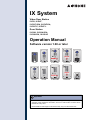 1
1
-
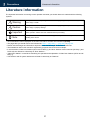 2
2
-
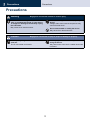 3
3
-
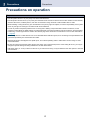 4
4
-
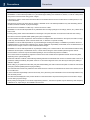 5
5
-
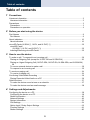 6
6
-
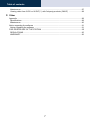 7
7
-
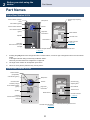 8
8
-
 9
9
-
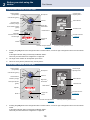 10
10
-
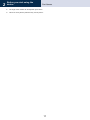 11
11
-
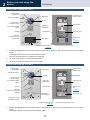 12
12
-
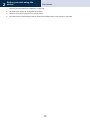 13
13
-
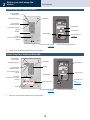 14
14
-
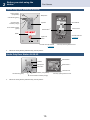 15
15
-
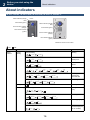 16
16
-
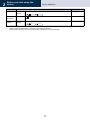 17
17
-
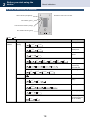 18
18
-
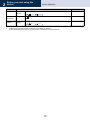 19
19
-
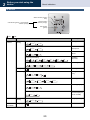 20
20
-
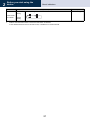 21
21
-
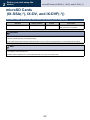 22
22
-
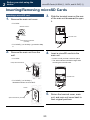 23
23
-
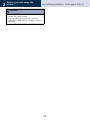 24
24
-
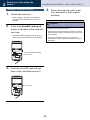 25
25
-
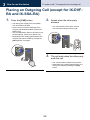 26
26
-
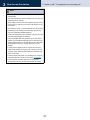 27
27
-
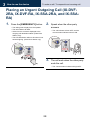 28
28
-
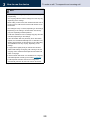 29
29
-
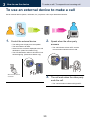 30
30
-
 31
31
-
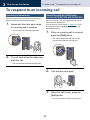 32
32
-
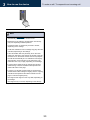 33
33
-
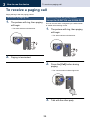 34
34
-
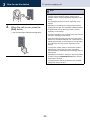 35
35
-
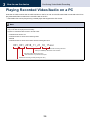 36
36
-
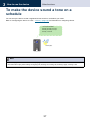 37
37
-
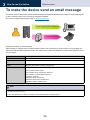 38
38
-
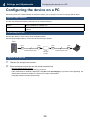 39
39
-
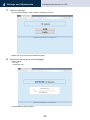 40
40
-
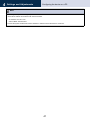 41
41
-
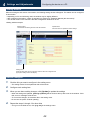 42
42
-
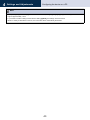 43
43
-
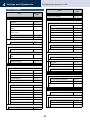 44
44
-
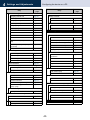 45
45
-
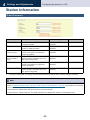 46
46
-
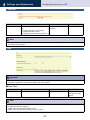 47
47
-
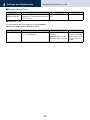 48
48
-
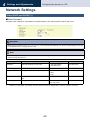 49
49
-
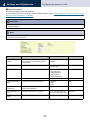 50
50
-
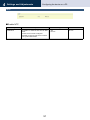 51
51
-
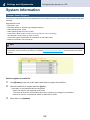 52
52
-
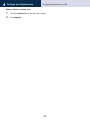 53
53
-
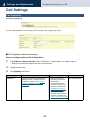 54
54
-
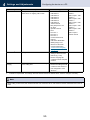 55
55
-
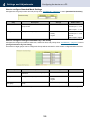 56
56
-
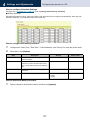 57
57
-
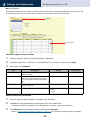 58
58
-
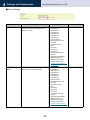 59
59
-
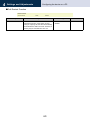 60
60
-
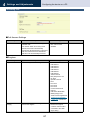 61
61
-
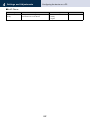 62
62
-
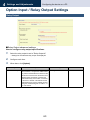 63
63
-
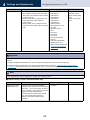 64
64
-
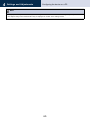 65
65
-
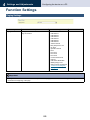 66
66
-
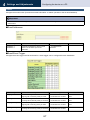 67
67
-
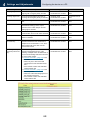 68
68
-
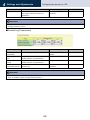 69
69
-
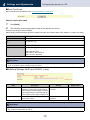 70
70
-
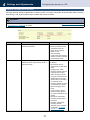 71
71
-
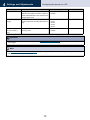 72
72
-
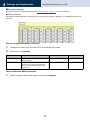 73
73
-
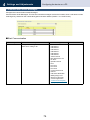 74
74
-
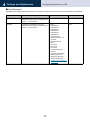 75
75
-
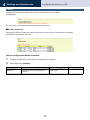 76
76
-
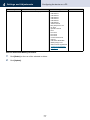 77
77
-
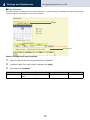 78
78
-
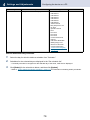 79
79
-
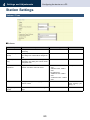 80
80
-
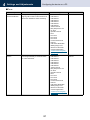 81
81
-
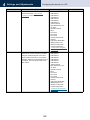 82
82
-
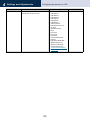 83
83
-
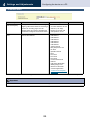 84
84
-
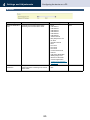 85
85
-
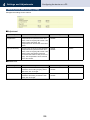 86
86
-
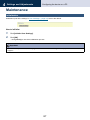 87
87
-
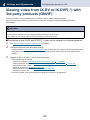 88
88
-
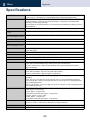 89
89
-
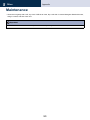 90
90
-
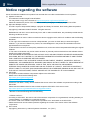 91
91
-
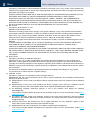 92
92
-
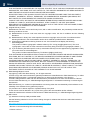 93
93
-
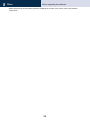 94
94
-
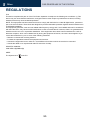 95
95
-
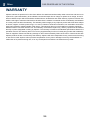 96
96
-
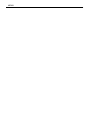 97
97
-
 98
98
Ask a question and I''ll find the answer in the document
Finding information in a document is now easier with AI
Related papers
Other documents
-
Aiphone IX-DA, IX-BA Operating instructions
-
Aiphone IX-MV7 Operating instructions
-
Aiphone IXG Install Manual
-
Aiphone IX Series Operating instructions
-
Aiphone IX-SOFT Operating instructions
-
Aiphone IX-SOFT Operating instructions
-
Aiphone IX Install Manual
-
Aiphone IX-SOFT Operating instructions
-
Aiphone IX Install Manual
-
Aiphone IX Install Manual