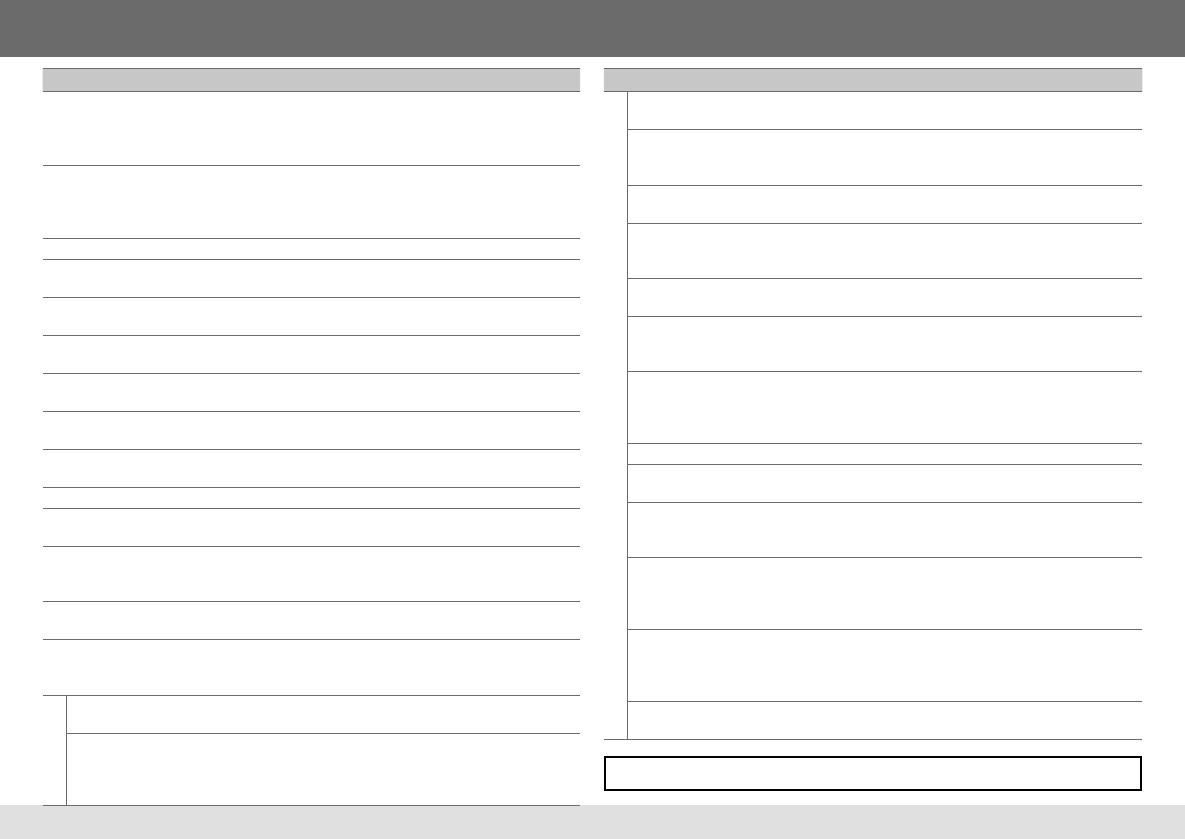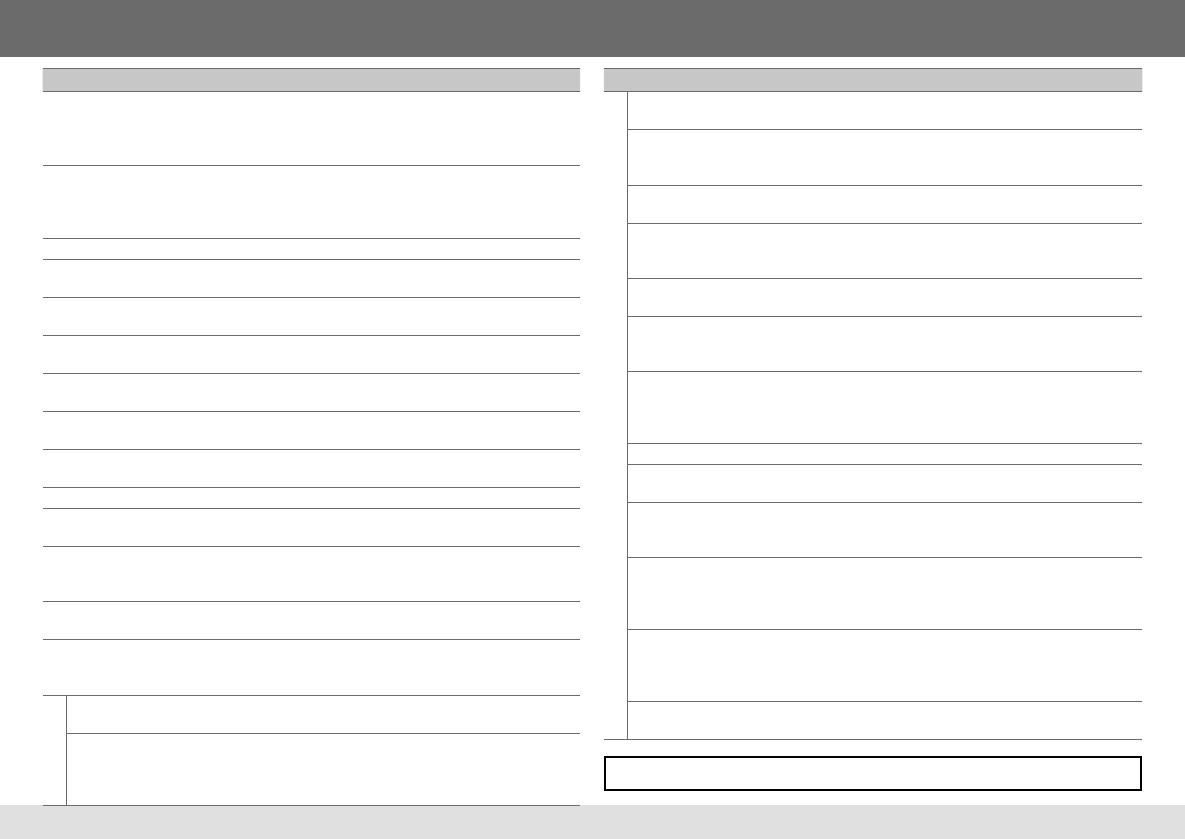
16
TROUBLESHOOTING
Symptom Remedy
Sound cannot be heard. • Adjust the volume to the optimum level.
• Check the cords and connections.
• Use a shorter and thicker cord to connect the rear ground
terminal to the car’s chassis.
“MISWIRING CHK WIRING THEN
RESET UNIT” / “WARNING CHK
WIRING THEN RESET UNIT” appears
and no operations can be done.
Check to be sure the terminals of the speaker wires are
insulated properly, then reset the unit. If this does not solve
the problem, consult your nearest service center.
Source cannot be selected.
Check the [SRC SELECT] setting. (
➜
4)
Radio reception is poor. / Static
noise while listening to the radio.
• Connect the antenna firmly.
• Pull the antenna out all the way.
Correct characters are not
displayed.
This unit can only display uppercase letters, numbers, and a
limited number of symbols.
“PLEASE” and “EJECT” appear
alternately.
Press
0
, then insert the disc correctly.
“IN DISC” appears. Make sure nothing is blocking the loading slot when you
eject the disc.
Disc cannot be ejected. Press and hold
0
to forcibly eject the disc. Be careful not to
drop the disc when it is ejected.
Playback order is not as intended. The playback order is determined by the file name (USB) or
the order in which files were recorded (disc).
Elapsed playing time is not correct. This depends on the recording process earlier.
“NOT SUPPORT” appears and track
skips.
Check whether the track is a playable format. (
➜
15)
“CANNOT PLAY” flashes and/
or connected device cannot be
detected.
• Check whether the connected device is compatible with this
unit and ensure the files are in supported formats. (
➜
15)
• Reattach the device.
“READING” keeps flashing. • Do not use too many hierarchical levels and folders.
• Reload the disc or reattach the USB device.
The iPod/iPhone does not turn on
or does not work.
• Check the connection between this unit and iPod/iPhone.
• Detach and reset the iPod/iPhone using hard reset.
• Check whether the [IPOD SWITCH] setting is appropriate. (➜ 4)
Bluetooth®
No Bluetooth device is
detected.
• Search from the Bluetooth device again.
• Reset the unit. (
➜
3)
Pairing cannot be made. • Make sure you have entered the same PIN code to both the
unit and Bluetooth device.
• Delete pairing information from both the unit and the
Bluetooth device, then perform pairing again.
If you still have troubles, reset the unit. (➜ 3)
Symptom Remedy
Bluetooth®
“PAIRING FULL” appears. The number of registered devices has reached its limit. Retry
after deleting an unnecessary device.
“PLEASE WAIT” appears. The unit is preparing to use the Bluetooth function. If the
message does not disappear, turn off and turn on the unit, then
connect the device again.
“ERROR CNNCT” appears. The device is registered but the connection has failed. Connect
the device manually. (
➜
13)
“BT DEVICE NOT FOUND”
appears.
The unit failed to search for the registered Bluetooth devices
during [AUTO CNNCT]. Turn on Bluetooth from your device and
connect manually. (
➜
13)
Echo or noise occurs.
• Adjust the microphone unit’s position. (
➜
9)
• Check the [ECHO CANCEL] setting. (
➜
11)
Phone sound quality is
poor.
• Reduce the distance between the unit and the Bluetooth device.
• Move the car to a place where you can get a better signal
reception.
Voice calling method is
not successful.
• Use voice calling method in a more quiet environment.
• Reduce the distance from the microphone when you speak the
name.
• Make sure the same voice as the registered voice tag is used.
“NOT SUPPORT” appears.
The connected phone does not support Voice Recognition feature.
“ERROR” appears. Try the operation again. If “ERROR” appears again, check if the
device supports the function you have tried.
The unit does not respond
when you try to copy the
phonebook to the unit.
You may have tried to copy the same entries (as stored) to the
unit. Press
DISP
or
G T/P
to exit.
Sound is being
interrupted or skipped
during playback of a
Bluetooth audio player.
• Reduce the distance between the unit and the Bluetooth audio
player.
• Turn off, then turn on the unit and try to connect again.
• Other Bluetooth devices might be trying to connect to the unit.
The connected Bluetooth
audio player cannot be
controlled.
• Check whether the connected Bluetooth audio player supports
Audio/Video Remote Control Profile (AVRCP). (Refer to the
instructions of your audio player.)
• Disconnect and connect the Bluetooth player again.
“HW ERROR” appears. Reset the unit and try the operation again. If “HW ERROR”
appears again, consult your nearest service center.
EN_KD-R841BT[E]_ff.indd 16EN_KD-R841BT[E]_ff.indd 16 1/4/13 2:07:51 PM1/4/13 2:07:51 PM