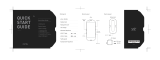1
11
keeping your hands, your lap, or any other part of your body in contact with a
hot section of Lenovo Phone for any extended time.
Protecting your data and software
Do not delete unknown files or change the name of files or directories that were
not created by you; otherwise, Lenovo Phone software might fail to work.
Be aware that accessing network resources can leave Lenovo Phone
vulnerable to computer viruses, hackers, spyware, and other malicious
activities that might damage Lenovo Phone, software, or data. It is your
responsibility to ensure that you have adequate protection in the form of
firewalls, antivirus software, and anti-spyware software and keep such
software up to date.
Keep electrical appliances away from Lenovo Phone, such as an electric fan, a
radio, high-powered speakers, an air conditioner, and a microwave oven. The
strong magnetic fields generated by electrical appliances can damage the
screen and the data on Lenovo Phone.
Polyvinyl Chloride (PVC) cable and cord notice
WARNING
Handling the cord on this product or cords associated with accessories sold with this
product will expose you to lead, a chemical known to the State of California to cause
cancer, and birth defects or other reproductive harm. Wash hands after handling.
Disposing according to local laws and regulations
When Lenovo Phone reaches the end of its useful life, do not crush, incinerate,
immerse in water, or dispose of Lenovo Phone in any manner contrary to local
laws and regulations. Some internal parts contain substances that can explode,
leak, or have an adverse environmental effect if disposed of incorrectly.
See “Environmental, recycling, and disposal information” for additional
information.