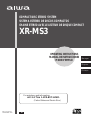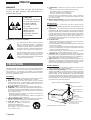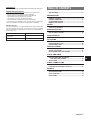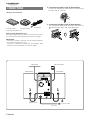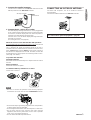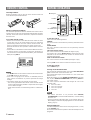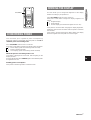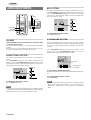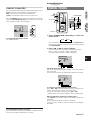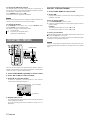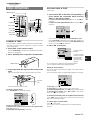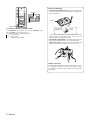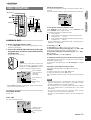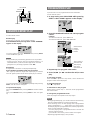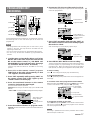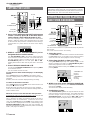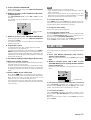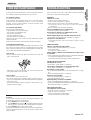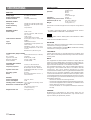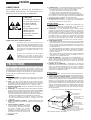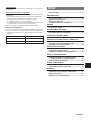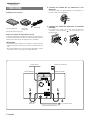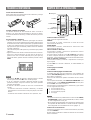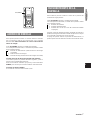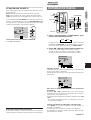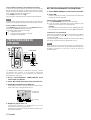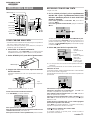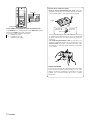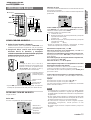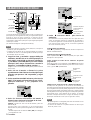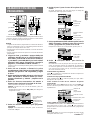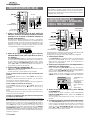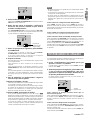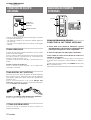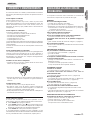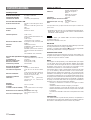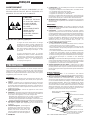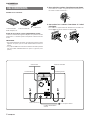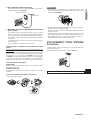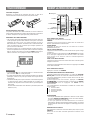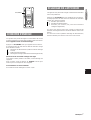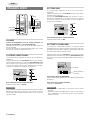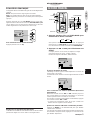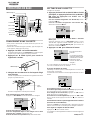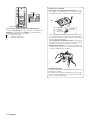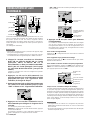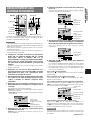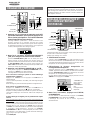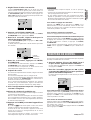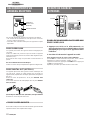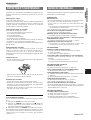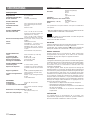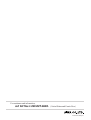COMPACT DISC STEREO SYSTEM
SISTEMA ESTÉREO DE DISCOS COMPACTOS
CHAINE STEREO AVEC LE LECTEUR DE DISQUE COMPACT
XR-MS3
OPERATING INSTRUCTIONS
MANUAL DE INSTRUCCIONES
MODE D’EMPLOI
En (English)
E (Español)
F (Français)
U
8A-CL5-913-01
000220BYK-H-M
For assistance and information,
call toll free 1-800-BUY-AIWA.
(United States and Puerto Rico)

2
ENGLISH
ENGLISH
WARNING
TO REDUCE THE RISK OF FIRE OR ELECTRIC
SHOCK, DO NOT EXPOSE THIS APPLIANCE TO
RAIN OR MOISTURE.
CAUTION
TO REDUCE THE RISK
OF ELECTRIC SHOCK,
DO NOT REMOVE
COVER (OR BACK).
NO USER-
SERVICEABLE PARTS
INSIDE. REFER
SERVICING TO
QUALIFIED SERVICE
PERSONNEL.
Explanation of Graphical Symbols:
The lightning flash with arrowhead symbol,
within an equilateral triangle, is intended to
alert the user to the presence of uninsulated
"dangerous voltage" within the product’s en-
closure that may be of sufficient magnitude to
constitute a risk of electric shock to persons.
The exclamation point within an equilateral
triangle is intended to alert the user to the
presence of important operating and mainte-
nance (servicing) instructions in the literature
accompanying the appliance.
PRECAUTIONS
Read the Operating Instructions carefully and completely before
operating the unit. Be sure to keep the Operating Instructions for
future reference. All warnings and cautions in the Operating
Instructions and on the unit should be strictly followed, as well as
the safety suggestions below.
Installation
1 Water and moisture – Do not use this unit near water, such as
near a bathtub, washbowl, swimming pool, or the like.
2 Heat – Do not use this unit near sources of heat, including
heating vents, stoves, or other appliances that generate heat.
It also should not be placed in temperatures less than 5˚C
(41˚F) or greater than 35˚C (95˚F).
3 Mounting surface – Place the unit on a flat, even surface.
4 Ventilation – The unit should be situated with adequate space
around it so that proper heat ventilation is assured. Allow 10 cm
(4 in.) clearance from the rear and the top of the unit, and 5 cm
(2 in.) from each side.
- Do not place the unit on a bed, rug, or similar surface that may
block the ventilation openings.
- Do not install the unit in a bookcase, cabinet, or airtight rack
where ventilation may be impeded.
5 Objects and liquid entry – Take care that objects or liquids do
not get inside the unit through the ventilation openings.
6 Carts and stands – When placed or
mounted on a stand or cart, the unit
should be moved with care.
Quick stops, excessive force, and un-
even surfaces may cause the unit or
cart to overturn or fall.
7 Condensation – Moisture may form on the CD pickup lens
when:
- The unit is moved from a cold spot to a warm spot
- The heating system has just been turned on
- The unit is used in a very humid room
- The unit is cooled by an air conditioner
When this unit has condensation inside, it may not function
normally. Should this occur, leave the unit for a few hours, then
try to operate again.
8 Wall or ceiling mounting – The unit should not be mounted on
a wall or ceiling, unless specified in the Operating Instructions.
Electric Power
1 Power sources – Connect this unit only to power sources
specified in the Operating Instructions, and as marked on the
unit.
2 Polarization – As a safety feature, some units are equipped
with polarized AC power plugs which can only be inserted one
way into a power outlet. If it is difficult or impossible to insert the
AC power plug into an outlet, turn the plug over and try again.
If it still does not easily insert into the outlet, please call a
qualified service technician to service or replace the outlet. To
avoid defeating the safety feature of the polarized plug, do not
force it into a power outlet.
3 AC power cord
- When disconnecting the AC power cord, pull it out by the AC
power plug. Do not pull the cord itself.
- Never handle the AC power plug with wet hands, as this could
result in fire or shock.
- Power cords should be routed to avoid being severely bent,
pinched, or walked upon. Pay particular attention to the cord
from the unit to the power socket.
- Avoid overloading AC outlets and extension cords beyond
their capacity, as this could result in fire or shock.
4 Extension cord – To help prevent electric shock, do not use a
polarized AC power plug with an extension cord, receptacle, or
other outlet unless the polarized plug can be completely in-
serted to prevent exposure of the blades of the plug.
5 When not in use – Unplug the AC power cord from the AC
outlet if the unit will not be used for several months or more.
When the cord is plugged in, a small amount of current continues
to flow to the unit, even when the power is turned off.
Outdoor Antenna
1 Power lines – When connecting an outdoor antenna, make
sure it is located away from power lines.
2 Outdoor antenna grounding – Be sure the antenna system is
properly grounded to provide protection against unexpected
voltage surges or static electricity build-up. Article 810 of the
National Electrical Code, ANSI/NFPA 70, provides information
on proper grounding of the mast, supporting structure, and the
lead-in wire to the antenna discharge unit, as well as the size of
the grounding unit, connection to grounding terminals, and
requirements for grounding terminals.
ANTENNA LEAD IN WIRE
ANTENNA DISCHARGE
UNIT
(NEC SECTION 810-20)
GROUNDING
CONDUCTORS
(NEC SECTION 810-21)
GROUND CLAMPS
POWER SERVICE GROUNDING
ELECTRODE SYSTEM
(NEC ART 250 PART H)
NEC-NATIONAL ELECTRICAL CODE
ELECTRIC
SERVICE
EQUIPMENT
GROUND CLAMP
Antenna Grounding According to the National Electrical Code

En
ENGLISH
3
TABLE OF CONTENTS
PRECAUTIONS ...................................................................2
PREPARATIONS
CONNECTIONS ................................................................. 4
REMOTE CONTROL ...........................................................6
BEFORE OPERATION........................................................6
ECONOMIZING POWER.................................................... 7
DIMMING THE DISPLAY .................................................... 7
SOUND
AUDIO ADJUSTMENTS .................................................... 8
RADIO RECEPTION
MANUAL TUNING ...............................................................9
PRESETTING STATIONS ................................................ 10
TAPE PLAYBACK
BASIC OPERATIONS ...................................................... 11
CD PLAYING
BASIC OPERATIONS ...................................................... 13
RANDOM/REPEAT PLAY ................................................ 14
PROGRAMMED PLAY ..................................................... 14
TAPE RECORDING
BASIC RECORDING........................................................ 15
AI EDIT RECORDING ...................................................... 16
PROGRAMMED EDIT RECORDING............................... 17
CLOCK AND TIMER
SETTING THE CLOCK..................................................... 18
SETTING THE TIMER PLAYBACK
AND TIMER RECORDING .......................................... 18
SLEEP TIMER .................................................................. 19
OTHER CONNECTIONS
CONNECTING OPTIONAL EQUIPMENT ....................... 20
LISTENING TO EXTERNAL SOURCES ......................... 20
GENERAL
CARE AND MAINTENANCE ........................................... 21
TROUBLESHOOTING ..................................................... 21
SPECIFICATIONS ............................................................ 22
PARTS INDEX .................................................................. 23
Maintenance
Clean the unit only as recommended in the Operating Instructions.
Damage Requiring Service
Have the units serviced by a qualified service technician if:
- The AC power cord or plug has been damaged
- Foreign objects or liquid have gotten inside the unit
- The unit has been exposed to rain or water
- The unit does not seem to operate normally
- The unit exhibits a marked change in performance
- The unit has been dropped, or the cabinet has been damaged
DO NOT ATTEMPT TO SERVICE THE UNIT YOURSELF.
Owner’s record
For your convenience, record the model number and serial number
(you will find them on the rear of your set) in the space provided
below. Please refer to them when you contact your Aiwa dealer in
case of difficulty.
Model No. Serial No. (Lot No.)
XR-MS3
SX-MS7

4
ENGLISH
PREPARATIONS
1
Connect the speaker cords to the speakers.
Connect the cords with the white stripes to + terminals and
the other cords to – terminals.
2
Connect the speaker cords to the main unit.
The cords with the white stripes should be connected to the
terminals and the other cords to the terminals.
CONNECTIONS
Check your accessories
FM antenna
AM loop antenna
Remote control
Operating Instructions, etc.
Before connecting the AC cord
The rated voltage of your unit shown on the rear panel is 120 V
AC. Check that the rated voltage matches your local voltage.
IMPORTANT
• Connect the speakers, antennas, and all optional equipment
first. Finally, connect the AC cord.
• There are no differences between the front speakers. Both
speakers can be connected as L (Left) or R (Right).
AM loop antenna
FM antenna
Right speaker
Left speaker
AC cord
Speaker cord
to an AC outlet
1
2
1
4
3

En
ENGLISH
5
3
Connect the supplied antennas.
Connect the FM antenna to the FM 75 Ω terminals and the
AM loop antenna to the AM LOOP terminals.
4
Connect the AC cord to an AC outlet.
The demo display will begin when the AC cord is plugged into
an AC outlet for the first time after purchase. When the power
is turned on, the demo display will end. When the power is
turned off, the demo display will begin again.
Until the clock is set, the demo display will begin whenever
the power is turned off.
(For setting the clock, see page 18.)
When the clock is set for the first time after purchase
All the display lights turn off when the power is off. (Only the red
indicator lights up.)
This is because the power economizing mode of the unit is
activated, and is not a malfunction. To view the clock in this case,
press CLOCK while pressing SHIFT on the remote control so
that the time is displayed for 4 seconds. Besides, the time will
be displayed if you set the power economizing mode to "OFF."
(See page 7 for details.)
To position the antennas
FM feeder antenna:
Extend this antenna horizontally in a T-shape and fix its ends to
the wall.
AM loop antenna:
Position for the best reception.
To stand the AM loop antenna on a surface
Fix the claw to the slot.
NOTE
• Be sure to connect the speaker cords correctly. Improper
connections can cause short circuits in SPEAKERS terminals.
• Do not leave objects generating magnetism near the speakers,
as these objects may be damaged.
• Do not bring the FM antenna near metal objects or curtain rails.
• Do not bring the AM loop antenna near other optional
equipment, the stereo system itself, the AC cord or speaker
cords, since noise will be picked up.
• Do not unwind the AM loop antenna wire.
CONNECTING AN OUTDOOR ANTENNA
For better FM reception, use of an outdoor antenna is
recommended.
Connect the outdoor antenna to the FM 75 Ω terminals.
To connect other optional equipment ➞ page 20.
PREPARATIONS
AM loop antenna
FM antenna

6
ENGLISH
REMOTE CONTROL
Inserting batteries
Detach the battery cover on the rear of the remote control and
insert two R03 (size AAA) batteries.
R03 (AAA)
When to replace the batteries
The maximum operational distance between the remote control
and the sensor on the main unit should be approximately 5 meters
(16 feet). When this distance decreases, replace the batteries
with new ones.
To use the remote control
• Buttons on the remote control with the same names as those
on the main unit can be used instead. There are operations
performed by both the main unit and the remote control, but
there are operations performed by the remote control only.
Read this manual for each operation and the buttons that can
be used.
• Some buttons on the remote control have two different functions.
To use the function on the button, simply press the button. To
use the function on the plate above the button, press the button
while pressing SHIFT.
SHIFT
NOTE
• The l/d button on the remote control has the same function
as the d button on the main unit.
• If the unit is not going to be used for an extended period of
time, remove the batteries to prevent possible electrolyte
leakage.
• The remote control may not operate correctly when:
- The line of sight between the remote control and the remote
sensor inside the display window is exposed to intense light,
such as direct sunlight
- Other remote controls are used nearby (those of a television,
etc.)
BEFORE OPERATION
ENTER/ILLUMINATION
POWER
SHIFT
TAPE
AUX
CD
TUNER/BAND
POWER
TUNER/BAND
PHONES
ENTER/
ILLUMINATION
zCD EJECT
To turn the unit on
Press one of the following buttons.
POWER:
The unit is turned on and enters the previously selected function
mode.
TUNER/BAND:
The unit is turned on and tuned in to the previously received
radio station.
CD on the remote control:
The unit is turned on and the loaded CD begins to play.
If you load a CD or press z CD EJECT to remove the CD while
the power is off, the unit will turn on and the CD function will be
selected automatically.
TAPE on the remote control:
The unit is turned on and the loaded tape begins to play.
Pressing AUX on the remote control also turns the unit on.
To turn the unit off
Press POWER again.
Turning on/off the illumination
The unit has two illumination lights; one around VOLUME/MULTI
JOG, and the other at the CD insertion slot.
These illumination lights can be turned on in one of the three
different colors.
While the power is on, press ENTER/ILLUMINATION on the main
unit, or press ENTER/ILLUMINATION while pressing SHIFT on
the remote control.
This turns on/off the illumination and changes its color in the
following order:
1 Turns on in blue
2 Turns on in orange
3 Turns on in purple
4 Turns off
NOTE
• The above operation is not possible when ENTER/
ILLUMINATION is used as the ENTER button, i.e. when setting
the clock, etc.
• Turning on/off the illumination lights is not possible during the
demo display or when the display brightness is set to the darker
display (page 7).
Using headphones
Connect headphones with a stereo mini plug (ø3.5mm,
1
/8 inch)
to the PHONES jack .
No sound is heard from the speakers while the headphones are
plugged in.

En
ENGLISH
7
ECO/DEMO
ECONOMIZING POWER
This unit allows you to regulate its power consumption by
displaying nothing on the display while the power is off. This is
called the power economizing mode.
Press ECO/DEMO while the unit is turned off.
Each press of this button changes the display status as follows:
1 Demo display (power economizing mode canceled)
2 Power economizing mode
3 Clock display (power economizing mode canceled)
When the power economizing mode is set
"Eco Mode" is displayed for 4 seconds, and everything on the
display will clear.
Only the red indicator above POWER lights to show that the power
is supplied to the unit.
Standby power consumption
If the power economizing mode is activated: 1.9 W
DIMMING THE DISPLAY
This unit allows you to change the brightness of the display
window according to your preference.
Press ECO/DEMO while the unit is turned on.
Each press of this button changes the display brightness as
follows:
1 Brighter display
2 Demo display
3 Darker display (The illumination lights also turn off.)
If the power is turned off after changing the display brightness,
the display returns to the last status when the power is turned on
the next time.
If the power is turned off during the demo display, the display
becomes brighter when the power is turned on again.
PREPARATIONS

8
ENGLISH
AUDIO ADJUSTMENTS
EQ
VOLUME –/+
BBE
T-BASS
Qsurround
JOG MODE
VOLUME/
MULTI JOG
VOLUME
Turn VOLUME/MULTI JOG on the main unit, or press VOLUME
–/+ on the remote control.
The volume level is displayed as a number from 0 to 30 followed
by MAX.
When the power is turned off while the volume level is set to 22
or more, the volume level is automatically set to 21.
SUPER T-BASS SYSTEM
The T-BASS system enhances the realism of low-frequency
sound.
Press JOG MODE repeatedly until "T-BASS" appears on the
display. Then turn VOLUME/MULTI JOG right or left to select
one of the three levels, or the off position within 6 seconds. The
T-BASS level does not change cyclically.
(OFF)
To select with the remote control
Press T-BASS repeatedly.
NOTE
Low frequency sound may be distorted when the T-BASS system
is used for a disc or tape in which low frequency sound is originally
emphasized. In this case, cancel the T-BASS system.
SOUND
BBE SYSTEM
The BBE system enhances the clarity of high-frequency sound.
Press JOG MODE repeatedly until "BBE" appears on the display.
Then turn VOLUME/MULTI JOG right or left to select one of the
three levels, or the off position within 6 seconds. The BBE level
does not change cyclically.
(OFF)
To select with the remote control
Press BBE repeatedly.
Q SURROUND SYSTEM
The Q SURROUND system built into this unit uses only two
speakers at the left and right to create an atmosphere that sounds
as if you are surrounded by two front speakers and two rear
speakers.
Press JOG MODE repeatedly until "Q-SUR" appears on the
display. Then turn VOLUME/MULTI JOG so that the
QSURROUND indicator lights within 6 seconds.
To cancel the Q SURROUND effect
Repeat the above again so that the QSURROUND indicator goes
off.
To operate with the remote control
Press Qsurround.
NOTE
• The Q SURROUND system does not work in monaural mode.
• When the Q SURROUND system is on, the sound may be
distorted at a higher volume. If this happens, turn the volume
down.
Displayed for
6 seconds.
Lights.

En
ENGLISH
9
RADIO RECEPTION
MANUAL TUNING
MONO
SHIFT
DISPLAY
TUNER/BAND
FUNCTION
POWER
DISPLAY
1
2
1
Press TUNER/BAND repeatedly to select the
desired band.
FM AM
You can select the tuner function by pressing FUNCTION on
the main unit repeatedly. In this case, select the desired band
with TUNER/BAND.
2
Press f or g to select a station.
Each time the button is pressed, the frequency changes.
When a station is received, "TUNE" is displayed.
During FM stereo reception, 1 is displayed.
About the level indicator
The above display automatically changes to the level indicator
after 4 seconds.
The level indicator shows an approximate playback sound level.
To search for a station quickly (Auto Search)
Keep f or g pressed until the tuner starts searching for a
station. After tuning in a station, the search stops.
To stop the Auto Search manually, press f or g.
• The Auto Search may not stop at stations with very weak signals.
When an FM stereo broadcast contains noise
Press MONO on the remote control so that "MONO" lights up on
the display.
Noise is reduced, although reception is monaural.
To restore stereo reception, press this button so that "MONO"
disappears.
GRAPHIC EQUALIZER
This unit provides the following three different equalization curves.
ROCK: Powerful sound emphasizing treble and bass
POP: More presence in the vocals and midrange
JAZZ: Accented lower frequencies for jazz-type music
Press JOG MODE repeatedly until "EQ" appears on the display.
Then turn VOLUME/MULTI JOG right or left to select one of the
three equalizer modes or the off position.
OFF
To select with the remote control
Press EQ repeatedly.
Sound adjustment during recording
The output volume and tone of the speakers or headphones may
be freely varied without affecting the recording.
SOUND
RADIO
RECEPTION

10
ENGLISH
PRESETTING STATIONS
2
3
1
0-9,+10
TUNER/BAND
d
The unit can store a total of 32 preset stations. When a station is
stored, a preset number is assigned to the station. Use the preset
number to tune in a preset station directly.
1
Press TUNER/BAND repeatedly to select a band.
2
Press f or g to select a station.
3
Press a to store the station.
A station is assigned a preset number for each band in
consecutive order beginning from 1.
4
Repeat steps 1 to 3.
The next station will not be stored if a total of 32 preset stations
have already been stored.
If you try presetting more than 32 stations, "PRST FULL" is
displayed.
PRESET STATION TUNING
1
Press TUNER/BAND to select a band.
2
Press d.
Each time the button is pressed, the next ascending preset
number is selected.
Tuning by preset number
1 Press TUNER/BAND to select a band.
2 Press the numbered buttons on the remote control to select a
preset number:
Example:
To select preset number 10, press +10 and 0.
To select preset number 15, press +10 and 5.
To clear a preset station
Select the preset number of the station to be cleared. Then, press
s, and press a within 4 seconds.
The preset numbers of all other stations in the band with higher
numbers are also decreased by one.
NOTE
If there is a long period of power failure or disconnection of AC
cord, the presetting of the stations is canceled. In this case, preset
again.
Preset number
To change the AM tuning interval
The default setting of the AM tuning interval is 10 kHz/step. If
you use this unit in an area where the frequency allocation system
is 9 kHz/step, change the tuning interval.
Press POWER while pressing d.
To reset the interval, repeat this procedure.
NOTE
When the AM tuning interval is changed, all preset stations are
cleared. The preset stations have to be set again.
To change the display
Press DISPLAY on the main unit, or press DISPLAY while
pressing SHIFT on the remote control.
The display changes in the following order:
1 Level indicator
2 Frequency of the tuned station
(Example: FM 90.00MHz)
Frequency

En
ENGLISH
11
BASIC OPERATIONS
TAPEDOLBY NR
SHIFT
JOG MODE
VOLUME/
MULTI JOG
DOLBY NR
FUNCTION
REV MODE
zTAPE EJECT
LOADING A TAPE
• You can select a reverse mode to play back one or both sides.
• Use Type I (normal), Type II (high/CrO
2) or Type IV (metal)
tapes for playback.
1
Press TAPE on the remote control.
Or press FUNCTION on the main unit repeatedly until "TAPE"
appears on the display.
2
Press z TAPE EJECT to open the cassette holder.
zTAPE EJECT
3
Load a tape with the exposed side facing to the
right.
Fully insert the tape into the cassette holder until it clicks.
Push the cassette holder to close.
To select a reverse mode
Press REV MODE and the mode changes.
To play one side only, select p.
To play from the side facing upward to the opposite side
once only, select [.
To play both sides repeatedly, select ].
PLAYING BACK A TAPE
Load a tape.
1
Press DOLBY NR on the main unit repeatedly, or
press DOLBY NR repeatedly while pressing
SHIFT on the remote control.
For tapes recorded with DOLBY NR, turn on the h NR
indication.
For tapes recorded without DOLBY NR, turn off the h NR
indication.
NR
You can also use JOG MODE and VOLUME MULTI JOG:
Press JOG MODE repeatedly until "DOLBY NR" appears on
the display, then within 6 seconds, turn VOLUME/MULTI JOG
to turn on or off the h NR indication.
2
Press d to start play.
C: The side facing upward is being played (forward).
X: The opposite side is being played (reverse).
About the level indicator
The above display automatically changes to the level indicator
after 4 seconds.
The level indicator shows an approximate playback sound level.
To stop play, press s.
To pause play, press a. To resume play, press again.
To change the playback side, press d in play or pause mode.
To fast forward or rewind, press f or g in stop mode.
Then press s to stop the tape.
To start play when the power is off (Direct Play Function)
Press TAPE on the remote control. The power is turned on and
play of the loaded tape begins.
To set the tape counter to 0000
Press s in stop mode.
The counter is also set to 0000 when the cassette holder is
opened.
TAPE PLAYBACK
RADIO
RECEPTION
TAPE
PLAYBACK
Playback side of
the tape
The tape counter
indicates the tape
running length.
(It disappears
when no tape is
loaded.)
Exposed
side

12
ENGLISH
SHIFT
DISPLAY
DISPLAY
To change the display in playback mode
Press DISPLAY on the main unit, or press DISPLAY while
pressing SHIFT on the remote control.
The display changes in the following order:
1 Level indicator
2 Tape counter
(Example: TAPE 0185)
About cassette tapes
• To prevent accidental erasure, break off the plastic tabs
on the cassette tape after recording with a screwdriver or
other pointed tool.
To record on the tape again, cover the tab openings with
adhesive tape, etc. (On Type II tapes, take care not to
cover the Type II tape detection slot.)
• 120-minute or longer tapes are extremely thin and easily
deformed or damaged. They are not recommended.
• Take up any slack in the tape with a pencil or similar tool
before use. Slack tape may break or jam in the unit.
DOLBY NR system
The Dolby Noise Reduction system reduces tape hiss noise.
For optimum performance when playing back a tape
recorded with the DOLBY NR system, turn on the DOLBY
NR system.
Side A
Type II tape
detection slot
Tab for
side A

En
ENGLISH
13
CD PLAYING
About the level indicator
The display automatically changes to the level indicator after 4
seconds.
The level indicator shows an approximate playback sound level.
To change the display in playback mode
Press DISPLAY on the main unit, or press DISPLAY while
pressing SHIFT on the remote control.
The display changes in the following order:
1 Level indicator
2 Track number being played and elapsed playing time
(Example: 3Tr 3:43)
3 Track number being played and remaining time of play
(Example: 3Tr –26:15)
• During random play or programmed play, remaining time of
playback is not displayed.
To stop play, press s.
To pause play, press a. To resume play, press again.
To search for a particular point during play, keep f or g
pressed and release the button at the desired point.
To skip to the beginning of a track during play, press f or
g repeatedly .
To remove the disc, press z CD EJECT.
To start play when the power is off (Direct Play Function)
Press CD on the remote control. The power is turned on and the
loaded disc begins to play.
To replace the disc before play, press z CD EJECT to remove
the disc.
Selecting a track with the remote control
Press the numbered buttons and +10 to select a track.
Example:
To select the 25th track, press +10, +10 and 5.
To select the 10th track, press +10 and 0.
The selected track starts to play and continues to the end of that
disc.
NOTE
• The unit may not play a CD-R/RW disc that is recorded on
personal computers or some kinds of CD-R/RW recorders
because of differences in recording platforms.
• Do not attach any seal or label to either side (the recordable
side or the labeled side) of a CD-R/RW disc. It may cause
malfunction.
• Do not use irregular shape CDs (example: heart-shaped,
octagonal ones). It may result in malfunction.
• Do not try to load another disc while a disc has already been
loaded.
BASIC OPERATIONS
SHIFT
zCD EJECT
as
0-9,+10
DISPLAY
CD
FUNCTION
DISPLAY
LOADING A DISC
1
Press CD on the remote control.
Or press FUNCTION on the main unit repeatedly until "CD"
appears on the display.
2
Insert a disc with the label side facing to the right
and gently push it until it is loaded automatically
inside the unit.
Do not push the disc forcibly.
• Pressing g repeatedly in stop mode shows the playing time
of each track one after another.
PLAYING A DISC
Load a disc.
Press d.
The first track begins to play.
TAPE
PLAYBACK
CD PLAYING
Total number of
tracks
Number of track
being played
Music calendar
(only the first 20
tracks are
displayed)
Elapsed playing
time
Total playing
time
NOTE
If you insert a disc with the label side
facing to the left, "CD Error" will be
displayed. Press z CD EJECT to remove
the disc, and insert it again correctly.

14
ENGLISH
SHIFT
s
0-9,+10
PROGRAM
REPEAT
RANDOM
RANDOM/REPEAT PLAY
Use the remote control.
Random play
All the tracks on the disc can be played randomly.
Press RANDOM while pressing SHIFT so that "RANDOM"
appears on the display.
To cancel random play, press RANDOM while pressing SHIFT
so that "RANDOM" goes off.
NOTE
During random play, the following operations are not possible.
- selecting tracks directly with the numbered buttons. If a
numbered button is pressed, random play will be canceled.
- going back to a previously played track with f.
Repeat play
A single track or all tracks can be played repeatedly.
Press REPEAT repeatedly while pressing SHIFT.
""1" lights up when the single track repeat play is selected,
and """ lights up when the all tracks repeat play is selected.
To cancel repeat play, press REPEAT repeatedly while pressing
SHIFT until """ and "1" disappear.
To repeat random play
First press RANDOM while pressing SHIFT to activate random
play.
Then press REPEAT while pressing SHIFT so that """ lights
up.
PROGRAMMED PLAY
Up to 30 tracks can be programmed from the loaded disc.
Use the remote control.
1
In stop mode, press PROGRAM while pressing
SHIFT so that "PRGM" appears on the display.
2
Press the numbered buttons and +10 to program
a track.
Example:
To select the 12th track, press +10 and 2.
To select the 20th track, press +10, +10 and 0.
3
Repeat step 2 to program other tracks.
4
Press l/d (or d on the main unit) to start
play.
To check the program
Each time g is pressed in stop mode, a track number and
program number will be displayed.
To clear the program
Press s in stop mode.
To add tracks to the program
Before playing, repeat step 2. The track will be programmed
after the last track.
To change the programmed tracks
Clear the program and repeat all the steps again.
NOTE
• During programmed play, you cannot select the tracks directly
with the numbered buttons or perform random play.
• In the following cases, the total playing time of programmed
tracks is displayed as "--:--", which means you cannot check
the total playing time of programmed tracks, but the programmed
tracks are still registered in memory.
- the total playing time of programmed tracks exceeds 99
minutes and 59 seconds.
- you selected a track having a track number 31 or higher.
• Repeating programmed play is also possible.
Total number of
selected tracks
Program
number
Selected track
number
Total playing
time of the
selected tracks

En
ENGLISH
15
BASIC RECORDING
61
FUNCTION
wREC/REC MUTE
DOLBY NR
SHIFT
JOG MODE
VOLUME/
MULTI JOG
4
7
5
2
Preparation
• Set the tape to the point where recording will start.
• Use Type I (normal) and Type II (high/CrO
2) tapes for recording.
1
Press TAPE on the remote control, or press
FUNCTION on the main unit repeatedly until
"TAPE" appears on the display.
2
Press z TAPE EJECT to open the cassette holder.
3
Load the tape to be recorded with the side to be
recorded on first facing upward.
Insert the tape fully into the cassette holder until it clicks, then
push the cassette holder to close.
4
Press REV MODE to select the reverse mode.
To record on one side only, select p.
To record on both sides, select [ or ].
When recording from the side facing downward, the tape stops
at the end of recording of this side, even if the reverse mode
is set to [ or ].
5
Turn Dolby NR on or off using DOLBY NR on the
main unit, SHIFT and DOLBY NR on the remote
control, or JOG MODE and VOLUME/MULTI JOG
on the main unit. (See page 11, "PLAYING BACK
A TAPE" for details.)
To record with DOLBY NR, turn on the h NR indication.
To record without DOLBY NR, turn off the h NR indication.
6
Select and prepare the source to be recorded.
To record from a radio broadcast, press TUNER/BAND and
tune in to a station.
To record from a CD, press CD on the remote control, then
load the disc and press f or g to select the track to be
recorded first.
To record from the equipment connected to the VIDEO/
AUX jacks, press AUX on the remote control, and prepare to
play.
• You can use FUNCTION on the main unit to select the source.
If the source to be recorded is a radio broadcast, first press
FUNCTION so that "FM" or "AM" appears, then press
TUNER/BAND to select the band.
7
Press w REC/REC MUTE to start recording.
When recording from a CD, CD play and tape recording start
simultaneously.
When recording from connected equipment, start play of the
connected equipment.
To stop recording, press s.
When recording from a CD, press s again to stop play.
To pause recording, press a. (Applicable when recording from
a radio broadcast or connected equipment.) To resume recording,
press again.
INSERTING BLANK SPACES
4-second blank spaces can be inserted at the desired point during
recording. (Applicable when the source is a radio broadcast or
connected equipment.)
1 Press w REC/REC MUTE during recording or while in
recording pause mode.
4 flashes for 4 seconds and the tape runs without
recording. After 4 seconds, the deck enters the recording
pause mode.
2 Press a to resume recording.
To insert a blank space of less than 4 seconds, press w
REC/REC MUTE again while 4 is flashing.
To insert a blank space of more than 4 seconds, after the
deck enters recording pause mode, press w REC/REC MUTE
again. Each time the button is pressed, a 4-second blank space
is added.
TO ERASE RECORDING
1 Load the tape to be erased into the deck.
2 Set the tape to the point where the erasure is to be started.
3 Press AUX on the remote control.
If optional equipment is connected to the VIDEO/AUX jacks,
turn it off.
4 Press w REC/REC MUTE to start erasure.
TAPE RECORDING
TAPE
RECORDING
CD PLAYING

16
ENGLISH
AI EDIT RECORDING
24
3
FUNCTION
f,g
5
wREC/REC MUTE
DOLBY NR
JOG MODE
DOLBY NR
VOLUME/
MULTI JOG
The AI edit function enables CD recording without worrying about
tape length and track length. When a CD is inserted, the unit
automatically calculates the total track length. If necessary, the
track order is rearranged so that no track is cut short.
(AI: Artificial Intelligence)
NOTE
• Use Type I (normal) and Type II (high/CrO
2) tapes for recording.
• AI edit recording will not start from a point halfway into the
tape. The tape must be recorded from the beginning of either
side.
1
Load the tape, and turn Dolby NR on or off using
DOLBY NR on the main unit, SHIFT and DOLBY
NR on the remote control, or JOG MODE and
VOLUME/MULTI JOG on the main unit. (See page
11, "PLAYING BACK A TAPE" for details.)
Load the tape with the side to be recorded on first facing
upward.
2
Press CD on the remote control (or press
FUNCTION on the main unit repeatedly) so that
"CD" appears, and load the disc.
3
Press EDIT repeatedly while pressing SHIFT on
the remote control until "EDIT" lights up and "AI"
flashes on the display.
4
Press the numbered buttons on the remote
control to designate the tape length.
10 to 99 minutes can be specified.
Example: When using a 60-minute tape, press the 6 and 0
buttons.
In a few seconds, the microcomputer determines the tracks
to be recorded on each side of the tape.
• f and g are also available to designate the tape length.
5
Press w REC/REC MUTE to start recording.
The tape is rewound to the beginning of the side facing upward,
the lead segment is played through for 10 seconds, and
recording starts. When recording on the side facing upward
(side A) ends, recording on the opposite side (side B) starts.
To stop recording
Press s. Recording and CD play stop simultaneously.
To clear the edit program
Press s repeatedly in stop mode so that "EDIT" disappears on
the display.
To check the order of the programmed track numbers
Before recording, press EDIT while pressing SHIFT on the remote
control to select side A or B, and press g repeatedly.
Time on cassette tapes and editing time
The actual cassette recording time is usually a little longer than
the specified recording time printed on the label. This unit can
program tracks to use the extra time. When the total recording
time is a little longer than the tape’s specified recording time
after editing, the display shows the extra time (without a minus
sign mark), instead of the time remaining on the tape (with the
minus sign mark).
NOTE
• Recording is prohibited if the erasure prevention tab on either
side of the tape is broken off.
• The AI edit function cannot be used with discs containing 31
tracks or more.
Tape length
Tape side
Number of
programmed
tracks on side A
Remaining time
of side A
Track number
Program number
Programmed
track numbers

En
ENGLISH
17
PROGRAMMED EDIT
RECORDING
24,5
FUNCTION
f,g
8
3,7
wREC/REC MUTE
DOLBY NR
JOG MODE
DOLBY NR
VOLUME/
MULTI JOG
Programmed edit function enables CD recording while checking
the remaining time on each side of the tape as the tracks are
programmed.
NOTE
• The programmed edit recording will not start from a point
halfway in the tape. The tape must be recorded from the
beginning of either side.
• You can record up to 30 tracks by programmed edit function.
• You can set up to 30th track numbers by programmed edit
function.
1
Load the tape, and turn Dolby NR on or off using
DOLBY NR on the main unit, SHIFT and DOLBY
NR on the remote control, or JOG MODE and
VOLUME/MULTI JOG on the main unit. (See page
11, "PLAYING BACK A TAPE" for details.)
Load the tape with the side to be recorded on first facing
upward.
2
Press CD on the remote control (or press
FUNCTION on the main unit repeatedly) so that
"CD" appears, and load the disc.
3
Press EDIT repeatedly while pressing SHIFT on
the remote control until "EDIT" lights up and
"PRGM" flashes on the display.
4
Press the numbered buttons on the remote
control to designate the tape length.
10 to 99 minutes can be specified.
Example: When using a 60-minute tape, press the 6 and 0
buttons.
• f and g are also available to designate the tape length.
5
Press the numbered buttons to program a track.
Example: To select the 10th track, press the numbered buttons
+10 and 0.
6
Repeat step 5 for the rest of the tracks for side A.
A track whose playing time is longer than the remaining time
cannot be programmed.
7
Press EDIT repeatedly while pressing SHIFT on
the remote control to select side B and program
the tracks for side B.
After confirming "B" on the display, repeat step 5.
8
Press w REC/REC MUTE to start recording.
The tape is rewound to the beginning of the side facing upward,
the lead segment is played through for 10 seconds, and
recording starts. When recording on the side facing upward
(side A) ends, recording on the opposite side (side B) starts.
To stop recording
Press s. Recording and CD play stop simultaneously.
To clear the edit program
Press s repeatedly in stop mode so that "EDIT" disappears on
the display.
To check the order of the programmed track numbers
Before recording, press EDIT while pressing SHIFT on the remote
control to select side A or B, and press g repeatedly.
To change the program of each side
Press EDIT while pressing SHIFT on the remote control to select
side A or B, and press s to clear the program of the selected
side. Then program tracks again.
NOTE
Recording is prohibited if the erasure prevention tab on either
side of the tape is broken off.
Tape side A (side
facing upward)
Selected track
TAPE RECORDING
Maximum
recording time for
side A
Total number of
programmed tracks
Tape side B
(opposite side)
Program number
Remaining time
of side A
Programmed
track numbers
Tape side
Track number
Program number

18
ENGLISH
If the clock display flashes
If the display flashes when the clock is displayed, it indicates
that the clock has stopped due to a power failure or the removal
of the power cord. The current time needs to be reset.
SETTING THE TIMER PLAYBACK
AND TIMER RECORDING
ENTER/ILLUMINATION
TIMER
POWER
SHIFT
POWER
SLEEP
VOLUME/
MULTI JOG
JOG MODE
FUNCTION
TUNER/BAND
TUNER/BAND,
AUX,CD,TAPE
ENTER/
ILLUMINATION
The unit can be turned on at a specified time every day with the
built-in timer.
First, make sure the clock is set correctly.
1
Select the source.
Use FUNCTION on the main unit or one of the function buttons
(TUNER/BAND, AUX, CD or TAPE) on the remote control to
select the source for timer playback or timer recording.
2
Select timer playback or timer recording.
Press JOG MODE repeatedly until "TIMER" appears on the
display, and within 6 seconds, turn VOLUME/MULTI JOG to
select timer playback or timer recording.
When using the remote control, press TIMER repeatedly while
pressing SHIFT.
3
Within 6 seconds, press ENTER/ILLUMINATION.
When using the remote control, press ENTER/ILLUMINATION
while pressing SHIFT.
Time and source display flash alternately.
4
Set the timer-on time.
Tur n VOLUME/MULTI JOG to the right to advance the time
and to the left to move the time back. The speed with which
the time changes varies according to how fast you turn
VOLUME/MULTI JOG. You can also use f or g. Holding
these buttons down will vary the time in 10-minute units.
CLOCK AND TIMER
SETTING THE CLOCK
ENTER/ILLUMINATION
SHIFT
CLOCK
f,g
a
a
VOLUME/
MULTI JOG
ENTER/
ILLUMINATION
1
Press CLOCK while pressing SHIFT on the remote
control. (You may press a on the main unit or
on the remote control while the power is off.)
The clock is displayed. (The ":" between the hours and minutes
flashes.) When the power code is plugged into an AC outlet
for the first time after purchase or when the clock setting is
canceled due to a power failure, the entire clock display
flashes.
2
Within 4 seconds, turn VOLUME/MULTI JOG to
designate the hour and the minute.
Turn VOLUME/MULTI JOG to the right to advance the time
and to the left to move the time back. The speed with which
the time changes varies according to how fast you turn
VOLUME/MULTI JOG. You can also press f or g.
Holding these buttons down will vary the time in 10-minute
units.
3
Press ENTER/ILLUMINATION or a.
You may press ENTER/ILLUMINATION while pressing SHIFT
on the remote control.
The clock starts form 00 seconds.
To view the clock when another display is in the display
window
Press CLOCK while pressing SHIFT on the remote control.
The time is displayed for 4 seconds and then the original display
reappears.
However, the clock cannot be displayed during recording.
To switch to the 24-hour standard
Press CLOCK while pressing SHIFT on the remote control, and
then press s within 4 seconds.
Repeat the same procedure to restore the 12-hour standard.
In the 12-hour standard, "AM 12:00" indicates midnight and "PM
12:00" indicates noon.
When the clock is set for the first time after purchase
All the display lights turn off when the power is off. (Only the red
indicator lights up.)
This is because the power economizing mode of the unit is
activated, and is not a malfunction. To view the clock in this
case, press CLOCK while pressing SHIFT on the remote control
so that the time is displayed for 4 seconds. (Alternatively, press
ENTER/ILLUMINATION or a on the main unit.) Besides, the
time will be displayed if you deactivate the power economizing
mode. (See page 7 for details.)
"TIMER5PLAY"
for timer
playback
"TIMER5REC"
for timer
recording

En
ENGLISH
19
5
Press ENTER/ILLUMINATION.
When using the remote control, press ENTER/ILLUMINATION
while pressing SHIFT.
6
Within 4 seconds, set the duration for the timer-
activated period.
Tur n VOLUME/MULTI JOG, or press f or g to set the
duration.
The duration can be set between 5 and 240 minutes in 5-
minute units.
7
Within 4 seconds, press ENTER/ILLUMINATION.
When using the remote control, press ENTER/ILLUMINATION
while pressing SHIFT.
If no button is pressed, the chosen duration is automatically
set after 4 seconds.
8 Prepare the source.
For timer playback of a tape, load the tape into the deck.
For timer play of a CD, load the CD.
For timer play/recording of a radio broadcast, press TUNER/
BAND to select the band and tune in to the desired station.
For timer play/recording of the equipment connected to the
VIDEO/AUX jacks, set the timer of the equipment so that play
begins at the same time.
9
For timer recording: Load the tape to be recorded.
10
Adjust the volume and tone.
The source sound will be audible at the volume set here when
the power turns on at the set time.
However, if power economizing mode is activated, the volume
for timer recording will be 0 (minimum level). To monitor the
sound being recorded, deactivate the power economizing
mode.
11
Press POWER to turn off the unit.
5, or 5 and 4 remain on the display after the power is
turned off (when the power economizing mode is deactivated).
When the timer-on time is reached, the unit turns on and
begins to play (or to record) the selected source.
If the volume level was set to higher than 21 when the power
has turned off, it is automatically set to 21 when the unit turns
on by the timer.
NOTE
• Timer recording from a CD cannot be made.
• Timer playback and timer recording will not begin unless the
power is turned off.
• If you use the unit while the timer is set, repeat steps 8 to 10 to
prepare the source and the recording destination, and adjust
the volume and tone before turning off the power.
To check the timer setting
Press TIMER while pressing SHIFT on the remote control. The
selected source, the timer-on time, and the duration for the timer-
activated period will be displayed for 4 seconds.
To change the timer setting
Set the timer again from the beginning.
To cancel the timer standby mode
Press JOG MODE repeatedly to call up the timer setting display,
then turn VOLUME/MULTI JOG so that "TIMER OFF" is
displayed, and press ENTER/ILLUMINATION.
When using the remote control, press TIMER repeatedly while
pressing SHIFT so that "TIMER OFF" is displayed.
SLEEP TIMER
You can turn off the unit automatically at any desired time within
4 hours.
1
Press JOG MODE repeatedly until "SLEEP"
appears on the display.
When using the remote control, press SLEEP while pressing
SHIFT.
2
Within 4 seconds, press f or g, or turn
VOLUME/MULTI JOG to specify the time until the
power is turned off.
The time can be set between 5 and 240 minutes in 5-minute
units.
To check the time remaining until the power is turned off
Press JOG MODE repeatedly until "SLEEP" appears on the
display, or press SLEEP while pressing SHIFT on the remote
control. The remaining time is displayed for 4 seconds.
To cancel the sleep timer
Press JOG MODE repeatedly until "SLEEP" appears on the
display, and turn VOLUME/MULTI JOG so that "SLEEP OFF" is
displayed.
When using the remote control, press SLEEP twice while
pressing SHIFT.
CLOCK AND
TIMER
Timer-activated
period
Specified time

20
ENGLISH
LISTENING TO EXTERNAL
SOURCES
POWER
AUX
a
TO PLAY EQUIPMENT CONNECTED TO THE
VIDEO/AUX JACKS
1
Press AUX on the remote control, or press
FUNCTION on the main unit repeatedly until
"AUX" appears on the display.
2
Play the connected equipment.
To change a source name in the display
When AUX on the remote control is pressed, "AUX" is displayed
initially. It can be changed to "VIDEO" or "TV".
With the power on, press POWER while pressing a on the main
unit.
Repeat the procedure to select one of the names.
CONNECTING OPTIONAL
EQUIPMENT
VIDEO/AUX
DIGITAL OUT
(OPTICAL)
SUPER WOOFER
Refer to the operating instructions of the connected equipment
for details.
• The connecting cords are not supplied. Obtain the necessary
connecting cords.
• Consult your local Aiwa dealer for optional equipment.
VIDEO/AUX JACKS
Analog sound signals can be input through these jacks.
Use a cable with RCA phono plugs to connect audio equipment
(turntables, LD players, MD players, VCRs, TV, etc.).
Connect the red plug to the R jack, and the white plug to the L
jack.
When connecting a turntable
Use an Aiwa turntable equipped with a built-in equalizer amplifier.
DIGITAL OUT (OPTICAL) JACK
CD digital sound signals can be output through this jack. Use an
optical cable to connect digital audio equipment (digital amplifier,
DAT deck, MD recorder, etc.).
Remove the dust cap a from DIGITAL OUT (OPTICAL) jack.
Then, connect an optical cable plug to DIGITAL OUT (OPTICAL)
jack.
DIGITAL
OUT
(OPTICAL)
DIGITAL
OUT
(OPTICAL)
When DIGITAL OUT (OPTICAL) jack is not being used
Attach the supplied dust cap.
3 SUPER WOOFER JACK
Connect an optional powered sub woofer with a built-in amplifier
to the jack.
OTHER CONNECTIONS
Page is loading ...
Page is loading ...
Page is loading ...
Page is loading ...
Page is loading ...
Page is loading ...
Page is loading ...
Page is loading ...
Page is loading ...
Page is loading ...
Page is loading ...
Page is loading ...
Page is loading ...
Page is loading ...
Page is loading ...
Page is loading ...
Page is loading ...
Page is loading ...
Page is loading ...
Page is loading ...
Page is loading ...
Page is loading ...
Page is loading ...
Page is loading ...
Page is loading ...
Page is loading ...
Page is loading ...
Page is loading ...
Page is loading ...
Page is loading ...
Page is loading ...
Page is loading ...
Page is loading ...
Page is loading ...
Page is loading ...
Page is loading ...
Page is loading ...
Page is loading ...
Page is loading ...
Page is loading ...
Page is loading ...
Page is loading ...
Page is loading ...
Page is loading ...
Page is loading ...
Page is loading ...
Page is loading ...
Page is loading ...
-
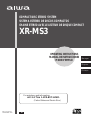 1
1
-
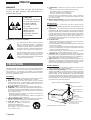 2
2
-
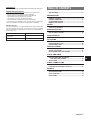 3
3
-
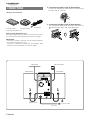 4
4
-
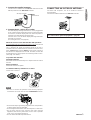 5
5
-
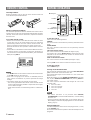 6
6
-
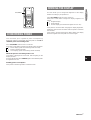 7
7
-
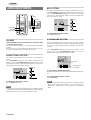 8
8
-
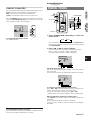 9
9
-
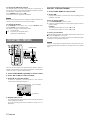 10
10
-
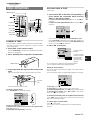 11
11
-
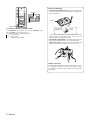 12
12
-
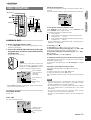 13
13
-
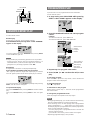 14
14
-
 15
15
-
 16
16
-
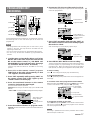 17
17
-
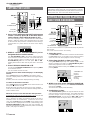 18
18
-
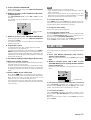 19
19
-
 20
20
-
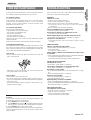 21
21
-
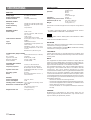 22
22
-
 23
23
-
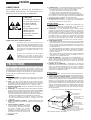 24
24
-
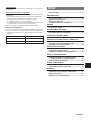 25
25
-
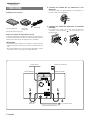 26
26
-
 27
27
-
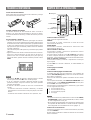 28
28
-
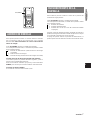 29
29
-
 30
30
-
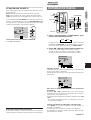 31
31
-
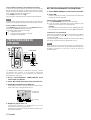 32
32
-
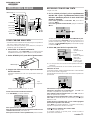 33
33
-
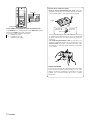 34
34
-
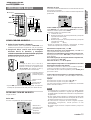 35
35
-
 36
36
-
 37
37
-
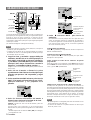 38
38
-
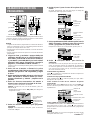 39
39
-
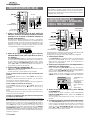 40
40
-
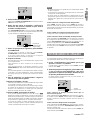 41
41
-
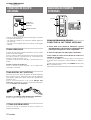 42
42
-
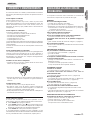 43
43
-
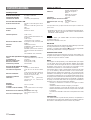 44
44
-
 45
45
-
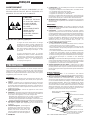 46
46
-
 47
47
-
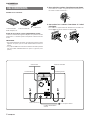 48
48
-
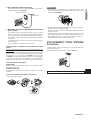 49
49
-
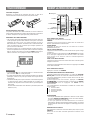 50
50
-
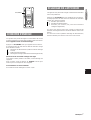 51
51
-
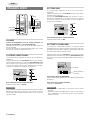 52
52
-
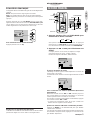 53
53
-
 54
54
-
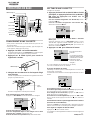 55
55
-
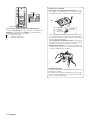 56
56
-
 57
57
-
 58
58
-
 59
59
-
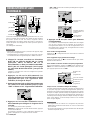 60
60
-
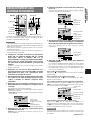 61
61
-
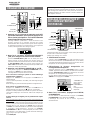 62
62
-
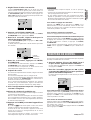 63
63
-
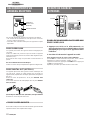 64
64
-
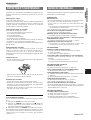 65
65
-
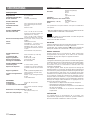 66
66
-
 67
67
-
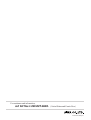 68
68
Ask a question and I''ll find the answer in the document
Finding information in a document is now easier with AI
in other languages
- français: Aiwa XR-MS3 Manuel utilisateur
- español: Aiwa XR-MS3 Manual de usuario
Related papers
-
Aiwa LCX-357 User manual
-
Aiwa CSD-MD50 User manual
-
Aiwa CA-DW635 User manual
-
Aiwa CA-DW935 Operating instructions
-
Aiwa NSX-AV900 User manual
-
Aiwa NSX-AV800 User manual
-
Aiwa XR-MS5 User manual
-
Aiwa NSX-MTD9 Operating Instructions Manual
-
Aiwa NSX-MA845 Owner's manual
-
Aiwa DX-LM99 Operating Instructions Manual
Other documents
-
TEAC AD-800 User manual
-
Audiovox CE500 Operating Instructions Manual
-
JVC FS-1000 Instructions Manual
-
Philips ACT6688 Owner's manual
-
TEAC AD-850 Quick-Start Recording Manual
-
Philips AQ 6688 User manual
-
Magnavox Speaker System MAS-80 User manual
-
Sylvania SRCD635 User manual
-
Sony HCD-H1600 Operating Instructions Manual
-
JVC RV-B99 User manual