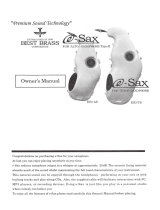Page is loading ...

1
GP-3 Mini-Grand
Digital Piano
QUICK START GUIDE
There are many features and functions contained on your new GP-3 Mini-Grande
Ensemble Piano. In this Quick Start Guide we will show you some of the more commonly used
features, but for complete details on these and all the features and functions of your piano
please refer to your Owners Manual.
If you have any questions regarding this piano,
please call toll free to Suzuki Support at 800-854-1594.
8:00AM to 5:00PM PST - Monday - Friday.
QUICK START GUIDE INDEX
PLAYING THE DEMO SONGS................................ 2
PLAYING SONGS FROM THE FLOPPY DISKS...... 3
BUY OR DOWNLOAD SONGS TO PLAY ............... 4
USING THE LCD SCREEN AND ITS CONTROLS.. 5
SELECTING INSTRUMENT VOICES...................... 6
PLAYING TWO VOICES SIMULTANEOUSLY.......... 7
SPLITING THE KEYBOARD ................................... 8
SELECTING AND PLAYING AUTO ACCOMP......... 9
SINGING WITH THE KARAOKE DISKS ..................11
USING THE MEMORY CARD .................................12
SUZUKI

2
TO PLAY ALL THE DEMO SONGS
1. Press the DEMO button, it’s LED indicator will turn on.
The first demo song will playback instantly and the LCD Display will
show screen listed below:
The Demonstration Songs will continue to play sequentially until the
STOP / START Button is pressed or Demo Button is pressed again.
TO SELECT A SPECIFIC DEMO SONG TO PLAY
2. If the Demo Button is not engaged press the DEMO button twice to
access the Demo Song Select menu.
3. Use the SCREEN RIGHT or SCREEN LEFT buttons to access different
pages within the Demo Song Select menu. Then use the CURSOR buttons
to move the highlighted area to the song you wish to hear.
4. Press the Enter button to confirm your selected song and it will begin
to play right away.
Press the Start / Stop Button to end the playing of the Demo Song.
To Exist the Demo Mode press the Demo Button so that its LED indica-
tor turns off.
The Suzuki GP-3 features thirteen different demonstration songs that showcase the rich, authentic sampled
voices and the acoustic realism of the piano’s sound delivery system.
The LCD display will show the song name.
All the songs will play back repeatedly until the demonstration is stopped.
There are also over 50 songs in the musical Lesson section that can also be played back as Demonstration
Songs. Please see the Lesson section of the Owners Manual for more information.
DEMO
Bossa Nueva
Demo Song Select
Bossa Nueva
Vibra Jazz
Mozart Piano
String Riot
Demo Song Select
Samba Time
Spanish Vibe
Bach F minor
Symphonic
,
PLAYING THE DEMO SONGS
DEMO
DEMO
LEFT RIGHT
SCREEN
ENTER
CURSER
START/STOP
DEMO

3
We have enclosed demonstration disks to play on your Suzuki Piano for your enjoyment.
The Disk Drive is located under the right hand portion of the piano keybed.
PLAY ALL SONGS ON THE FLOPPY DISK
1. Insert one of the supplied Demonstration Floppy disks into the disk drive.
The disk eject button on the drive pops out when the disk is properly
inserted.
Press the DISK button located on the far right of the control panel to
activate the Disk Menu screen. It’s LED indicator will turn on.
2. The Disk Menu will appear on the LCD screen as shown below.
Use the Cursor Buttons to Highlight the “Play Disk” Function and then
press the Enter Button that is located under the LCD Screen.
The Piano will begin to play the first song on the disk after loading it
into memory. Each song on the disk will play sequentially.
If you selected one of the Karaoke Song Files to play you will need to
press the Screen Right Button, of the Screen Left / Screen Right Button
Group that are located directly beneath the LCD Screen, to see the
Karaoke lyrics on the display screen.
DISK MENU
Play Disk
Save Song
UtilityLoad Song
PLAY SONGS FROM THE INCLUDED FLOPPY DISKS
,
Floppy Disk Drive
DISK
CURSER
ENTER
LEFT RIGHT
SCREEN
::
BASS TREBLE VOLUME
ACCOMP
Volume Note: It is recommended that you keep the Accompaniment
Volume control in the maximum position for normal operation of the
piano. If there is data on channels 1 -4, the Accompaniment Volume
control may be able to control the volume level of those channels during
playback of your song file. This will depend on your Disk or Card
playback options settings.

4
SELECT AND PLAY A SONG FROM A FLOPPY DISK
1. Insert one of the Demonstration Floppy disks into the disk drive.
The disk eject button on the drive pops out when the disk is properly inserted.
2. Press the DISK button located on the far right of the control panel to activate
the Disk Menu screen. It’s LED indicator will turn on.
3. With the “Load Song” function of the Disk Menu Screen Highlighted on the
LCD Display press the “Enter” Button (located directly beneath the LCD
Display).
4. The LCD Display will now show the first four songs on the floppy disk.
Use the Cursor Buttons to select one of these four selections. To see more
song titles from your floppy disk Press the Screen Right Button (located
directly beneath the LCD Display) to select the next four songs on the floppy
disk.
Every time you press the Screen Right or Screen Left Button, four more
selections (if available) will be shown on the LCD display.
5. After you have highlighted your song selection using the Cursor Buttons,
press the “Enter” Button to engage that song.
6. Press the Start / Stop Button to Listen to your selected song.
You can purchase prerecorded SMF (Standard MIDI File) MIDI File disks of
your favorite music and performing artists. One of the many places you can
order these disks is from the Suzuki Corporation by visiting us on the web at
www.suzukimusic.com/GP-3.
Average cost is $19.95 to $24.95 per disk.
Using your computer you may also download various types of songs (called
MIDI Files) from the Internet for free and save them to a floppy disk or SD
Memory Card that your Suzuki GP-3 Mini-Grande Piano can playback. The
MIDI files you download should be in Standard MIDI File format for proper
playback.
There are many sites to choose from.
You can search the web by visiting Google.com and entering MIDI FILES into
their search engine.
If you have any further questions call Suzuki Support.
Toll free 800-854-1594.
DISK MENU
Load Song
Save Song
Utility
Play Disk
To select a specific song to play from the enclosed demonstration disks follow the instructions listed below.
PLAY A SELECTED SONG FROM THE INCLUDED FLOPPY DISKS
,
BUY OR DOWNLOAD SONGS TO PLAYBACK ON YOUR PIANO
DISK
ENTER
CURSER
ENTER
LEFT RIGHT
SCREEN

5
The intuitive LCD opening display screen is described below:
READING THE LCD SCREEN
UPPER
NC
1 : Big Band
A1
/ = 100
1 : Grand Piano
The currently selected instrument
voice name and number. Since this
area is highlighted it has been se-
lected and therefore 18 available for
changes.
The currently
selected Rhythm
Style number
and name.
One of the three
sound channel
modes Upper,
Layer and Lower.
Accompaniment Mode: When
auto accompaniment is engaged,
this area displays the chord that is
playing. (NC = no chord)
Registration Number - Registra-
tion saves your control panel
settings. Bank (A) and registra-
tion number (1).
The current
tempo of the
selected rhythm
style.
1- CURSOR BUTTONS - Use these buttons to select the portion of the screen that
you wish to change.
2- ESCAPE BUTTON - When pressed it will return the current display screen to the
previous screen. Continue pressing this button to return to the initial LCD
Display screen.
3- SCREEN BUTTONS - The Left and Right SCREEN buttons will move the
display to additional pages within the selected menu. The LED Button
indicator will be lit if there is additional screen information available.
4- VALUE BUTTONS - Use these to adjust the value of the selected menu item.
5- ENTER BUTTON - Use to engage a highlighted selection.
6- DATA WHEEL - Use as an alternative to the Value Buttons when you wish to
access selections faster.
7- CONTRAST KNOB - Use to adjust the brightness and contrast of the display
screen.
The LCD display control buttons are described below:
USING THE LCD CONTROLS
VALUE
–+
CONTRAST
LEFT RIGHT
SCREEN
DATA WHEEL
ESCAPE
ENTER
CURSER
1
2
3 4
5
6
7

6
The GP-3 features a stunning variety of rich and realistic instrument voices.
We will explain how to select individual voices, combine two voices in a layer and split two voices between
your left and right hands.
PLAYING A VOICE
SELECTING ANY INSTRUMENT VOICE
QUICK SELECT - There are 16 voices that can be selected quickly by pressing
one of the 16 quick select SOUND GROUP buttons. Pressing one of
these buttons will immediately engage that selected instrument voice.
SELECTING ONE OF THE 128 VOICES
1. Press a quick select SOUND GROUP button twice, to engage a voice
selection menu on the display screen. Each button is assigned eight
related voices in two groups of four.
2. Use the SCREEN RIGHT, SCREEN LEFT buttons to page through the voice
groups.
3. Use the CURSOR buttons to move the highlighted area to the voice you
would like to select.
4.
Press the ENTER button to engage your selected voice. The
display will revert to the performance screen showing the new voice.
Reed Group A
Soprano Sax
Tenor Sax
Alto Sax
Baritone Sax
Reed Group B
Oboe
Bassoon
English Horn
Clarinet
Reed Group B
Oboe
Bassoon
English Horn
Clarinet
UPPER
NC
1 : Big Band
A1
/ = 100
70 : English Horn
SAXOPHONE
SOUND GROUP
SYNTH FXSYNTHSYNTH LEADFLUTE
ORGAN GUITAR BASSPIANO VIBES
SOUND FXSTL.DRUMBANJO
VIOLIN STRINGS TRUMPET
SAXOPHONE
ENTER
CURSER
LEFT RIGHT
SCREEN

7
,
PLAYING TWO VOICES SIMULTANEOUSLY
COMBINING TWO INSTRUMENT VOICES
1. Press the LAYER Button, it’s LED indicator will turn on.
The LCD Display will appear as shown below.
Now when the piano keys are played you should hear both strings and
the previously selected instrument voice.
2. You may select a different Layer instrument voice in the same manner as
listed on the previous page. The procedure is shown again below.
With the layer button engaged press the Sound Group Button twice.
Use the SCREEN RIGHT, SCREEN LEFT buttons to page through the
voice groups (or you may simply use the Value Buttons + and - to
cycle through the available instrument voices).
3. Use the CURSOR buttons to move the highlighted area to the voice you
would like to select.
4. Press the ENTER button to engage your selected voice. The
display screen will show your newly selected voice.
TO DISENGAGE THE LAYER MODE.
To disengage the LAYER mode simply press the LAYER Button, it’s
LED indicator will turn off.
You may return to default or power up settings by simply pressing the
GRAND PIANO Button (red). The piano’s settings will reset to the initial
full 88 note piano with the Grand Piano Voice Selected.
The Grand Piano Button is located to the right of the LCD display screen.
LAYER (DUAL) VOICE - Layer, or dual, refers to an additional voice that is tone mixed with the already selected
Upper (main) instrument voice. The selected layer voice will be heard with the Upper (Main) voice when
the layer feature is engaged.
LAYER
NC
1 : Big Band
A1
/ = 100
49 : Strings
LAYER
LEFT RIGHT
SCREEN
CURSER
ENTER
GRAND PIANO
LAYER
::
BASS TREBLE VOLUME
ACCOMP
Volume Note: It is recommended that you keep the Accompaniment
Volume control in the maximum position for normal operation of the
piano.

8
,
PLAYING DIFFERENT VOICES WITH THE LEFT AND RIGHT HANDS
SPLITING THE KEYBOARD INTO TWO SEPARATE VOICES
1. Press the LOWER Button, it’s LED indicator will turn on.
The LCD Display will appear as shown below.
Now when you play the piano keys with both hands you should hear
Acoustic Bass in your Left Hand and the previously selected instru-
ment voice, in your right hand.
2. You may select a different Lower instrument voice in the same manner
as listed on the previous page. The procedure is shown again below.
With the lower button engaged press the Sound Group Button twice.
Use the SCREEN RIGHT, SCREEN LEFT buttons to page through the
voice groups (or you may simply use the Value Buttons + and - to
cycle through the available instrument voices).
3. Use the CURSOR buttons to move the highlighted area to the voice you
would like to select.
4.
Press the ENTER button to engage your selected voice. The
display screen will show your newly selected voice.
TO DISENGAGE THE LOWER MODE
To disengage the LOWER mode simply press the LOWER Button, it’s
LED indicator will turn off.
You may return to default or power up settings by simply pressing the
GRAND PIANO Button (red). The piano’s settings will reset to the initial
full 88 note piano with the Grand Piano Voice Selected.
The Grand Piano Button is located to the right of the LCD display screen.
LOWER VOICE - Lower or split mode, divides the piano keyboard into two sections, Upper and Lower. In the
right hand section (Upper Section), the “main” or Upper and Layer voice (if engaged) will be heard. In
the Left Hand section a different instrument voice can be selected to sound when the keys are played.
LOWER
NC
1 : Big Band
A1
/ = 100
33 : Acoustic Bass
LOWER
LEFT RIGHT
SCREEN
CURSER
ENTER
LOWER
GRAND PIANO
::
BASS TREBLE VOLUME
ACCOMP
Volume Note: It is recommended that you keep the Accompaniment
Volume control in the maximum position for normal operation of the
piano.

9
,
SELECTING A RHYTHM ACCOMPANIMENT
SELECTING A RHYTHM STYLE
1. Press one of the RHYTHM STYLE Group Buttons.
There are ten Rhythm Style Group Buttons located to the left of the
LCD screen. For demonstration purposes we selected the Bossa
Button. The selected Rhythm Style will appear on the LCD Screen as
shown below.
SELECTING FROM THE 70 DIFFERENT RHYTHM STYLES
2. You may select a different Rhythm Style Accompaniment in the same
manner as listed on the previous page on how to select and instru-
ment voice. This method is stated again below.
Press your desired Rhythm Styles Button twice and then use the
SCREEN RIGHT, SCREEN LEFT buttons to page through the varied
rhythm style accompaniments, (or you may simply use the Value
Buttons + and - to cycle through the available rhythm styles).
3. Use the CURSOR buttons to move the highlighted area to the rhythm
style you would like to select.
4. Press the ENTER button to engage your selected style. The
display screen will show your newly selected style.
5. To hear just the Rhythm Percussion of your selected rhythm pattern
press the Start/Stop Button.
To hear and play along with the entire accompaniment orchestration
see the next page.
Your Suzuki GP-3 has a large variety of musical “styles” that you can call upon to back up your own perfor-
mance. You can choose from a simple piano backing or percussion accompaniment, to a full band or
orchestra.
STYLE
NC
1 : Grand Piano
A1
/ = 120
8 : Cool Bossa
GRAND PIANO
RHYTHM STYLES
LATINROCKOLDIESPOP
SWING
ACOUSTIC
S.BALLAD R&B
BIG BAND BOSSANOVA
You may return to default or power up settings by simply pressing the GRAND
PIANO Button (red). The piano’s settings will reset to the initial full 88 note
piano with the Grand Piano Voice Selected.
The Grand Piano Button is located to the right of the LCD display screen.
LEFT RIGHT
SCREEN
CURSER
ENTER
START/STOP

10
,
PLAYING THE RHYTHM AUTO ACCOMPANIMENT
ENGAGING THE AUTO ACCOMPANIMENT FUNCTIONS
1. Press the One Touch Button, it’s LED will turn on. The One Touch
Button is located above the Start/Stop Rhythm Control Buttons.
When this button is engaged it will automatically select a instrument
voice that will match the selected Rhythm Accompaniment Pattern.
The Intro and Piano Sync Buttons will also be automatically engaged.
2. Play a Chord (of 3 or more notes), in the Left hand Auto Accompaniment
Piano Key Area.
You will hear the Introduction of the selected Rhythm Style
The Chord you played will be displayed in the Accompaniment Mode
section of the LCD Display. For demonstration purposed we played a
C Chord consisting of C, E and G notes.
For further information regarding the Accompaniment Controls.
Please see the Accompaniment Section of the Owners Manual.
You may return to default or power up settings by simply pressing the
GRAND PIANO Button (red). The piano’s control settings will reset to
the initial full 88 note piano with the Grand Piano Voice Selected.
The Grand Piano Button is located to the right of the LCD display screen.
All 70 rhythm styles have their own dedicated auto accompaniment orchestrations. The selected rhythm style
determines the characteristics of the auto accompaniment orchestration. The auto accompaniment section of
the piano is assigned by Splitting the Piano Keyboard into two sections.
STYLE
C
1 : Grand Piano
A1
/ = 120
8 : Cool Bossa
Accompaniment
Piano Key Area
ONE TOUCH
GRAND PIANO
BASS TREBLE
VOLUME
ACCOMP
Volume Note: It is recommended that you keep the Accompaniment
Volume control in the maximum position for normal operation of the
piano.

11
,
PLAYING AND SINGING WITH THE KARAOKE DISKS
SELECTING A KARAOKE SONG FROM THE DISK\
1. Follow the instructions on pages 3 and 4 of this quick start guide.
These instructions will explain how to select a song and play it back
from the enclosed demonstration floppy disks.
PLUG IN THE ENCLOSED MICROPHONE
2. Plug in the enclosed Suzuki Microphone into the Mic Input Jack located
on the left hand side of the piano underneath the keybed.
3. Adjust the Microphone Volume by the volume knob located on the left
hand side of the piano underneath the keybed.
4. If you do not see the Lyrics after starting your selected song as stated on
pages 3 and 4 in this quick start guide, press the Screen Right Button.
This should display the Lyrics, if not please double check to make sure
that the disk that you inserted into the floppy disk drive was labelled as a
Karaoke Disk.
5. If you would like to view the Karaoke Lyrics on your TV, plug in the
enclosed RCA to RCA cable. Plug one end of the cable into the GP-3’s
Connection Jack panel marked video out (located to the left of the MIDI
Jacks), and the other end into your TV’s Video In Jack.
If your TV does not have a Video In Jack then you may not be able to
display the Karaoke Lyrics on it’s screen.
At any time, you may return to default or power up settings by
simply
pressing the GRAND PIANO Button (red). The piano’s settings will
reset to the initial full 88 note piano with the Grand Piano Voice
Selected.
The Grand Piano Button is located to the right of the LCD display
screen.
If you have any questions regarding this piano, please
call toll free to Suzuki Support at
1-800-854-1594.
8:00AM to 5:00PM PST - Monday - Friday.
Your GP-3 Mini-Grande Ensemble Piano includes Karaoke features which allow the entire family to join
in on the musical fun. The GP-3 package includes a Suzuki Microphone and demonstration karaoke
disks, while the control panel contains microphone volume and reverb controls. The Karaoke lyrics can be
viewed on the LCD display screen or you can use the included RCA style cable to connect your piano to your
TV to view the lyrics on your TV screen.
VIDEO
OUT
GRAND PIANO
DISK
LEFT RIGHT
SCREEN
::
BASS TREBLE
VOLUME
ACCOMP
Volume Note: It is recommended that you keep the Accompaniment
Volume control in the maximum position for normal operation of the
piano. If there is data on channels 1 -4, the Accompaniment Volume
control may be able to control the volume level of those channels during
playback of your song file. This will depend on your Disk or Card
playback options settings.

12
We have enclosed a demonstration SD Memory Card to play on your Suzuki Piano for your enjoyment.
PLAY SONGS FROM THE SD MEMORY CARD
CARD MENU
Load Song
Play Card
Utility
Save Song
PLAY CARD
The Play Card function lets you play all SMF MIDI Song Files that are on
the SD Memory Card.
1. Place a SD Memory Card into the Memory Card Reader Slot.
Make sure that there are some of your previous musical performances on
it or MIDI (SMF-Standard MIDI File) Format files on the Card.
2. Press the Card / Disk Button (it’s LED light will turn Red) and select the
Play Card menu. By using the curser and enter buttons sequence of
steps depicted to the left.
3. The music sequencer will automatically load the first MIDI File Song that
is on the SD Memory Card and it will begin to play.
4. The music sequencer will load the second MIDI File Song after the first
one has finished and it will begin to play.
5. The music sequencer will continue to play all songs listed in order on the
SD Memory Card. It will repeat this Play Song Function until the Start/
Stop Button is pressed.
SD CARD FEATURES
The SD Memory Card features allow you to Load Songs, Save Songs,
Delete Song Files and Rename your song files, similar to your Floppy
Disk functions.
REMOVE THE CARD - To remove the SD Memory Card press the SD Memory
Card and it will pop back out of the Memory Card Slot and allow you to
grab it to remove it from the piano.
Note: To avoid loss or damage to the SD Memory Card or the Memory
Card Reader, do not remove the Memory Card from the unit when it is
playing back or recording functions are engaged. Or do not turn the
power off when the Memory Card Reader Function is in any way en-
gaged.
METRONOME
SONG
MIDI
CARD / DISK
ENTER
CURSER
INSERT THE CARD - Insert the SD Memory Card into the Memory Card Slot
with the label side up, and the “metal teeth” leading into the slot. Slide
the SD Memory Card into the slot and push it with your index finger until
it clicks into place.
The SD Memory Card should be approximately flush with the Memory
Card Plastic Molding when you have heard or felt the click, meaning that
it is engaged.
1
2
3
MEMORY CARD
,

13
Please use this page to write any comments or notes that you may like to keep for your reference. .
NOTES
If you have any questions regarding this piano, please call toll free to
Suzuki Support at
1-800-854-1594.
8:00AM to 5:00PM PST - Monday - Friday
Or visit our web site at
www.suzukipianos.com/gp-3

14
GP-3 Mini-Grand
Digital Piano
SUZUKI
If you have any questions regarding this piano,
please call toll free to Suzuki Support at 800-854-1594.
8:00AM to 5:00PM PST - Monday - Friday.
Or visit our web support pages at www.suzukipianos.com/gp-3.
www.suzukipianos/gp-3.com
QUICK START GUIDE
For further information please refer to the Owner’s Manual
/