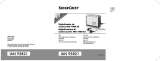Cassette Digitizer SilverCrest SKD 1000 A1
Table of Contents
Important Safety Instructions.....................................................................................2
Risks associated with excessive volume levels.....................................................2
Operating Environment..........................................................................................2
Batteries.................................................................................................................4
Children..................................................................................................................4
Intended Use..........................................................................................................4
Repair and Maintenance........................................................................................5
Conformity Notice...................................................................................................5
Disposal of Old Devices.........................................................................................6
Disposal of Batteries...........................................................................................6
Table of Contents.......................................................................................................7
Introduction................................................................................................................9
Package Contents......................................................................................................9
Getting Started...........................................................................................................9
Connectors and Controls........................................................................................9
Left Panel..........................................................................................................10
Right Panel.......................................................................................................10
Top....................................................................................................................10
Front..................................................................................................................11
Interior view of the cassette compartment........................................................11
Installing the Conversion Software.......................................................................11
System Requirements......................................................................................11
Installing AudioLava..........................................................................................11
Preparing the Cassette Digitizer..........................................................................12
6 English