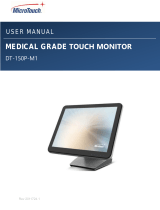Page is loading ...

3M Touch Systems, Inc. Proprietary Information
3M™ Multi-Touch Projected Capacitive Touch (PCT)
Chassis C3266PW, C4267PW, C4667PW,
C5567PW, C6587PW Display User Guide
3M™ Multi-Touch Projected Capacitive Touch (PCT) Chassis C3266PW, C4267PW, C4667PW, C5567PW, C6587PW Display User Guide ..........................1
3M™ Multi-Touch капацитивни сензорни дисплеи с PCT технология C3266PW, C4267PW, C4667PW, C5567PW, C6587PW Ръководство за
потребителя ................................................................................................................................................................................................................................. 30
Kućište zaslona 3M™ Multi-Touch s tehnologijom Projected Capacitive Touch (PCT) C3266PW, C4267PW, C4667PW, C5567PW, C6587PW
Korisnički priručnik ........................................................................................................................................................................................................................ 59
3M™ multidotykové kapacitní (PCT) video panely C3266PW, C4267PW, C4667PW, C5567PW, C6587PW Příručka použivatele ........................................ 88
3M™ Multi-Touch projiceret kapacitiv Touch (PCT) kabinet C3266PW, C4267PW, C4667PW, C5567PW, C6587PW Brugervejledning ............................. 117
3M™ Multi-Touch Projected Capacitve Touch (PCT) Chassis C3266PW, C4267PW, C4667PW, C5567PW, C6587PW Gebruikershandleiding
beeldscherm ................................................................................................................................................................................................................................ 146
3M™ Multi-Touch Projected Capacitive Touch (PCT) šassiiekraanid C3266PW, C4267PW, C4667PW, C5567PW, C6587PW Ekraani kasutusjuhend ..... 175
3M™ Multi-Touch Projected Capacitive Touch (PCT) Chassis C3266PW, C4267PW, C4667PW, C5567PW, C6587PW Näytön käyttöopas ...................... 204
Manuel d’utilisation de l’écran tactile multipoint à technologie capacitive projetée (PCT) sur châssis C3266PW, C4267PW, C4667PW, C5567PW,
C6587PW Multi-Touch 3M™ ...................................................................................................................................................................................................... 233
3M™ Multi-Touch Projiziert-kapazitives Touch (PCT) Chassis C3266PW, C4267PW, C4667PW, C5567PW, C6587PW Display ........................................ 262
Πολυσημειακή Προβλεπόμενη Χωρητικής Αφής Οθόνη (PCT) Chassis C3266PW, C4267PW, C4667PW, C5567PW, C6587PW της 3M™ Οδηγός
Χρήστη για την οθόνη ................................................................................................................................................................................................................. 291
A 3M™ C3266PW, C4267PW, C4667PW, C5567PW, C6587PW PCT paneles többérintéses kijelző felhasználói útmutatója .............................................. 320
Guida rapida all’uso dei Display Multi-Touch 3M™ con tecnologia tattile capacitiva proiettata (PCT) C3266PW, C4267PW, C4667PW, C5567PW,
C6587PW .................................................................................................................................................................................................................................... 349
3M™ 멀티터치 정전용량방식(PCT) 섀시 C3266PW, C4267PW, C4667PW, C5567PW, C6587PW 디스플레이 사용 설명서 ......................... 378
3M™ Multi-Touch Projected Capacitive Touch (PCT) šasijas C3266PW, C4267PW, C4667PW, C5567PW, C6587PW displeja lietotāja rokasgrāmata ..... 407
„3M™ Multi-Touch PCT Chassis“ C3266PW, C4267PW, C4667PW, C5567PW, C6587PW ekrano naudotojo vadovas ....................................................... 436
3M™ Multi-Touch Projected Capacitive Touch (PCT) Chassis C3266PW, C4267PW, C4667PW, C5567PW, C6587PW Gwida għall-Utent għad-
Display ......................................................................................................................................................................................................................................... 465
3M™ Ekrany wielodotykowe w technologii Projected Capacitive Touch (PCT) w sztywnej obudowie C3266PW, C4267PW, C4667PW, C5567PW,
C6587PW Podręcznik użytkownika ............................................................................................................................................................................................ 494
Guia do Utilizador do Ecrã PCT Multi-toque da 3M™ (C3266PW, C4267PW, C4667PW, C5567PW, C6587PW) ................................................................. 523
Şasiu multi-tactil capacitiv proiectat 3M™ (PCT) C3266PW, C4267PW, C4667PW, C5567PW, C6587PW Ghid de utilizare ................................................ 552
Руководство пользователя для емкостного сенсорного дисплея 3M™ мультитач моделей C3266PW, C4267PW, C4667PW, C5567PW,
C6587PW Руководство пользователя для дисплея ............................................................................................................................................................... 581
3M™ kapacitné dotykové (PCT) panely C3266PW, C4267PW, C4667PW, C5567PW, C6587PW Príručka používateľa displeja ......................................... 610
Večdotični zasloni v ohišju s projicirno kapacitivnostjo (Projected Capacitive Touch – PCT) znamke 3M™ C3266PW, C4267PW, C4667PW,
C5567PW, C6587PW Priročnik za uporabo zaslona ................................................................................................................................................................. 639
3M™ Bastidor multitáctil Projected Capacitive Touch (PCT) C3266PW, C4267PW, C4667PW, C5567PW, C6587PW Guía del usuario ............................. 668
3M™ projicerad kapacitiv beröring med flertryck (PCT) chassi C3266PW, C4267PW, C4667PW, C5567PW, C6587PW Bruksanvisning för display .......... 697

3M Touch Systems, Inc. Proprietary Information
3M™ Multi-Touch
Projected Capacitive
Touch (PCT) Chassis
C3266PW, C4267PW,
C4667PW, C5567PW,
C6587PW
Display User Guide
Please read, understand and follow all safety information contained
in the Quick Start Guide found at www.3M.co.uk/TouchUserGuides
prior to the use of this device. Retain the Quick Start Guide for future
reference.

2 3M
TM
Multi-Touch Chassis Display User Guide
3M Touch Systems, Inc. Proprietary Information
Contents
Important Notes .......................................................................................................... 3
Service and Repair Indicators ..................................................................................... 4
Touch Sensor Care and Cleaning ............................................................................... 4
3M Touch Systems Support Services ......................................................................... 5
Contact 3M Touch Systems ....................................................................................... 5
Chapter 1
Setting Up Your 3M Multi-Touch Chassis Display
System Requirements ................................................................................................. 6
Unpacking Your Touch Display ................................................................................. 6
Connecting the Touch Display ................................................................................... 8
Multimedia Features ................................................................................................... 9
Testing the Multi-Touch Chassis Display .................................................................. 9
VESA Mounting Option ............................................................................................. 9
Access to the Video Controls ................................................................................... 10
Clearance and Ventilation ........................................................................................ 10
Video Card Requirements ........................................................................................ 10
Using the Standard Controls for the Video Card ...................................................... 10
Supported Video Display Modes and Refresh Rates ............................................... 10
Configuring the Display Settings ............................................................................. 11
Adjusting the 3M Multi-Touch Chassis Video Display ........................................... 11
On Screen Display .................................................................................................... 11
Menu Navigation ...................................................................................................... 12
Image Menu .............................................................................................................. 13
Display Menu ........................................................................................................... 15
Audio Menu .............................................................................................................. 16
System Menu ............................................................................................................ 18
Chapter 2
Enabling Your 3M Multi-Touch Chassis Display
Windows® 7 or Higher ............................................................................................ 23
All Other Platforms (All OS versions prior to Windows® 7) .................................. 23
Multi-Touch Application Support ............................................................................ 23
Installing 3M™ MicroTouch™ Software ................................................................ 23
Chapter 3
Troubleshooting & Maintenance
Display Installation Problems .................................................................................. 24
Troubleshooting the Touch Sensor ........................................................................... 26
Power Management .................................................................................................. 26
Chapter 4
Regulatory Information
Regulatory Agency Approvals ................................................................................. 27
FCC Warning ........................................................................................................... 28
CE Conformity for Europe ....................................................................................... 28

3 3M
TM
Multi-Touch Chassis Display User Guide
3M Touch Systems, Inc. Proprietary Information
Intended Use
The 3M™ Touch Displays are designed for touch input and tested to replace an
existing display. These displays are intended for professional installation and use in
an indoor, business environment. They are not designed or tested for use in
hazardous locations. Use in any other application has not been evaluated by 3M and
may lead to an unsafe condition. Not intended for household or personal use.
Important Notes
In extreme temperature and humidity situations, you may observe
condensation between the sensor and the display. To minimize this condition,
place the unit where it will be used and allow a 24-hour environmental
stabilization period prior to powering on the display. Any noticeable
condensation is temporary and will have no long term effect on the operation
of the display.
You are cautioned that any change or modification to the equipment not
expressly approved by the party responsible for compliance could void your
warranty.
When unplugging the power supply cord, hold the plug, do not pull by the
cord.
Do not connect or disconnect this product during a thunder storm or
lightning.
Remember to take into account that the operating temperature of the
installation may be greater than the room ambient, and consideration should
be given to installing the unit in an environment compatible with the
maximum rated operating temperature. Specifications can be found in the
product data sheet on the 3M Touch Systems website at
http://www.3m.com/touch/.
The 3M Multi-Touch Chassis Display may not function as expected at
altitudes higher than 2000 meters.
3M Touch Systems recommends to vacuum or replace the fan filter at least
every six months or if a noticeable rise in surface temperature occurs.
When installing the unit, ensure that it does not restrict the flow of air to any
other equipment within the installation required for safe operation.
An inherent characteristic of the 3M Projected Capacitive Touch (PCT)
sensor is a fine grid pattern that may be visible under certain lighting
conditions.
Install the display in a well-ventilated area. Always maintain adequate
ventilation to protect the display from overheating and to ensure reliable and
continued operation.
Do not expose this display to direct sunlight or heat. Passive heat may cause
damage to the housing and other parts.

4 3M
TM
Multi-Touch Chassis Display User Guide
3M Touch Systems, Inc. Proprietary Information
Do not install this display in areas where extreme vibrations may be
generated. For example, nearby manufacturing equipment may produce
strong vibrations. The vibrations may cause the display to exhibit picture
discoloration or poor video quality.
The 3M touch controllers mentioned in this document are USB compatible
full speed devices.
3M does not warrant that we are USB compliant pursuant to USB
specifications.
Cooling fan will cycle based on internal temperature. When the internal
temperature grows higher than ambient, the fan will turn on.
System will shut down when internal temperature reached a critical level.
Service and Repair Indicators
Do not attempt to service this unit yourself with the exception of Filter Replacement.
Unplug the display and refer to an authorized service personnel in the event that:
The product is exposed to liquid.
The product does not operate properly when the operating instructions are
followed.
The product exhibits a distinct change in performance, indicating a need for
service.
The power cable or plug is damaged or frayed.
Filter Replacement Procedure
3M Touch Systems recommends to vacuum or replace the fan filter at least every six
months or if a noticeable rise in surface temperature occurs.
Remove screws from the filter cover
Remove filter cover and filter
Replace filter (Use 3M filter # 98-1100-0230-4)
Re-install cover
Touch Sensor Care and Cleaning
Periodically clean the glass touch sensor surface. Turn off your display before
cleaning.

5 3M
TM
Multi-Touch Chassis Display User Guide
3M Touch Systems, Inc. Proprietary Information
An isopropyl alcohol and water solution ratio of 50:50 is the best cleaning agent for
your touch sensor.
Apply the cleaner with a soft, lint-free cloth. Avoid using gritty cloths.
Dampen the cloth and then clean the sensor. Spray the cleaner onto the cloth,
not the sensor, so that drips do not seep inside the display or stain the bezel.
3M Touch Systems Support Services
Visit the 3M Touch Systems website at http://www.3m.com/touch/ to download MT
7 software, drivers and obtain technical documentation.
Hot Line: 978-659-9200
Fax: 978-659-9400 where does this Fax go to
Toll Free: 1-866-407-6666 (Option 3)
Email: US-TS-techsupport@mmm.com Where does this email go to
Contact 3M Touch Systems
Contact information for all offices can be found at: http://www.3m.com/touch/.

6 3M
TM
Multi-Touch Chassis Display User Guide
3M Touch Systems, Inc. Proprietary Information
Chapter 1
Setting Up Your 3M Multi-Touch Chassis
Display
To setup your display you need to complete the following tasks:
Unpack the components
Connect the video cable, touch display cables, and power cable
Power on the display and test your setup
If your operating system does not support native touch, install 3M
MicroTouch™ MT7 Software.
System Requirements
This display requires a personal computer (PC).
Your PC must have an available USB port or RS-232 serial communication
port (C3266PW only). Connect the touch sensor cable to the communications
port.
Your PC must have a video card and video driver already installed for the
display.
Note: Before setting up your 3M Multi-Touch Chassis Display, refer to the
“Important Safety Information” section at the beginning of this document.
Unpacking Your Touch Display
Carefully unpack the carton and inspect the contents. Your 3M Multi-Touch Chassis
Display includes the following:
USB Cable
9-pin RS-232 serial cable
(Qty 2 for C3266PW only)
VGA Cable
DVI Cable

7 3M
TM
Multi-Touch Chassis Display User Guide
3M Touch Systems, Inc. Proprietary Information
US Power Cable
HDMI Cable
EU power cable (optional)
UK power cable (Optional)
Audio Cable
DisplayPort Cable

8 3M
TM
Multi-Touch Chassis Display User Guide
3M Touch Systems, Inc. Proprietary Information
Connecting the Touch Display
Note: You are cautioned that any change or modification to the equipment not
expressly approved by the party responsible for compliance could void your
warranty.
To connect the Multi-Touch Chassis Display:
1. Turn off the computer before connecting or disconnecting the touch display.
2. Select the appropriate video cable: Display Port, HDMI, DVI, or VGA. Connect
one end of the video cable to the video connector on the display. Connect the
other end to the video card in your computer.
3. Connect one end of the USB touch sensor cable to the LCD and the other end to
an available port on your computer. For the C3266PW display you also have the
option to connect the RS-232 Serial communications instead of USB.
Note: Do not connect both USB and Serial cables on the display. Choose one or the
other.
4. Connect the power cable to an appropriate grounded power source.
Power
Switch
Power
Switch
USB
Touch
Remote
OSD
RS-232
Display
Port
HDMI
Port
DVI
Port
VGA
Port
Audio
OUT IN
AC
Input
3M™ Multi-Touch Displays C4267PW C4667PW C5567PW C6587PW
RS-232
Audio
VGA
Port
AC
Input
USB
Touch
Serial
Touch
OUT IN
Display
Port
HDMI
Port
DVI
Port
3M™ Multi-Touch Display C3266PW

9 3M
TM
Multi-Touch Chassis Display User Guide
3M Touch Systems, Inc. Proprietary Information
Multimedia Features
The 3M Multi-Touch Chassis Display comes with built-in speakers and audio cables
that may be connected to the PC.
Testing the Multi-Touch Chassis Display
Note: The 3M Multi-Touch Chassis Display has a power status light and video
controls located on the side of the display.
Make sure all cables are connected properly. Be sure to tighten all cable screws. Turn
on the power switch located on the back of the display.
To test the display:
1. Turn on your computer.
2. Make sure the video image is displayed. If not, check the LED to ensure that the
display is not in power save mode (amber).
3. Confirm the video image is centered within the viewing area. Use the display
controls to adjust, if necessary.
You can adjust the video controls to better suit your personal preference. For
additional details, refer to the Adjusting the Video Display later in this chapter.
VESA Mounting Option
3M™
Touch
Display
Model
VESA
mounting
dimensions
(MM)
Screw
size &
Max
Length
(MM)
Weight
Hardware
Accessory Kit
C3266PW
200 X 200
M4 X 8
15 kg (33 lbs)
X
C4267PW
400 X 400
M6 X 16
23 kg (50.7 lbs)
C4667PW
400 X 400
M6 X 16
26 kg (57.3 lbs)
C5567PW
400 X 400
M6 X 16
40 kg (88.2 lbs)
C6587PW
400 X 400
M8 X 20
64 kg (141.1 lbs)

10 3M
TM
Multi-Touch Chassis Display User Guide
3M Touch Systems, Inc. Proprietary Information
Access to the Video Controls
The 3M Multi-Touch Chassis Display has seven buttons located on the side of the
display for the on-screen menu and adjusting the video display. Make sure you will
be able to access the video controls once the 3M Multi-Touch Chassis Display is
installed.
If space is tight and access is important, an on screen display remote control (Part No.
98-1100-0330-2) is an option (C4267PW, C4667PW, C5567PW, C6587PW only).
Clearance and Ventilation
Leave at least two inches of clearance space behind the 3M Multi-Touch Chassis
Display for proper ventilation. Units have vent holes at the top and bottom on the
back of the chassis -- ensure these holes are not blocked during installation. Always
maintain adequate ventilation to protect the display from overheating and to ensure
reliable and continued operation.
Note: Be sure to leave at least 2 inches clearance around fan inputs.
Refer to the published specifications for the maximum and minimum operating
temperature and humidity conditions. Refer to the product data sheet on the 3M
Touch Systems website at http://www.3m.com/touch/.
Video Card Requirements
Confirm your computer has a video card that supports the native video resolution of
1920 x 1080 for the 3M Multi-Touch Chassis Display. Mention something about the
C65 being 4K and that you will need to be able to drive higher resolution.
Using the Standard Controls for the Video Card
In addition to the standard controls on the display, each video card has several
controls that let you adjust the display settings. The software and driver for each
video card is unique. In most cases, you adjust these settings by using a program or
utility provided by the manufacturer of the video card.
Supported Video Display Modes and Refresh Rates
Your video card should support one of the display modes specified below. If you
select an unsupported mode, the display may stop working or display an
unsatisfactory image.

11 3M
TM
Multi-Touch Chassis Display User Guide
3M Touch Systems, Inc. Proprietary Information
Display Mode
Refresh Rate (Hz)
640 x 480
60
800 x 600
60
1024 x 768
60
1152 x 864
70
1280 x 720
60
1280 x 768
60
1280 x 960
60
1280 x 1024
60
1360 x 768
60
1366 x 768
60
1600 x 1200
60
1680 x 1050
60
1920 x 1080
60
3840 x 2160
60 (C6587PW only)
Configuring the Display Settings
After you connect your 3M Multi-Touch Display and turn on your computer, you
may need to configure the display settings. The ideal setting for the 3M Multi-Touch
Chassis Display is as follows: (Except for the C65 – See table above for values)
Display mode (video resolution) 1920 x 1080
Refresh rate (vertical sync) 60 Hz
Color depth (number of colors) at least 16-bit (high color)
Adjusting the 3M Multi-Touch Chassis Video Display
The controls for adjusting the video display are located on the back of the 3M Multi-
Touch Chassis Display. These buttons let you display the on-screen menu to adjust
the video image. Before you make any adjustments:
Adjust the controls in your normal lighting conditions.
Display a test image or pattern whenever you adjust the video.
On Screen Display
Your 3M Multi-Touch Chassis Display has seven controls for adjusting the video
display.
POWER SOURCE UP DOWN + - MENU
Power -- Turns the display on and off.
Source -- Selects the applicable input source: VGA, HDMI, Display port, or
DVI. Settings are saved automatically.
Up -- Press to move among the menus and from the menu selection to
specific choices.

12 3M
TM
Multi-Touch Chassis Display User Guide
3M Touch Systems, Inc. Proprietary Information
Down -- Press to move among the menus and from the menu selection to
specific choices.
+ (plus sign) – Press to increase the volume.
- (minus sign) -- Press to decrease the volume.
Menu -- Shows or hides the onscreen display menu and acts as the Select key
when scrolling through menu options. Refer to Menu Navigation below for
additional information.
If you do not press any buttons, the display adjustment program times out (adjustable
up to 30 seconds) and hides the menu options. Press the Menu button at any time to
display the options again.
Pressing Menu will pull up the On Screen Display (OSD) menus to control the
Picture, Color, Display, OSD Settings, and Setup, as shown below.
Menu Navigation
To adjust the On-Screen Display:
1. Select the Menu button to bring up the on-screen display (OSD)
2. Use the Up and Down buttons to scroll through the various Menu choices:
Image Menu
Display Menu
Audio Menu
Setup Menu
3. Once the Menu you want is highlighted, hit the Menu button again to select
that Menu.
4. Use the Up and Down buttons to scroll through the various Menu options.
For example, once you have chosen the Picture Menu, use the Up/Down
buttons to select either Brightness, Contrast, or Sharpness.
5. Once the option you want is highlighted, hit the Menu button again to select
that option.
6. Use the Up and Down buttons to increase or decrease the value of the option.
7. Your selection will be automatically saved.

13 3M
TM
Multi-Touch Chassis Display User Guide
3M Touch Systems, Inc. Proprietary Information
Image Menu
Includes choices for Brightness, Contrast, and Sharpness.
Brightness
Selecting the Brightness option will allow you to adjust the luminescence of the
display.
Contrast
Selecting the Contrast option increases or decreases the strength (lightness or
dimness) of the image.
Sharpness
Adjusts the video quality to be sharp or blurry (special for text mode).
Color Settings
Includes choices for 9300k, 6500k, and User Defined Color.

14 3M
TM
Multi-Touch Chassis Display User Guide
3M Touch Systems, Inc. Proprietary Information
User Defined Settings
Adjust the Red, Green and Blue channels to your preference.

15 3M
TM
Multi-Touch Chassis Display User Guide
3M Touch Systems, Inc. Proprietary Information
Display Menu
Includes choices for Auto Configure, Horizontal Position, Vertical Position, Clock
and Phase.
Auto Configure
Performs automatic configuration of the Clock, Phase, Vertical and Horizontal
positions. If you do an Auto Configure, the display will try to find the best setting. If
you are not satisfied with the auto adjustment, fine-tune the settings manually as
described below.
Phase
Adjust this setting so that either the vertical bars of video noise are replaced by an
even amount of noise across the whole screen, or the noise disappears completely.
Clock
If the clock setting is not fine-tuned, you may observe periodic vertical bars of video
noise on your image. These bars of noise are usually adjusted out when an Auto
Adjust is performed. If the bars of noise are still present, this setting can be adjusted
manually.

16 3M
TM
Multi-Touch Chassis Display User Guide
3M Touch Systems, Inc. Proprietary Information
H Position (Horizontal Position)
Moves image horizontally on screen either left or right.
V Position (Vertical Position)
Moves images vertically on screen either up or down.
Audio Menu
Volume
Mute

17 3M
TM
Multi-Touch Chassis Display User Guide
3M Touch Systems, Inc. Proprietary Information
Audio Select
Digital video signal inputs, HDMI and Display Port, provide audio inputs. They will
be a priority unless external audio input is selected.

18 3M
TM
Multi-Touch Chassis Display User Guide
3M Touch Systems, Inc. Proprietary Information
System Menu
Includes choices for Input Source, Menu Settings, Languages, Aspect Ratio, Dynamic
Contrast Ratio, Factory Reset, and Monitor ID.
Source
Source sets the input mode for the display either VGA, DVI, HDMI, or DP.

19 3M
TM
Multi-Touch Chassis Display User Guide
3M Touch Systems, Inc. Proprietary Information
Menu Settings
Screen shots may vary depending on the display model, main content will remain the
same.
Includes choices for OSD Timer, OSD Horizontal position, OSD Vertical Position,
and OSD Transparency.
OSD Timer
Adjust how long the menu remains on the screen.
/