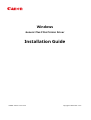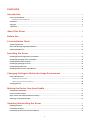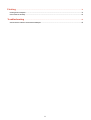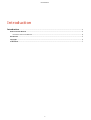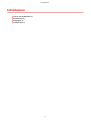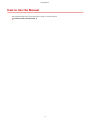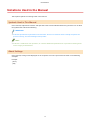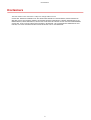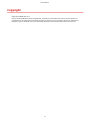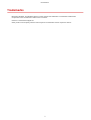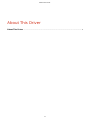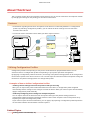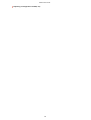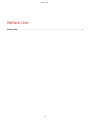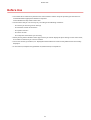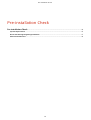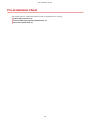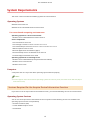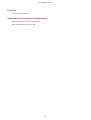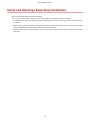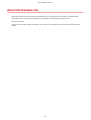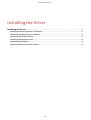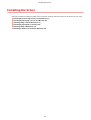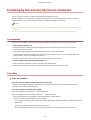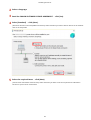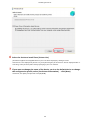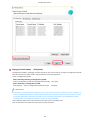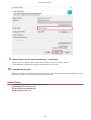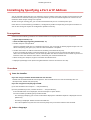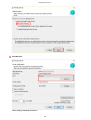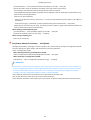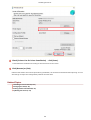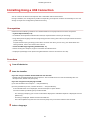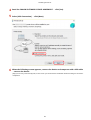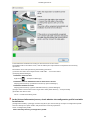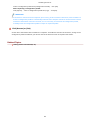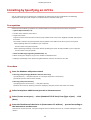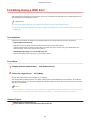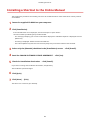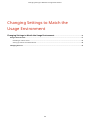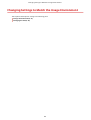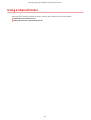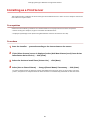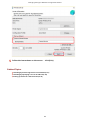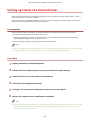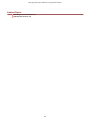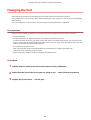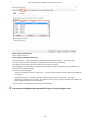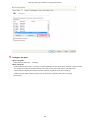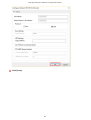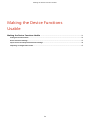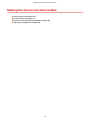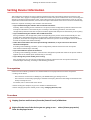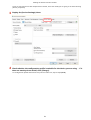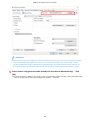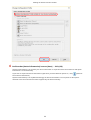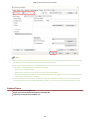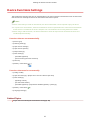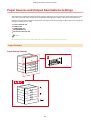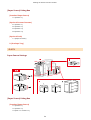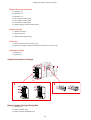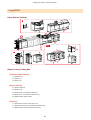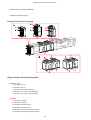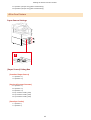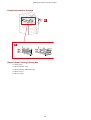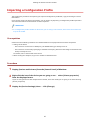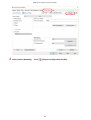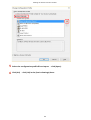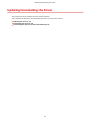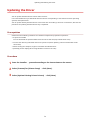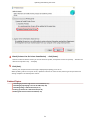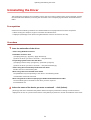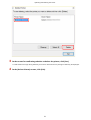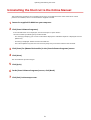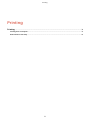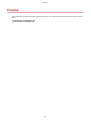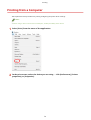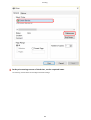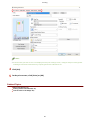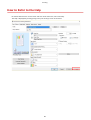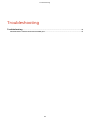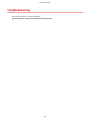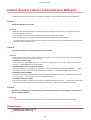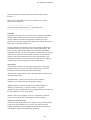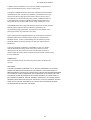Canon imageCLASS LBP214dw Installation guide
- Category
- Multifunctionals
- Type
- Installation guide

Windows
Generic Plus PCL6 Printer Driver
Installation Guide
USRMA-1053-01 2017-03 en Copyright CANON INC. 2017

Contents
Introduction ....................................................................................................................................................... 2
How to Use the Manual ............................................................................................................................................. 3
Notations Used in the Manual ................................................................................................................................ 4
Disclaimers ............................................................................................................................................................... 5
Copyright .................................................................................................................................................................. 6
Trademarks .............................................................................................................................................................. 7
About This Driver ........................................................................................................................................... 9
Before Use ......................................................................................................................................................... 12
Pre-installation Check ............................................................................................................................. 14
System Requirements ............................................................................................................................................. 15
Notes and Warnings Regarding Installation ............................................................................................................. 17
About the Readme File ............................................................................................................................................ 18
Installing the Driver .................................................................................................................................. 20
Installing by Discovering Devices on a Network ....................................................................................................... 21
Installing by Specifying a Port or IP Address ............................................................................................................. 26
Installing Using a USB Connection ........................................................................................................................... 31
Installing by Specifying an inf File ............................................................................................................................ 35
Installing Using a WSD Port ..................................................................................................................................... 37
Installing a Shortcut to the Online Manual ............................................................................................................... 38
Changing Settings to Match the Usage Environment .................................................. 40
Using a Shared Printer ............................................................................................................................................ 41
Installing as a Print Server ................................................................................................................................... 42
Setting up Clients of a Shared Printer .................................................................................................................... 44
Changing the Port ................................................................................................................................................... 46
Making the Device Functions Usable .......................................................................................... 51
Setting Device Information ...................................................................................................................................... 52
Device Functions Settings ........................................................................................................................................ 57
Paper Sources and Output Destinations Settings ...................................................................................................... 58
Importing a Conguration Prole ............................................................................................................................ 67
Updating/Uninstalling the Driver ................................................................................................. 71
Updating the Driver ................................................................................................................................................ 72
Uninstalling the Driver ............................................................................................................................................ 74
Uninstalling the Shortcut to the Online Manual ....................................................................................................... 76
I

Printing ................................................................................................................................................................ 78
Printing from a Computer ....................................................................................................................................... 79
How to Refer to the Help ......................................................................................................................................... 82
Troubleshooting ........................................................................................................................................... 84
Cannot discover a device connected via a WSD port .................................................................................................. 85
II

Introduction
Introduction .......................................................................................................................................................... 2
How to Use the Manual ......................................................................................................................................... 3
Notations Used in the Manual .......................................................................................................................... 4
Disclaimers ............................................................................................................................................................. 5
Copyright ............................................................................................................................................................... 6
Trademarks ............................................................................................................................................................ 7
Introduction
1

Notations Used in the Manual
This explains symbols and settings used in this manual.
Symbols Used in This Manual
In this manual, explanations of items and operations that must be followed while using the driver are set forth
the symbols that indicate the following.
IMPORTANT
● Indicates operational requirements and restrictions. Be sure to read these items carefully to operate the
product correctly, and avoid damage to the product.
NOTE
● Indicates a clarication of an operation, or contains additional explanations for a procedure. Reading these
notes is highly recommended.
About Settings
In this manual, setting names displayed on the computer screen are represented as shown in the following
examples.
Example:
[Print]
[OK]
Introduction
4

Disclaimers
The information in this document is subject to change without notice.
CANON INC. MAKES NO WARRANTY OF ANY KIND WITH REGARD TO THIS MATERIAL, EITHER EXPRESS OR
IMPLIED, EXCEPT AS PROVIDED HEREIN, INCLUDING WITHOUT LIMITATION, THEREOF, WARRANTIES AS TO
MARKETABILITY, MERCHANTABILITY, FITNESS FOR A PARTICULAR PURPOSE OF USE OR NON-INFRINGEMENT.
CANON INC. SHALL NOT BE LIABLE FOR ANY DIRECT, INCIDENTAL, OR CONSEQUENTIAL DAMAGES OF ANY
NATURE, OR LOSSES OR EXPENSES RESULTING FROM THE USE OF THIS MATERIAL.
Introduction
5

Copyright
Copyright CANON INC. 2017
No part of this publication may be reproduced, transmitted, transcribed, stored in a retrieval system, or
translated into any language or computer language in any form or by any means, electronic, mechanical,
magnetic, optical, chemical, manual, or otherwise, without the prior written permission of Canon Inc.
Introduction
6

Trademarks
Microsoft, Windows, and Windows Vista are either registered trademarks or trademarks of Microsoft
Corporation in the United States and/or other countries.
macOS is a trademark of Apple Inc.
Other product and company names herein may be the trademarks of their respective owners.
Introduction
7

About This Driver
This is a generic printer driver that supports various devices. You can use the same driver for all printer models
by changing the settings for the printing port and device information.
Features
● Information regarding the functions and options of the device are collectively dened in a "conguration
prole." By switching "conguration proles," you can switch the driver settings screen to match the
functions of the device.
● You do not need to reinstall the driver when you add or replace a device.
Utilizing Conguration Proles
Conguration proles corresponding to each printer model have been prepared beforehand. You can
customize and use a conguration prole corresponding to your printer operation management.
By applying a conguration prole to the driver, the settings in the [Device Settings] sheet can be changed and
the functions specic to the device can be set. You can also export and save the function and option settings for
the device in the [Device Settings] sheet as a conguration prole.
Examples of How to Utilize Conguration Proles
● Making a driver settings screen for the printer model you are using
When you can acquire the printer model information from the device, a conguration prole is applied
automatically and the settings screen changes to match the device. When you cannot acquire the information,
apply a conguration prole manually.
● Eciently conguring driver settings for multiple computers
You can export and save the device function and options settings of the [Device Settings] sheet as a
conguration prole. The device information of drivers used in other computers can be easily batch set by
importing the exported conguration prole.
If you cannot acquire the device information, you can apply it by importing a conguration prole exported in
an environment where the information could be acquired.
Related Topics
Setting Device Information(P. 52)
About This Driver
9

Before Use
● The newest driver software is posted on the Canon web site. Please verify the operating environment etc.
and download the appropriate software as required.
Canon Global Site: http://www.canon.com/
● The functions that you can use may vary according to the following conditions.
- The device you are using and its settings
- The rmware version of the device
- The option structure
- The driver version
- The computer environment you are using
● When printing from a Windows Store app, because you cannot display the print settings screen of the driver,
the number of functions you can set is limited.
● The screen content, procedures, etc. displayed and described in the manual may differ from those actually
displayed.
● In this manual, examples using Windows 10 (64-bit version) are explained.
Before Use
12

Pre-installation Check
Pre-installation Check ................................................................................................................................... 14
System Requirements ......................................................................................................................................... 15
Notes and Warnings Regarding Installation ..................................................................................................... 17
About the Readme File ........................................................................................................................................ 18
Pre-installation Check
13

System Requirements
This driver can be used with the following systems and environments.
Operating Systems
Windows Vista/7/8/8.1/10
Windows Server 2008/2008 R2/2012/2012 R2/2016
For server-based computing environments:
Operating systems in a server environment:
Windows Server 2008/2008 R2/2012/2012 R2/2016
Server components:
Citrix Presentation Server 4.5
Citrix XenApp 5.0/6.0/6.5/7.5/7.6/7.7/7.8/7.9/7.11/7.12
Citrix XenDesktop 4.0/5.0/5.5/5.6/7.0/7.1/7.5/7.6/7.7/7.8/7.9/7.11/7.12
VMware vSphere 4/5/5.1/5.5/6.0
Microsoft Application Virtualization (App-V)
Remote Desktop Service on Windows Server 2012 R2
TS-RemoteApp on Windows Server 2008
Operating systems for a clustering server:
Windows Server 2008/2008 R2 (Enterprise/Datacenter Edition)
Windows Server 2012/2012 R2
Windows Server 2016
Computer
A computer that runs any of the above operating system software properly.
NOTE
● For the support status of the newest operating systems and service packs, check the Canon web site (http://
www.canon.com/).
Services Required for the Acquire Device Information Function
If you want to use the acquire device information function, you need the following services and environments.
Operating System Services
You can use the acquire device information function only when all the following services are installed in the
operating system and not set to [Disabled].
● Remote Procedure (RPC)
● TCP/IP NetBIOS Helper Service
● Workstation
Pre-installation Check
15

Protocols
UDP or TCP (IPv4 or IPv6)
Supported Device Connection Congurations
When connected to a network: TCP/IP or IPX
When connected locally (32-bit): USB
Pre-installation Check
16

Notes and Warnings Regarding Installation
Take care of the following items when installing.
● If a screen requiring you to allow changes to the computer is displayed, allow the changes.
● If a Windows Security screen indicating that the publisher of the driver cannot by veried is displayed, allow
installation.
● When acquiring driver information using the Canon Driver Information Assist Service, if a warning regarding
removing Windows Firewall blocking is displayed, remove the block.
● If you use the installer to install a driver, you can update existing drivers at the same time that you install the
new driver.
Pre-installation Check
17
Page is loading ...
Page is loading ...
Page is loading ...
Page is loading ...
Page is loading ...
Page is loading ...
Page is loading ...
Page is loading ...
Page is loading ...
Page is loading ...
Page is loading ...
Page is loading ...
Page is loading ...
Page is loading ...
Page is loading ...
Page is loading ...
Page is loading ...
Page is loading ...
Page is loading ...
Page is loading ...
Page is loading ...
Page is loading ...
Page is loading ...
Page is loading ...
Page is loading ...
Page is loading ...
Page is loading ...
Page is loading ...
Page is loading ...
Page is loading ...
Page is loading ...
Page is loading ...
Page is loading ...
Page is loading ...
Page is loading ...
Page is loading ...
Page is loading ...
Page is loading ...
Page is loading ...
Page is loading ...
Page is loading ...
Page is loading ...
Page is loading ...
Page is loading ...
Page is loading ...
Page is loading ...
Page is loading ...
Page is loading ...
Page is loading ...
Page is loading ...
Page is loading ...
Page is loading ...
Page is loading ...
Page is loading ...
Page is loading ...
Page is loading ...
Page is loading ...
Page is loading ...
Page is loading ...
Page is loading ...
Page is loading ...
Page is loading ...
Page is loading ...
Page is loading ...
Page is loading ...
Page is loading ...
Page is loading ...
Page is loading ...
Page is loading ...
Page is loading ...
-
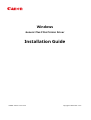 1
1
-
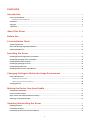 2
2
-
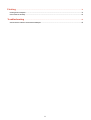 3
3
-
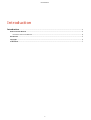 4
4
-
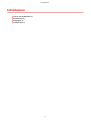 5
5
-
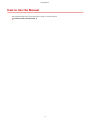 6
6
-
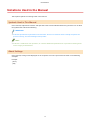 7
7
-
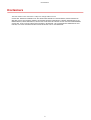 8
8
-
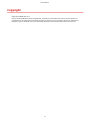 9
9
-
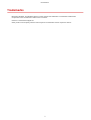 10
10
-
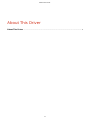 11
11
-
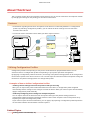 12
12
-
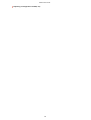 13
13
-
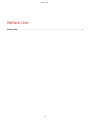 14
14
-
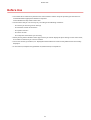 15
15
-
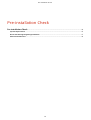 16
16
-
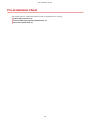 17
17
-
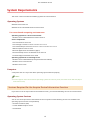 18
18
-
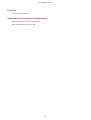 19
19
-
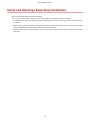 20
20
-
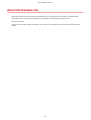 21
21
-
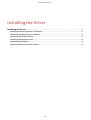 22
22
-
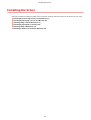 23
23
-
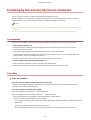 24
24
-
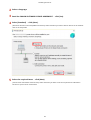 25
25
-
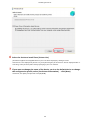 26
26
-
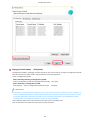 27
27
-
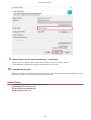 28
28
-
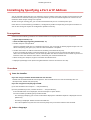 29
29
-
 30
30
-
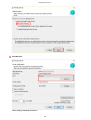 31
31
-
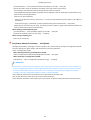 32
32
-
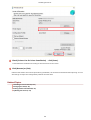 33
33
-
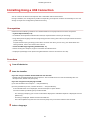 34
34
-
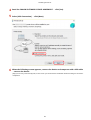 35
35
-
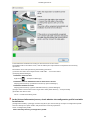 36
36
-
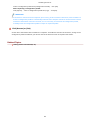 37
37
-
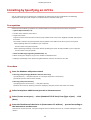 38
38
-
 39
39
-
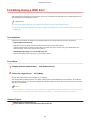 40
40
-
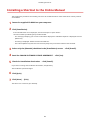 41
41
-
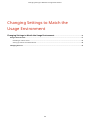 42
42
-
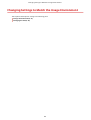 43
43
-
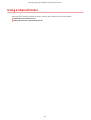 44
44
-
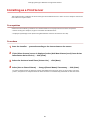 45
45
-
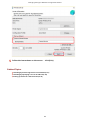 46
46
-
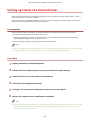 47
47
-
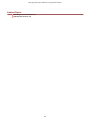 48
48
-
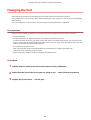 49
49
-
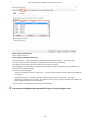 50
50
-
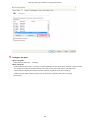 51
51
-
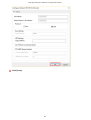 52
52
-
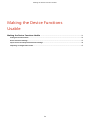 53
53
-
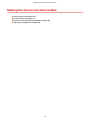 54
54
-
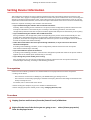 55
55
-
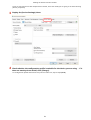 56
56
-
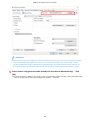 57
57
-
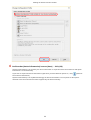 58
58
-
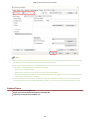 59
59
-
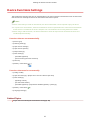 60
60
-
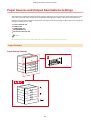 61
61
-
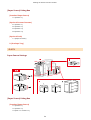 62
62
-
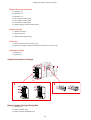 63
63
-
 64
64
-
 65
65
-
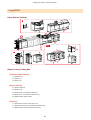 66
66
-
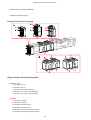 67
67
-
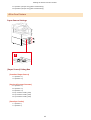 68
68
-
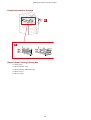 69
69
-
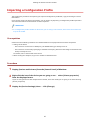 70
70
-
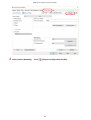 71
71
-
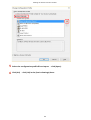 72
72
-
 73
73
-
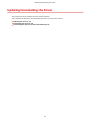 74
74
-
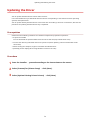 75
75
-
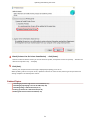 76
76
-
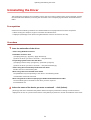 77
77
-
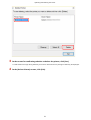 78
78
-
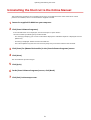 79
79
-
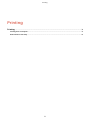 80
80
-
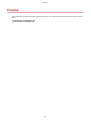 81
81
-
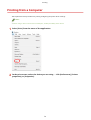 82
82
-
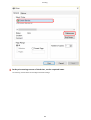 83
83
-
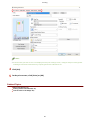 84
84
-
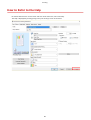 85
85
-
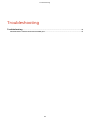 86
86
-
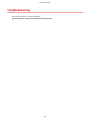 87
87
-
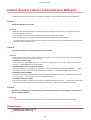 88
88
-
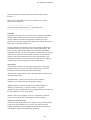 89
89
-
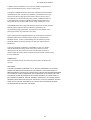 90
90
Canon imageCLASS LBP214dw Installation guide
- Category
- Multifunctionals
- Type
- Installation guide
Ask a question and I''ll find the answer in the document
Finding information in a document is now easier with AI
Related papers
-
Canon Color imageCLASS MF641Cw Installation guide
-
Canon Color imageCLASS MF641Cw User guide
-
Canon imageCLASS MF113w Installation guide
-
Canon imageCLASS MF414dw Installation guide
-
Canon i-SENSYS MF9220Cdn User manual
-
Canon Color imageCLASS LBP712Cdn Installation guide
-
Canon imageCLASS MF113w User manual
-
Canon Color imageCLASS MF735Cdw User manual
-
Canon imageCLASS MF448dw Installation guide
-
Canon Color imageCLASS MF641Cw Installation guide