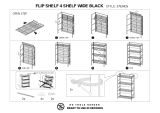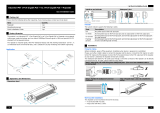NetWayG - 3 -
Overview:
Altronix NetWay8G, NetWay8GP and NetWay16G Networked Managed Midspans provide PoE/PoE+/Hi PoE
(up to 60W) power per port, and pass data at 10/100/1000 Mbps at distances up to 100m. Features also include an
integral battery charger for applications requiring backup and embedded LINQ Technology to monitor, control,
and report power and diagnostics from anywhere.
Features:
Installation Instructions:
Wiring methods shall be in accordance with the National
Electrical Code (ANSI/NFPA70), local codes, and the au-
thorities having jurisdiction. NetWayG unit is not intended
to be connected to outside plant leads. These products are
for indoor use only and must be installed within the pro-
tected premises. If battery bracket is removed, then the unit
must be installed in a restricted access area (Fig. 1b, pg. 3).
1. Attach mounting brackets to NetWayG unit for rack
or wall mount installation (Fig. 5 or 6, pg. 8).
Affix rubber pads to NetWayG for shelf installation
(Fig. 7, pg. 8).
2. Secure the unit in a rack or on a wall, or place unit on a shelf as desired.
Note: The following factors should be taken into consideration when installing these rack mount units:
a. The unit is to be installed in a space where the maximum ambient temperature does not exceed 104ºF (40ºC).
b. Take care to ensure that there is sufficient air flow around the unit and that obstructions do not impede it.
c. When mounting units in a rack, take care to avoid uneven loading which can cause a hazardous condition.
3. Plug the grounded AC line cord (included) into the IEC 320 connector of the NetWayG unit (Fig. 2g, pg. 4).
Plug unit into a reliable earth grounded socket. When using multiple units, the sum of the individual name plate
ratings should not exceed the supply circuit rating.
Do not connect to a receptacle controlled by a switch.
4. Connect structured cables from port marked [IN] on NetWayG to the corresponding inputs of an ethernet
switch or video server (Fig. 2b, pg. 4, Fig. 4, pg. 6).
Note: All cabling and wire must be UL Listed and/or Recognized wire suitable for their application.
5. Connect structured cables from port marked [OUT] on NetWayG to PoE compliant camera/edge devices
(Fig. 2a, pg. 4, Fig. 3, pg. 5).
6. When the use of stand-by batteries is required, they must be sealed lead acid or gel type. Connect four (4)
12VDC batteries in series to terminals marked [+ BAT –] (Fig. 2h, pg. 4), carefully observing polarity.
Note: When batteries are not used a loss of AC will result in a loss of output voltage.
Agency Listings:
• UL 60950-1 Information Technology
Equipment.
• CE European Conformity.
Input:
• NetWay8G: 115VAC, 60Hz, 3.25A or
230VAC, 50/60Hz, 2.0A.
• NetWay8GP/16G: 115VAC, 60Hz, 5.5A or
230VAC, 50/60Hz, 3.0A.
Power:
• Unit supplies PoE output voltage (55V).
Total power:
NetWay8G (up to 30W per port): 240W.
NetWay8GP (up to 60W per port): 480W.
NetWay16G (up to 30W per port): 480W.
• IEEE 802.3af and IEEE 802.3at compliant
(PoE/PoE+/60W).
• Short circuit protection.
Ethernet:
• Eight (8) or sixteen (16) ports for
cameras/edge devices over ethernet.
• Wire type: 4-pair CAT5e and higher.
• Speed: 10/100/1000 Mbps.
Functions:
• Auto detection and protection of legacy non-PoE
cameras/edge devices.
Battery Backup:
• Built-in battery charger (optional rack mount
battery enclosure - RE2).
• Automatic switchover to stand-by battery when
AC fails.
LINQ Technology:
• SSL (Secure Socket Layer) security encryption.
• User level security.
• Built-in IP management allows for remote camera
reset and monitoring.
• Provides local and/or remote access to critical
information via LAN/WAN
• Email and Windows Dashboard Alert notifications
report real-time diagnostics.
• Event log tracks history.
Accessories:
NetWayXT:
• PoE repeater module extends data range 100m.
NetWayXTX:
• PoE/PoE+ repeater module extends data range 100m.
RE2:
• Rack Mount Battery Enclosure accommodates up
to four (4) 12VDC/7AH batteries
Fig. 1a Fig. 1b