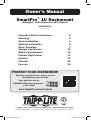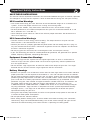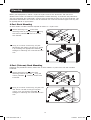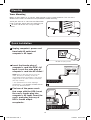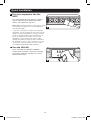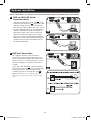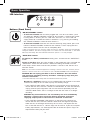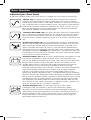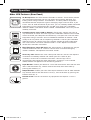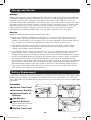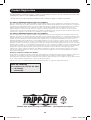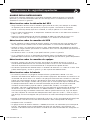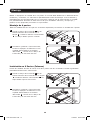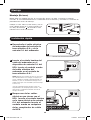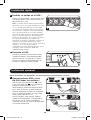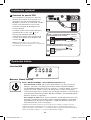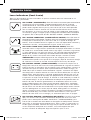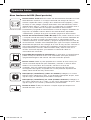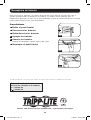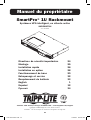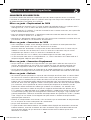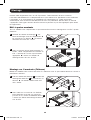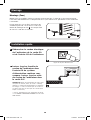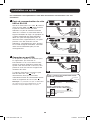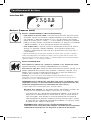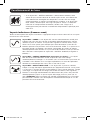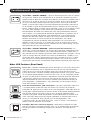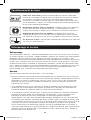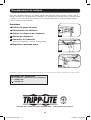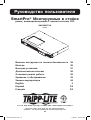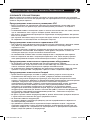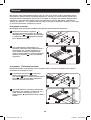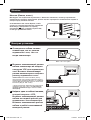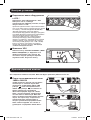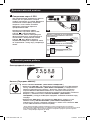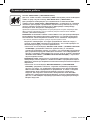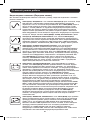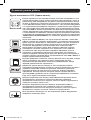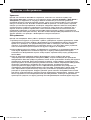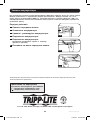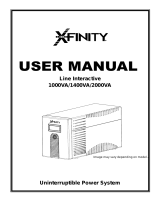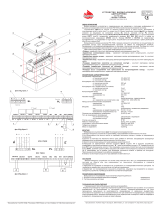Tripp Lite SMX500RT1U UPS Owner's manual
- Type
- Owner's manual

1
Owner’s Manual
SmartPro
®
1U Rackmount
Intelligent, Line-Interactive UPS System
SMX500RT1U
Series: AG-0098
Important Safety Instructions 2
Mounting 3
Quick Installation 4
Optional Installation 6
Basic Operation 7
Storage and Service 10
Battery Replacement 10
Product Registration 11
Español 12
Français 23
Póññêèé 34
1111 W. 35th Street, Chicago, IL 60609 USA • www.tripplite.com/support
Copyright ©2015 Tripp Lite. All rights reserved. SmartPro
®
is a registered trademark of Tripp Lite.
PROTECT YOUR INVESTMENT!
Register your product for quicker service
and ultimate peace of mind.
You could also win an
ISOBAR6ULTRA surge protector—
a $50 value!
www.tripplite.com/warranty
15-01-102-9332C7.indb 1 1/16/2015 10:38:44 AM

2
Important Safety Instructions
SAVE THESE INSTRUCTIONS
This manual contains important instructions that should be followed during the installation, operation
and storage of all Tripp Lite UPS Systems. Failure to heed these warnings will void your warranty.
UPS Location Warnings
• Use caution when lifting your UPS. Because of the considerable weight of all rackmount UPS
systems, at least two people should assist in lifting and installing them.
• Install your UPS indoors, away from excess moisture or heat, dust or direct sunlight.
• For best performance, the ambient temperature near your UPS should be between 0° C and
40° C (between 32° F and 104° F).
• Leave adequate space around all sides of the UPS for proper ventilation. Do not obstruct its
vents or fan openings.
UPS Connection Warnings
• The UPS contains its own energy source (battery). The output terminals may be live even
when the UPS is not connected to an AC supply.
• Connect your UPS to a properly grounded AC power outlet. Do not modify the UPS’s plug in a
way that would eliminate the UPS’s connection to ground. Do not use adapters that eliminate
the UPS’s connection to ground.
• Do not plug your UPS into itself; this will damage the UPS and void your warranty.
• If you are connecting your UPS to a motor-powered AC generator, the generator must provide
filtered, frequency-regulated, computer-grade output.
Equipment Connection Warnings
• Do not use Tripp Lite UPS Systems for life support applications in which a malfunction or
failure of a Tripp Lite UPS System could cause failure or significantly alter the performance
of a life-support device.
• Do not connect surge suppressors or extension cords to the output of your UPS. This might
overload the UPS and will void the surge suppressor and UPS warranties.
Battery Warnings
• Batteries can present a risk of electrical shock and burn from high short-circuit current. Observe
proper precautions. Do not dispose of the batteries in a fire. Do not open the UPS or batteries.
Do not short or bridge the battery terminals with any object. Unplug and turn off the UPS before
performing battery replacement. Use tools with insulated handles. There are no user-serviceable
parts inside the UPS. Battery replacement should be performed only by authorized service
personnel using the same number and type of batteries (sealed Lead-Acid). The batteries are
recyclable. Refer to your local codes for disposal requirements or in the USA only call
1-800-SAV-LEAD or 1-800-8-BATTERY (1-800-8-228-8379) or visit www.call2recycle.org for
recycling information. Tripp Lite offers a complete line of UPS System Replacement Battery
Cartridges (R.B.C.). Visit Tripp Lite on the Web at www.tripplite.com to locate the specific
replacement battery for your UPS.
• During hot-swap battery replacement, the UPS will not provide backup power in the event of
a blackout or other power interruptions.
• Do not operate UPS without batteries.
• When adding external battery packs to select models with external battery pack connectors,
connect only Tripp Lite-recommended battery packs of the correct voltage and type. Do not
connect or disconnect battery packs when the UPS is operating on battery power.
15-01-102-9332C7.indb 2 1/16/2015 10:38:44 AM

3
Mounting
Mount your equipment in either a 4-post or 2-post rack or rack enclosure. The user must
determine the fitness of hardware and procedures before mounting. If hardware and procedures
are not suitable for your application, contact the manufacturer of your rack or rack enclosure. The
procedures described in this manual are for common rack and rack enclosure types and may not
be appropriate for all applications.
4-Post Rack Mounting
All UPS models include hardware required to mount in a 4-post rack.
1
1
2
2
D
D
A
A
B
B
C
C
1
Attach mounting ears
A
to the front
mounting holes of your equipment
B
using
the screws provided
C
. The ears should
face forward.
2
Using an assistant if necessary, lift your
equipment and mount it to the rack. Attach
it by screwing the appropriate hardware
D
through its mounting ears and into the rack
rails.
2-Post (Telecom) Rack Mounting
Following the procedures below, mount the 1U UPS model in 2-post racks with the included
hardware.
1
Attach mounting ears
A
to the front
mounting holes of your UPS
B
using the
screws provided
C
. The ears should face
backward.
2
Using an assistant if necessary, lift your UPS
and attach it to the rack by passing the
screws, nuts and washers provided
D
through its mounting ears and into the rack
rails.
D
D
15-01-102-9332C7.indb 3 1/16/2015 10:38:47 AM

4
Mounting
Quick Installation
Tower Mounting
Mount all UPS models in an upright, tower position using included hardware. The user must
determine the fitness of hardware and procedures before mounting.
A
A
Stand your UPS on its side with the LED/Control
panel at the top. Attach one rack mounting ear
A
to each side of the UPS using included
screws.
1
Unplug computer’s power cord
from both AC outlet and
computer’s AC input.
2
Insert the female plug of
computer’s cord into UPS’s AC
input. Insert the male plug of
computer’s cord into AC outlet.*
NOTE! after you plug the UPS into a live AC
outlet, the UPS (in “Standby” mode) will
automatically charge its batteries,** but will not
supply power to its outlets until it is turned ON
(see Step 3 below).
* See Specifications for circuit amperage
requirements. ** The BATTERY CHARGE LED will
be the only LED illuminated.
3
Find one of the power cords
that came with the UPS. Insert
the cord’s female plug into
computer’s AC input. Insert the
cord’s male plug into any of
UPS’s female output
receptacles.
IEC320-C14 plug shown
1
2
3
15-01-102-9332C7.indb 4 1/16/2015 10:38:49 AM

5
Quick Installation
4
5
4
Plug your equipment into the
UPS.*
Plug your equipment into the UPS. Repeat
step 3 above using the additional power
cord(s) that came with the UPS.
Note: Additional interconnection cords (C13 to C14)
are available from Tripp Lite. Call 773.869.1234
(Part # P004-006).
* Your UPS is designed to support only computer
equipment. You will overload the UPS if the total VA
ratings for all the equipment you connect exceeds
the UPS’s Output Capacity (see Specifications). To
find your equipment’s VA ratings, look on their
nameplates. If the equipment is listed in amps,
multiply the number of amps by 230 to determine
VA. (Example: 1 amp × 230 = 230 VA). If you are
unsure if you have overloaded the UPS’s outlets,
see “OUTPUT LOAD LEVEL” LED description.
5
Turn the UPS ON.
Press and hold the “ON/OFF/STANDBY”
button for one second. The alarm will beep
once briefly after one second has passed.
Release the button.
15-01-102-9332C7.indb 5 1/16/2015 10:38:51 AM

6
Optional Installation
These connections are optional. Your UPS will function properly without these connections.
4-5
1A
2A
1B
2B
1
USB and RS-232 Serial
Communications
Use the included USB cable (see
1A
) and/
or DB9 serial cable (see
1B
) to connect the
communication port on your computer to
the communication port of your UPS. Install
on your computer the Tripp Lite PowerAlert
Software appropriate to your computer’s
operating system. Your UPS may feature
additional communications ports; these
ports may also be connected to additional
computers which have PowerAlert Software
installed. Consult your PowerAlert manual
for more information.
2
EPO Port Connection
This optional feature is only for those
applications which require connection to a
facility’s Emergency Power Off (EPO) circuit.
When the UPS is connected to this circuit, it
enables emergency shutdown of the UPS’s
inverter.
Using the cable provided, connect the EPO
port of your UPS (see
2A
) to a user-supplied
normally closed or normally open switch
according to the circuit diagram (see
2B
).
Note: The EPO port is not a phone line surge
suppressor; do not connect a phone line to this
port.
15-01-102-9332C7.indb 6 1/16/2015 10:38:51 AM

7
Basic Operation
LED Interface
Buttons (Front Panel)
“ON/OFF/STANDBY” Button
• To turn the UPS ON: With the UPS plugged into a live AC wall outlet*, press
and hold the “ON/OFF/STANDBY” button for one second.** Release the button.
If utility power is absent, you can “cold-start” the UPS (i.e.: turn it ON and
supply power for a limited time from its batteries***) by pressing and holding
the “ON/OFF/STANDBY” button for one second.**
• To turn the UPS OFF: With the UPS ON and receiving utility power, press and
hold the “ON/OFF/STANDBY” button for one second.** Then unplug the UPS
from the wall outlet. The UPS will be completely OFF.
* After you plug the UPS into a live AC outlet, the UPS (in “Standby” mode) will automatically
charge its batteries, but will not supply power to its outlets until it is turned ON. ** The alarm
will beep once briefly after the indicated interval has passed. *** If fully charged.
“MUTE/TEST” Button
To Silence (or “Mute”) UPS Alarms: Briefly press and release the “MUTE/TEST”
button.
To Run a Self-Test: With your UPS plugged in and turned ON, press and hold the
“MUTE/TEST” button for two seconds.* Continue holding the button until the
alarm beeps several times and the UPS performs a self-test. See “Results of a
Self-Test” below.
Note: You can leave connected equipment on during a self-test. Your UPS, however, will not
perform a self-test if the UPS is not turned on (see “ON/OFF/STANDBY” Button description).
CAUTION! Do not unplug your UPS to test its batteries. This will remove
safe electrical grounding and may introduce a damaging surge into your
network connections.
* The alarm will beep once briefly after the indicated interval has passed.
Results of a Self-Test: the test will last approximately 10 seconds as the UPS
switches to battery to test its load capacity and battery charge.
• If the “OUTPUT LOAD LEVEL” LED remains lit red and the alarm continues to
sound after the test, the UPS’s outlets are overloaded. To clear the overload,
unplug some of your equipment and run the self-test repeatedly until the
“OUTPUT LOAD LEVEL” LED is no longer lit red and the alarm is no longer
sounding.
CAUTION! Any overload that is not corrected by the user immediately
following a self-test may cause the UPS to shut down and cease
supplying output power in the event of a blackout or brownout.
• If the “BATTERY WARNING” LED remains lit and the alarm continues to
sound after the test, the UPS batteries need to be recharged or replaced.
Allow the UPS to recharge continuously for 12 hours, and repeat the self-
test. If the LED remains lit, contact Tripp Lite for service. If your UPS requires
battery replacement, visit www.tripplite.com to locate the specific Tripp Lite
replacement battery for your UPS.
15-01-102-9332C7.indb 7 1/16/2015 10:38:51 AM

8
Basic Operation
Indicator Lights (Front Panel)
All Indicator Light descriptions apply when the UPS is plugged into a wall outlet and turned ON.
“POWER” LED: This green LED lights continuously when the UPS is ON and
supplying connected equipment with AC power from a utility source. The LED
flashes and an alarm sounds (4 short beeps followed by a pause) to indicate the
UPS is operating from its internal batteries during a blackout or severe brownout.
If the blackout or severe brownout is prolonged, you should save files and shut
down your equipment since internal battery power will eventually be depleted.
See “BATTERY CHARGE” LED description below.
“VOLTAGE CORRECTION” LED: This green LED lights continuously whenever the
UPS is automatically correcting high or low AC voltage on the utility line without
the assistance of battery power. The UPS will also emit a slight clicking noise.
These are normal, automatic operations of the UPS; no action is required on your
part.
“OUTPUT LOAD LEVEL” LED: This multicolored LED indicates the approximate
electrical load of equipment connected to the UPS’s AC outlets. It will turn from
green (light load) to yellow (medium load) to red (overload). If the LED is red
(either illuminated continuously or flashing), clear the overload immediately by
unplugging some of your equipment from the outlets until the LED changes from
red to yellow (or green). CAUTION! Any overload that is not corrected by the user
immediately may cause the UPS to shut down and cease supplying output power
in the event of a blackout or brownout.
“BATTERY CHARGE” LED: When the UPS is operating from utility power, this LED
indicates the approximate charge state of the UPS’s internal batteries: red
indicates the batteries are beginning to charge; yellow indicates the batteries are
roughly midway through charging; and green indicates the batteries are fully
charged. When the UPS is operating from battery power during a blackout or
severe brownout, this LED indicates the approximate amount of energy
(ultimately affecting runtime) which the UPS’s batteries will provide: red indicates
a low level of energy; yellow indicates a medium level of energy; and green
indicates a high level of energy. Since the runtime performance of all UPS
batteries will gradually deplete over time, it is recommended that you periodically
perform a self-test (see “MUTE/TEST” Button description) to determine the energy
level of your UPS batteries BEFORE a blackout or severe brownout occurs. During
a prolonged blackout or severe brownout, you should save files and shut down
your equipment since battery power will eventually be depleted. When the LED
turns red and an alarm sounds continuously, it indicates the UPS’s batteries are
nearly out of power and UPS shut down is imminent.
“BATTERY WARNING” LED: This LED lights red and an alarm sounds
intermittently after you complete a self-test (See “MUTE/TEST” Button
description) to indicate the UPS batteries need to be recharged or replaced.
Allow the UPS to recharge continuously for 12 hours, and repeat the self-test. If
the LED continues to light, contact Tripp Lite for service. If your UPS requires
battery replacement, visit www.tripplite.com to locate the specific Tripp Lite
replacement battery for your UPS.
15-01-102-9332C7.indb 8 1/16/2015 10:38:51 AM

9
Basic Operation
Other UPS Features (Rear Panel)
IEC320-C13/230V
AC Receptacles: Your UPS features IEC320-C13 outlets. These outlets provide
your connected equipment with AC line power during normal operation and
battery power during blackouts and brownouts. The UPS protects equipment
connected to these receptacles against damaging surges and line noise. If you
have a serial or USB connection to your UPS, you can remotely reboot connected
equipment by turning receptacles OFF and ON using Tripp Lite’s PowerAlert
software. Models also feature outlets labeled “UNSWITCHED” which may not be
remotely turned off.
Communications Ports (USB or RS-232): These ports connect your UPS to
any workstation or server. Use with Tripp Lite’s PowerAlert Software and included
cables to enable your computer to automatically save open files and shut down
equipment during a blackout. Also use PowerAlert Software to monitor a wide
variety of AC line power and UPS operating conditions. Consult your PowerAlert
Software manual or contact Tripp Lite Customer Support for more information.
See “USB and RS-232 Serial Communications” in the “Optional Installation”
section for installation instructions.
EPO (Emergency Power Off) Port: Your UPS features an EPO port that may be
used to connect the UPS to a contact closure switch to enable emergency
inverter shutdown. See Optional Installation section.
Accessory Slot: Remove the small cover panel from this slot to install optional
accessories to remotely monitor and control your UPS. Refer to your
accessory’s manual for installation instructions. Contact Tripp Lite at
www.tripplite.com/support for more information, including a list of available
SNMP, network management and connectivity products.
Input Breaker: Protect your electrical circuit from overcurrent draw from the UPS
load. If these breakers trip, remove some of the load; then reset them by
pressing the breaker(s) in.
Output Breaker: Protect your UPS from output overload. If one or more breakers
trip, remove some of the load on the circuit(s), then reset them by pressing the
breaker switch(es) in.
Ground Screw: Use this to connect any equipment that requires a chassis
ground.
15-01-102-9332C7.indb 9 1/16/2015 10:38:51 AM

10
Storage and Service
Battery Replacement
Storage
Before storing your UPS, turn it completely OFF: With the UPS ON and receiving utility power, press
and hold the “ON/OFF/STANDBY” button for one second (an alarm will beep once briefly after the
interval has passed); then, unplug the UPS from the wall outlet. If you store your UPS for an
extended period of time, recharge the UPS batteries once every three months: plug the UPS into a
wall outlet; allow it to charge for 12 hours; and then unplug it and place it back in storage. Note:
after you plug the UPS in, it will automatically begin charging its batteries; however, it will not
supply power to its outlets (see Quick Installation section). If you leave your UPS batteries
discharged for an extended period of time, they will suffer a permanent loss of capacity.
Service
Before returning your UPS for service, follow these steps:
1. Review the installation and operation instructions in this manual to ensure that the service
problem does not originate from a misreading of the instructions. Also, check that the UPS
System’s circuit breaker(s) are not tripped. This is the most common cause of service inquiries
which can be easily remedied by following the resetting instructions in this manual.
2. If the problem continues, do not contact or return the UPS to the dealer. Instead, contact
Tripp Lite at www.tripplite.com/support. A service technician will ask for the UPS’s model
number, serial number and purchase date.
3. If the problem requires service, the technician will issue you a Returned Material Authorization
(RMA) number, which is required for service. If you require packaging, the technician can
arrange to send you proper packaging. Securely pack the UPS to avoid damage during shipping.
Do not use Styrofoam beads for packaging. Any damages (direct, indirect, special, incidental or
consequential) to the UPS incurred during shipment to Tripp Lite or an authorized Tripp Lite
service center is not covered under warranty. UPS Systems shipped to Tripp Lite or an authorized
Tripp Lite service center must have transportation charges prepaid. Mark the RMA number on
the outside of the package. If the UPS System is within the 2-year warranty period, enclose a
copy of your sales receipt. Return the UPS for service using an insured carrier to the address
given to you by the Tripp Lite service technician.
Under normal conditions, the original batteries in your UPS will last many years. See Safety section
before replacing batteries. The batteries are designed for hot-swap replacement (i.e. leaving the
UPS in ON mode), but qualified service personnel may wish to put the UPS in the OFF mode before
proceeding.
1/6
2/5
3/4
Procedure
1
Remove Front Panel
2
Disconnect Batteries
3
Remove/Dispose of
Batteries
4
Add Batteries
5
Connect Batteries
Attach connectors: black-to-
black and red-to-red.
6
Replace Front Panel
15-01-102-9332C7.indb 10 1/16/2015 10:38:52 AM

11
1111 W. 35th Street, Chicago, IL 60609 USA • www.tripplite.com/support
FCC RADIO/TV INTERFERENCE NOTICE: (FOR CLASS A MODELS)
Note: This equipment has been tested and found to comply with the limits for a Class A digital device, pursuant to Part 15 of the
FCC Rules. These limits are designed to provide reasonable protection against harmful interference when operated in a commercial
environment. This equipment generates, uses and can radiate radio frequency energy, and if not installed and used in accordance
with the instruction manual, may cause interference to radio communications. Operation of this equipment is likely to cause
harmful interference in which case the user will be required to correct the interference at his own expense. The user must use
shielded cables and connectors with this product. Any changes or modifications to this product not expressly approved by the party
responsible for compliance could void the user’s authority to operate the equipment.
FCC RADIO/TV INTERFERENCE NOTICE: (FOR CLASS B MODELS)
Note: This equipment has been tested and found to comply with the limits for a Class B digital device, pursuant to Part 15 of the
FCC Rules. These limits are designed to provide reasonable protection against harmful interference in a residential installation. This
equipment generates, uses and can radiate radio frequency energy, and if not installed and used in accordance with the instruction
manual, may cause interference to radio communications. However, there is no guarantee that interference will not occur in a
particular installation. If this equipment does cause harmful interference to radio or television reception, which can be determined
by turning the equipment off and on, the user is encouraged to try to correct the interference using one or more of the following
measures: reorient or relocate the receiving antenna; increase the separation between the equipment and the receiver; connect the
equipment into an outlet on a circuit different from that which the receiver is connected; consult the dealer or an experienced radio/
television technician for help. The user must use shielded cables and connectors with this product. Any changes or modifications to
this product not expressly approved by the party responsible for compliance could void the user’s authority to operate the
equipment. This device complies with part 15 of the FCC rules. Operation is subject to the following 2 conditions: (1) This device
may not cause harmful interference, and (2) This device must accept any interference received, including interference that may
cause undesired operation.
Regulatory Compliance Identification Numbers
For the purpose of regulatory compliance certifications and identification, your Tripp Lite product has been assigned a unique series
number. The series number can be found on the product nameplate label, along with all required approval markings and
information. When requesting compliance information for this product, always refer to the series number. The series number should
not be confused with the marketing name or model number of the product.
Tripp Lite has a policy of continuous improvement. Product specifications are subject to change without notice.
Note on Labeling
Two symbols are used on the label.
V~ : AC Voltage
V : DC Voltage
Product Registration
Visit www.tripplite.com/warranty today to register your new Tripp Lite product. You’ll be automatically entered into
a drawing for a chance to win a FREE Tripp Lite product!*
* No purchase necessary. Void where prohibited. Some restrictions apply. See Web site for details.
15-01-102-9332C7.indb 11 1/16/2015 10:38:52 AM
Page is loading ...
Page is loading ...
Page is loading ...
Page is loading ...
Page is loading ...
Page is loading ...
Page is loading ...
Page is loading ...
Page is loading ...
Page is loading ...
Page is loading ...
Page is loading ...
Page is loading ...
Page is loading ...
Page is loading ...
Page is loading ...
Page is loading ...
Page is loading ...
Page is loading ...
Page is loading ...
Page is loading ...
Page is loading ...
Page is loading ...
Page is loading ...
Page is loading ...
Page is loading ...
Page is loading ...
Page is loading ...
Page is loading ...
Page is loading ...
Page is loading ...
Page is loading ...
Page is loading ...
-
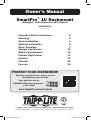 1
1
-
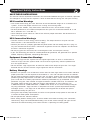 2
2
-
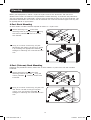 3
3
-
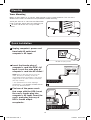 4
4
-
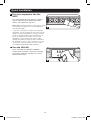 5
5
-
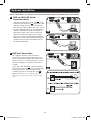 6
6
-
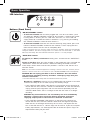 7
7
-
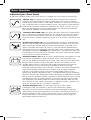 8
8
-
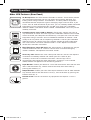 9
9
-
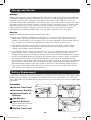 10
10
-
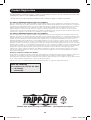 11
11
-
 12
12
-
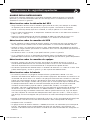 13
13
-
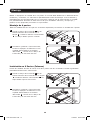 14
14
-
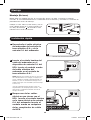 15
15
-
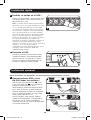 16
16
-
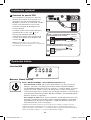 17
17
-
 18
18
-
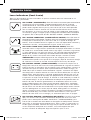 19
19
-
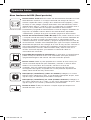 20
20
-
 21
21
-
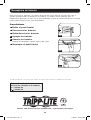 22
22
-
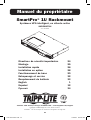 23
23
-
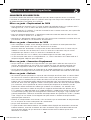 24
24
-
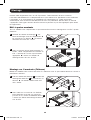 25
25
-
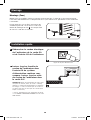 26
26
-
 27
27
-
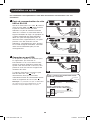 28
28
-
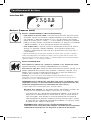 29
29
-
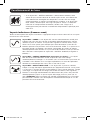 30
30
-
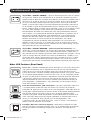 31
31
-
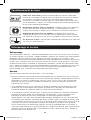 32
32
-
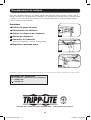 33
33
-
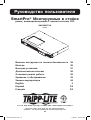 34
34
-
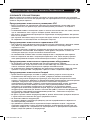 35
35
-
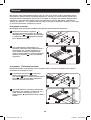 36
36
-
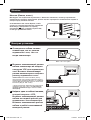 37
37
-
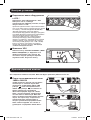 38
38
-
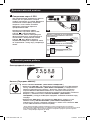 39
39
-
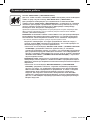 40
40
-
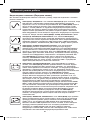 41
41
-
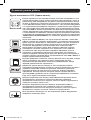 42
42
-
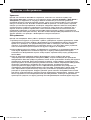 43
43
-
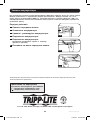 44
44
Tripp Lite SMX500RT1U UPS Owner's manual
- Type
- Owner's manual
Ask a question and I''ll find the answer in the document
Finding information in a document is now easier with AI
in other languages
Related papers
-
Tripp Lite SRSHELF4PHDTM Fixed Shelf Owner's manual
-
Tripp Lite SMX500RT1U UPS Owner's manual
-
Tripp Lite SMART3000CRMXL Owner's manual
-
Tripp Lite SmartPro SMX5000XLRT3U Owner's manual
-
Tripp Lite SmartPro Rackmount UPS Owner's manual
-
Tripp Lite Dual Voltage SmartPro Rackmount UPS Owner's manual
-
Tripp-Lite SMART3000VS Owner's manual
-
Tripp Lite SmartPro Rackmount UPS Owner's manual
-
Tripp Lite SMX500RT1U User manual
-
Tripp Lite 120V Input User manual
Other documents
-
Roland FR-3x Owner's manual
-
 bXterra 350VA UPS BG350 Standby UPS Battery Backup, 6 Outlets, Easy Mute Button, RJ11, Energy Star, LEDs, Contoured Design, Compact User manual
bXterra 350VA UPS BG350 Standby UPS Battery Backup, 6 Outlets, Easy Mute Button, RJ11, Energy Star, LEDs, Contoured Design, Compact User manual
-
 Comcast 1000VA User manual
Comcast 1000VA User manual
-
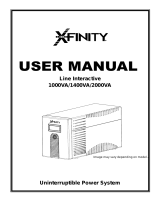 Ultra Products Interactive 2000VA User manual
Ultra Products Interactive 2000VA User manual
-
Lithonia Lighting LXRM Emergency Sign Installation guide
-
Liebert SiteNet CommSure User manual
-
Trendnet TEW-MP1U Quick Installation Guide
-
Sven MS-960 сереб.2.1 User manual
-
Trendnet TK-IP101 Quick Installation Guide
-
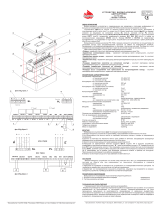 UniPOS FD7203 User manual
UniPOS FD7203 User manual