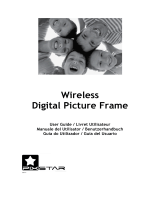Page is loading ...

START HERE >
V710
CDMA

1
Welcome
Welcome to the world of Motorola digital wireless
communications! We are pleased that you have chosen the
Motorola V710 CDMA wireless phone.
032407o
Camera Key
CLR Key
Volume Keys
Adjust earpiece
& ringer volume.
Speakerphone
Key
Voice
Recognition Key
Press once to
activate speaker-
independent
voice recognition.
Press & hold to
record voice
records, contacts,
& shortcut names.
5-Way
Navigation Key
Scroll through
menus & lists, set
feature values.
Press
K key in
center to select
hi
g
hli
g
hted item.
Accessory Port
Send Key
Make &
answer calls,
view recently
dialed calls list.
Left Soft Key
Perform
functions
identified by left
display prompt.
Right Soft Key
Perform
functions
identified by right
display prompt.
Power/End Key
Turn phone
on/off, end
phone calls, exit
menus.

2
Check It Out!
Feature Description
Take Photo
Press the camera key to activate the
camera, point lens at subject, press
CAPTURE
(
+
) to take a photo.
Send Photo
Send the photo to a phone number
Press
STORE
(
+
) >
Send In Message
.
032408o
Camera Lens
Take photos &
videoclips to
send to others &
use on your phone.
Camer
a
Key
External
Display
Camera
Light
Projected when
taking photos
that require
extra li
g
ht.
Headset
Jack
Memory
Card
Slot

3
Set Photo
as Picture
Caller ID
After you capture a photo, assign it to a
phonebook entry to enable picture caller
ID:
M
>
Media Gallery
>
Pictures
> photo
M
>
Apply As
>
Phonebook Entry
Send
Multimedia
Message
Send a multimedia message
with pictures, animations,
sounds, and videos:
M
>
Messages
>
Create Message
>
New Multimedia Msg
Send Text
Message
Send a text message:
M
>
Messages
>
Create Message
>
New Short Msg
Read
Multimedia
Message
Read a new multimedia
message or letter that you have
received:
Press
READ
(
+
).
Play Video
Clip
Play a video clip:
M
>
Media Gallery
>
Videos
> video clip >
PLAY
Wireless
Connection
Set up a Bluetooth® wireless connection
to a headset accessory, car kit, or
external device:
M
>
Settings
>
Connection
>
Bluetooth Link
>
Handsfree
>
[Look For Devices]
Feature Description
032380o
032380o
032380o

4
Motorola, Inc.
Consumer Advocacy Office
1307 East Algonquin Road
Schaumburg, IL 60196
www.hellomoto.com
1-800-331-6456 (United States)
1-888-390-6456 (TTY/TDD United States)
1-800-461-4575 (Canada)
MOTOROLA and the Stylized M Logo are registered in the US Patent &
Trademark Office. The Bluetooth trademarks are owned by their proprietor and
used by Motorola, Inc. under license. All other product or service names are
the property of their respective owners.
© Motorola, Inc., 2007.
The information contained in Motorola's user's guides is believed to be correct
at the time of printing. Motorola reserves the right to change or modify any
information or specifications without notice. The contents of Motorola’s user's
guides are provided “as is.” Except as required by applicable law, no warranties
of any kind, either express or implied, including, but not limited to, the implied
warranties of merchantability and fitness for a particular purpose, are made in
relation to the accuracy, reliability, or contents of this guide.
Caution:
Changes or modifications made in the radio phone, not expressly
approved by Motorola, will void the user’s authority to operate the equipment.
Manual number: 6809482A47-D

5
Contents
Getting Started
. . . . . . . . . . . . . . . . . . . . . . . . . . . . . . . . . . 8
About This Guide . . . . . . . . . . . . . . . . . . . . . . . . . . . . . . . 8
Installing and Removing the Memory Card. . . . . . . . . . . . 9
Battery Tips . . . . . . . . . . . . . . . . . . . . . . . . . . . . . . . . . . 11
Installing the Battery . . . . . . . . . . . . . . . . . . . . . . . . . . . . 12
Charging the Battery. . . . . . . . . . . . . . . . . . . . . . . . . . . . 12
Turning On Your Phone. . . . . . . . . . . . . . . . . . . . . . . . . . 13
Adjusting Volume . . . . . . . . . . . . . . . . . . . . . . . . . . . . . . 14
Making a Call . . . . . . . . . . . . . . . . . . . . . . . . . . . . . . . . . 15
Answering a Call. . . . . . . . . . . . . . . . . . . . . . . . . . . . . . . 15
Changing the Call Alert. . . . . . . . . . . . . . . . . . . . . . . . . . 16
Viewing Your Phone Number . . . . . . . . . . . . . . . . . . . . . 17
Highlight Features
. . . . . . . . . . . . . . . . . . . . . . . . . . . . . . 18
Support for Bluetooth® Profiles . . . . . . . . . . . . . . . . . . . 18
Taking and Sending a Photo. . . . . . . . . . . . . . . . . . . . . . 18
Recording and Playing Video Clips . . . . . . . . . . . . . . . . 22
Sending a Multimedia Message . . . . . . . . . . . . . . . . . . . 25
Receiving a Multimedia Message. . . . . . . . . . . . . . . . . . 28
Using a Bluetooth Wireless Connection . . . . . . . . . . . . . 29
TTY Operation . . . . . . . . . . . . . . . . . . . . . . . . . . . . . . . . 30
Learning to Use Your Phone
. . . . . . . . . . . . . . . . . . . . . . 32
Using the Display . . . . . . . . . . . . . . . . . . . . . . . . . . . . . . 32
Using the 5-Way Navigation Key. . . . . . . . . . . . . . . . . . . 35
Using Menus. . . . . . . . . . . . . . . . . . . . . . . . . . . . . . . . . . 35
Entering Text. . . . . . . . . . . . . . . . . . . . . . . . . . . . . . . . . . 38
Using the External Display . . . . . . . . . . . . . . . . . . . . . . . 47
Using a Removable Memory Card . . . . . . . . . . . . . . . . . 49
Using the Handsfree Speaker. . . . . . . . . . . . . . . . . . . . . 50

6
Changing a Code, PIN, or Password. . . . . . . . . . . . . . . 51
Locking and Unlocking Your Phone. . . . . . . . . . . . . . . . 52
If You Forget a Code, PIN, or Password . . . . . . . . . . . . 53
Using the Phonebook . . . . . . . . . . . . . . . . . . . . . . . . . . 54
Setting Up Your Phone
. . . . . . . . . . . . . . . . . . . . . . . . . . 60
Storing Your Name and Phone Number . . . . . . . . . . . . 60
Setting an Alert Style . . . . . . . . . . . . . . . . . . . . . . . . . . 60
Setting Answer Options. . . . . . . . . . . . . . . . . . . . . . . . . 61
Setting a Wallpaper Image . . . . . . . . . . . . . . . . . . . . . . 62
Setting a Screen Saver Image . . . . . . . . . . . . . . . . . . . 63
Setting Display Brightness . . . . . . . . . . . . . . . . . . . . . . 64
Setting Display Contrast . . . . . . . . . . . . . . . . . . . . . . . . 64
Adjusting the Backlight . . . . . . . . . . . . . . . . . . . . . . . . . 64
Hiding or Showing Location Information . . . . . . . . . . . . 64
Conserving Battery Power . . . . . . . . . . . . . . . . . . . . . . 66
Calling Features
. . . . . . . . . . . . . . . . . . . . . . . . . . . . . . . 67
Changing the Active Line . . . . . . . . . . . . . . . . . . . . . . . 67
Redialing a Number . . . . . . . . . . . . . . . . . . . . . . . . . . . 67
Using Automatic Redial. . . . . . . . . . . . . . . . . . . . . . . . . 67
Turning Off a Call Alert . . . . . . . . . . . . . . . . . . . . . . . . . 68
Calling an Emergency Number . . . . . . . . . . . . . . . . . . . 68
Viewing Recent Calls . . . . . . . . . . . . . . . . . . . . . . . . . . 70
Returning an Unanswered Call . . . . . . . . . . . . . . . . . . . 72
Using the Notepad . . . . . . . . . . . . . . . . . . . . . . . . . . . . 72
Attaching a Number . . . . . . . . . . . . . . . . . . . . . . . . . . . 73
Calling with Speed Dial . . . . . . . . . . . . . . . . . . . . . . . . . 73
Calling with 1-Touch Dial. . . . . . . . . . . . . . . . . . . . . . . . 73
Using Voicemail. . . . . . . . . . . . . . . . . . . . . . . . . . . . . . . 74
Putting a Call On Hold. . . . . . . . . . . . . . . . . . . . . . . . . . 75
Phone Features
. . . . . . . . . . . . . . . . . . . . . . . . . . . . . . . . 76
Main Menu . . . . . . . . . . . . . . . . . . . . . . . . . . . . . . . . . . 76

7
Calling Features . . . . . . . . . . . . . . . . . . . . . . . . . . . . . . . 78
Messages . . . . . . . . . . . . . . . . . . . . . . . . . . . . . . . . . . . . 78
Phonebook . . . . . . . . . . . . . . . . . . . . . . . . . . . . . . . . . . . 80
Personalizing Features . . . . . . . . . . . . . . . . . . . . . . . . . . 83
Specific Absorption Rate Data
. . . . . . . . . . . . . . . . . . . . 99
Index
. . . . . . . . . . . . . . . . . . . . . . . . . . . . . . . . . . . . . . . . 101

8
Getting Started
Getting Started
About This Guide
This guide describes the basic features of your Motorola
wireless phone.
Optional Features
This label identifies an optional network or
subscription-dependent feature that may not be
offered by all service providers in all geographical
areas. Contact your service provider for more
information.
Optional Accessories
This label identifies a feature that requires an
optional Motorola Original™ accessory.
CAUTION: Before using the phone for the
first time, read the
Important Safety and
Legal Information
included in the
gray-edged pages at the back of this guide.
032259o
032380o

9
Getting Started
Installing and Removing the
Memory Card
You can install a removable memory card in your
phone. This card provides additional storage for
pictures, animations, sounds, and video clips.
Caution:
Do not bend or scratch your memory card.
Avoid exposing your memory card to static electricity,
water, or dirt.
Installing the Memory Card
Action
1
Lift the cover at
the top of your
phone to expose
the memory
card slot.
2
With the gold
pins on the card
facing the front of
the phone, insert
the card as
shown. Push
down until it
snaps into place.
040061o040061o
040062o

10
Getting Started
Removing the Memory Card
Action
1
Lift the cover at
the top of your
phone to expose
the memory
card slot.
2
Press the
memory card
down. When you
release it, it
pops up.
3
Remove the card
and close the
cover.
040061o040061o
040063o
040064o

11
Getting Started
Battery Tips
Battery life depends on the network, signal strength,
temperature, features, and accessories you use.
•
Always use Motorola Original batteries
and chargers. The warranty does not
cover damage caused by using non-
Motorola batteries and/or chargers.
•
New batteries or batteries stored for a long time may
take more time to charge.
•
When charging your battery, keep it near room
temperature.
•
When storing your battery, keep it uncharged in a
cool, dark, dry place, such as a refrigerator.
•
Never expose batteries to temperatures below -10°C
(14°F) or above 45°C (113°F). Always take your
phone with you when you leave your vehicle.
•
It is normal for batteries to gradually wear down and
require longer charging times. If you notice a change
in your battery life, it is probably time to purchase a
new battery.
Contact your local recycling center for proper
battery disposal.
Warning:
Never dispose of batteries in a fire because they
may explode.
Before using your phone, read the battery safety
information in the “Safety and General Information” section
included in the gray-edged pages at the back of this guide.

12
Getting Started
Installing the Battery
You must install and charge the battery to use your
phone.
Your phone is designed to use only
Motorola Original batteries and
accessories.
Charging the Battery
New batteries are shipped partially charged. Before you
can use your phone, you need to install and charge the
Release
Latch
032409o
1.
032410o
2.
032409o
3.

13
Getting Started
battery as described below. Some batteries perform best
after several full charge/discharge cycles.
Tip:
You can safely leave the travel charger connected to
the phone after charging is complete. This will
not
damage
the battery.
Note:
When you charge the battery, the battery level
indicator in the upper right corner of the display shows how
much of the charging process is complete. At least 1
segment of the battery level indicator must be visible to
ensure full phone functionality while charging.
Turning On Your Phone
Action
1
Plug the travel
charger into
your phone with
the release tab
facing up.
2
Plug the other end of the travel charger into the
appropriate electrical outlet.
3
When your phone indicates
Charge Complete
, press
the release tab and remove the travel charger.
Action
1
Open your phone.
032412o

14
Getting Started
Adjusting
Volume
Press the up or down
volume keys to:
•
increase or decrease earpiece volume during a call
•
increase or decrease the ringer volume setting when
the home screen is visible (flip must be open)
Tip:
At the lowest volume setting, press the down
volume key once to switch to vibrate alert. Press it
again to switch to silent alert. Press the up volume key
to cycle back to vibrate alert, then ring alert.
•
turn off an incoming call alert
2
Press and hold the
power key for
3 seconds.
The phone may
require several
seconds to power on.
3
If necessary, enter your 4-digit unlock code (the
last 4 digits of your phone number) and press
OK
(
+
) to unlock the phone.
Action
032413o
Power
Key
Volume
Keys

15
Getting Started
Making a Call
Tip:
You can also close the flip to end the call.
Note:
You must dial the phone number from the home
screen. See page 32.
Answering a Call
When you receive a call, your phone rings and/or vibrates
and displays an incoming call message.
Action
1
Dial the number.
Tip:
If you make a mistake, press the clear
key
H
to delete the last digit. Press and hold
H
to clear all digits.
2
Press
O
to make the
call.
3
Press
P
to end the call.
Action
1
Press
O
to answer.
2
Press
P
to end the call.
Press to
s
end call.
Press to
answer.

16
Getting Started
Tip:
When the phone flip is active, open the phone to
answer the call. (To activate, press
M
>
Settings
>
In-Call Setup
>
Answer Options
>
Open to Answer
.)
Note:
If the phone is locked, you must unlock it to
answer the call.
Changing the Call Alert
Phone Flip Open
In the home screen, press
the down volume key to
switch to lower call alert
volume, then switch to
vibrate and, finally, silent alert. Press the up volume key to
cycle back from silent alert to vibrate and then to the
lowest alert volume setting.
Phone Flip Closed
Press the up or down
volume key, then press the
speakerphone key to scroll
through the alert styles:
Loud
,
Soft
,
Vibrate
,
Vibe & Ring
,
and
Silent
. The alert styles are shown on the external
display.
After scrolling to the desired alert style, press the up or
down volume key to save the setting and return to the
home screen.
Volume
Keys
Volume
Keys
Speakerphone
Key

17
Getting Started
Viewing Your Phone Number
To view your phone number from the home screen,
press
M
#
.
While you are on a call, press
M
>
My Tel. Numbers
.

18
Highlight Features
Highlight Features
You can do much more with your phone than make and
receive calls! This section describes some of your
phone’s highlights.
Support for Bluetooth® Profiles
This wireless phone currently supports the following
Bluetooth profiles:
•
headset (optional Motorola Original™ accessory)
•
dial-up networking with compatible PCs—allows
phonebook/datebook synchronization with compatible
PCs using the Motorola Mobile Phone Tools Kit
•
Handsfree Car Kit (optional Motorola Original™
accessory)
For more information about Bluetooth wireless
connections supported by this device, go to FAQs
www.verizonwireless.com/bluetooth
.
The phone does not support Bluetooth OBEX profiles.
Taking and Sending a Photo
From the home screen, press the camera key
I
to
activate your phone’s camera.

19
Highlight Features
The active viewfinder image appears on your phone’s
display.
Point the camera lens at the photo subject, then:
Press To
1
I
or
CAPTURE
(
+
)
take a photo
2
STORE
(
+
)
or
ERASE
(
-
)
view storage options
If you choose to store the
photo, continue to step 3.
delete the photo and return to
active viewfinder
040034o
Press
S
up or down to
zoom in or out
on image.
Photo storage
memory
space
currently
in use.
Take a photo.
Press
S
left or right to
decrease or
increase
image
brightness.
Return to previous screen.
Press
M
to open
Pictures menu.
BACK CAPTURE
Photo Viewfinder
Memory Used: 72%
IMAGE
AREA
/