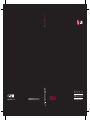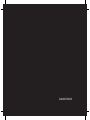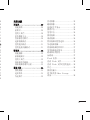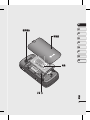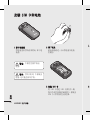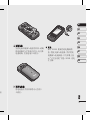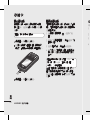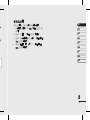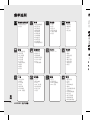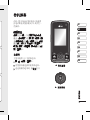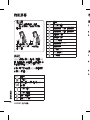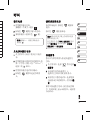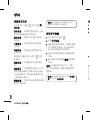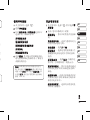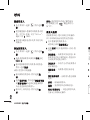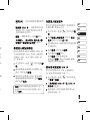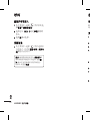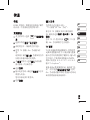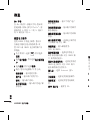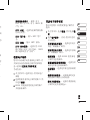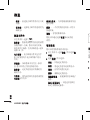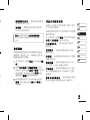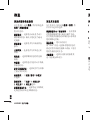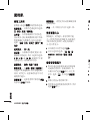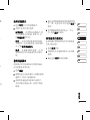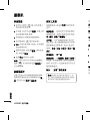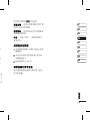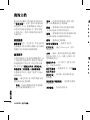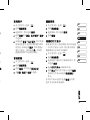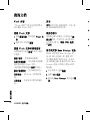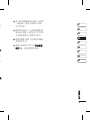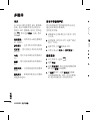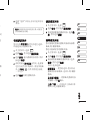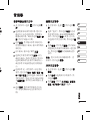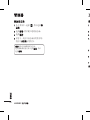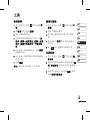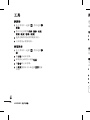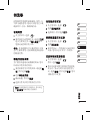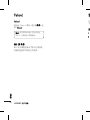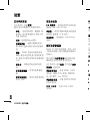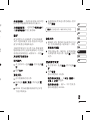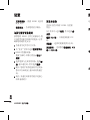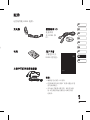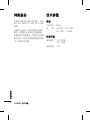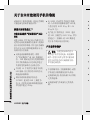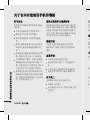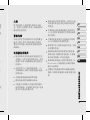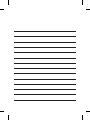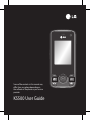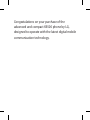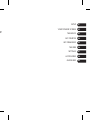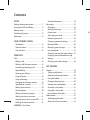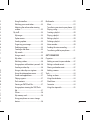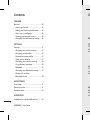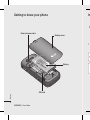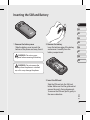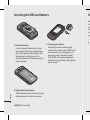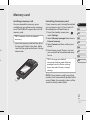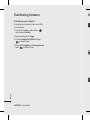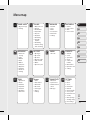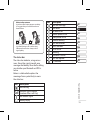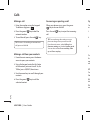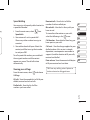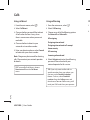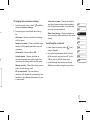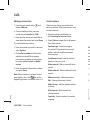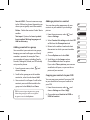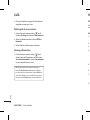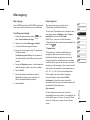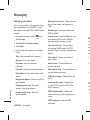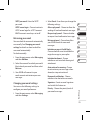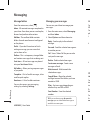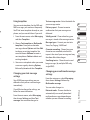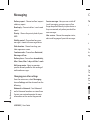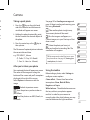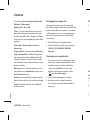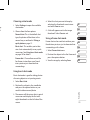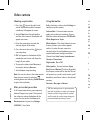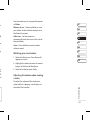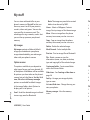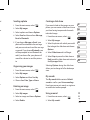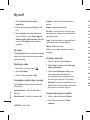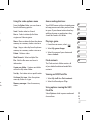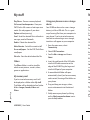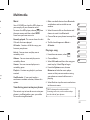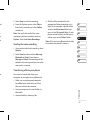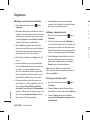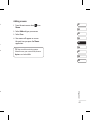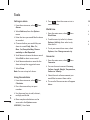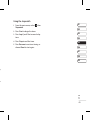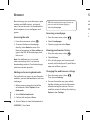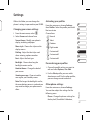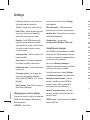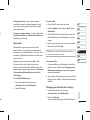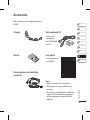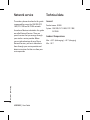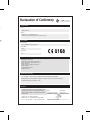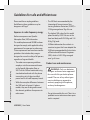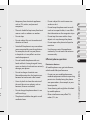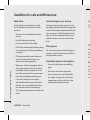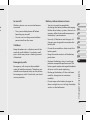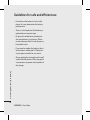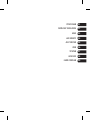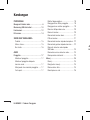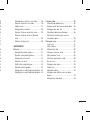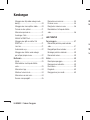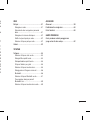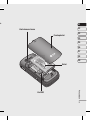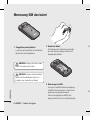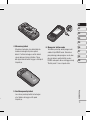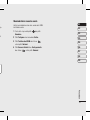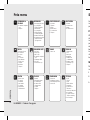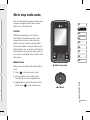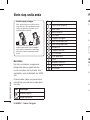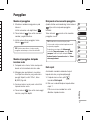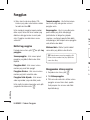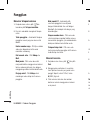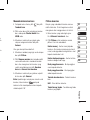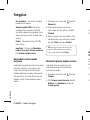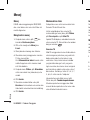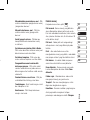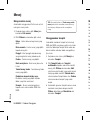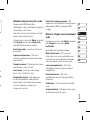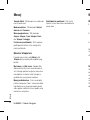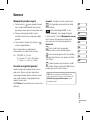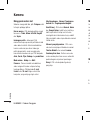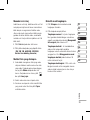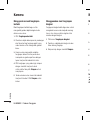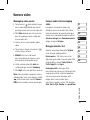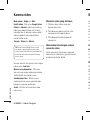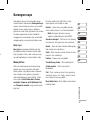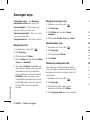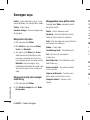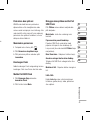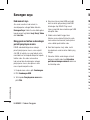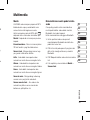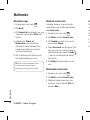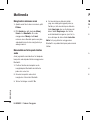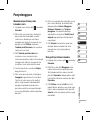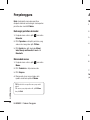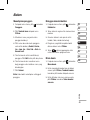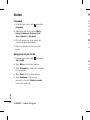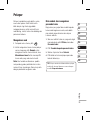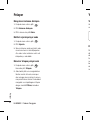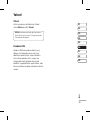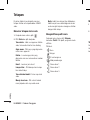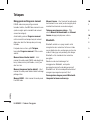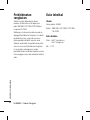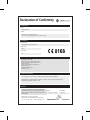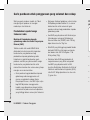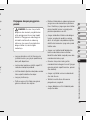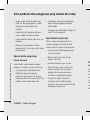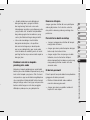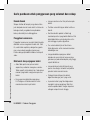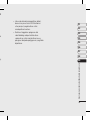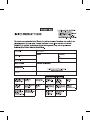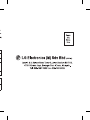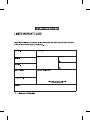Page is loading ...

Bluetooth QD ID B014526
Page is loading ...
Page is loading ...
Page is loading ...
Page is loading ...
Page is loading ...
Page is loading ...
Page is loading ...
Page is loading ...
Page is loading ...
Page is loading ...
Page is loading ...
Page is loading ...
Page is loading ...
Page is loading ...
Page is loading ...
Page is loading ...
Page is loading ...
Page is loading ...
Page is loading ...
Page is loading ...
Page is loading ...
Page is loading ...
Page is loading ...
Page is loading ...
Page is loading ...
Page is loading ...
Page is loading ...
Page is loading ...
Page is loading ...
Page is loading ...
Page is loading ...
Page is loading ...
Page is loading ...
Page is loading ...
Page is loading ...
Page is loading ...
Page is loading ...
Page is loading ...
Page is loading ...
Page is loading ...
Page is loading ...
Page is loading ...
Page is loading ...
Page is loading ...
Page is loading ...
Page is loading ...
Page is loading ...
Page is loading ...
Page is loading ...
Page is loading ...
Page is loading ...
Page is loading ...
Page is loading ...
Page is loading ...

用户手册
技术参数
常规
外部环境
LG Electronics Inc
LG Electronics Inc. LG Twin Towers 20,
Yeouido-dong, Yeongdeungpo-gu, Seoul, Korea 150-721
GSM / W-CDMA Terminal Equipment
KS500
LG
R&TTE Directive 1999/5/EC
EN 301 489-01 V1.6.1, EN 301 489-07 V1.3.1
EN 301 489-17 V1.2.1, EN 301 489-24 V1.3.1
EN 301 511 V9.0.2
EN 301 908-1 V2.2.1 EN 301 908-2 V3.2.1,
EN 300 328 V1.6.1
EN 50360/EN 50361:2001
EN 60950-1 : 2001
The conformity to above standards is veri ed by the following Noti ed Body(BABT)
BABT, Balfour House, Church eld Road, Walton-on-Thames, Surrey, KT12 2TD, United Kingdom
Noti ed Body Identi cation Number : 0168
I hereby declare under our sole responsibility that the
product mentioned above to which this declaration
relates complies with the above mentioned standards
and Directives
LG Electronics Inc. Amsterdam O ce
Veluwezoom 15, 1327 AE Almere, The Netherlands
Tel : +31 - 36- 547 - 8940, e-mail : [email protected]
Name Issued Date
Seung Hyoun, Ji / Director 18. Aug. 2008
Signature of representative
Declaration
Supplementary Information
Applicable Standards Details
Product Details
Suppliers Details
Trade Name
Model Name
Product Name
Address
Name
Declaration of Conformity
Declaration of Conformity
Page is loading ...
Page is loading ...
Page is loading ...
Page is loading ...
Page is loading ...

KS500 User Guide
Some of the contents in this manual may
differ from your phone depending on
the software of the phone or your service
provider.

Congratulations on your purchase of the
advanced and compact KS500 phone by LG,
designed to operate with the latest digital mobile
communication technology.

e
08
ACCESSORIES
07
SETTINGS
06
THE WEB
05
GET ORGANISED
04
GET CREATIVE
03
THE BASICS
02
YOUR STANDBY SCREEN
01
SETUP
09
GUIDELINES

LG KS500 | User Guide
4
Contents
SETUP
Getting to know your phone ............................ 7
Inserting the SIM and Battery ........................... 9
Memory card .........................................................11
Transferring Contacts.........................................12
Menu map ..............................................................13
YOUR STANDBY SCREEN
Thumbpad .........................................................14
The main menu ................................................14
The status bar ...................................................15
THE BASICS
Calls ...........................................................................16
Making a call ....................................................16
Making a call from your contacts .............16
Answering or rejecting a call ......................16
Speed dialling...................................................17
Viewing your call logs ...................................17
Using call divert ...............................................18
Using call barring ............................................18
Changing the common settings ...............19
Searching for a contact .................................19
Adding a new contact ...................................20
Contact options ...............................................20
Adding a contact to a group ......................21
Adding a picture to a contact ....................21
Copying your contacts to your SIM .........21
Deleting all of your contacts ......................22
Viewing information ......................................22
Messaging ..............................................................23
Messaging ..........................................................23
Sending a message ........................................23
Entering text .....................................................23
Setting up your email ....................................24
Retrieving your email ....................................25
Changing your email settings....................25
Message folders ...............................................26
Managing your messages ...........................26
Using templates ..............................................27
Changing your text message settings....27
Changing your multimedia message
settings ................................................................27
Changing your other settings ....................28
GET CREATIVE
Camera .....................................................................29
Taking a quick photo .....................................29
After you’ve taken your photo...................29
Using the toolbar ...........................................29
Changing the image size .............................30
Viewing your saved photos ........................30
Choosing a shot mode .................................31
Using burst shot mode .................................31
Using a frame shot mode ............................31
Video camera ........................................................32
Shooting a quick video .................................32
After you’ve shot your video ......................32
M
y

5
2
2
2
3
2
3
2
3
2
3
2
4
2
5
2
5
2
6
2
6
2
7
2
7
2
7
2
8
2
9
2
9
2
9
2
9
0
0
1
1
1
2
2
2
Using the toolbar ............................................32
Watching your saved videos ......................33
Adjusting the volume when viewing
a video .................................................................33
My stu ....................................................................34
My images .........................................................34
Option menus ..................................................34
Sending a photo ..............................................35
Organising your images ...............................35
Deleting an image ..........................................35
Creating a slide show ....................................35
My sounds ..........................................................35
Using a sound ...................................................35
My videos ...........................................................36
Watching a video ............................................36
Using options while video is paused ....36
Sending a video clip ....................................36
Using a video clip as a ringtone ..............36
Using the video options menu .............. 37
Games and applications ........................... 37
Playing a game ............................................. 37
Flash contents .............................................. 37
Viewing an SWF/Flash le ........................ 37
Using options viewing the SWF/Flash
le ..................................................................... 37
Others .............................................................. 38
My memory card ......................................... 38
Using your phone as a mass storage
device .............................................................. 38
Multimedia......................................................... 39
Music ............................................................... 39
Transferring music onto your phone ... 39
Playing a song .............................................. 39
Creating a playlist ....................................... 40
Playing a playlist .......................................... 40
Editing a playlist .......................................... 40
Deleting a playlist ....................................... 40
Voice recorder .............................................. 40
Sending the voice recording .................. 41
Transferring a le to your phone ........... 41
GET ORGANISED
Organiser ............................................................ 42
Adding an event to your calendar ........ 42
Editing a calendar event ........................... 42
Sharing a calendar event .......................... 42
Adding a memo ........................................... 43
Tools ..................................................................... 44
Setting an alarm .......................................... 44
Using the calculator ................................... 44
World time ..................................................... 44
Converter ....................................................... 44
Using the stopwatch .................................. 45

LG KS500 | User Guide
6
Contents
THE WEB
Browser ............................................................... 46
Accessing the web ...................................... 46
Adding and accessing bookmarks ........ 46
Accessing a saved page ............................ 46
Viewing your browser history................. 46
Changing the web browser settings .... 46
SETTINGS
Settings ............................................................... 47
Changing your screen settings .............. 47
Activating your pro les............................. 47
Personalising your pro les ...................... 47
Other phone settings ................................ 47
Changing your security settings ............ 48
Using Memory manager .......................... 48
Bluetooth ....................................................... 49
Changing your Bluetooth settings ....... 49
Pairing with another
Bluetooth device ......................................... 50
ACCESSORIES
Accessories ........................................................ 51
Network service ............................................... 52
Technical data ................................................... 52
GUIDELINES
Guidelines for safe and e cient use ........ 54
G
M
a
Cl
e
D
e
c
h
e
a
C
a
Di
or
in
c
E
n
E
n
p
h
re
t

7
Setup
01
02
03
04
05
06
07
08
09
Getting to know your phone
Main screen
Clear key
Deletes a
character with
each press.
Call key
Dials a number
or answers an
incoming call.
End/Power key
Ends or rejects a call. Turns the
phone on/off. Press once to
return to the standby screen.
Charger, USB Cable,
Handsfree connector
Capture button
Volume
Micro SD Card

8
Setup
LG KS500 | User Guide
Battery cover
Battery
SIM card
External camera lens
I
n
1
Getting to know your phone

9
Setup
01
02
03
04
05
06
07
08
09
Inserting the SIM and Battery
1 Remove the battery cover
Slide the battery cover towards the
bottom of the phone and away from it.
WARNING: Do not use your
ngernail when removing the battery.
WARNING: Do not remove the
battery when the phone is switched
on, as this may damage the phone.
2 Remove the battery
Lever the bottom edge of the battery
and remove it carefully from the
battery compartment.
3 Insert the SIM card
Slide the SIM card into the SIM card
holder. Make sure that the gold contact
area on the card is facing downwards.
To remove the SIM card, pull it gently in
the reverse direction.

10
Setup
LG KS500 | User Guide
4 Install the battery
Insert the top of the battery into the
top edge of the battery compartment.
Ensure the battery contacts align with
the terminals on the phone. Press
down the bottom of the battery until it
clips into place.
5 Replace the battery cover
Slide the battery cover towards the top
of the phone until it clicks into place.
6 Charging your phone
Pull open the cover of the charger
socket on the side of your KS500. Insert
the connector on your charger, and
plug into a mains electricity socket.
Your KS500 will need to be charged
until the message “Battery full” appears
on the screen.
M
In
Y
o
a
v
c
a
m
T
a
1
Inserting the SIM and Battery

11
Setup
01
02
03
04
05
06
07
08
09
rt
r
s
Memory card
Installing a memory card
You can expand the memory space
available on your phone using a memory
card. The KS500 will support up to a 4GB
memory card.
TIP! A memory card is an optional
accessory.
1 Insert the memory card into the slot at
the top, until it clicks into place. Make
sure that the gold contact area is facing
downwards.
Formatting the memory card
If your memory card is already formatted,
you can begin using it. If your card isn’t
formatted you will need to do so.
1 From the standby screen press
,
select Settings.
2 Select Memory manager then choose
External memory.
3 Select Format and then confirm your
choice.
4 Enter the password, if one is set, and
your card will be formatted and ready
to use.
TIP! To change your default
storage destination, open Memory
manager from the Phone settings
menu and select Primary storage
settings.
NOTE: If your memory card has existing
content it will automatically be filed in the
correct folder. For example, videos will be
stored in the My videos folder.

12
Setup
LG KS500 | User Guide
Transferring your contacts
To transfer your contacts from your USIM
to your phone:
1 From the standby screen select
and choose Contacts.
2 Select settings then Copy.
3 Choose Handset to USIM and press
to select Done.
4 Choose All together or One by one and
press to select Done.
M
Transferring Contacts

13
Setup
01
02
03
04
05
06
07
08
09
Menu map
GAMES & APPS
1
My games & apps
2 Settings
CALLING
1 Make video call
2 Call logs
3 Call durations
4 Data volume
5 Call costs
6 Call divert
7 Call barring
8 Fixed dial
numbers
9 Call waiting
0
Common settings
*
Video call settings
ORGANISER
1 Calendar
2 To do
3 Memo
4 Secret memo
5 Date nder
6 Settings
MULTIMEDIA
1 Camera
2 Video camera
3 Music
4 Voice recorder
MESSAGING
1
Create new
message
2 Inbox
3 Mailbox
4 Drafts
5 Outbox
6 Sent items
7 My folders
8 Templates
9 Emoticons
0 Settings
MY STUFF
1 My images
2 My sounds
3 My videos
4
My games & apps
5 Flash contents
6 Others
7
My memory card
YAHOO!
1
Yahoo! Go
CONTACTS
1 Add new
2 Search
3 Speed dials
4 Groups
5
Service dial
numbers
6 Own number
7
My business card
8 Settings
TOOLS
1 Quick menu
2 Alarms
3 Calculator
4 Stopwatch
5 Converter
6 World time
7 SIM Service
Browser
1 Home
2 Enter address
3 Bookmarks
4 RSS reader
5 Saved pages
6 History
7 Settings
CONNECTIVITY
1 Bluetooth
2 Synch service
3 USB Connection
Mode
4 GPS type
SETTINGS
1 Pro les
2 Phone
3 Screen
4 Date & Time
5 Network
6 Internet pro les
7 Access points
8
Packet data conn.
9 Security
0
Memory manager
*
Streaming settings
# Reset settings

LG KS500 | User Guide
14
Your standby screen
Your standby screen
From here you can access menu options,
make a quick call or change your profile
- as well as many other things.
Thumbpad
Your KS500 has a special feature; an
Thumbpad. You can use this to navigate
menus as well as your web browser.
Use the Thumbpad to move and make
selections. With the Thumbpad, you can
move up, down, left and right in the Menu
or in different applications or lists. You can
press the Thumbpad to open Menu.
The main menu
The main menu provides twelve menu
options.
1 Press
to open the main menu.
2
Use the Thumbpad to move and make
selections
3 When the option you require is
selected, press
to open.
▲
Standby screen
▲
Thumbpad
T
h
T
h
ic
o
m
y
o
a
c
B
e
m
th
I
c

15
Your standby screen
01
02
03
04
05
06
07
08
09
Advice to the customer
In order to allow better antenna sensitivity
LG suggest that you hold the handset as
shown below.
X
Please do not cover the antenna area with
your hand during a call or when using
a Bluetooth connection. It may reduce
signal quality.
The status bar
The status bar indicates, using various
icons, things like signal strength, new
messages and battery life as well as telling
you whether your Bluetooth or GPRS is
active.
Below is a table which explains the
meaning of icons you’re likely to see in
the status bar.
Icon Description
Multitasking
Network signal strength
(number of bars will vary)
No network signal
Battery empty
Icon Description
New text message
New email
An alarm is set
Normal profile in use
Silent profile in use
External memory
Calls are diverted
GPRS available
EDGE in use
Roaming
Bluetooth is active
Calls are rejected
3G available

LG KS500 | User Guide
16
Calls
Calls
Making a call
1 Enter the number using the keypad.
To delete a digit press
.
2 Press the green key to dial the
entered number.
3 To end the call, press the red key.
TIP! To enter + for making an international
call, press and hold 0.
Making a call from your contacts
1 From the main menu, press the down-
arrow to open your contacts.
2 Using the keypad, enter the rst letter
of the contact you want to call. So, for
'O ce', press 6 (MNO) three times.
3 Use the arrow keys to scroll through your
contacts.
4 Press the green key to call the
selected contact.
Answering or rejecting a call
When your phone rings, press the green
key to answer the call.
Press the red
key to reject the incoming
call.
TIP! You can change the settings on your
phone to change how you answer a call.
From the main menu, select Calling, then
Common settings, and select Answer mode.
You can choose from Press send key, Slide
up and Press any key.
S
p
Y
o
a
s
1
2
3
T
o
th
a
p
a
u
Vi
Fr
o
C
a
Al
di
a
Di
n
u

17
Calls
01
02
03
04
05
06
07
08
09
n
g
Speed dialling
You can assign a frequently-called contact to
a speed dial number.
1 From the main menu, select , then
Speed dials.
2 Your voicemail is set to speed dial 1.
Choose any other number to assign to
a contact.
3 Your address book will open. Select the
contact you’d like to assign that number
to and press OK.
To call a speed dial number, press and hold
the assigned number until the contact
appears on screen. The call will initiate
automatically.
Viewing your call logs
From the main menu, select and choose
Call logs.
All calls - View the complete list of all of your
dialled, received and missed calls.
Dialled calls - View the list of all the
numbers you have called.
Received calls - View the list of all the
numbers that have called you.
Missed calls - View the list of any calls you
have missed.
To view other information on your calls,
select the following in the
menu:
Call duration - View details of how long you
have spent on your calls.
Call costs - View the charges applied to your
dialled numbers (this service is network-
dependent, some operators are unable to
support it) and the duration of all your calls;
received and dialled.
Data volume - View the amount in kilobytes
of all your received and sent data.
TIP! From any call log, select Options to
delete selected or all logged items.

LG KS500 | User Guide
18
Calls
Calls
Using call divert
1 From the main menu, select .
2 Select Call divert.
3 Choose whether you would like to divert
all calls when the line is busy, when
there is no answer or when you are not
reachable.
4 Choose whether to divert to your
voicemail or to another number.
5 Enter your divert number or select Search
to browse for your divert number.
Note: Charges may be incurred for diverting
calls. Please contact your network provider
for details.
TIP! To turn o all call diverts, choose
Deactivate all from the Call divert
menu.
Using call barring
1 From the main menu, select .
2 Select Call barring.
3 Choose any or all of the following options
for Voice calls or Video calls:
All outgoing
Outgoing international
Outgoing international calls except
home country
All incoming
Incoming when abroad
4 Select Activate and enter the call barring
password. Please check with your
network operator for this service.
TIP! If you only want to allow calls to
speci c numbers from your phone, you
can turn on the Fixed dial numbers
feature. To do so, select Fixed dial
numbers from the Calling menu and
then choose Turn on. Please note, you'll
need your PIN2 code from your operator.
C
h
1
2
Page is loading ...
Page is loading ...
Page is loading ...
Page is loading ...
Page is loading ...
Page is loading ...
Page is loading ...
Page is loading ...
Page is loading ...
Page is loading ...
Page is loading ...
Page is loading ...
Page is loading ...
Page is loading ...
Page is loading ...
Page is loading ...
Page is loading ...
Page is loading ...
Page is loading ...
Page is loading ...
Page is loading ...
Page is loading ...
Page is loading ...
Page is loading ...
Page is loading ...
Page is loading ...
Page is loading ...
Page is loading ...
Page is loading ...
Page is loading ...
Page is loading ...
Page is loading ...
Page is loading ...
Page is loading ...
Page is loading ...
Page is loading ...
Page is loading ...
Page is loading ...
Page is loading ...
Page is loading ...
Page is loading ...
Page is loading ...
Page is loading ...
Page is loading ...
Page is loading ...
Page is loading ...
Page is loading ...
Page is loading ...
Page is loading ...
Page is loading ...
Page is loading ...
Page is loading ...
Page is loading ...
Page is loading ...
Page is loading ...
Page is loading ...
Page is loading ...
Page is loading ...
Page is loading ...
Page is loading ...
Page is loading ...
Page is loading ...
Page is loading ...
Page is loading ...
Page is loading ...
Page is loading ...
Page is loading ...
Page is loading ...
Page is loading ...
Page is loading ...
Page is loading ...
Page is loading ...
Page is loading ...
Page is loading ...
Page is loading ...
Page is loading ...
Page is loading ...
Page is loading ...
Page is loading ...
Page is loading ...
Page is loading ...
Page is loading ...
Page is loading ...
Page is loading ...
Page is loading ...
Page is loading ...
Page is loading ...
Page is loading ...
Page is loading ...
Page is loading ...
Page is loading ...
Page is loading ...
Page is loading ...
Page is loading ...
Page is loading ...
Page is loading ...
Page is loading ...
Page is loading ...
Page is loading ...
Page is loading ...
Page is loading ...
Page is loading ...
Page is loading ...
Page is loading ...
Page is loading ...
Page is loading ...
Page is loading ...
Page is loading ...
Page is loading ...
Page is loading ...
Page is loading ...
Page is loading ...
Page is loading ...
Page is loading ...
-
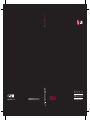 1
1
-
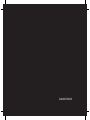 2
2
-
 3
3
-
 4
4
-
 5
5
-
 6
6
-
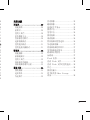 7
7
-
 8
8
-
 9
9
-
 10
10
-
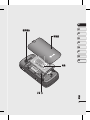 11
11
-
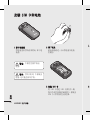 12
12
-
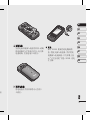 13
13
-
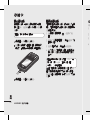 14
14
-
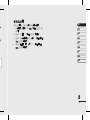 15
15
-
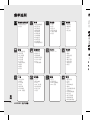 16
16
-
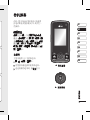 17
17
-
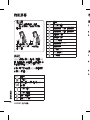 18
18
-
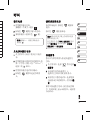 19
19
-
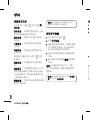 20
20
-
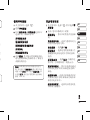 21
21
-
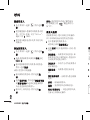 22
22
-
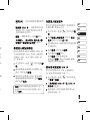 23
23
-
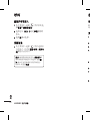 24
24
-
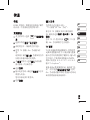 25
25
-
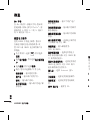 26
26
-
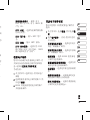 27
27
-
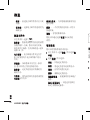 28
28
-
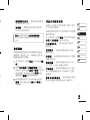 29
29
-
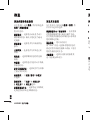 30
30
-
 31
31
-
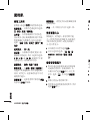 32
32
-
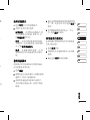 33
33
-
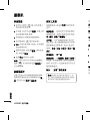 34
34
-
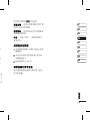 35
35
-
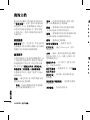 36
36
-
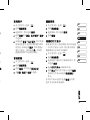 37
37
-
 38
38
-
 39
39
-
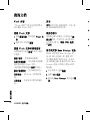 40
40
-
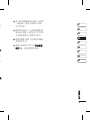 41
41
-
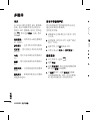 42
42
-
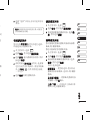 43
43
-
 44
44
-
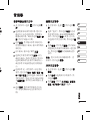 45
45
-
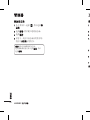 46
46
-
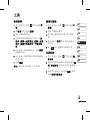 47
47
-
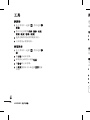 48
48
-
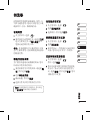 49
49
-
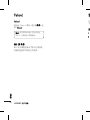 50
50
-
 51
51
-
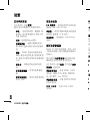 52
52
-
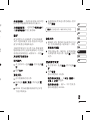 53
53
-
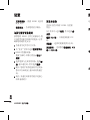 54
54
-
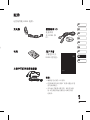 55
55
-
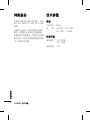 56
56
-
 57
57
-
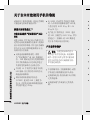 58
58
-
 59
59
-
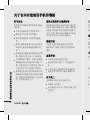 60
60
-
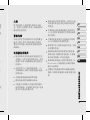 61
61
-
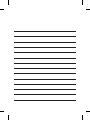 62
62
-
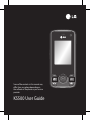 63
63
-
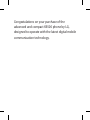 64
64
-
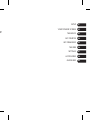 65
65
-
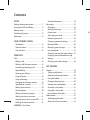 66
66
-
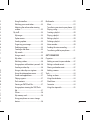 67
67
-
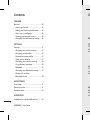 68
68
-
 69
69
-
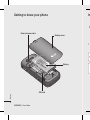 70
70
-
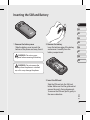 71
71
-
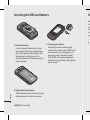 72
72
-
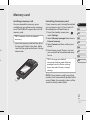 73
73
-
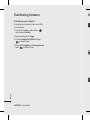 74
74
-
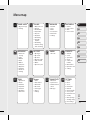 75
75
-
 76
76
-
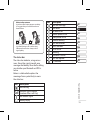 77
77
-
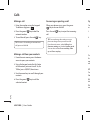 78
78
-
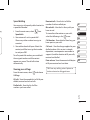 79
79
-
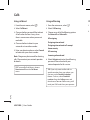 80
80
-
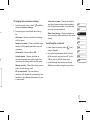 81
81
-
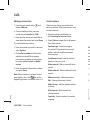 82
82
-
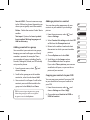 83
83
-
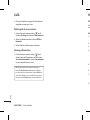 84
84
-
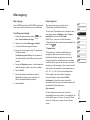 85
85
-
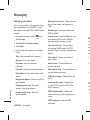 86
86
-
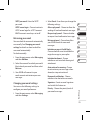 87
87
-
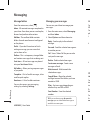 88
88
-
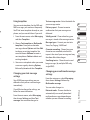 89
89
-
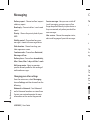 90
90
-
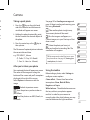 91
91
-
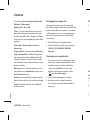 92
92
-
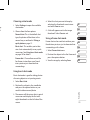 93
93
-
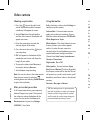 94
94
-
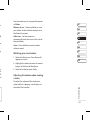 95
95
-
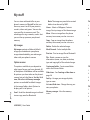 96
96
-
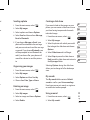 97
97
-
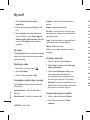 98
98
-
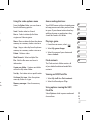 99
99
-
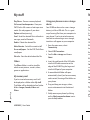 100
100
-
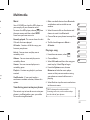 101
101
-
 102
102
-
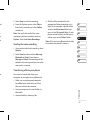 103
103
-
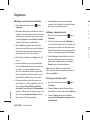 104
104
-
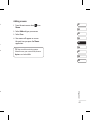 105
105
-
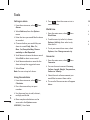 106
106
-
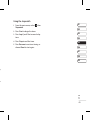 107
107
-
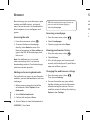 108
108
-
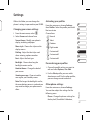 109
109
-
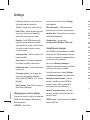 110
110
-
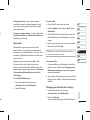 111
111
-
 112
112
-
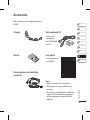 113
113
-
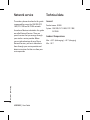 114
114
-
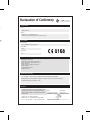 115
115
-
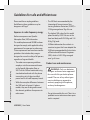 116
116
-
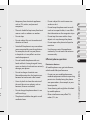 117
117
-
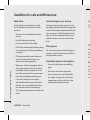 118
118
-
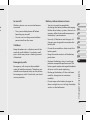 119
119
-
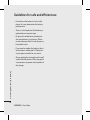 120
120
-
 121
121
-
 122
122
-
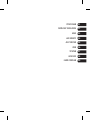 123
123
-
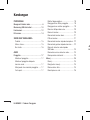 124
124
-
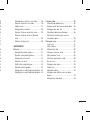 125
125
-
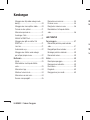 126
126
-
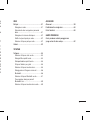 127
127
-
 128
128
-
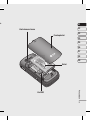 129
129
-
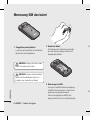 130
130
-
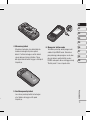 131
131
-
 132
132
-
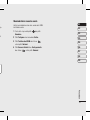 133
133
-
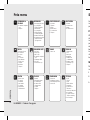 134
134
-
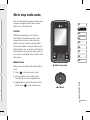 135
135
-
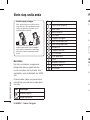 136
136
-
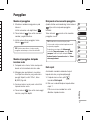 137
137
-
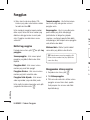 138
138
-
 139
139
-
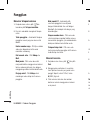 140
140
-
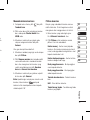 141
141
-
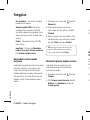 142
142
-
 143
143
-
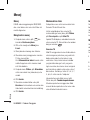 144
144
-
 145
145
-
 146
146
-
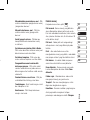 147
147
-
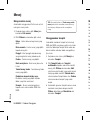 148
148
-
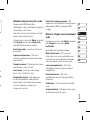 149
149
-
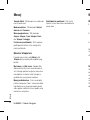 150
150
-
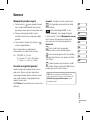 151
151
-
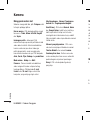 152
152
-
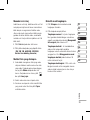 153
153
-
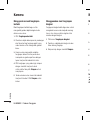 154
154
-
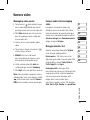 155
155
-
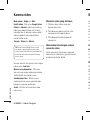 156
156
-
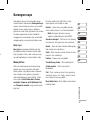 157
157
-
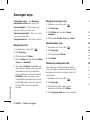 158
158
-
 159
159
-
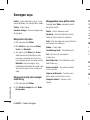 160
160
-
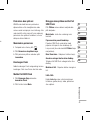 161
161
-
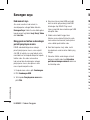 162
162
-
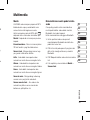 163
163
-
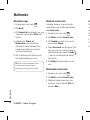 164
164
-
 165
165
-
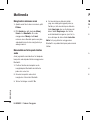 166
166
-
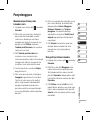 167
167
-
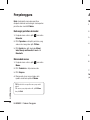 168
168
-
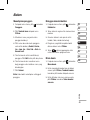 169
169
-
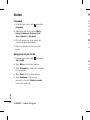 170
170
-
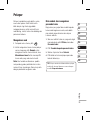 171
171
-
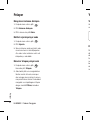 172
172
-
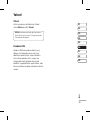 173
173
-
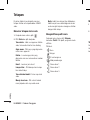 174
174
-
 175
175
-
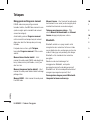 176
176
-
 177
177
-
 178
178
-
 179
179
-
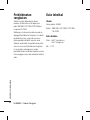 180
180
-
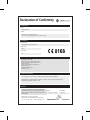 181
181
-
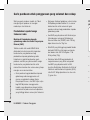 182
182
-
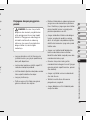 183
183
-
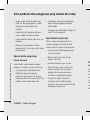 184
184
-
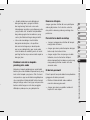 185
185
-
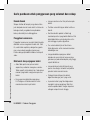 186
186
-
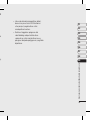 187
187
-
 188
188
-
 189
189
-
 190
190
-
 191
191
-
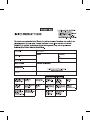 192
192
-
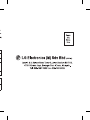 193
193
-
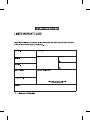 194
194
Ask a question and I''ll find the answer in the document
Finding information in a document is now easier with AI
Related papers
Other documents
-
Doro 7010 Quick start guide
-
Doro 7030 Quick start guide
-
Samsung GT-S6310N User manual
-
SPORTSTECH KS500 User manual
-
BLACK DECKER KS500 Owner's manual
-
Black & Decker KS500 User manual
-
Black & Decker KS500 User manual
-
BLACK+DECKER KS500 User manual
-
Gianni Industries KS-500 Installation guide
-
DeLonghi KS500 Owner's manual