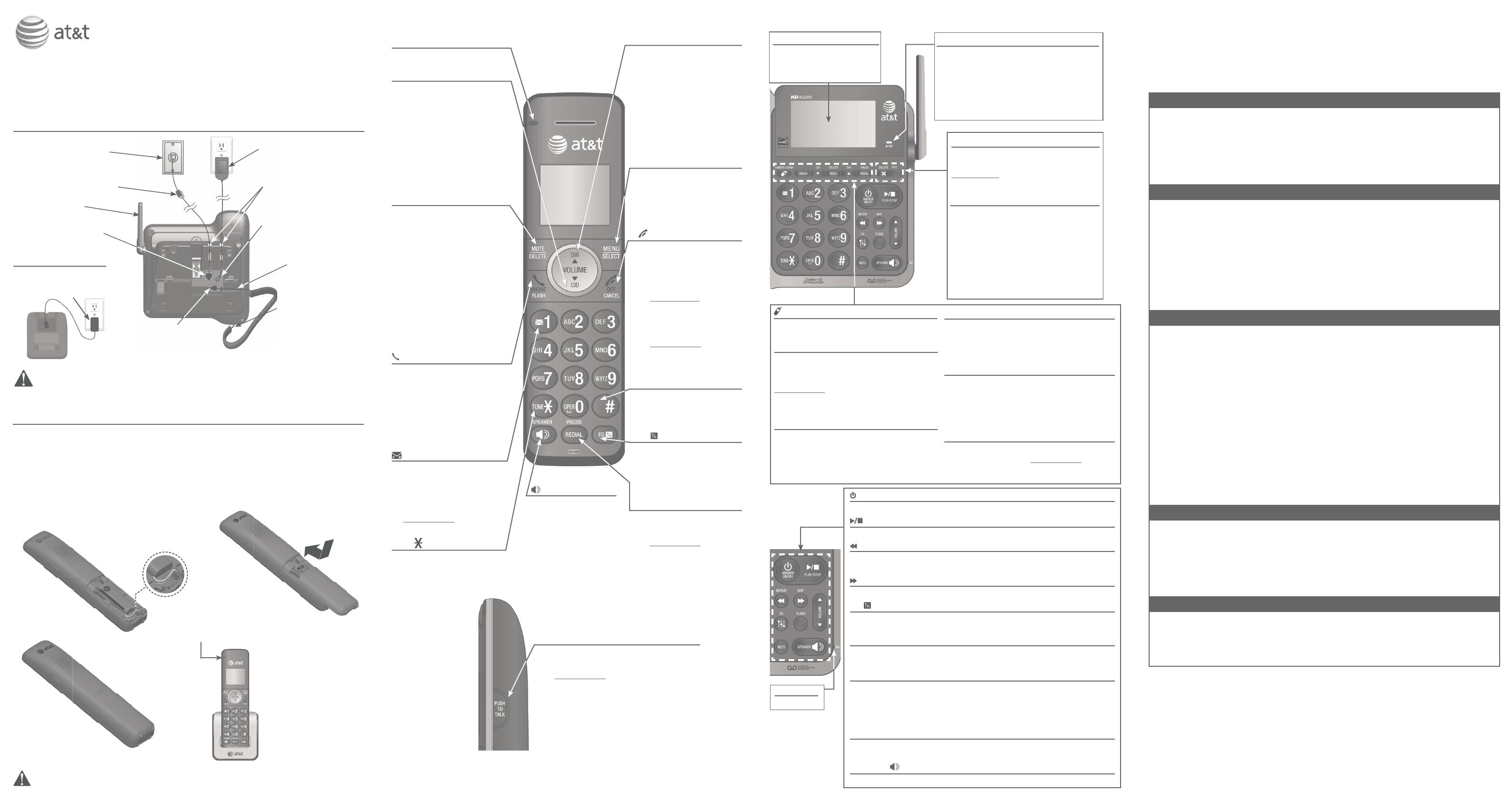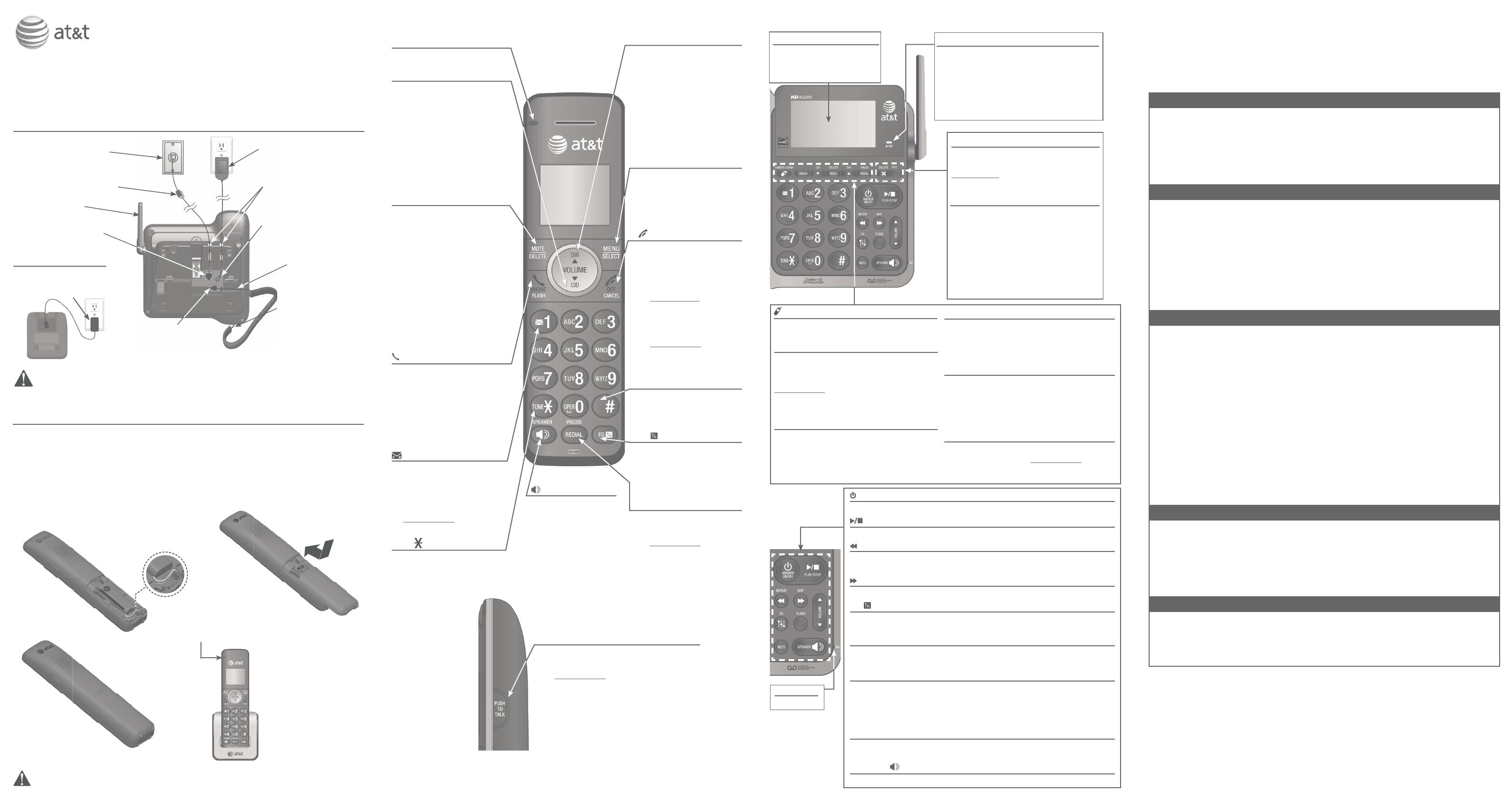
Telephone base installation
This quick start guide provides you with basic instructions only.
For more complete instructions, refer to your Abridged user’s
manual provided in the package, or see the online Complete
user’s manual at www.telephones.att.com/manuals.
Battery installation
Install the battery, as shown below. Charge your handset(s) before initial use.
The battery is fully charged after 10 hours of continuous charging.
Quick start guide
CL84102/CL84152/CL84202/CL84252/CL84342/CL84352
Use only the supplied rechargeable battery or replacement battery (model BT183342).
Caution: Use only the power adapter provided with this product. To obtain a replacement, visit
our website at www.telephones.att.com or call 1 (800) 222-3111. In
Canada, dial 1 (866) 288-4268.
Quick reference guide - handset
Step 1
Plug the battery connector securely into
the socket inside the handset battery
compartment. Insert the supplied battery
with the label THIS SIDE UP facing up,
as indicated.
Step 2
Align the cover flat against the
battery compartment, then slide it
upwards until it clicks into place.
Step 3
Charge the handset
by placing it face
forward in the
handset charger. The
CHARGE light on the
top of the handset is
on during charging.
CHARGE indicator
On when the handset is
charging in the charger.
•
/SPEA�ERSPEA�ER
Press to make or
answer a call using
the speakerphone.
Press to switch
between the
speakerphone and
the handset.
•
•
# (pound key)
Press repeatedly to display
other dialing options when
reviewing a caller ID log
entry.
•
OFF/CANCEL
During a call, press to
hang up.
While in a menu, press to
cancel an operation, back
up to the previous menu,
or exit the menu display; or
press and hold this button
to exit to idle mode.
When the handset is
ringing, press to mute the
ringer temporarily.
Press and hold while the
telephone is not in use
to erase the missed call
indicator.
•
•
•
•
MENU/SELECT
When the handset is not
in use, press to show the
menu.
While in the menu, press
to select an item or save
an entry or setting.
•
•
pDIR/VOLUME
Press pDIR to show
directory entries when the
handset is not in use.
Press to scroll up while in
menus.
While entering names or
numbers, press to move
the cursor to the right.
Press to increase the
listening volume when on
a call, or to increase the
message playback volume.
•
•
•
•
REDIAL/PAUSE
Press repeatedly to view
the last 10 numbers dialed.
While entering numbers,
press and hold to insert a
dialing pause.
•
•
EQ
During an outside call,
intercom call, message or
announcement playback,
press to change the audio
quality to best suit your
hearing.
•
1
While reviewing a caller ID
log entry, press repeatedly
to add or remove 1 in front
of the telephone number
before dialing or saving it in
the directory.
Press and hold to set or dial
your voicemail number.
•
•
MUTE/DELETE
During a call, press to mute
the microphone.
When the handset is ringing,
press to mute the ringer
temporarily.
While reviewing the caller
ID history, the directory or
the redial memory, press to
delete an individual entry.
While predialing, press to
delete digits.
During message or
announcement playback,
press to delete the playing
message or the recorded
announcement.
•
•
•
•
•
PHONE/FLASH
Press to make or answer
a call.
During a call, press to answer
an incoming call when you
receive a call waiting alert.
During message playback,
press to call back the caller
if the caller’s number is
available.
•
•
•
qCID/VOLUME
Press qCID to show caller
ID history when the handset
is not in use.
Press to scroll down while
in menus.
While entering names or
numbers, press to move the
cursor to the left.
Press to decrease the
listening volume when on
a call, or to decrease the
message playback volume.
•
•
•
•
PUSH TO TAL�
Press to initiate a one-to-one or
one-to-group broadcast.
Press and hold to broadcast to a group
of system devices.
Initial settings
We recommend you program your telephone system before use.
The following are a few examples of common features to set before using the
telephone. Refer to the Handset and telephone base settings and Answering
system settings in the Abridged user’s manual or the online Complete user’s
manual for detailed instructions on setting all telephone features.
Set date/time
Set the date/time before using the answering system.
Using a cordless handset or the telephone base:
1. MENU -> q or p -> Set date/time -> SELECT.
2. Enter the month, day and year using the dialing keys -> SELECT.
3. Enter the hour and minute using the dialing keys.
4. q or p to choose AM or PM -> SELECT.
Record your own announcement
Your outgoing announcement plays when calls are answered by the answering
system. You can use the preset announcement to answer calls, or replace it
with your own recorded announcement.
Using a cordless handset or the telephone base:
1. MENU -> q or p -> Answering sys -> SELECT.
2. SELECT to select Announcement.
3. q or p -> Record annc -> SELECT.
4. After the tone, speak towards the handset or telephone base to record your
announcement. Press 5 to end recording.
Number of rings
You can set the answering system to answer an incoming call after two, three,
four, five or six rings, or toll saver. If you choose toll saver, the answering
system answers a call after two rings when you have new messages, or after
four rings when there are no new messages. This enables you to check for
new messages and avoid paying unnecessary long distance charges if you are
calling from out of your local area.
If you want the built-in answering system instead of the voicemail to answer a
call, you should set the answering system to answer a call at least two rings
before the voicemail is set to answer. Contact your telephone service provider
for information on your voicemail settings.
Using a cordless handset or the telephone base:
1. MENU -> q or p -> Answering sys -> SELECT.
2. q or p -> Ans sys setup -> SELECT.
3. q or p -> # of rings -> SELECT.
4. q or p -> Choose among 2, 3, 4, 5, 6 or Toll saver -> SELECT.
Ringer volume
You can set the ringer volume level to one of the six levels or turn the
ringer off.
Using a cordless handset or the telephone base:
1. MENU -> q or p -> Ringers -> SELECT.
2. SELECT to select Ringer volume.
3. q or p to choose the desired level -> SELECT.
Reset language to English
If you have accidentally changed the screen display language and want to
switch it back to English, follow the steps.
Using a cordless handset or the telephone base:
MENU in idle mode -> enter 364#.•
Charger installation
Cordless
handset
Cordless
handset
side view
IN USE indicator
On when the telephone is in use, or when the
answering system is answering an incoming call.
On when a handset is being registered.
Flashes when there is an incoming call or
when all handsets are being deregistered.
Flashes when another telephone is in use on
the same line.
MENU/SELECT
When the telephone base is not in use, press to
show the menu.
While in the menu, press to confirm or save an
entry or setting.
pDIR
Press to display the directory when the
telephone is not in use.
Press to scroll up while in menus and lists.
While entering names or numbers, press to move
the cursor to the right.
REDIAL/PAUSE
Press repeatedly to view the last 10 numbers dialed.
While entering numbers, press and hold to insert
a dialing pause.
CANCEL
While in a menu, press to cancel an operation,
back up to the previous menu or exit the menu
display.
Press and hold to go back to idle mode.
When the telephone base is ringing, press to
mute the ringer temporarily.
qCID
Press to display the caller ID history when the
telephone is not in use.
Press to scroll down while in menus and lists.
While entering names or numbers, press to
move the cursor to the left.
/HANDSET LOCATOR
While the telephone is idle, press to page all
handsets.
PTT
Press to initiate a one-to-one or one-to-
group broadcast.
Press and hold to broadcast to a group of
system devices.
X/DELETE
While reviewing the caller ID history, the
directory or the redial memory, press to
delete an individual entry.
While predialing, press to delete digits.
During message or announcement
playback, press to delete the playing
message or announcement.
Press twice to delete all old messages
when the telephone is not in use.
Quick reference guide - telephone base
MIC
Microphone
/ANSWER ON/OFF
Press to turn the built-in answering system on or off.
/PLAY/STOP
Press to start or stop message playback.
/REPEAT
During playback, press to repeat the playing message.
During playback, press twice to play the previous message.
/S�IP
Press to skip a message.
EQ
During an outside call, intercom call, message or announcement playback,
press to change the audio quality to best suit your hearing.
FLASH
During a call, press to answer an incoming call when you receive
a call waiting alert.
q/VOLUME/p
During message playback or call screening, press to adjust the listening
volume.
While in idle mode, press to adjust the base ringer volume.
When on a call, press to adjust the listening volume.
MUTE
During a call, press to mute the microphone.
When the telephone is ringing, press to mute the ringer temporarily.
SPEA�ER
Press to make or answer a call using the speakerphone.
Telephone base
Raise the antenna.
Plug the other end of the
telephone line cord into the
telephone jack on the back
of the telephone base.
Plug the small end of the
telephone base power
adapter into the power
adapter jack on the back
of the telephone base.
Plug the large end of the
telephone base power adapter
into a power outlet not
controlled by a wall switch.
Plug one end of the
telephone line cord into a
telephone jack or a DSL filter.
If you have DSL high-speed
Internet service, a DSL filter
(not included) is required.
Telephone line cord
Route the cords through
the channels.
Plug the other end of the
coiled handset cord into
the jack on the back of
the telephone base.
One end of the coiled
handset cord has already
been plugged into the
handset. Make sure it is
plugged in firmly.
Route the handset
cord through its
channel.
CHARGE light
Plug the power adapter
into a power outlet not
controlled by a wall switch.
TONE
Press to switch to tone
dialing temporarily during a
call if you have pulse service.
•
Large tilt display
Move the top of the display
forward or backward to adjust
the angle of the screen for
maximum visibility.
HD
A
UDI
O
THIS SIDE
U
P
/
CE
C
Ô
T
É
V
E
RS
L
E
HA
U
T
Ba
t
t
e
ry
P
a
c
k
/
Bl
o
c
-p
il
e
s
:
BT
1
8
3
3
4
2
/
BT
2
8
3
3
4
2
(2
.4
V
4
0
0
m
Ah
Ni
-M
H)
W
AR
NI
N
G
/
A
V
ER
T
I
SS
EM
E
NT
:
DO
N
O
T
BU
R
N OR
PUNC
T
UR
E
BA
T
T
ER
I
E
S.
NE
PA
S
I
NC
I
NÉ
R
ER
O
U
PERCE
R
L
E
S
P
I
L
ES.
M
a
d
e
i
n
Ch
i
n
a
/
F
a
b
ri
q
u
é
e
n
c
h
i
n
e
C
R
1
3
4
9
PU
SH
T
O
T
A
LK