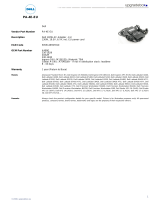Installing the Bluetooth Card.................................................................................................................................. 28
Removing the Coin-Cell Battery..............................................................................................................................28
Installing the Coin-Cell Battery...............................................................................................................................29
Removing the ExpressCard Cage............................................................................................................................29
Installing the ExpressCard Cage.............................................................................................................................30
Removing the Media Board.................................................................................................................................... 30
Installing the Media Board..................................................................................................................................... 31
Removing the Power-Connector Port.....................................................................................................................32
Installing the Power-Connector Port......................................................................................................................33
Removing the Power LED Board.............................................................................................................................33
Installing the Power LED Board..............................................................................................................................34
Removing the Modem Card.................................................................................................................................... 35
Installing the Modem Card..................................................................................................................................... 36
Removing the Modem Connector........................................................................................................................... 37
Installing the Modem Connector............................................................................................................................ 38
Removing the Input/Output (I/O) Board.................................................................................................................. 39
Installing the Input Output (I/O) Board....................................................................................................................40
Removing the Hard-Drive Support Plate.................................................................................................................40
Installing the Hard-Drive Support Plate..................................................................................................................41
Removing the Palmrest...........................................................................................................................................42
Installing the Palmrest............................................................................................................................................43
Removing the System Board...................................................................................................................................44
Installing the System Board....................................................................................................................................47
Removing the Display Assembly.............................................................................................................................47
Installing the Display Assembly..............................................................................................................................50
Removing the Display Bezel................................................................................................................................... 50
Installing the Display Bezel.....................................................................................................................................51
Removing the Display Panel................................................................................................................................... 51
Installing the Display Panel.................................................................................................................................... 52
Removing the Display-Hinge Caps..........................................................................................................................53
Installing the Display-Hinge Caps...........................................................................................................................53
Removing the Display Hinges................................................................................................................................. 54
Installing the Display Hinges.................................................................................................................................. 55
Removing the Camera.............................................................................................................................................56
Installing the Camera..............................................................................................................................................56
Removing the LVDS and Camera Cable..................................................................................................................57
Installing the LVDS and Camera Cable...................................................................................................................58
Removing the Speakers..........................................................................................................................................58
Installing the Speakers........................................................................................................................................... 59
3 Docking Port Information.........................................................................................................61