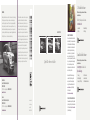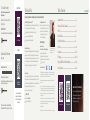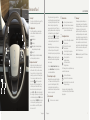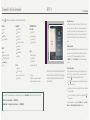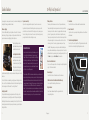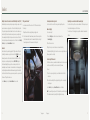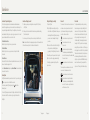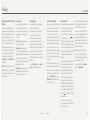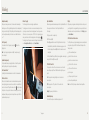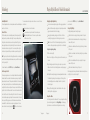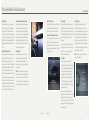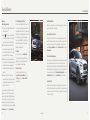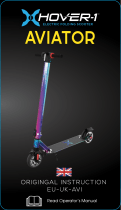Lincoln 2021 Aviator Reference guide
- Category
- Cars
- Type
- Reference guide

U.S. Roadside Assistance
We're here to help you out no matter where,
no matter when.
Call 24/7 when you need assistance.
1-800-521-4140
• Locked out
• Flat tire
• Drained battery
• Out of gas
WARRANTY INFORMATION:
Your vehicle comes with a New Vehicle
Limited Warranty. The express warranties
of the New Vehicle Limited Warranty are
in substitution for and exclude all other
liabilities of any kind whether arising
under statute, in tort, by implication of
law or otherwise including, to the full
extent as may be allowed by law, liability
for any other representations respecting
the vehicle, statutory warranties or
implied warranties or conditions as to its
merchantability or tness.
Canada Roadside Assistance
We're here to help you out no matter where,
no matter when.
1-800-387-9333 or download the
Sykes4Lincoln App
• Towing
• Battery boosting
• Fuel (up to 10 litres)
• Flat tire service
• Lock-out service
• Other roadside services
Download a FREE electronic copy or
order one FREE printed copy of the
most up-to-date Warranty Guide by
visiting the Owner Manuals section of
owner.lincoln.com. (United States)
For Canada, visit
lincolncanada.com/warranty.
FOR LIMO/LIVERY/HEARSE VEHICLES:
View and download your Warranty Guide
by visiting the Warranty Information section
of the Fleet website, fleet.ford.com/limo.
(United States only)
Quick Reference Guide
2021 AVIATOR
November 2020
Second Printing
Litho in USA
MC5J 19G217 AB
WARNING
Driving while distracted can result in loss of vehicle control, crash and injury.
We strongly recommend that you use extreme caution when using any
device that may take your focus o the road. Your primary responsibility is
the safe operation of your vehicle. We recommend against the use of any
hand-held device while driving and encourage the use of voice-operated
systems when possible. Make sure you are aware of all applicable local laws
that may aect the use of electronic devices while driving.
United States
Lincoln Client Relationship Center
1-800-521-4140
(TDD for the hearing impaired: 1-800-232-5952)
owner.lincoln.com
Canada
Lincoln Client Relationship Centre
1-800-387-9333
(TDD for the hearing impaired: 1-888-658-6805)
lincolncanada.com
This Quick Reference Guide is not intended to replace
your vehicle Owner’s Manual, which contains more
detailed information concerning the features of your
vehicle, as well as important safety warnings designed
to help reduce the risk of injury to you and your
passengers. Please read your entire Owner’s Manual
carefully as you begin learning about your new vehicle
and refer to the appropriate chapters when questions
arise. All information contained in this Quick Reference
Guide was accurate at the time of duplication. We
reserve the right to change features, operation and/
or functionality of any vehicle specification at any time.
Your Lincoln dealer is the best source for the most
current information. For detailed operating and safety
information, please consult your Owner’s Manual.

Our unique range of services is designed to make your Lincoln ownership effortless.
Lincoln Way
TM
App & Lincoln Connect
TM
Download the Lincoln Way app
1
to your mobile device and activate the Lincoln
Connect to enjoy Lincoln services and features including:
Complimentary start/stop, lock/unlock and scheduled starts
2
Access to your vehicle health information
Manage your Lincoln Access Reward points
Lincoln Pickup & Delivery
Schedule your Pickup & Delivery appointment through the Lincoln Way app
1
or by phone, and we’ll do the rest. We’ll pick up your vehicle and leave you
a complimentary Lincoln loaner
3
during your appointment, so you never lose
a second of your personal time. Your Lincoln will be delivered back to you
washed and ready for your next journey when service is finished.
3,4.
Lincoln Concierge
Lincoln Concierge is your 24/7 personal connection for the latest information
about Lincoln vehicles, services and ownership benefits. Simply choose how
you’d like to connect and a highly trained Lincoln Concierge team member will
help you explore Lincoln in the way that suits you best.
You can reach us any time of day or night.
Call 800-521-4140.
Chat online at lincoln.com
Through the Lincoln Way App
1
Roadside Assistance for Life**
We’ve got you covered 24/7 -- no matter where,
no matter when. Whether you’re locked out of
your Lincoln, have a flat tire, drained battery
or simply ran out of gas, give us a call
or use the Lincoln Way App.
Dedicated Support:
owner.lincoln.com
or the Glove Box in the Lincoln Way app
How-to and informational videos.
Warranty and maintenance information.
Make your payment or schedule service online.
Shop for accessories.
Join us in Conversation
* Canadian Roadside coverage and benefits may differ from the United States coverage. Canadian
clients should refer to the Lincoln Roadside Assistance section of the Warranty Guide, call 1-800-
387-9333 or visit the website at lincolncanada.com for more details.
1
Available via a download and compatible with select smartphone platforms. Message and data
rates may apply.
2
Lincoln Connect (standard on select vehicles), and complementary connected service are required
for remote features (see Lincoln Way terms for details).Connected services and features depend
on compatible AT&T network availability. Evolving technology/cellular networks/vehicle capability
may limit functionality and prevent the operation of connected features. Connected services
excludes Wi-Fi hotspot.
3
Lincoln Pickup & Delivery is valid for owners of 2017 or newer model-year Lincoln vehicles. Service
available for retail and warranty repairs. Mileage limitations may apply. Lincoln reserves the right to
change the program at any time without obligation.
4
See dealer for details.
**Roadside assistance for life is only available for model-year 2013 and newer for the original owner.
The Lincoln Way
*
Our caring agents are empowered
to handle your call and concerns
from beginning to end.
2021 AVIATOR
owner.lincoln.com
Table of Contents
Instrument Panel .........................................................................4 – 7
Commonly Used Voice Commands .............................................8
SYNC 3 ..........................................................................................9 – 11
Lincoln Embrace ..........................................................................12
30-Way Seat Operation ................................................................13
Comfort.........................................................................................14 – 15
Convenience .................................................................................16 – 19
Technology .................................................................................... 20 – 26
Plug-in Hybrid Electric Vehicle Information .............................27 – 29
Essential Features ........................................................................30 – 31
lincolncanada.com
LEARN MORE ABOUT YOUR NEW VEHICLE
Scan the country-appropriate QR code with your
smartphone (make sure you have a scanner
app installed), and you can access even more
information about your vehicle.
Vehicle Identication Number
Canada Roadside Assistance
Owner’s Name
See Warranty Guide for complete details.
Download the Sykes4Lincoln Roadside Assistance App for access
to your roadside assistance services.
U.S. Lincoln Concierge
The Lincoln Concierge is your connection to
all things Lincoln.
Empowered to handle your calls from
beginning to end.
1-800-521-4140
• Provides owner benet details • Talks through features
Lincoln Way App
Sykes4Lincoln
Roadside App
The Lincoln Way App and the
Sykes4Lincoln Roadside App are
available via the Apple App Store®
or Google Play™.
For future quick reference, complete the Roadside
Assistance Identication Card and place it in your wallet.
UNITED STATES
CANADA
Vehicle Identication Number
Canada Roadside Assistance
Owner’s Name
See Warranty Guide for complete details.
Download the Sykes4Lincoln Roadside Assistance App for access
to your roadside assistance services.
U.S. Lincoln Concierge
The Lincoln Concierge is your connection to
all things Lincoln.
Empowered to handle your calls from
beginning to end.
1-800-521-4140
• Provides owner benet details • Talks through features
For future quick reference, complete the Roadside
Assistance Identication Card and place it in your wallet.

*if equipped
4
5
2021 AVIATOR
*if equipped
The system can also bring your vehicle to a
complete stop and may resume going forward
in stop-and-go trac. Adaptive Cruise Control
with Lane Centering is designed to help
keep your vehicle in the center of the lane by
applying continuous assistance steering torque
input toward the lane center on highways. To
switch it on, press the
button. The system
will only activate when you have both hands
on the wheel and the system detects both
lane markings.
Intelligent adaptive cruise control allows you
to set the vehicle speed to the speed limit
detected by the speed sign recognition system.
Note: Driving aids do not replace the need to
watch where the vehicle is moving and brake
when necessary.
Refer to the Adaptive Cruise Control chapter
in your Owner’s Manual for safety information,
more details and limitations.
4 Service Engine Soon Light
Illuminates briefly when you switch the ignition
on. If it remains on or blinks after you start the
engine, the On-Board Diagnostics (OBD-II)
system has detected a problem. Drive in a
moderate fashion and contact your authorized
dealer as soon as possible.
5 Voice Commands
Press to access voice commands.
6 Media Controls
Press up to increase volume level.
Press down to decrease volume level.
|⊳ or ⊲| Press to the right or left to access the
previous or next media selection.
7 Steering Wheel Controls
Press to scroll through the on demand
display screens.
Press to the left to enter the
media submenu.
Press to the right to access phone
mode or to answer a phone call.
Press up to enter the
navigation submenu.
Press down to enter the
settings submenu.
The following controls are only visible when you
are inside the feature menus:
Press to exit the submenu.
Press to the left to exit a submenu.
Press to the right to choose and confirm
settings or messages.
You can also use the steering wheel buttons
to control the Head Up Display* and information
display options.
8 Autowipers*
The autowiper system turns the wipers on
only when water is present on the windshield.
Push the wiper stalk up one position to activate
the autowipers. Use the rotary control to
adjust the sensitivity of the autowipers. A low
sensitivity means the wipers turn on when the
system detects a large amount of water on the
windshield. A high sensitivity means the wipers
turn on when the rain sensor detects a small
amount of water on the windshield. Autowipers
default to on and remain on until you switch
them o in the touchscreen.
Note: Make sure that you switch o this feature
before entering a car wash.
Instrument Panel
1 Refueling*
Press to open the fuel filler door. See page 30 for
information about refueling your vehicle.
2 Lighting Control
Press the toggle switch up or down to make a
selection. An indicator illuminates next to the
active selection.
Headlamps on
Autolamps
Parking lamps, instrument panel lamps,
license plate lamps and rear lamps
Lamps o
Note: The lighting control defaults to autolamps
each time you switch your vehicle on.
3 Adaptive Cruise Control*
Adaptive Cruise Control adjusts your speed to
maintain a set distance between your vehicle
and the vehicle in front of you in the same lane.
You can select from one of four gap settings by
pressing the gap controls on the steering wheel.
To set a cruise speed, switch cruise control on
by pressing the button. Once you switch
the system on, the control icons display. These
controls are pressed from behind the steering
wheel. Accelerate to your desired speed and
press the SET+ or SET– button. An indicator light,
the current gap setting and your set speed appear
in the information display. Press CANCEL to cancel
cruise control, press the RESUME button to return
to the set speed and gap setting and press the
cruise control button or switch o the ignition to
turn cruise control o.

7
2021 AVIATOR
6
9 Keyless Starting
You can start your vehicle by pressing the push
button ignition switch while fully pressing down
on the brake pedal. Press the push button
ignition switch again, without applying the
brake, to switch the vehicle o. For the PHEV,
the green ready indicator illuminates letting you
know that your vehicle is ready for driving. Since
your vehicle comes with a silent key start, the
engine may not start when your vehicle starts.
Note: You must have a valid intelligent access
key or your Phone as a Key* in your vehicle for
the ignition to start.
10 Rear View Camera
The Rear View Camera system provides a
video image of the area behind the vehicle.
The image appears when the transmission is
in reverse (R) and uses a variety of guidelines
to alert you of your proximity to objects. If your
vehicle is equipped with the Object Distance
Indicator, the system provides an image of your
vehicle and the red, yellow and green sensor
zones. You may be able to press the camera
button while in park (P), neutral (N) or drive
(D) and under a speed of 6 mph (10 km/h) to
bring up the rear camera view in the display
screen. The guidelines appear as white and
you are able to use the manual zoom feature by
pressing the zoom button on the display screen.
For more information about the Rear View
Camera, please see the Parking Aids chapter of
your Owner’s Manual.
Note: Switching on the rear washer also turns
on the rear camera washer.
360 Degree Camera*
The front and rear cameras have multiple
screens that include Normal View with 360,
Normal View and Split View. When in park (P),
neutral (N) or drive (D), only the front images
display when you press the button. When in
reverse (R), only the rear images display when
you press the button.
Note: The 360 degree camera system turns o
when your vehicle is in motion at a low speed,
except when in reverse (R).
11 Climate Control Seats*
For heated front seats, press repeatedly to
cycle through the various heat modes and o.
For ventilated front seats, press
repeatedly
to cycle through the various ventilation settings
and o.
The rear heated and ventilated seat switches
are on the rear of the center console.
Note: The heated and ventilated seats function
only when the engine is running.
Automatic Climate Control Seats*
When you switch on the auto setting, the seats
switch between the heated seats and ventilated
seats to match your climate control setting.
12 Heated Steering Wheel*
Press the icon to switch this feature on
and off.
13 Touchscreen Display
Press and release the button to switch the
touchscreen display on and off.
14 Auto Hold and Traction Control
Press to access the driver assistance
technology features on the touchscreen. From
the touchscreen, you can select Auto Hold and
Traction Control. More information about these
features can be found in the Comfort section of
this quick reference guide.
15 Hazard Warning Flashers
*if equipped
Instrument Panel

*if equipped
9
2021 AVIATOR
8
General
Cancel
Help
Main Menu
List of Commands
Audio
Radio
AM <frequency number>
FM <frequency number>
Bluetooth Stereo
USB
Navigation
1
Find an Address
Find a Place
Drive Home
Drive to Work
Show Previous Destinations
Cancel Route
Show Route
Repeat Instruction
Show Map
Phone
Pair Phone
Call <contact name>
Call <contact name> <location>
Dial <number>
SiriusXM Traffic and
Travel Link
1, 2
Show Trac
Show Weather Map
Show Fuel Prices
Show 5-Day Forecast
Apps
Mobile Applications
List Applications
Find Applications
<Application Name> Help
1
if equipped
2
SiriusXM may not be available in all markets.
Activation and a subscription are required.
Commonly Used Voice Commands SYNC™ 3
SYNC 3 allows you to interact with a variety of features using
the touchscreen and voice commands. The system provides
easy use of the system elements like audio, phone, mobile
apps and settings.
Using the Touchscreen
Use the touchscreen to navigate the SYNC 3 features. The status bar on the top
of the screen contains the home button, clock, outside temperature and status
bar icons that inform you about the system. The feature bar allows you to select
system features like audio and settings. For your safety, some features are speed-
dependent. Their use is limited to when your vehicle speed is less than 3 mph
(5 km/h).
Updating Your System
System updates are available through the local Lincoln website by using a USB or by
connecting your vehicle to a Wi-Fi network connection. With a network connection,
you can have your SYNC 3 system update automatically as well. Please see
the SYNC 3 chapter of your Owner’s Manual for more information on updating
your system.
Using Voice Recognition
Using voice commands allows you to keep your hands on the wheel and focus on
what is in front of you. To activate the SYNC 3 voice commands, press the voice
command button on the steering wheel and wait for the prompt.
Press the button during any system voice prompt to interrupt the prompt and
begin your voice command.
To adjust the volume of the system voice prompts, turn the volume control when a
voice prompt is playing.
To use Siri on your iOS device, press and hold the voice command button on
the steering wheel.
You can find the available voice commands in the SYNC 3 chapter of your Owner’s
Manual or in the Commonly Used Voice Commands in this guide.
9
2021 AVIATOR
Press the button on the upper left-hand side of your steering wheel and then say:
Some services may not be available in your area. For additional support, refer to your Owner’s Manual, visit the website or call the toll-free number.
U.S. clients: Visit owner.lincoln.com or call 1-800-521-4140.
Canadian clients: Visit syncmyride.ca or syncmaroute.ca or call 1-800-387-9333.

*if equipped
11
2021 AVIATOR
10
Pairing Your Phone for the First Time
Switch on Bluetooth on your device to begin
pairing. Check the compatibility of your device on
the local Lincoln website.
To add a phone:
1. Select the phone option on the feature bar.
2. Select Add Phone.
3. A prompt alerts you to search for your vehicle on
your phone.
4. Select your vehicle on your phone.
5. Confirm that the number appearing on your
phone matches the number on
the touchscreen.
6. The touchscreen indicates when the pairing
is successful.
7. Download the phonebook from your phone
when you are prompted.
To pair subsequent phones, please see the SYNC 3
chapter in your Owner’s Manual.
Using Your Connected Phone
To make calls, select from your contacts, recent
calls or dial the number on the phone keypad.
From the phone menu, you can also adjust phone
settings, change devices or mute your phone. The
do not disturb mode rejects all incoming calls and
switches off ring tones and alerts.
Apple CarPlay and Android Auto
To use Apple CarPlay and Android Auto, connect
your device to a front row USB port and follow the
instructions on the touchscreen.
Certain SYNC 3 features are not available when you
are using Apple CarPlay or Android Auto.
Android Auto may need to be enabled from the
settings menu. You can switch Apple CarPlay or
Android Auto off through the settings menu. See
the SYNC 3 chapter of your Owner’s Manual for
more information.
Apps
The system allows you to interact with select
mobile apps while keeping your eyes on the road.
Voice commands, your steering wheel buttons or a
quick tap on your touchscreen give you advanced
control of compatible mobile apps.
For more information on connecting apps to your
system, please see the SYNC 3 chapter of your
Owner’s Manual.
SYNC™ 3
Audio
You can select from a variety of entertainment
options, including AM/FM radio, USB, Bluetooth
Stereo and Apps.
Presets
To set a new preset, tune to the station and then
press and hold one of the preset buttons. The audio
mutes briefly while the system saves the station and
then returns.
Navigation
You can set your destination using the text entry
or map screen. Using text entry, you can search by
entering all or part of the destination, such as the
address, intersection or city. Using the map screen,
you can select a location on the map, then select
Start to begin the route guidance.
You can adjust the map to display in two-dimensional
or three-dimensional mode. You can also zoom in or
out on the map by using a pinching gesture.
During route guidance, you will see a turn indicator,
points of interest on the map, your current road and
an option to mute the guidance prompts. You
can press the button in the top left-hand corner of
the main map to display the estimated time of arrival,
remaining travel time or distance to your destination.
Settings
Under the Settings menu, you can access and
adjust the settings for many of the system features.
Once you select a tile, press the to view an
explanation of the feature or setting.
11
2021 AVIATOR

*if equipped
13
12
2021 AVIATOR
1. Memory Function
The memory function allows a one-touch recall of personalized memory
features, including the driver seat, power mirrors and steering column*. Use
the memory controls on the driver door to program and then recall memory
positions. To program a position, turn the vehicle on. Adjust the memory
features to your desired positions. Press and hold the desired preset button
until you hear a single tone. You can now use these controls to recall the
set memory positions. You can also program your memory seat to your
transmitter. That way, when you unlock your door with the transmitter, your
memory features automatically move into your saved positions. You can link
additional features to your memory preset by creating a personal profile. See
the Seats chapter in your Owner’s Manual for more details.
2. Power Front Head Restraint
You can use the four-way controls on the door panel to adjust the height and
angle of the front head restraints.
3. Lumbar Support
Press this button to access the lumbar menu on the touchscreen.
Multi-Contour Front Seats with Active Motion Massage*
You can adjust this feature through the touchscreen.
4. Upper Seatback
Press forward or backward to adjust the upper seatback in the
corresponding direction.
5. Seat Recline
Press this button to move the entire seatback forward or backward.
6. Power Front Seats*
Using these controls, you can adjust seat height and move the seat forward
and backward.
7. Seat Cushion Length Adjustment
Press the top of the control to adjust the left thigh-extender cushion and the
bottom of the control to adjust the right thigh-extender cushion.
30-Way Seat Operation*Lincoln Embrace
As you approach or leave your vehicle, areas of your vehicle automatically adjust,
including the following personalization features:
Welcome Lighting
The Lincoln Welcome Mat’s projection lights are on the bottom of the exterior
mirror housings. They project an image onto the ground a short distance from
your vehicle when welcome lighting or lighted entry turns on.
The interior lighting and exterior
lamps illuminate when you unlock the
doors with the remote control.
Auto-Folding Exterior Mirrors
Exterior mirrors automatically fold
toward the glass when you place
the transmission into park (P), switch
off the ignition. Auto-folding mirrors
unfold and return to their original
positions automatically after you unlock your vehicle and then open and close the
driver door.
You can fold the mirrors on demand by pressing the power-folding mirror control
on the door. The control illuminates and the mirrors fold in toward the glass. Press
the control again to unfold the mirrors. The control light turns off.
Easy Entry and Exit
The power tilt and telescoping steering wheel moves to the full-up position
when the transmission is in park (P) and you switch off the keyless start ignition.
Additionally, the driver seat moves rearward up to 2 inches (5 cm). The driver seat
and steering column return to their previous positions when you push the keyless
start ignition button.
Dynamic Lower Entry
If your vehicle is equipped with air suspension, it lowers to an easier access
height when the system detects the intelligent access key, when you press the
unlock button or use the remote start. The leveling process stops when you open
the door or the target level is achieved. You can also stop the leveling process by
pressing the lock button on the intelligent access key.
CONNECTED VEHICLE
A connected vehicle has technology that allows your vehicle
to connect to a mobile network and to access a range of
features. When used in conjunction with the Lincoln Way App,
this technology could allow you to monitor and control your
vehicle further, for example checking the tire pressures, the
fuel level and the vehicle location. For additional information,
refer to the local Lincoln Way website.
The modem has a SIM. The modem was enabled when your vehicle was built
and periodically sends messages to stay connected to the cell phone network,
receive automatic software updates and send vehicle-related information to us,
for example diagnostic information. These messages could include information
that identifies your vehicle, the SIM and the electronic serial number of the
modem. Cell phone network service providers could have access to additional
information, for example cell phone network tower identification. For additional
information about our privacy policy, refer to your local Lincoln website.

15
2021 AVIATOR
*if equipped
14
Stability Control and Traction Control with Roll Stability Control™ (RSC™)
Automatically turns on when you start your engine and helps you keep control of
your vehicle when on a slippery surface. The electronic stability control portion
of the system helps avoid skids and lateral slides. Curve control enhances your
vehicle’s ability to follow the road when cornering severely or avoiding objects
in the roadway. Roll stability control helps avoid a vehicle rollover. The traction
control system helps avoid drive wheel spin and loss of traction. See the Stability
Control chapter in your Owner’s Manual for details.
Auto Hold
Auto Hold can assist you while stopping at traffic lights or while in traffic jams
by holding the brakes when you stop the vehicle. Press the button on the
instrument panel to access the Auto Hold feature on the touchscreen. When
the system is on and actively holding the vehicle, AUTO HOLD displays in
the Instrument display. When you press the accelerator pedal, Auto Hold
automatically releases the brakes. In certain situations, Auto Hold may apply the
electric parking brake and illuminate the brake warning lamp in the instrument
cluster. Auto Hold turns off when you power down your vehicle, or you can switch
the feature off through the touchscreen.
See the Brakes chapter of your Owner’s Manual for more details.
Tilting Head Restraints*
The front head restraints tilt for extra comfort. To tilt the head restraint, do
the following:
1. Adjust the seatback to an upright driving or riding position.
2. Pivot the head restraint forward toward your head to the desired position.
After the head restraint reaches the forward-most tilt position, pivoting it
forward again releases it to the rearward, un-tilted position.
Power Adjustable Steering Column*
Use the control on the side of the steering column to adjust the position.
Ambient Lighting*
To access and adjust:
1. Press the Settings icon on the touchscreen feature bar, then
Ambient Lighting.
2. Touch the desired color.
3. Drag the color up or down to increase or decrease the intensity.
To switch ambient lighting off, press the active color once or drag the active color
all the way down to zero intensity.
Power Folding Third-Row Seat
The third-row seat uses a power-activated seatback release. Fold down one side
or both for more flexibility. The controls are inside the liftgate area.
To lower:
1. Press the corresponding control(s) or use the middle control to fold both
seats down.
2. To return the seatback(s) to the original position(s), press the corresponding
control(s) again.
See the Seats chapter in your Owner’s Manual for more information.
Note: The power folding seats operate for 10 minutes after you switch the ignition
off. The transmission must be in park (P) and the liftgate must be open.
Adjusting the Second-Row Seats with Power Easy Entry
Press the button on top of the second-row seat backrest. This allows you to push
the seat forward and gain access to the third row.
To return the seat to the seating position, push the seat backrest rearward until
it latches.
Comfort
15
*if equipped
2021 AVIATOR

*if equipped
17
16
2021 AVIATOR
Intelligent Access Remote Keyless Entry Icons
Press once to lock all doors. Press again within three seconds to confirm
that you locked all doors.
Press once to unlock the driver door.
Press to activate the panic alarm. Press again or switch the ignition on
to deactivate.
Press twice within three seconds to open the liftgate.
Car finder: Press twice within three seconds to locate your vehicle. A tone
sounds and the direction indicators flash.
Note: The intelligent access transmitter also contains a mechanical key blade that
you can use to unlock the driver door, if necessary.
Advanced Electronic Door System
Your vehicle has an intelligent, electronically controlled door system that is in
constant communication with the overall vehicle systems. When you lock your
vehicle using the lock switch on each door interior trim panel or using the keyless
entry keypad or the lock sensor on each door exterior trim panel, all exterior
door handle switches do not release the doors. This helps to secure your vehicle
and prevent unauthorized entry. The exterior door handle switches also do not
release the doors when your vehicle reaches a speed greater than 12 mph (20
km/h). If the airbags deploy or the fuel pump shutoff switch activates, all interior
and exterior unlock switches turn off for six seconds. This helps to secure the
doors in the event of a crash. After six seconds, all switches reset and you can
open the doors using the interior and exterior unlatch switches. See the Locking
and Unlocking chapter of your Owner’s Manual for information about locking
your vehicle with no power.
Opening and Closing the Door
To open, gently depress the switch inside the exterior door handle. To close,
gently shut the door until it fully latches.
Door Lock Switch Inhibitor
When you electronically lock your vehicle, the door lock switches and the interior
luggage compartment release switch do not operate after 20 seconds. You must
unlock your vehicle with the remote control or keyless entry keypad, or switch the
ignition on to restore function to these switches. You can switch this feature on or
off in the information display. See the Doors and Locks chapter of your Owner’s
Manual for more information.
Soft Closing Door
Gently close the door until it fully latches. The
system automatically closes the door, making sure
it is fully secure.
Emergency Door Release
If you are inside your vehicle and unable to use the
electronic door system, you can open the driver door
using the manual door release switch in the front of
the driver’s door map pocket.
Unlocking the Driver Door with the Key Blade
If your vehicle has no power and the backup power
system is turned off, you can manually unlock the
driver door using a key.
1. Remove the key blade from the remote keyless
entry control transmitter.
2. Insert the key blade into the lock cylinder behind
the Aviator badge on the driver door.
3. Turn the key clockwise to unlock the driver door.
All other doors will remain locked.
Phone as a Key*
You can set up your phone as a key allowing you to
lock, unlock, start and drive your vehicle using the
Lincoln Way App. Visit your device’s app store or our
website for more information.
Remote Start
Remote start allows you to start the engine from
outside your vehicle using your remote control. To
start, press and then press twice within three
seconds. Before driving your vehicle, you must press
the push button ignition switch on the instrument
panel while applying the brake pedal. You can also
turn your vehicle off from outside after a remote
start by pressing once. Your vehicle can also
be started with the Lincoln Way App. If your vehicle
is equipped with remote feedback, an LED on the
key provides status feedback of remote start or stop
commands. A solid green light means the remote
start or extension was successful, while a blinking
red light means the remote start or stop has failed.
A solid red light means that the remote stop was
successful and the engine is off. When the system is
waiting for a status update from the vehicle, you will
see a blinking green light.
Global Opening and Closing
You can open the front windows for a short time
after you unlock your vehicle with the remote
control. After you unlock your vehicle, press and
hold the remote control unlock button to open the
windows. Release the button once movement starts.
Press the remote control lock or unlock button to
stop movement.
To close the windows, press and hold the remote
control lock button. Release the button once
movement starts. Press the lock or unlock button to
stop movement.
Windshield Wiper Activated Headlamps
When you switch the autolamps on, the headlamps
turn on within 10 seconds of switching the wipers on.
They turn off approximately 60 seconds after you
switch the windshield wipers off.
Convenience

*if equipped *if equipped
19
2021 AVIATOR
18
Setting the Liftgate Open Height
1. Open the liftgate.
2. Stop the liftgate movement by pressing the
control button on the liftgate when it reaches your
desired height. When the liftgate stops moving,
you can also move it manually to the height
you desire.
3. Press and hold the control button on the liftgate
until you hear a tone, indicating that your
programming of the liftgate height is successful.
The next time you use the power feature to open the
liftgate, it opens to its newly programmed height.
To change the programmed height, repeat the
process above.
Moonroof*
The moonroof controls are on the overhead console
and have a one-touch open and close feature. To
stop the movement during one-touch operation,
press the control a second time.
Press and release to open the moonroof.
VENT
Press and release to vent or close
the moonroof.
Press and release to open the sunshade.
The sunshade opens automatically with the
moonroof. You can also open the sunshade with
the moonroof closed.
Press and release to close the sunshade.
There may also be rear sunshade controls on the
rear console or fold down armrest bezel.
Press and release to close the sunshade.
Press and release to open the sunshade.
The sunshade opens automatically with the
moonroof. You can also open the sunshade
with the moonroof closed.
Driver Alert
The system automatically monitors your driving
behavior using various inputs, including the front
camera sensor. If the system detects that driver
alertness is below a certain threshold, the system
alerts you using a tone and a message in the
information display. The warning system works in
two stages. At first, the system issues a temporary
warning that you need to take a rest. This message
will only appear for a short time. If the system detects
further reduced driver alertness, the system issues
another warning that remains in the information
display for a longer time. Press OK on the steering
wheel to clear the warning. You may switch the
system on or off through the information display.
Convenience
SecuriCode™ Keyless Entry System
The SecuriCode keypad is near the driver window and illuminates when
touched. The keypad allows you to lock or unlock the doors without a key. You
can operate the keypad with the factory-set, five-digit entry code found on the
owner’s wallet card in the glove box or by using your personal code. You must
press each number within five seconds of each other.
To Unlock the Driver Door
Enter the factory-set, five-digit code or your personal code.
To Unlock All Doors
Enter the factory-set code or your personal code, then press 3·4 within
five seconds.
To Lock All Doors
Press and hold 7·8 and 9·0 at the same time (with the driver door closed). You do
not need to enter the keypad code first.
See the Doors and Locks chapter in your Owner’s Manual for more information
on how to use SecuriCode.
Power Liftgate
Your liftgate has an automatic open and close feature. To open remotely, press
twice on your remote control within three seconds.
You can also operate the liftgate by pressing the button on the
instrument panel.
To close the liftgate, press and release the liftgate control button on the liftgate.
You can also lock all of the vehicle doors by pressing the lock switch on
the liftgate.
Hands-free Liftgate Operation*
1. Make sure you have your intelligent access key within 3 feet (1 meter)
of the liftgate.
2. Move your foot under and back from the rear bumper, similar to a kicking
(front-to-back) motion.
Do not move your foot sideways or the sensors may not detect the motion.
Note: In vehicles that have the towing package, kick your foot between the trailer
hitch and the exhaust system. Do not kick under the trailer hitch.

*if equipped *if equipped
21
2021 AVIATOR
20
Blind Spot Detection with Cross Traffic Alert &
Trailer Tow*
This system is designed to aid you in detecting
vehicles that may have entered the detection area.
The detection area is on both sides of your vehicle
and trailer, extending rearward from the exterior
mirrors to the end of your trailer. Cross traffic alert
warns you of vehicles approaching from the sides
when the transmission is in reverse (R). When a
trailer is attached and you have set up a Blind Spot
Trailer, the system becomes active when driving
forward above 6 mph (10 km/h). Refer to the
Driving Aids chapter in your Owner’s Manual for
more information.
Note: NEVER use Blind Spot Detection or Cross
Traffic Alert as a replacement for using the interior
and exterior mirrors and looking over your shoulder
before changing lanes.
Pre-Collision Assist
If your vehicle is rapidly approaching a stationary
vehicle, a vehicle traveling in the same direction
as yours or a pedestrian within your driving path,
the system is designed to provide three levels
of functionality:
Alert: A flashing visual warning displays and an
audible warning tone may sound.
Brake Support: Assists the driver in reducing
collision speed by preparing the brake system for
rapid braking. Brake support does not automatically
apply the brakes. If the brake pedal is pressed
even lightly by the driver, brake support could add
additional braking up to full force.
Active Braking: Active braking may activate if the
system determines that a collision is imminent. The
system may help the driver reduce impact.
Lane Keeping System
You can switch the system on or off by pressing the
button on the direction indicator lever.
When you switch the system on and the system
detects an unintentional drift out of your lane is
likely to occur, the system notifies or assists you
to stay in your lane through the steering system
and information display. Depending on the feature
operation mode you select, the system can provide a
warning by vibrating the steering wheel (Alert Mode),
or steering assistance (Aid Mode), by gently counter
steering your vehicle back into the lane, or both (Aid
& Alert Mode).
Refer to the Driving Aids chapter of your Owner’s
Manual for system operation and limitations.
Front, Rear and Side Parking Aids*
These systems warn you of obstacles within a certain
range of your vehicle. As you move closer to the
detected obstacle, the rate of the warning tone
increases in frequency. The system turns on
automatically whenever you switch the ignition on.
The side sensing system uses the front and rear side
sensors to detect and map obstacles that are near
the sides of your vehicle. The front sensors are
active when the transmission is in any position other
than park (P). The rear sensors are active when the
vehicle is in reverse (R) and your vehicle is traveling
at a low speed.
Keep the sensors, located on the bumper or fascia,
free from snow, ice and large accumulations of dirt. If
the sensors are covered, the system’s accuracy can
be affected. Do not clean the sensors with sharp
objects. See the Parking Aids chapter in your
Owner’s Manual for complete information on your
vehicle’s sensing systems.
Active Park Assist Plus*
Detects an available parking space and automatically
steers the vehicle into the space. The system then
steers, accelerates, brakes and shifts gear as
required to maneuver into or out of a parking space.
To use Active Park Assist Plus, press the button
just below the display screen, then touch the Active
Park Assist Plus icon on the display screen to bring
up full screen notifications. Then press the soft keys
on the display screen to switch between Parallel Park
In, Perpendicular Park In or Parallel Park Out
parking modes.
Use the direction indicator lever to select from which
direction you want to begin searching, either to the
left-hand or right-hand side of your vehicle.
Drive your vehicle approximately 3 ft (1 m) away from
and parallel to the other parked vehicles when
searching for a parking space. A tone sounds and a
message appears in the information display when
Active Park Assist Plus finds a suitable parking space.
To park, press and hold the brake pedal then release
the steering wheel and shift into neutral (N). Press
and hold the button. Release the brake pedal to
allow the vehicle to park.
You can slow down your vehicle at any time by
pressing the brake pedal. The vehicle shifts into park
(P) when parking is complete.
Use the park out assist feature when your vehicle is
at rest in a parallel parking space. Press the Active
Park Assist Plus button and use the direction
indicator lever to choose the direction to exit the
space. Press and hold the brake pedal. Release the
steering wheel and shift into neutral (N). You can
then release the parking brake and press and hold
the Active Park Assist Plus button. Release the brake
pedal to allow the vehicle to move.
Note: After the system drives your vehicle to a
position where you can exit the parking space in a
forward movement, a message appears instructing
you to take full control of your vehicle.
For complete information, refer to the Parking Aids
chapter of your Owner’s Manual.
Technology
21

*if equipped *if equipped
23
2021 AVIATOR
22
Technology
Reverse Braking Assist*
Using the radar sensors on the rear bumpers, this system can help reduce or
avoid a collision. The system is active when your vehicle is in reverse and is
traveling between 1 and 7 mph (1.5 and 12 km/h). If the system detects an
obstacle behind your vehicle, it provides a warning through the rear parking
aid or cross traffic alert system. If the system determines that a collision with
the obstacle may occur, full braking may be applied automatically. A warning
message is also displayed. You can switch the system on and off through the
touchscreen. See the Reverse Braking Assist chapter in your Owner’s Manual
for additional information.
Head Up Display (HUD)*
This is a visual system that shows information in your field of view as you drive.
The information comes from various vehicle systems and includes vehicle
speed, speed limit, navigation and Advanced Driver Assistance Systems, such as
Adaptive Cruise Control and the Lane Keeping System. This system projects the
information o the windshield and focuses the image near the end of the hood,
approximately 7 feet (2 meters) in front of the driver. Viewing this information
does not require you to significantly move your head, allowing you to keep your
eyes on the road while having quick and easy access to information. Using the
4-way toggle on the right-hand side of your steering wheel, you can control the
system’s options through the information display. Adjust the display vertically to
make viewing the content easier. You can also adjust what content displays and
the brightness of the content. The HUD menu automatically closes after a certain
period of inactivity.
Electric Parking Brake
The electric parking brake switch replaces the
conventional hand brake. The switch is on the
center console. To apply the electric parking
brake, pull the switch up. The brake system
warning lamp flashes and then illuminates to
confirm that you applied the parking brake.
To release the electric parking brake
manually, switch the ignition on, press the
brake pedal and then press the switch down. The brake system warning lamp
turns off. Your vehicle automatically releases the parking brake when the driver
door is closed, the accelerator pedal is pressed and no faults are detected in the
parking brake system.
Note: If the electric parking brake warning lamp stays on, then the electric
parking brake did not automatically release. You must release the electric parking
brake using the switch.
Lincoln Drive Mode Control
Lincoln Drive Modes deliver the Lincoln driving experience through a suite of
sophisticated electronic vehicle systems.
The system optimizes steering, handling and powertrain response.
The system automatically tailors your vehicle configuration for each mode
you select.
If your vehicle is equipped with air suspension, the ride height also adjusts in
deep conditions and excite mode.
To change the drive mode setting, rotate the drive mode selector on the
center console.
Mode changes are not available when the ignition is off.
Normal: For everyday driving.
Conserve: For efficient driving.
Excite: For sporty, on-road driving.
Slippery: For slick, icy or loose surfaces, such as snow- or ice-covered roads.
Deep Conditions*: For deep sand or mud assistance.
Deep Sand*: For crossing deep soft and dry sand.
The system maximizes the use of electric-only operation in Normal drive mode.
While system conditions may require engine operation, the system uses the
available electric range whenever possible. You adjust the EV settings through
the Drive Mode selector on the center console.
Pure EV* drive mode: The vehicle only uses electric power unless the driver
enables the engine or system conditions require engine operation.
Preserve EV* drive mode: Your vehicle runs the engine as needed to save
electric driving range for later use in another drive mode. For example,
you first drive at high speeds on open roads where engine operation is
appropriate. Later, you drive at low speeds in an urban area where electric
only is most efficient.
Auto Air Refresh*
The Auto Air Refresh feature helps improve or maintain the quality of air within
your vehicle. It helps reduce air pollution and odors in the cabin, provide fresher
air into the cabin and displays PM2.5 information in the touchscreen display.
Post Crash Alert System
The system flashes the direction indicators and sounds the horn (intermittently) in
the event of a serious impact that deploys an airbag equipped on your vehicle.
The horn and lamps turn off when:
You press the hazard control button.
You press the panic button on the remote entry transmitter*.
Your vehicle runs out of power.
Sounding of the horn is only enabled in specific markets.*
23

*if equipped
25
24
2021 AVIATOR
Adaptive Headlamps*
When you are steering around a curve, if the camera detects lane markings
indicating a curve or traffic signs indicating an intersection, the headlamps adapt
to help you see better at night. Set the lighting control to the autolamps position
to use the adaptive headlamps. Use the touchscreen to switch this feature on
or off.
Front Fog Lamps*
You can switch on the front fog lamps by pressing the button on the
lighting control.
Note: Only use fog lamps during reduced visibility, for example heavy fog,
snow or heavy rain.
Daytime Running Lamps*
The system turns the lamps on in daylight conditions. To switch the system on,
switch the lighting control to any position except headlamps.
Front Camera Washer*
Operating the front windshield washer also turns on the front camera washer.
Hill Descent Control
Hill Descent Control allows the driver to set and maintain vehicle speed while
descending steep grades on various surface conditions. You can switch the hill
descent control on and off through the touchscreen. The icon lights up when
the system is on. Use your pedals to increase or decrease your speed as you
normally would, until you reach your desired speed. Remove your feet from the
pedals to maintain your speed.
Wireless Charging*
This feature supports Qi wireless charging compatible devices.
The charging area is on the center console or lower instrument panel. You can
only charge one device at a time on the charging area. You can charge a device
if the vehicle is on, in accessory mode or if SYNC 3 is on. To begin charging your
device, place the device so that the charging side is on the charging icon .
The charging stops after your device reaches a full charge. For more information,
see the Auxiliary Power Points chapter of your Owner’s Manual.
Stay in Neutral Mode
When entering an automatic car wash, always enter the Stay in Neutral Mode. Do
not tow your vehicle in this mode. To enter Stay in Neutral Mode, do
the following:
1. Bring your vehicle to a complete stop.
2. Shift into neutral (N).
3. Press (N) again within 5 seconds after shifting to Neutral to enter Stay in
Neutral Mode. Stay in Neutral Mode confirmation message appears in the
information display and the neutral (N) button on the transmission selector
slowly blinks.
To exit Stay in Neutral Mode, press P at any time or apply brakes when engine is
running to shift into Drive (D) or Reverse (R).
110-Volt AC Power Point
The power point on the rear of the center console can be used for electric
devices that require up to 150 watts. When the indicator light on the power
point is:
On: The power point is working, the ignition is on or the vehicle is in
accessory mode.
Off: The power point is off, the ignition is off or the vehicle is not in
accessory mode.
Flashing: The power point is in fault mode.
Individual Map Lamps
You can touch the lamp lens to switch the map lamps on and off.
MyKey™
MyKey allows you to program certain driving restrictions in order to promote
good driving habits. You can program things such as speed restrictions and
limited volume levels. For complete information, refer to the MyKey chapter in
your Owner’s Manual.
USB Port and Power Point Locations
The USB port allows you to plug in media playing devices, memory sticks and
charge devices, if supported. USB Ports and Power Points may be in the
following locations:
On the lower instrument panel.
Inside the first-row center console.
Inside the second-row center console.
On the front of the center console.
On the rear of the center console.
In the cargo area.
On the passenger side floor panel.
3rd row on the quarter trim panels.
Note: Some of the USB ports may not have data transfer capabilities.
25
Technology

*if equipped
27
2021 AVIATOR
27
2021 AVIATOR
Heated Wiper Blade*
The heated wiper blades turn on in low temperatures when the windshield wipers
are active or defrost is on.
Personal Profiles
This feature allows you to create multiple personal profiles and a guest profile,
enabling users to personalize vehicle settings. You can personalize positional
settings such as seats and mirrors, as well as non-positional settings such as
radio, navigation, driver assist and system settings. You can also link a remote
control and a mobile device to your profile. You can recall a profile using the
touchscreen or the preset button you selected when you created your profile.
Note: The guest profile consists of existing settings when there is no driver profile
created. You cannot link a personalized name, a memory seat button or a remote
control to a guest profile.
For more information, see the SYNC 3 chapter in your Owner’s Manual.
Rear Passenger Controls*
The rear passengers have access to a control panel that allows them to adjust the
climate and audio. The rear climate controls allow rear passengers to adjust the
temperature, heated rear seats,* fan speed and air distribution for the rear seating
area. You may be able to adjust the second- and third-row climate separately by
selecting them from the rear control panel. You may also be able to link the rows
together to control both at the same time. You can select the rear climate control
lock to restrict the control of the rear settings to the front control. The rear audio
controls allow the rear passengers to adjust the source and volume of the media.
Power, repeat, shuffle, play, pause, seek, fast forward and reverse buttons are
also available. The controls include a rear passenger display screen. The rear
audio controls can be locked by pressing the button on the center console.
The rear sunshade controls may be located on the rear console or fold-down
armrest bezel.
Press and release to close the sunshade.
Press and release to open the sunshade. The sunshade opens
automatically with the moonroof. You can also open the sunshade
with the moonroof closed.
Charging the High-Voltage Battery
Your vehicle has a dual-voltage charging cord in the luggage compartment.
Make sure that the dual-voltage charging cord is completely unwound and
plugged into a dedicated outlet before charging.
Always plug the dual-voltage charging cord into the AC outlet before
connecting the charging coupler into the charge port on your vehicle.
Note: Do not use the 120- or 240-volt dual-voltage charging cord with an
extension cord, two-prong adapter, surge protector, timer or other adapter.
To charge the high-voltage battery:
1. Put the vehicle in park (P).
2. Press the center right edge of the charge port door and then release to open
the door.
3. Plug the charging coupler into the charge port receptacle on your vehicle.
Make sure the button clicks, confirming that you have completely engaged
the coupler.
4. Verify that the dual-voltage charging cord acknowledgment feature activates.
This indicates the beginning of a normal charge cycle. The charge status
indicator will light up each zone alternately from bottom to top and from
bottom to top again.
5. If using a 240-volt charging station, follow the instructions on the charge
station to begin the charging process.
Charge Times Button
Use the charge times button to either switch off or on your charge times settings
for your current charging location. Select Charge Settings on the home page
of your touchscreen or under the vehicle settings menu to access charge
preferences. See the SYNC 3 chapter of your Owner’s Manual for
more information.
Charge Port Light Ring
The light ring will display how far along the charge is:
When the bottom zone is pulsing, the charge is between 0-20 percent.
When the bottom zone illuminates, and the next is pulsing, the charge is
between 20-40 percent.
When two zones illuminate, and the next is pulsing, the charge is between
40-60 percent.
When three zones illuminate, and the next is pulsing, the charge is between
60-80 percent.
When four zones illuminate, and the top zone is pulsing, the charge is
between 80-100 percent.
When all zones illuminate, the charge is 100 percent.
When charging stops, the charge status indicator will show all completed zones
solidly lit up for 30 seconds before turning off.
Plug-in Hybrid Electric Vehicle Information*
Technology
*if equipped *if equipped
26

*if equipped *if equipped
29
2021 AVIATOR
28
Silent Key Start
When starting your vehicle, your gas engine may
not start because your vehicle is equipped with
silent key start. This fuel-saving feature allows
your vehicle to be ready to drive without requiring
your gas engine to be running. Look for the Ready
indicator light in your information display. When the
light displays, your vehicle has started and is ready
to drive.
Unique Driving Characteristics
When you charge your vehicle, you add electrical
energy that is then used to propel the vehicle.
Estimated electric range is shown in blue next to
gasoline range at the bottom of the right information
display. The system maximizes the use of electric-
only operation in normal drive mode. System
conditions may require engine operation, however,
the system uses electric power whenever possible.
When your vehicle depletes its plug-in power, the
system automatically switches to hybrid operation,
using both the gasoline engine and electric motor, to
power your vehicle and maximize fuel economy.
High-voltage Lithium-ion Battery System
The high-voltage battery system is a high-voltage,
lithium-ion battery system. The pack is located
underneath the vehicle. The high-voltage battery
system uses an advanced active liquid heating and
cooling system to regulate high-voltage battery
temperature and help maximize the life of the high-
voltage battery. The high-voltage battery does not
require regular service maintenance.
Low-Engine-Use
The Low-Engine-Use operation is necessary to
maintain proper engine lubrication at sufficient
temperature. Low-Engine-Use automatically
activates when you drive your vehicle with limited
engine operation.
Note: When the low-engine-use operation begins,
a message appears in the information display. If the
low-engine-use function does not complete before
you switch your vehicle off, it continues the next time
you start your vehicle and the message reappears.
Electric Vehicle Screens
You can use the EV information on your touchscreen
to view information about the vehicle operation
states, engine operation and charge settings.
Operational State and Engine On Due To
The vehicle operation state screen shows the current
status of your vehicle and where power is being
used while the Engine On Due To screen explains
why the engine is on and what you can do to allow
all electric operation.
Charge Settings
The Charge Settings information for your vehicle is
available through the Home screen or under Vehicle
Settings. You can view your charging status, charge
time information, high-voltage battery state of charge
and plug and charging status on your charge
setting screen.
You can set your charge preferences by selecting
Charging Preferences on the bottom of the screen.
From this screen you can set up your preferred
Charge Times and Departure Time.
Charge Times
Once you set up Charge Times for a specific
charging location, your vehicle prioritizes charging
based on your preferred time settings. Whenever
your vehicle is at a saved charging location, the
charging times are based on your Charge Time
settings for that location plus the next Departure
Time. This feature allows you to take advantage
of electric utility rate plans that offer lower pricing
during certain times of day.
You can use the on/off indicator to switch your
charge times on/off when your vehicle is at a saved
charging location. This allows you to charge your
vehicle immediately. If your vehicle is not at a saved
charging location, it will begin charging immediately
when it is plugged in.
Departure Times
Setting Departure Times allows you to control
charging schedules and have the vehicle cabin
heated or cooled while plugged in, so your vehicle is
ready to drive when you are. By setting a departure
time, your vehicle can use your charge time settings
to minimize your electricity costs but still prioritize
finishing charging before your scheduled departure.
You can set two preferred charging time windows for
weekdays and two for weekends.
Note: You can also set up and use these features
using the Lincoln Way App.
Plug-in Hybrid Electric Vehicle Information*

3030
2021 AVIATOR
Refueling
When refueling your vehicle:
1. Place your vehicle in park (P) and make sure the
ignition is switched off.
2. Press the button* to open the fuel filler door.
The fuel filler door can take up to 15 seconds to
open before you can insert a fuel filler nozzle.
3. Insert the fuel pump nozzle into the fuel filler
neck up to the first notch, and leave the nozzle
inserted and resting against the cover of the fuel
pipe opening until you are done pumping.
4. Make sure you keep the fuel pump nozzle in a
level position when refueling or it may impact the
flow of the fuel. Improper positioning can also
cause the fuel pump to shut off before the fuel
tank is full.
5. When you finish refueling, slowly raise and
remove the fuel pump nozzle. Fully close the fuel
door by pressing and releasing the center rear
edge of the fuel filler door.
If you are refilling your tank from a fuel container,
make sure you use the fuel filler funnel included
with your vehicle. Using an aftermarket funnel may
not work with the capless system and could cause
damage to your vehicle. For more information and
for your fuel filler funnel location, please see the Fuel
and Refueling chapter of your Owner’s Manual.
Fuel Tank Capacity and Fuel Info
Your vehicle has an 18 gallon (68.1 liter) fuel tank.
We recommend regular unleaded gasoline with a
pump (R+M)/2 octane rating of 87. To support greater
performance for more dynamic vehicle needs, such
as trailer towing, we recommend using premium
fuel. Use only UNLEADED fuel or UNLEADED fuel
blended with a maximum of 15% ethanol and a
minimum octane rating of 87.
Trailer Tow*
Before you tow, refer to your Owner’s Manual
for complete information on weight, details and
limitations, as well as safety information and the
proper equipment to use while towing.
Towing Your Vehicle
Towing your vehicle is limited. Refer to the
Towing the Vehicle on Four Wheels section in
the Towing chapter of your Owner’s Manual for
more information.
Essential Features
*if equipped
Rear Window Buffeting
When just one of the windows is open, you may hear a pulsing noise. Lower the
opposite window until the noise subsides.
Location of Spare Tire and Tools
Your spare tire and tools are in the spare tire storage compartment under the
load floor. A dissimilar spare tire is designed for emergency use only and should
be replaced as soon as possible. For complete details on changing your tire,
refer to Changing a Road Wheel section in the Wheels and Tires chapter of your
Owner’s Manual.
Tire Pressure Monitoring System
The tire pressure monitoring system allows you to view the tire pressure readings
through the information display. When one or more of your tires are under-
inflated, your vehicle turns on the low tire pressure warning light in the instrument
cluster. If this happens, stop and check your tires as soon as possible. Inflate them
to the proper pressure. Refer to the Tire Pressure Monitoring System section in
the Wheels and Tires chapter of your Owner’s Manual for more information.
Opening the Hood
To open the hood, open the driver door and fully pull the hood release lever in
the left-hand foot-well and allow the lever to fully retract. Then, pull and release a
second time to fully release the hood. There is no lever under the hood required
to release the hood latch.
31
-
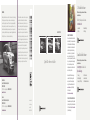 1
1
-
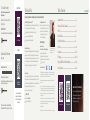 2
2
-
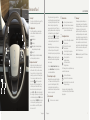 3
3
-
 4
4
-
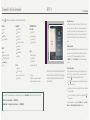 5
5
-
 6
6
-
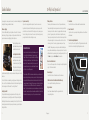 7
7
-
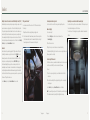 8
8
-
 9
9
-
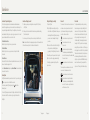 10
10
-
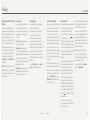 11
11
-
 12
12
-
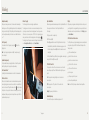 13
13
-
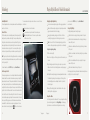 14
14
-
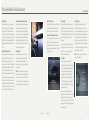 15
15
-
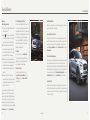 16
16
Lincoln 2021 Aviator Reference guide
- Category
- Cars
- Type
- Reference guide
Ask a question and I''ll find the answer in the document
Finding information in a document is now easier with AI
Related papers
-
Lincoln 2020 Aviator Reference guide
-
Lincoln 2018 Navigator Reference guide
-
Lincoln 2018 Navigator Reference guide
-
Lincoln 2018 Navigator Reference guide
-
Lincoln 2019 MKT Reference guide
-
Lincoln 2019 Navigator Reference guide
-
Lincoln 2019 Navigator Reference guide
-
Lincoln 2019 MKZ Hybrid Reference guide
-
Lincoln 2019 MKZ Hybrid Reference guide
-
Lincoln 2018 MKZ Reference guide
Other documents
-
Ford 2020 Edge Reference guide
-
Ford 2021 Transit Reference guide
-
Ford 2021 F-600 Reference guide
-
Ford 2021 Expedition Reference guide
-
Trident AG-AVIATOR-RD Datasheet
-
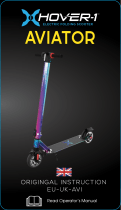 Hover-1 EU-UK-AVI-IRD User manual
Hover-1 EU-UK-AVI-IRD User manual
-
Subaru 2021 Impreza Quick start guide
-
Subaru 2021 Outback Quick start guide
-
Subaru 2021 Legacy Quick start guide
-
Subaru 2021 Crosstrek Quick start guide