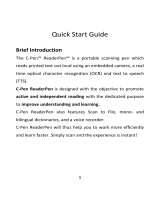Page is loading ...

GT-N7000
user manual

Using this manual
2
Using this manual
Thank you for purchasing this Samsung mobile device.
This device will provide you with high quality mobile
communication and entertainment based on Samsung’s
exceptional technology and high standards.
This user manual has been specially designed to guide you
through the functions and features of your device.
Read me first
Please read all safety precautions and this manual carefully
●
before using your device to ensure safe and proper use.
The descriptions in this manual are based on the default
●
settings of your device.
Images and screenshots used in this user manual may differ
●
in appearance from the actual product.
Content in this user manual may differ from the product, or
●
from software provided by service providers or carriers, and
is subject to change without prior notice.
Refer to www.samsung.com for the latest version of the
user manual.
Available features and additional services may vary by
●
device, software, or service provider.
Formatting and delivery of this user manual is based
●
on Google Android operating systems and may vary
depending on the user’s operating system.
Applications and their functions may vary by country,
●
region, or hardware specifications. Samsung is not liable for
performance issues caused by third-party applications.
Samsung is not liable for performance issues or
●
incompatibilities caused by edited registry settings or
modified operating system software. Attempting to
customise the operating system may cause your device or
applications to work improperly.

Using this manual
3
You may upgrade your mobile device’s software by
●
accessing www.samsung.com.
Software, sound sources, wallpapers, images, and other
●
contents provided in this device are licenced for limited use
between Samsung and their respective owners. Extracting
and using these materials for commercial or other purposes
is an infringement of copyright laws. Samsung is not liable
for such copyright infringement by the user.
Please keep this manual for future reference.
●
Instructional icons
Before you start, familiarise yourself with the icons you will
see in this manual:
Warning—situations that could cause injury to
yourself or others
Caution—situations that could cause damage to
your device or other equipment
Note—notes, usage tips, or additional information
►
Refer to—pages with related information; for
example:
► p.12 (represents “see page 12”)
→
Followed by—the order of options or menus you
must select to perform a step; for example: In Idle
mode, open the application list and select Settings
→
About phone (represents Settings, followed by
About phone)
[ ] Square brackets—device keys; for example: [
]
(represents the Menu key)

Using this manual
4
Copyright
Copyright © 2011 Samsung Electronics
This user manual is protected under international copyright
laws.
No part of this user manual may be reproduced, distributed,
translated, or transmitted in any form or by any means,
electronic or mechanical, including photocopying, recording,
or storing in any information storage and retrieval system,
without the prior written permission of Samsung Electronics.
Trademarks
SAMSUNG and the SAMSUNG logo are registered
●
trademarks of Samsung Electronics.
The Android logo, Google Search
●
™
, Google Maps
™
,
Google Mail
™
, YouTube
™
, Android Market
™
, and Google
Talk
™
are trademarks of Google, Inc.
Bluetooth
●
®
is a registered trademark of the Bluetooth SIG,
Inc. worldwide.
Oracle and Java are registered trademarks of Oracle and/
●
or its affiliates. Other names may be trademarks of their
respective owners.
Windows Media Player
●
®
is a registered trademark of
Microsoft Corporation.
Wi-Fi
●
®
, Wi-Fi Protected Setup
™
, Wi-Fi Direct
™
, Wi-Fi
CERTIFIED
™
, and the Wi-Fi logo are registered trademarks
of the Wi-Fi Alliance.

Using this manual
5
DivX
●
®
, DivX Certified
®
, and
associated logos are trademarks
of Rovi Corporation or its
subsidiaries and are used under
licence.
All other trademarks and copyrights are the property of
●
their respective owners.
ABOUT DIVX VIDEO
DivX
®
is a digital video format created by DivX, LLC, a
subsidiary of Rovi Corporation. This is an official DivX
Certified
®
device that plays DivX video. Visit www.divx.com
for more information and software tools to convert your files
into DivX videos.
DivX Certified
®
to play DivX
®
video up to HD 720p, including
premium content
ABOUT DIVX VIDEO-ON-DEMAND
This DivX Certified
®
device must be registered in order to play
purchased DivX Video-on-Demand (VOD) movies. To obtain
your registration code, locate the DivX VOD section in your
device setup menu. Go to vod.divx.com for more information
on how to complete your registration.

Contents
6
Assembling ....................................................... 10
Unpack ................................................................................................. 10
Install the SIM or USIM card and battery ............................... 10
Charge the battery .......................................................................... 12
Insert a memory card (optional) ................................................ 14
Getting started ................................................. 17
Turn your device on and off ........................................................ 17
Get to know your device ............................................................... 18
Use the S Pen and the touch screen ........................................ 22
Lock or unlock the touch screen and keys ............................ 24
Get to know the idle screen ........................................................ 24
Access applications ......................................................................... 26
Customise your device .................................................................. 29
Enter text ............................................................................................. 34
Download applications from Android Market .................... 38
Download files from the web ..................................................... 39
Synchronise data .............................................................................. 39
Using special features ..................................... 41
Learn basic S Pen actions................................................................41
Learn advanced S Pen actions ...................................................... 42
Learn motions .....................................................................................43
Use Handwriting mode ...................................................................47
Use S Memo..........................................................................................52
Use the quick memo pad ...............................................................55
Use S Planner ....................................................................................... 56
Use Voice talk ....................................................................................... 58
Contents

Contents
7
Communication ............................................... 60
Calling ................................................................................................... 60
Messaging ........................................................................................... 66
Google Mail ........................................................................................ 69
Email ...................................................................................................... 71
Talk ......................................................................................................... 73
Social Hub ........................................................................................... 74
Entertainment .................................................. 75
Camera ................................................................................................. 75
Videos ................................................................................................... 86
Gallery ................................................................................................... 87
Photo editor ....................................................................................... 90
Video maker ....................................................................................... 91
Music ..................................................................................................... 94
Music Hub ........................................................................................... 97
FM radio ............................................................................................... 97
Personal information ..................................... 101
Contacts ............................................................................................. 101
S Planner ............................................................................................ 106
S Memo .............................................................................................. 109
Voice recorder ................................................................................. 112
Web ................................................................. 113
Internet ............................................................................................... 113
Maps .................................................................................................... 117
Latitude .............................................................................................. 118
Places ................................................................................................... 119
Navigation ......................................................................................... 119

Contents
8
YouTube ............................................................................................. 120
Samsung Apps ................................................................................ 122
Market ................................................................................................. 122
Readers Hub ..................................................................................... 123
News & Weather ............................................................................. 123
Connectivity ................................................... 125
Bluetooth ........................................................................................... 125
Wi-Fi ..................................................................................................... 127
Wi-Fi Direct ........................................................................................ 129
AllShare .............................................................................................. 130
Mobile network sharing .............................................................. 133
GPS ....................................................................................................... 134
PC connections ............................................................................... 135
VPN connections ............................................................................ 138
Tools ................................................................ 140
Clock .................................................................................................... 140
Calculator .......................................................................................... 143
Downloads ........................................................................................ 143
Google Search ................................................................................. 144
Kies air ................................................................................................. 144
Mini diary ........................................................................................... 145
My files ................................................................................................ 146
Polaris Office .................................................................................... 147
SIM Toolkit ......................................................................................... 148
Task manager ................................................................................... 149
Voice Search ..................................................................................... 149
Voice talk ............................................................................................ 150

Contents
9
Settings ........................................................... 151
Access the Settings menu .......................................................... 151
Wireless and network ................................................................... 151
Call ........................................................................................................ 153
Sound .................................................................................................. 155
Display ................................................................................................ 156
Power saving .................................................................................... 157
Location and security ................................................................... 158
Applications ..................................................................................... 160
Accounts and sync ........................................................................ 161
Motion ................................................................................................ 161
Privacy ................................................................................................. 162
Storage ............................................................................................... 162
Language and keyboard ............................................................. 162
Voice input and output ............................................................... 164
Accessibility ...................................................................................... 167
Dock ..................................................................................................... 168
Date and time .................................................................................. 168
Pen settings ...................................................................................... 168
About phone ................................................................................... 168
Troubleshooting ............................................ 169
Safety precautions ......................................... 175
Index ............................................................... 186

Assembling
10
Assembling
Unpack
Check your product box for the following items:
Mobile device
●
Battery
●
Quick start guide
●
Use only Samsung-approved software. Pirated or illegal
software may cause damage or malfunctions that are
not covered by your manufacturer's warranty.
The items supplied with your device and available
●
accessories may vary depending on your region or
service provider.
You can purchase additional accessories from your
●
local Samsung retailer.
The supplied accessories perform best for your device.
●
Accessories other than the ones supplied may not be
●
compatible with your device.
Install the SIM or USIM card and battery
When you subscribe to a cellular service, you will receive
a Subscriber Identity Module (SIM) card, with subscription
details, such as your personal identification number (PIN) and
optional services. To use UMTS or HSDPA services, you can
purchase a Universal Subscriber Identity Module (USIM) card.

Assembling
11
To install the SIM or USIM card and battery,
If the device is on, press and hold the Power key and select
1
Power off
→
OK to turn it off.
Remove the back cover.
2
Be careful not to damage your fingernails when you
remove the back cover.
Insert the SIM or USIM card with the gold-coloured
3
contacts facing downwards.
The antenna is located in the upper area on the back of
the device. Do not remove the protective tape covering
the antenna, as this can damage the antenna.

Assembling
12
Insert the battery.
4
Replace the back cover.
5
Charge the battery
Before using the device for the first time, you must charge the
battery.
Use only Samsung-approved chargers. Unapproved
chargers can cause batteries to explode or damage your
device.

Assembling
13
You can charge the battery faster with the supplied
●
travel adapter.
When your battery is low, the device will emit a
●
warning tone and display a low battery message. The
battery icon
will also be empty. If the battery level
becomes too low, the device will automatically power
off. Recharge your battery to continue using your
device.
If the battery is completely discharged, you cannot
●
turn on the device, even with the travel adapter
connected. Allow a depleted battery to charge for a
few minutes before you try to turn on the device.
Plug the small end of the travel adapter into the
1
multifunction jack.
Connecting the travel adapter improperly may cause
serious damage to the device. Any damage caused by
misuse is not covered by the warranty.

Assembling
14
Plug the large end of the travel adapter into an electrical
2
socket.
You can use the device while it is charging, but it may
●
take longer to fully charge the battery.
If the device receives an unstable power supply while
●
charging, the touch screen may not function. If this
happens, unplug the travel adapter from the device.
While charging, the device may heat up. This is
●
normal and should not affect your device’s lifespan or
performance.
If your device is not charging properly, take your
●
device and the charger to a Samsung Service Centre.
When the battery is fully charged, first unplug the travel
3
adapter from the device and then from the electrical
socket.
Do not remove the battery before removing the travel
adapter. Doing so may cause damage to the device.
To save energy, unplug the travel adapter when not in
use. The travel adapter does not have a power switch, so
you must unplug the travel adapter from the electrical
socket to interrupt the power supply. The travel adapter
should remain close to the socket when in use.
Insert a memory card (optional)
To store additional multimedia files, you must insert
a memory card. Your device accepts microSD
™
or
microSDHC
™
memory cards with maximum capacities of
32 GB (depending on memory card manufacturer and type).

Assembling
15
Samsung uses approved industry standards for memory
cards, but some brands may not be fully compatible
with your device. Using an incompatible memory card
may damage your device or the memory card and can
corrupt data stored on the card.
Your device supports only the FAT file structure for
●
memory cards. If you insert a card formatted with
a different file structure, your device will ask you to
reformat the memory card.
Frequent writing and erasing of data will shorten the
●
lifespan of your memory cards.
When you insert a memory card into your device,
●
the memory card’s file directory will appear in the
external_sd folder under the internal memory.
Remove the back cover and battery.
1
Insert a memory card with the gold-coloured contacts
2
facing downwards.
Push the memory card into the memory card slot until it
3
locks in place.
Replace the battery and back cover.
4

Assembling
16
Remove the memory card
›
Before removing a memory card, first unmount it for safe
removal.
In Idle mode, select
1
Applications
→
Settings
→
Storage
→
Unmount SD card
→
OK.
Remove the back cover and battery.
2
Push the memory card gently until it disengages from the
3
device.
Remove the memory card.
4
Replace the battery and back cover.
5
Format the memory card
›
Formatting your memory card on a PC may cause
incompatibilities with your device. Format the memory card
only on the device.
In Idle mode, select Applications
→
Settings
→
Storage
→
Unmount SD card
→
OK
→
Format SD card
→
Format SD
card
→
Erase everything.
Before formatting the memory card, remember to make
backup copies of all important data stored on your
device. The manufacturer’s warranty does not cover loss
of data resulting from user actions.

17
Getting started
Getting started
Turn your device on and off
To turn on your device, press and hold the Power key. If you
are turning on your device for the first time, follow the on-
screen instructions to set up your device.
To turn off your device, press and hold the Power key, and
then select Power off
→
OK.
Follow all posted warnings and directions from
●
authorised personnel in areas where the use of
wireless devices is restricted, such as aeroplanes and
hospitals.
To use only your devices’ non-network services, switch
●
to Flight mode. Press and hold the Power key and
select Flight mode.

18
Getting started
Get to know your device
›
Device layout
1. Active only when you use the speakerphone feature or record
videos.
Home key
Front camera lens
Power/Reset/Lock
key
Proximity sensor
Light sensor
Menu key
Multifunction jack
Earpiece
Touch screen
Back key
Mouthpiece
Mouthpiece
1

19
Getting started
Keys
›
Key Function
Power/
Reset
2
/
Lock
Turn on the device (press and hold);
Access the quick menus (press and
hold); Reset the device (press and hold
for 10-15 seconds); Lock the touch
screen.
Menu
Open a list of options available on the
current screen; In Idle mode, open the
Google search application (press and
hold); Open the search input window
while using some applications (press
and hold).
1. Do not touch the antenna area or cover this area with your
hands or other objects while using wireless functions.
2. If your device experiences fatal errors, hanging, or freezing, you
may need to reset the device to regain functionality.
Headset jack
Speaker
Rear camera lens
Main antenna
Back cover
Flash
Volume key
GPS antenna
1
S Pen slot

20
Getting started
Key Function
Home
Return to the idle screen; Open the list
of recent applications (press and hold);
Launch the voice talk application (press
twice).
Back Return to the previous screen.
Volume Adjust the device volume.
Indicator icons
›
Icons shown on the display may vary depending on
your region or service provider.
Icon Definition
No signal
Signal strength
GPRS network connected
EDGE network connected
UMTS network connected
HSDPA network connected
AllShare in progress
Open WLANs available
WLAN connected
WLAN Direct connected
Bluetooth feature activated
/