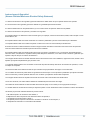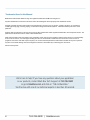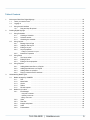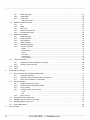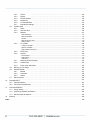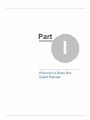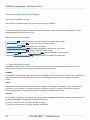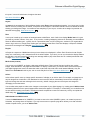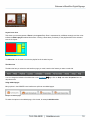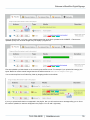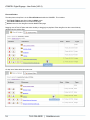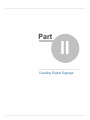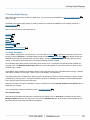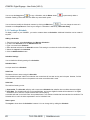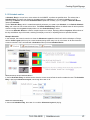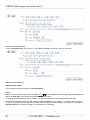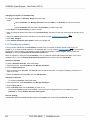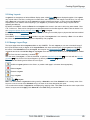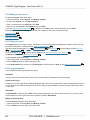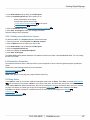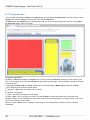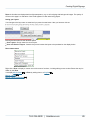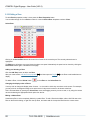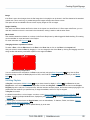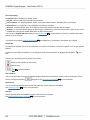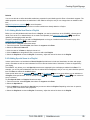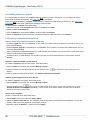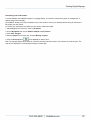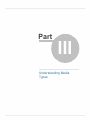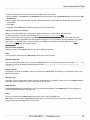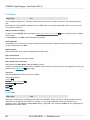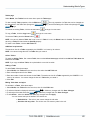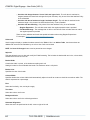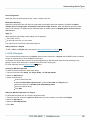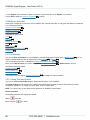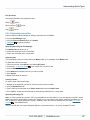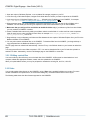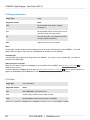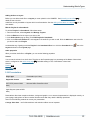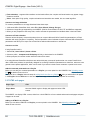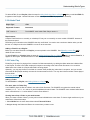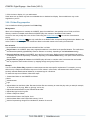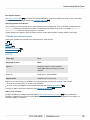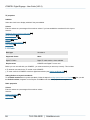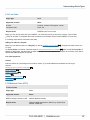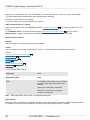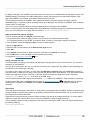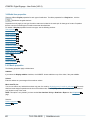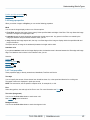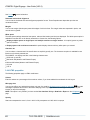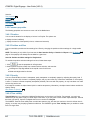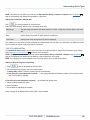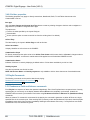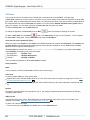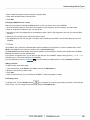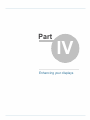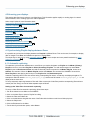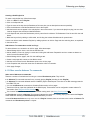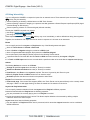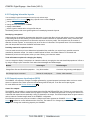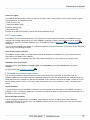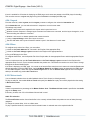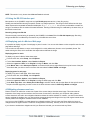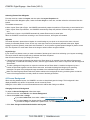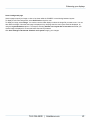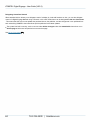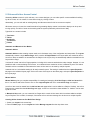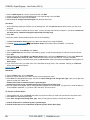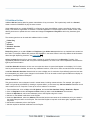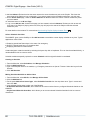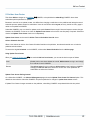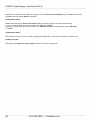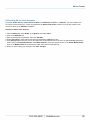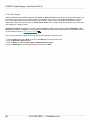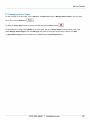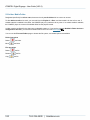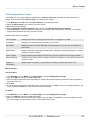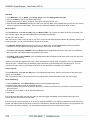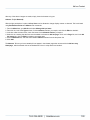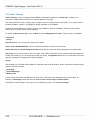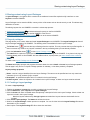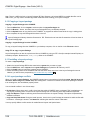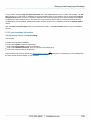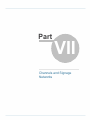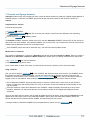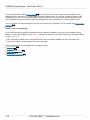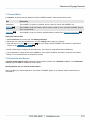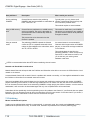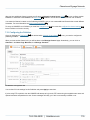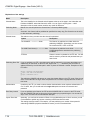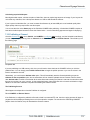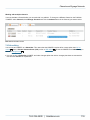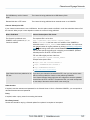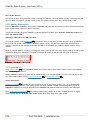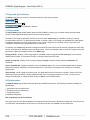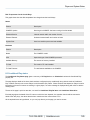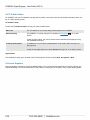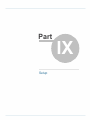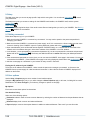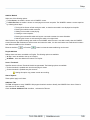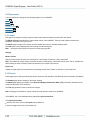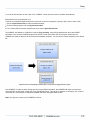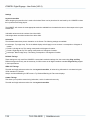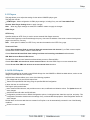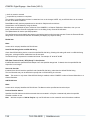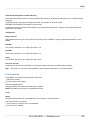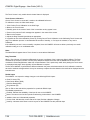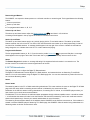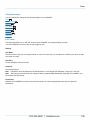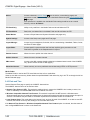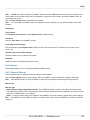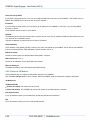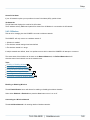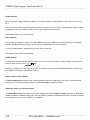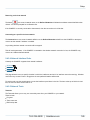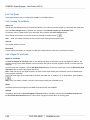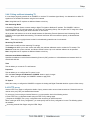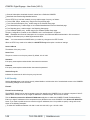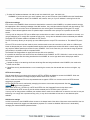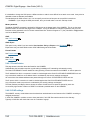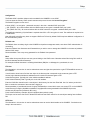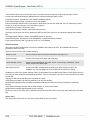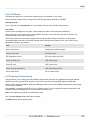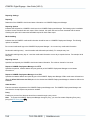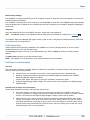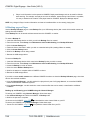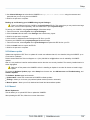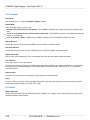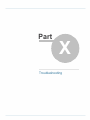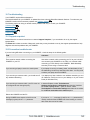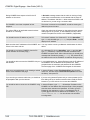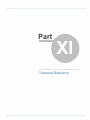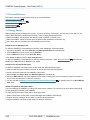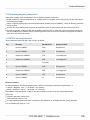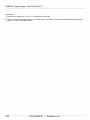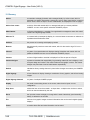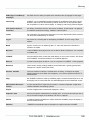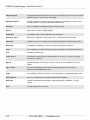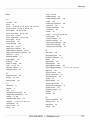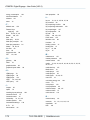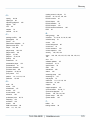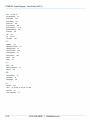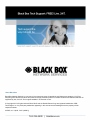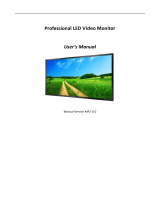Black Box ICPS-2U-SU-N Specification
- Category
- Thin clients
- Type
- Specification
This manual is also suitable for

iCOMPEL V9.0.3
V9.0.3 (28967)
Set up vibrant, real-time digital displays easily and affordably.
All-in-one, plug-and-display unit works right out of the box.

This equipment generates, uses, and can radiate radio-frequency energy, and if not installed and usedproperly, that is, in strict
accordance with the manufacturer’s instructions, may cause inter-ference to radio communication. It has been tested and found to
comply with the limits for a Class A computing device in accordance with the specifications in Subpart B of Part 15 of FCC rules,
which are designed to provide reasonable protection against such interference when the equipment is operated in a commercial
environment. Operation of this equipment in a residential area is likely to cause interference, in which case the user at his own
expense will be required to take whatever measures may be necessary to correct the interference.
Changes or modifications not expressly approved by the party responsible for compliance could void the user’s authority to operate
the equipment.
This digital apparatus does not exceed the Class A limits for radio noise emis-sion from digital apparatus set out in the Radio
Interference Regulation of Industry Canada.
Le présent appareil numérique n’émet pas de bruits radioélectriques dépassant les limites applicables aux appareils numériques
de la classe A prescrites dans le Règlement sur le brouillage radioélectrique publié par Industrie Canada.
Federal Communications Commission and Industry Canada Radio Frequency Interference
Statements
2 724-746-5500 | blackbox.com
iCOMPEL

724-746-5500 | blackbox.com 3
1. Todas las instrucciones de seguridad y operación deberán ser leídas antes de que el aparato eléctrico sea operado.
2. Las instrucciones de seguridad y operación deberán ser guardadas para referencia futura.
3. Todas las advertencias en el aparato eléctrico y en sus instrucciones de operación deben ser respetadas.
4. Todas las instrucciones de operación y uso deben ser seguidas.
5. El aparato eléctrico no deberá ser usado cerca del agua—por ejemplo, cerca de la tina de baño, lavabo, sótano mojado o cerca
de una alberca, etc..
6. El aparato eléctrico debe ser usado únicamente con carritos o pedestales que sean recomendados por el fabricante.
7. El aparato eléctrico debe ser montado a la pared o al techo sólo como sea recomendado por el fabricante.
8. Servicio El usuario no debe intentar dar servicio al equipo eléctrico más allá a lo descrito en las instrucciones de operación.
Todo otro servicio deberá ser referido a personal de servicio calificado.
9. El aparato eléctrico debe ser situado de tal manera que su posición no interfiera su uso. La colocación del aparato eléctrico
sobre una cama, sofá, alfombra o superficie similar puede bloquea la ventilación, no se debe colocar en libreros o gabinetes que
impidan el flujo de aire por los orificios de ventilación.
10. El equipo eléctrico deber ser situado fuera del alcance de fuentes de calor como radiadores, registros de calor, estufas u otros
aparatos (incluyendo amplificadores) que producen calor.
11. El aparato eléctrico deberá ser connectado a una fuente de poder sólo del tipo descrito en el instructivo de operación, o como
se indique en el aparato.
12. Precaución debe ser tomada de tal manera que la tierra fisica y la polarización del equipo no sea eliminada.
13. Los cables de la fuente de poder deben ser guiados de tal manera que no sean pisados ni pellizcados por objetos colocados
sobre o contra ellos, poniendo particular atención a los contactos y receptáculos donde salen del aparato.
14. El equipo eléctrico debe ser limpiado únicamente de acuerdo a las recomendaciones del fabricante.
15. En caso de existir, una antena externa deberá ser localizada lejos de las lineas de energia.
16. El cable de corriente deberá ser desconectado del cuando el equipo no sea usado por un largo periodo de tiempo.
17. Cuidado debe ser tomado de tal manera que objectos liquidos no sean derramados sobre la cubierta u orificios de ventilación.
18. Servicio por personal calificado deberá ser provisto cuando:
A: El cable de poder o el contacto ha sido dañado; u
B: Objectos han caído o líquido ha sido derramado dentro del aparato; o
C: El aparato ha sido expuesto a la lluvia; o
D: El aparato parece no operar normalmente o muestra un cambio en su desempeño; o
E: El aparato ha sido tirado o su cubierta ha sido dañada.
Instrucciones de Seguridad
(Normas Oficiales Mexicanas Electrical Safety Statement)
NOM Statement

4 724-746-5500 | blackbox.com
Trademarks Used in this Manual
Black Box and the Double Diamond logo are registered trademarks of BB Technologies, Inc.
Any other trademarks mentioned in this manual are acknowledged to be the property of the trademark owners.
All rights reserved. No parts of this work may be reproduced in any form or by any means - graphic, electronic, or mechanical,
including photocopying, recording, taping, or information storage and retrieval systems - without the written permission of the
publisher.
Products that are referred to in this document may be either trademarks and/or registered trademarks of the respective owners. The
publisher and the author make no claim to these trademarks.
While every precaution has been taken in the preparation of this document, the publisher and the author assume no responsibility
for errors or omissions, or for damages resulting from the use of information contained in this document or from the use of
programs and source code that may accompany it. In no event shall the publisher and the author be liable for any loss of profit or
any other commercial damage caused or alleged to have been caused directly or indirectly by this document.
Printed: January 2012

iCOMPEL Digital Signage - User Guide (V9.0.3) Glossary
Copyright © 2012 Black Box Network Services. All Rights Reserved.
724-746-5500 | blackbox.com 5
Table of Contents
1.
......................................................................................................................................................10
Welcome to Black Box Digital Signage
................................................................................................................................... 101.1 Terms you need to know
................................................................................................................................... 121.2 Logging on
................................................................................................................................... 121.3 Using the web interface
................................................................................................................... 141.3.1 Drag and drop file upload
2.
......................................................................................................................................................19
Creating Digital Signage
................................................................................................................................... 192.1 Using Schedules
................................................................................................................... 202.1.1 Creating a Schedule
................................................................................................................... 212.1.2 Schedule entries
................................................................................................................... 242.1.3 Overriding the schedule
................................................................................................................................... 252.2 Using Layouts
................................................................................................................... 252.2.1 Manage Layout Page
................................................................................................................... 262.2.2 Adding a new Layout
................................................................................................................... 262.2.3 Editing a Layout
................................................................................................................... 262.2.4 Layout properties
....................................................................................................................................................................... 27- Adding a soundtrack to a Layout
................................................................................................................... 272.2.5 Interaction Properties
................................................................................................................................... 272.3 Using Zones
................................................................................................................... 282.3.1 The Layout editor
................................................................................................................... 302.3.2 Editing a Zone
................................................................................................................... 312.3.3 Editing a Zone's properties
................................................................................................................................... 332.4 Using Playlists
................................................................................................................... 352.4.1 Adding Media item files to a Playlist
................................................................................................................... 352.4.2 Adding Special items to a Playlist
................................................................................................................... 362.4.3 Adding folders to a playlist
................................................................................................................... 362.4.4 Playing content items to test them
3.
......................................................................................................................................................39
Understanding Media Types
................................................................................................................................... 393.1 Media managed by iCOMPEL
................................................................................................................... 393.1.1 Text
................................................................................................................... 403.1.2 News feeds
................................................................................................................... 423.1.3 Clocks
................................................................................................................... 423.1.4 Tables
................................................................................................................... 453.1.5 RS-232 outputs
................................................................................................................................... 463.2 Media run from disk
................................................................................................................... 463.2.1 File Manager
....................................................................................................................................................................... 46- Using Files and Folders
....................................................................................................................................................................... 47- Uploading content files
....................................................................................................................................................................... 48- Editing content files
................................................................................................................... 483.2.2 Video
................................................................................................................... 493.2.3 Text files
................................................................................................................... 503.2.4 Images and photos
................................................................................................................... 503.2.5 Audio
................................................................................................................... 513.2.6 Presentations

iCOMPEL Digital Signage - User Guide (V9.0.3) Understanding Media Types
Copyright © 2012 Black Box Network Services. All Rights Reserved.
724-746-5500 | blackbox.com 6
................................................................................................................... 523.2.7 HTML web pages
................................................................................................................... 533.2.8 Adobe Flash
................................................................................................................... 533.2.9 Folder Play
....................................................................................................................................................................... 54- Folder Play properties
................................................................................................................................... 553.3 Media from external sources
................................................................................................................... 553.3.1 TV
................................................................................................................... 563.3.2 Radio
................................................................................................................... 573.3.3 Live Video
................................................................................................................... 573.3.4 Multicast Video (IPTV)
................................................................................................................... 583.3.5 External Web Pages
................................................................................................................................... 603.4 Media item properties
................................................................................................................... 603.4.1 Movie properties
................................................................................................................... 613.4.2 Image properties
................................................................................................................... 613.4.3 Text properties
................................................................................................................... 623.4.4 HTML properties
................................................................................................................... 633.4.5 Newsfeed properties
................................................................................................................... 643.4.6 Common properties
....................................................................................................................................................................... 64- Duration
....................................................................................................................................................................... 64- Position and Size
....................................................................................................................................................................... 64- Opacity
....................................................................................................................................................................... 64- Time validity
....................................................................................................................................................................... 65- Conditional Play
....................................................................................................................................................................... 66- Ad hoc properties
................................................................................................................................... 663.5 Playlist Commands
................................................................................................................... 663.5.1 Rendezvous Point and Advance commands
................................................................................................................... 673.5.2 Change Layout command
................................................................................................................................... 683.6 Colors
................................................................................................................................... 693.7 Fonts
4.
......................................................................................................................................................71
Enhancing your displays
................................................................................................................................... 714.1 Synchronizing Playlist displays between Zones
................................................................................................................... 714.1.1 Automatic captioning
................................................................................................................... 724.1.2 Displaying Video-on-demand using a sub-playlist
................................................................................................................... 734.1.3 Other uses for Advance To commands
................................................................................................................................... 744.2 Using Interactivity
................................................................................................................... 764.2.1 Designing interactive layouts
................................................................................................................... 764.2.2 General purpose input/output (GPIO)
................................................................................................................... 774.2.3 Touch screens
................................................................................................................... 774.2.4 Configuring touch screen actions
....................................................................................................................................................................... 78- Layout
....................................................................................................................................................................... 78- Zone
................................................................................................................... 784.2.5 Click on touch
................................................................................................................................... 794.3 Using the RS-232 interface port
................................................................................................................................... 794.4 Displaying part of a Movie or Web page
................................................................................................................................... 794.5 Mitigating plasma screen burn
................................................................................................................................... 804.6 Screen Background
5.
......................................................................................................................................................83
Ad hoc Content

iCOMPEL Digital Signage - User Guide (V9.0.3) Ad hoc Content
Copyright © 2012 Black Box Network Services. All Rights Reserved.
724-746-5500 | blackbox.com 7
................................................................................................................................... 855.1 Enhanced Ad hoc Access Control
................................................................................................................... 885.1.1 Remote Keypad Control
................................................................................................................................... 895.2 Additional Ad hoc
................................................................................................................................... 915.3 Ad hoc from Center
................................................................................................................................... 925.4 Making Ad hoc Changes
................................................................................................................................... 935.5 Managing Ad hoc Items
................................................................................................................................... 955.6 Creating Ad hoc User Accounts
................................................................................................................................... 965.7 Ad hoc Pages
................................................................................................................... 975.7.1 Managing Ad hoc Pages
................................................................................................................... 985.7.2 Editing Ad hoc Pages
................................................................................................................................... 995.8 Ad hoc Folder Play
................................................................................................................................... 1005.9 Ad hoc Media Folder
................................................................................................................................... 1015.10 Changing Ad hoc Content
................................................................................................................................... 1045.11 Ad hoc Theming
6.
......................................................................................................................................................107
Sharing content using Layout Packages
................................................................................................................................... 1076.1 Layout packages
................................................................................................................... 1076.1.1 Creating a Layout package
................................................................................................................... 1086.1.2 Copying a Layout package
................................................................................................................... 1086.1.3 Installing a Layout package
................................................................................................................... 1086.1.4 Layout package conflicts
................................................................................................................... 1096.1.5 Layout package information
7.
......................................................................................................................................................111
Channels and Signage Networks
................................................................................................................................... 1137.1 Channel Roles
................................................................................................................................... 1137.2 Channel Content Servers
................................................................................................................................... 1147.3 Publishing
................................................................................................................... 1157.3.1 Configuring the Publisher
................................................................................................................... 1177.3.2 Publishing a Channel
................................................................................................................... 1187.3.3 Multi-channel publishing
................................................................................................................................... 1197.4 Subscribing
................................................................................................................... 1207.4.1 Configuring a Subscriber
................................................................................................................... 1227.4.2 Updating Subscription
................................................................................................................................... 1227.5 Channel Ad hoc
8.
......................................................................................................................................................124
Player and System Status
................................................................................................................................... 1248.1 Player status
................................................................................................................................... 1248.2 System status
................................................................................................................................... 1258.3 Conditional Play status
................................................................................................................................... 1268.4 TV & Radio Status
................................................................................................................................... 1268.5 Screen Snapshot
9.
......................................................................................................................................................128
Setup
................................................................................................................................... 1289.1 Getting connected
................................................................................................................................... 1289.2 User options
................................................................................................................................... 1309.3 Player setup
................................................................................................................... 1309.3.1 Audio

iCOMPEL Digital Signage - User Guide (V9.0.3) Setup
Copyright © 2012 Black Box Network Services. All Rights Reserved.
724-746-5500 | blackbox.com 8
................................................................................................................... 1309.3.2 Screen
................................................................................................................... 1339.3.3 Players
................................................................................................................... 1339.3.4 RS-232 Outputs
................................................................................................................... 1359.3.5 Interactivity
................................................................................................................... 1379.3.6 TV Rebroadcaster
................................................................................................................... 1389.3.7 International settings
................................................................................................................................... 1399.4 System setup
................................................................................................................... 1399.4.1 Users
................................................................................................................... 1409.4.2 Date and Time
................................................................................................................... 1419.4.3 Network
....................................................................................................................................................................... 141- Netw ork Ethernet
....................................................................................................................................................................... 142- Netw ork 3G Modem
....................................................................................................................................................................... 143- Wireless
....................................................................................................................................................................... 145- Netw ork Interface Order
....................................................................................................................................................................... 145- Netw ork Tests
................................................................................................................... 1469.4.4 TV & Radio
....................................................................................................................................................................... 146- Analog TV and Radio
....................................................................................................................................................................... 146- Digital TV and Radio
....................................................................................................................................................................... 147- Using multicast streaming TV
................................................................................................................... 1479.4.5 HTTP proxy
................................................................................................................... 1489.4.6 Security
....................................................................................................................................................................... 150- Firew all status
....................................................................................................................................................................... 150- LDAP settings
....................................................................................................................................................................... 153- LDAP tests
................................................................................................................... 1539.4.7 Reporting & Remote Setup
................................................................................................................... 1559.4.8 Feature Keys
................................................................................................................... 1559.4.9 Player Local Information
................................................................................................................................... 1569.5 Backing up your Player
................................................................................................................................... 1579.6 Software update
................................................................................................................... 1579.6.1 Manual
................................................................................................................... 1589.6.2 Automatic
................................................................................................................... 1589.6.3 Status
................................................................................................................................... 1599.7 Reboot system
10.
......................................................................................................................................................161
Troubleshooting
................................................................................................................................... 16110.1 Support snapshot
................................................................................................................................... 16110.2 Connection troubleshooter
11.
......................................................................................................................................................164
Technical Reference
................................................................................................................................... 16411.1 Energy Saving
................................................................................................................................... 16511.2 Optimizing playback performance
................................................................................................................................... 16511.3 RS-232 technical reference
12.
......................................................................................................................................................168
Glossary
Index
171

Part
I
Welcome to Black Box
Digital Signage

Copyright © 2012 Black Box Network Services. All Rights Reserved.
724-746-5500 | blackbox.com 10
iCOMPEL Digital Signage - User Guide (V9.0.3)
1. Welcome to Black Box Digital Signage
Welcome to the iCOMPEL user guide.
There is plenty of information here to help you get started using your iCOMPEL.
You can browse through the Table of Contents or the PDF bookmarks, use the Index at the end of the guide, or use the
Adobe Reader search facility to find any term.
Use these links to find out more about:
Important terms - a quick introduction to the specific terminology used in digital signage
The iCOMPEL user interface - how you work with your signage system
Creating digital signage - getting started with your displays
Enhancing your digital signage - using additional features to get more from your system
Ad hoc features and overrides - allowing limited local content control
iCOMPEL status and regular maintenance tasks - keep your iCOMPEL running smoothly
Managing Digital Signage Networks - controlling a network of iCOMPEL at multiple sites
1.1 Terms you need to know
The iCOMPEL uses a number of specific words and phrases that you'll need to understand to get the best out of the
system. Here's a list of the most common terms to help you get started quickly.
iCOMPEL
An iCOMPEL is a digital signage player that connects to a Screen, like a computer does to a monitor. When connected to
a local area network (LAN) the signage player can be can be managed and updated from your desktop using a web
browser.
Screen
A Screen is the hardware that shows the output of the iCOMPEL. It is attached to the iCOMPEL, but is not the same as
the monitor for your computer. The Screen is usually an LCD panel or LCD TV. It could also be a projector or plasma
screen, although plasma screens are not typically recommended for digital signage systems.
Schedule
Your iCOMPEL is designed to run continuously. You control which Layouts are displayed on what days and at which times
by creating a Schedule. The Schedule may be something like this:
Layout A runs from 4.00 pm to 6.00 pm, Mondays to Fridays
Layout B runs from 2.00 pm to 8.00 pm, Saturdays and Sundays
10
12
19
71
83
124 107
111

Copyright © 2012 Black Box Network Services. All Rights Reserved.
724-746-5500 | blackbox.com 11
Welcome to Black Box Digital Signage
Layout C runs at all other times, throughout the week
More about Schedules...
Layout
A Layout is the arrangement of all the different display areas (Zones) that are displayed together. Your Layout may include
video in one Zone, scrolling text in another, a sequence of still images in a third Zone and full-screen zone behind the others
showing your background image. Your audience sees everything in your Layout, so take care to design Layouts that are
attractive and engaging. More about Layouts...
Zone
Your Layout is made up of a number of rectangular areas called Zones, each of which can display Media items. A Layout
can have any number of Zones, of any size, in any location, including overlapping other zones. Generally you need different
Zones for different media types - typically one for a promotional video, one for scrolling text, another for your organization's
name or logo, and so on, though some media types can share the same Zone. Each Zone displays a sequence of Media
items which are arranged into a Playlist. More about Zones...
Playlist
A Playlist is a sequence of Media items that you have chosen to be displayed in a Zone. Each Zone has its own Playlist
which runs continuously, and is independent of all the other Playlists. If you wish, you can synchronize the display between
two Playlists, so that for example, a scrolling text message starts to play at the same time as a related promotional video
or image. More about Playlists...
Media items (content)
You can use your iCOMPEL to display a wide range of Media items. These include fixed and scrolling text, movies,
images, Flash animations, web pages and RSS feeds. To display a media item, you need to add it to a Zone's Playlist. If
your digital signage uses sound, be aware that Audio content and Video with Audio are all treated differently: they are
added to the Soundtrack for the Layout, and not to the Playlist for a Zone. More about Media items...
Ad hoc
Ad hoc allows specific users to change specific elements of a display on an Ad hoc basis. For example, a signage layout
may be designed at a head office , then distributed to each store (this will be covered later) but each store manager can
logon and change the welcome message in their store only, without changing the rest of the layout and change the
messaging on the other stores.
You can allow other people to make minor changes to some parts of your digital signage, by creating special Ad hoc items
and allowing limited access to special pages where those items appear. For example, in a hotel lobby you can define an Ad
hoc text area for meeting room details, and allow the hotel's receptionist access to this area only so they can update the
details every day. More about Ad hoc items...
Administrators and Ad hoc users
You are the Administrator of an iCOMPEL if you have access to the entire iCOMPEL system; can create Layouts and
Schedules, and arrange items in Playlists. If you only have access to a specific page which allows you to alter a limited
number of specific items, you are an Ad hoc User.
19
25
27
33
39
83

Copyright © 2012 Black Box Network Services. All Rights Reserved.
724-746-5500 | blackbox.com 12
iCOMPEL Digital Signage - User Guide (V9.0.3)
iCOMPEL Channels
You can set up multiple iCOMPEL players to display the same Layouts in a Channel. A Channel has one Publisher
iCOMPEL, where Layouts are designed, and one or more Subscriber iCOMPEL players which simply display the Layouts
from the Publisher. The Schedule for the Publisher iCOMPEL is then the Schedule for all the iCOMPEL that subscribe to
the Channel. You can even configure a number of Channels into a Digital Signage Network.
The iCOMPEL players in a Channel can be in different areas of one site (e.g. different floors of a shopping mall) or on
different sites (e.g. different branches of a retail chain). You can give Ad hoc user access to individuals at different sites so
they can make limited changes to the display at their location only. More about Digital Signage networks...
1.2 Logging on
Logging on to the iCOMPEL
1. Ensure that the iCOMPEL is connected to the network.
2. Open a web browser such as Mozilla Firefox, Google Chrome, Microsoft Internet Explorer or Apple Safari on a computer
on the same network as the iCOMPEL.
3. In your web browser's address bar, type in the name or the IP address of the iCOMPEL and press the Enter key. If you
do not know the IP address of the iCOMPEL, restart the iCOMPEL and towards the end of the boot screen, the Ethernet
IP address is displayed.
4. When prompted, enter your username and password. The factory-set default values for these are remote and 9999
respectively.
5. You are now on the iCOMPEL home page and have full control over it.
You can add a browser bookmark or favorite for the iCOMPEL home page for easy retrieval in future.
For more help, see Getting connected .
1.3 Using the web interface
The iCOMPEL is controlled and managed using the built in website, with each page broadly responsible for a particular
feature of the iCOMPEL, such as layout design, playlist creation, channel publishing and managing user accounts. You can
access this web interface through your web browser by typing in the iCOMPEL IP address into the address bar.
The Home page
This is the first page you see after logging onto the iCOMPEL, and contains thumbnails of the current playing Layout, as
well as other recently used Layouts.
Layout thumbnail view
This shows you what the iCOMPEL is currently playing. Clicking on a Layout thumbnail displays the Layout Editor for the
Layout.
107
128

Copyright © 2012 Black Box Network Services. All Rights Reserved.
724-746-5500 | blackbox.com 13
Welcome to Black Box Digital Signage
Layout Thumbnail view
Layout icons view
This shows you the arrangement of Zones in the Layout. Each Zone is represented by a different rectangle, and the colors
indicate the Media players enabled for the Zone. Clicking a Zone takes you directly to the playlist editor for the selected
zone in the Layout.
Layout icons view
The Menu bar can be used to access the playlist for all the other Layouts.
The Menu bar
The Menu bar lets you select the web interface page you need, based on the feature you want to work with.
You can change the behavior of the Menu bar on the UI Options page. Click on Help and select UI Options from the
drop down menu.
Using tabbed pages
Many options in the iCOMPEL user interface are split into use tabbed pages.
Example of Tabbed pages
To select the options on the tabbed page, click the tab, for example Add Schedule.
128

Copyright © 2012 Black Box Network Services. All Rights Reserved.
724-746-5500 | blackbox.com 14
iCOMPEL Digital Signage - User Guide (V9.0.3)
Action buttons
You can perform common actions with Action buttons.
Example of Action buttons
These actions include Audition (preview), Delete, Rename, Copy and Edit (usually edit properties)
Items that show the Reorder icon can be dragged around to change their location - to reorder items in a playlist, for
example.
Command buttons
Some general commands also use buttons that are common across many pages of the iCOMPEL interface.
The Save All Changes button
The Activate Schedule and Layouts button
For more information about moving and importing files, see Drag and drop file upload
1.3.1 Drag and drop file upload
Drag and Drop allows you to simply drag files from your desktop PC and drop them straight on to a Zone's Playlist or
a file manager within the iCOMPEL. If your browser supports drag and drop, a message will appear over the playlist or
the files and folders tab indicating where you can drop files.
To drag and drop files, select one or more files on your computer then click and hold down the left mouse button. While
holding the mouse button down, move the cursor to where you want to drop the files - typically the playlist or the files &
folders tab - and release the mouse button to drop the files. What happens will depend on your target location:
Please note that a folder cannot be dragged in; you must go inside the folder to drag the files over.
Playlists
As your mouse hovers over the playlist, you'll see gaps opening up between the items in the list, showing where you can
drop your file.
14
33
46

Copyright © 2012 Black Box Network Services. All Rights Reserved.
724-746-5500 | blackbox.com 15
Welcome to Black Box Digital Signage
Once you drop the files, you'll see a green upload progress bar as the file is uploaded to the iCOMPEL . Files that are
uploaded quickly such as small images may not display a progress bar.
Files are uploaded to a folder based on the current Layout and Zone name. For example if you upload a file 'trees.jpg' to a
layout 'Bears' into a Zone named 'Images' then the file will be stored as media/Bears/Images/trees.jpg.
You can also drop files into a Folder Play folder by dropping the file into that folder.
If you try to upload media that is not supported in the playlist, then you will receive an error message telling you so. Once
the media is uploaded, a new item will appear in the playlist. You can edit it right away.

Copyright © 2012 Black Box Network Services. All Rights Reserved.
724-746-5500 | blackbox.com 16
iCOMPEL Digital Signage - User Guide (V9.0.3)
Files and Folders
The other place to drop files is in the Files & Folders tab within the iCOMPEL. This includes:
The Files & Folders page found under the Media menu.
The Files & Folders tab found on the Zone Edit page.
Ad hoc users can also drag files into their Media Folder page.
Dragging onto a Files & Folders tab works similarly to dragging into playlists. Either drag files into the current folder by
dropping over the existing files:
Or drop into a folder within the current one:

Copyright © 2012 Black Box Network Services. All Rights Reserved.
724-746-5500 | blackbox.com 17
Welcome to Black Box Digital Signage
Supported Browsers
Dragging and dropping is a new feature that requires features that are new to more modern browsers.
Operating System
Supported Browsers & Minimum Versions
Windows (any)
Mozilla Firefox 6.0.2, Google Chrome 14
Mac OS X
Mozilla Firefox 3.6.19, Google Chrome 14.0, Apple Safari
5.0.6
Linux
Firefox 6.0.2
This table assumes you have the latest browser version. Opera and current versions of Internet Explorer do not support this
feature yet. Other versions have not been tested and are not guaranteed to work.
Limitations
You can select multiple files to upload at once but you cannot upload folders. Empty files may be ignored as well.
If you upload a file to a place where there is already a file with the same name, the existing file will be overwritten.
Some Files and Folder pages are filtered so that only media that can be selected for a playlist (e.g. images, movies etc.)
will be shown. In this case you can still upload, but unless your media matches the type of file required by the playlist,
you will not see it listed.

Part
II
Creating Digital Signage

Copyright © 2012 Black Box Network Services. All Rights Reserved.
724-746-5500 | blackbox.com 19
Creating Digital Signage
2. Creating Digital Signage
This section describes how to create your digital signs. If you are new to the iCOMPEL see Terms you need to know
before you begin.
The details in this section apply equally to creating content for a stand-alone iCOMPEL and for creating content for a
channel publisher .
Click on the links below for more information on:
Schedules
Layouts
Zones
Playlists
Files and Folders
Media types
Enhancing your digital signage
2.1 Using Schedules
Your iCOMPEL is designed to run continuously. You control which Layouts are displayed on what days and at what
times by creating a Schedule. A Schedule always contains at least one Schedule Entry , which defines at least one
iCOMPEL action that often specifies which Layout to display. A Schedule Entry does not necessarily specify a Layout
change, it could specify some other action, for example switching the Audio to Mute.
The Schedule Entries define periods of time during which actions occur. The program of Schedule Entries is based on a
one-week cycle. The Default Schedule Entry defines the Layout that appears, or the actions that occur, when no other
Schedule entry is active.
The iCOMPEL always displays the Schedule with the most recent start time. Once a Schedule starts running it continues
until another Schedule is set to begin. If there is only one Schedule it runs indefinitely.
A Schedule might have a Schedule Entry playing Layout X running from 4:00 pm to 6:00 pm, Mondays to Fridays; another
Schedule Entry playing Layout Y running from 2:00 pm to 8:00 pm on Saturdays and Sundays; and the default Schedule
Entry, playing Layout Z running at all other times.
Whenever you make a change to a Schedule or Layout, remember to click the Activate Schedule and Layouts button to
implement your changes.
You can temporarily interrupt a Schedule by using a Schedule Override .
The Schedules page
This lists all the Schedules that have been configured for this channel. Click on Schedules in the Menu bar and select
Manage Schedules from the drop down menu, and click the Add Schedule tab. By clicking the Add Schedule box you
will be able add a new Schedule and define its properties.
10
111
19
25
27
33
46
39
71
25
21
24

Copyright © 2012 Black Box Network Services. All Rights Reserved.
724-746-5500 | blackbox.com 20
iCOMPEL Digital Signage - User Guide (V9.0.3)
You can use the Copy button to copy a Schedule, and the Delete button to permanently delete a
Schedule. Deleting a Schedule does not delete any associated Layouts.
You can view and modify the Schedule contents by clicking the Edit button . You can change the name of a
Schedule on the Properties tab. Each Layout change in a Schedule is defined by a Schedule Entry.
2.1.1 Creating a Schedule
To display content on your iCOMPEL, you need to create at least one Schedule. Additional Schedules can be created if
required.
Adding a Schedule
1. From the menu bar, select Schedules, then Manage Schedules.
2. To add a new Schedule click the Add Schedule tab.
3. Type in a name for the Schedule.
4. Enter the date and time for the Schedule to start. This setting is not shown for the first Schedule you create.
5. Select the Layout for the Schedule.
6. Click the Add Schedule button.
Schedule Settings
You can define the following settings for a Schedule:
Schedule Name
A unique name for the Schedule.
Valid From
The date and time to start running this Schedule.
Any schedules that have 'Valid From' older than the current time will not start as they are in the past. However, if all the
schedules have Valid From time in the past then the most recent Schedule is used.
Valid Until
The Valid Until setting can be:
Superseded. The Schedule will play until a more recent Schedule that satisfies other conditions becomes eligible.
Valid Date. The Schedule will stop on the specified date, and a more eligible Schedule will be selected. If no eligible
Schedule is found, then the current Schedule will continue playing.
A schedule will start on the 'Valid From' time provided there is not another schedule that best matches the conditions. The
Schedule will run until it is either superseded or until a 'Valid Until' time.
Show Layout
The Layout to show when this Schedule is started. You can change this by editing the Schedule.
Page is loading ...
Page is loading ...
Page is loading ...
Page is loading ...
Page is loading ...
Page is loading ...
Page is loading ...
Page is loading ...
Page is loading ...
Page is loading ...
Page is loading ...
Page is loading ...
Page is loading ...
Page is loading ...
Page is loading ...
Page is loading ...
Page is loading ...
Page is loading ...
Page is loading ...
Page is loading ...
Page is loading ...
Page is loading ...
Page is loading ...
Page is loading ...
Page is loading ...
Page is loading ...
Page is loading ...
Page is loading ...
Page is loading ...
Page is loading ...
Page is loading ...
Page is loading ...
Page is loading ...
Page is loading ...
Page is loading ...
Page is loading ...
Page is loading ...
Page is loading ...
Page is loading ...
Page is loading ...
Page is loading ...
Page is loading ...
Page is loading ...
Page is loading ...
Page is loading ...
Page is loading ...
Page is loading ...
Page is loading ...
Page is loading ...
Page is loading ...
Page is loading ...
Page is loading ...
Page is loading ...
Page is loading ...
Page is loading ...
Page is loading ...
Page is loading ...
Page is loading ...
Page is loading ...
Page is loading ...
Page is loading ...
Page is loading ...
Page is loading ...
Page is loading ...
Page is loading ...
Page is loading ...
Page is loading ...
Page is loading ...
Page is loading ...
Page is loading ...
Page is loading ...
Page is loading ...
Page is loading ...
Page is loading ...
Page is loading ...
Page is loading ...
Page is loading ...
Page is loading ...
Page is loading ...
Page is loading ...
Page is loading ...
Page is loading ...
Page is loading ...
Page is loading ...
Page is loading ...
Page is loading ...
Page is loading ...
Page is loading ...
Page is loading ...
Page is loading ...
Page is loading ...
Page is loading ...
Page is loading ...
Page is loading ...
Page is loading ...
Page is loading ...
Page is loading ...
Page is loading ...
Page is loading ...
Page is loading ...
Page is loading ...
Page is loading ...
Page is loading ...
Page is loading ...
Page is loading ...
Page is loading ...
Page is loading ...
Page is loading ...
Page is loading ...
Page is loading ...
Page is loading ...
Page is loading ...
Page is loading ...
Page is loading ...
Page is loading ...
Page is loading ...
Page is loading ...
Page is loading ...
Page is loading ...
Page is loading ...
Page is loading ...
Page is loading ...
Page is loading ...
Page is loading ...
Page is loading ...
Page is loading ...
Page is loading ...
Page is loading ...
Page is loading ...
Page is loading ...
Page is loading ...
Page is loading ...
Page is loading ...
Page is loading ...
Page is loading ...
Page is loading ...
Page is loading ...
Page is loading ...
Page is loading ...
Page is loading ...
Page is loading ...
Page is loading ...
Page is loading ...
Page is loading ...
Page is loading ...
Page is loading ...
Page is loading ...
Page is loading ...
Page is loading ...
Page is loading ...
Page is loading ...
Page is loading ...
Page is loading ...
Page is loading ...
Page is loading ...
-
 1
1
-
 2
2
-
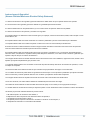 3
3
-
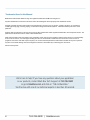 4
4
-
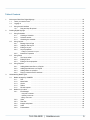 5
5
-
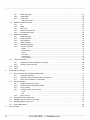 6
6
-
 7
7
-
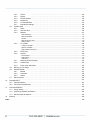 8
8
-
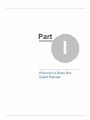 9
9
-
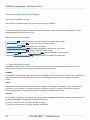 10
10
-
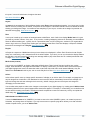 11
11
-
 12
12
-
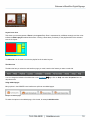 13
13
-
 14
14
-
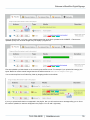 15
15
-
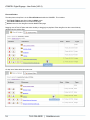 16
16
-
 17
17
-
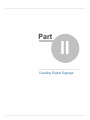 18
18
-
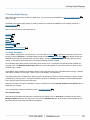 19
19
-
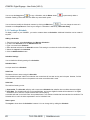 20
20
-
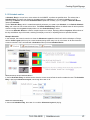 21
21
-
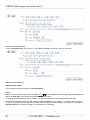 22
22
-
 23
23
-
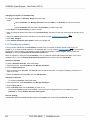 24
24
-
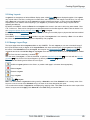 25
25
-
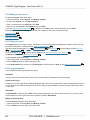 26
26
-
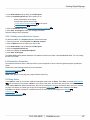 27
27
-
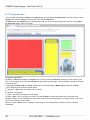 28
28
-
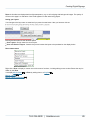 29
29
-
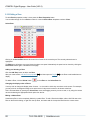 30
30
-
 31
31
-
 32
32
-
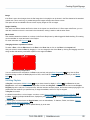 33
33
-
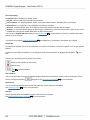 34
34
-
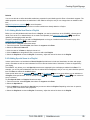 35
35
-
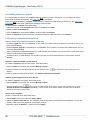 36
36
-
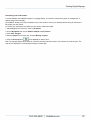 37
37
-
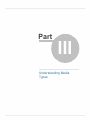 38
38
-
 39
39
-
 40
40
-
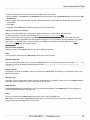 41
41
-
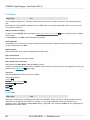 42
42
-
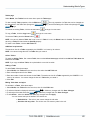 43
43
-
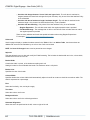 44
44
-
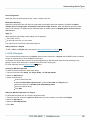 45
45
-
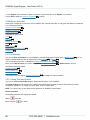 46
46
-
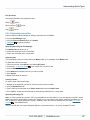 47
47
-
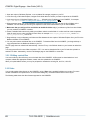 48
48
-
 49
49
-
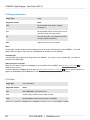 50
50
-
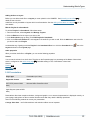 51
51
-
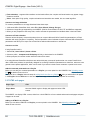 52
52
-
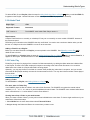 53
53
-
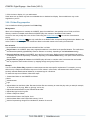 54
54
-
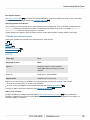 55
55
-
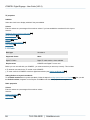 56
56
-
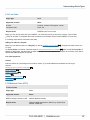 57
57
-
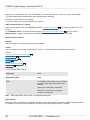 58
58
-
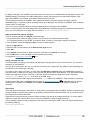 59
59
-
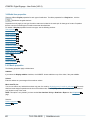 60
60
-
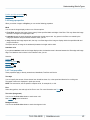 61
61
-
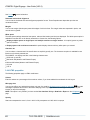 62
62
-
 63
63
-
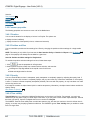 64
64
-
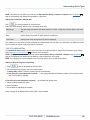 65
65
-
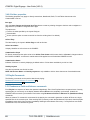 66
66
-
 67
67
-
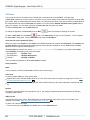 68
68
-
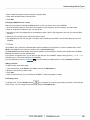 69
69
-
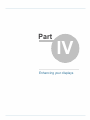 70
70
-
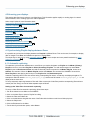 71
71
-
 72
72
-
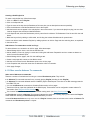 73
73
-
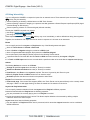 74
74
-
 75
75
-
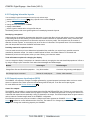 76
76
-
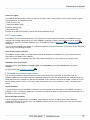 77
77
-
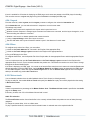 78
78
-
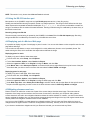 79
79
-
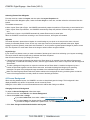 80
80
-
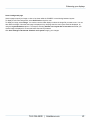 81
81
-
 82
82
-
 83
83
-
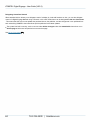 84
84
-
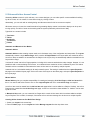 85
85
-
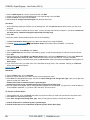 86
86
-
 87
87
-
 88
88
-
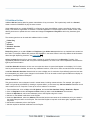 89
89
-
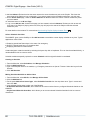 90
90
-
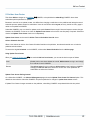 91
91
-
 92
92
-
 93
93
-
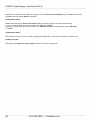 94
94
-
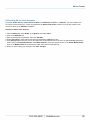 95
95
-
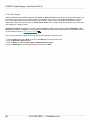 96
96
-
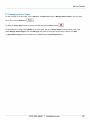 97
97
-
 98
98
-
 99
99
-
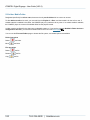 100
100
-
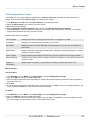 101
101
-
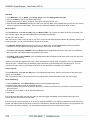 102
102
-
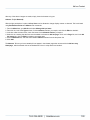 103
103
-
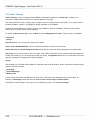 104
104
-
 105
105
-
 106
106
-
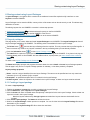 107
107
-
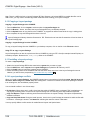 108
108
-
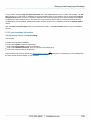 109
109
-
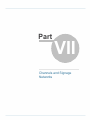 110
110
-
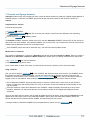 111
111
-
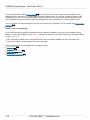 112
112
-
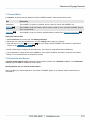 113
113
-
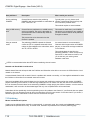 114
114
-
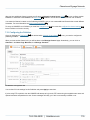 115
115
-
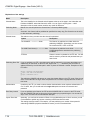 116
116
-
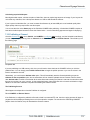 117
117
-
 118
118
-
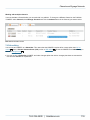 119
119
-
 120
120
-
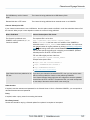 121
121
-
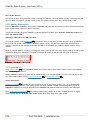 122
122
-
 123
123
-
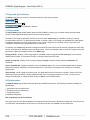 124
124
-
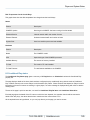 125
125
-
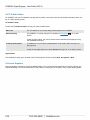 126
126
-
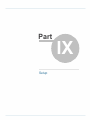 127
127
-
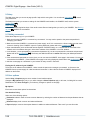 128
128
-
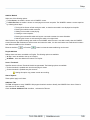 129
129
-
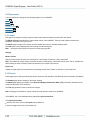 130
130
-
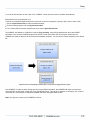 131
131
-
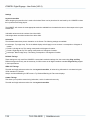 132
132
-
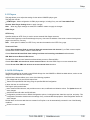 133
133
-
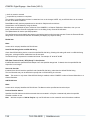 134
134
-
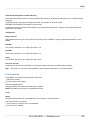 135
135
-
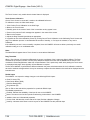 136
136
-
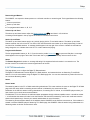 137
137
-
 138
138
-
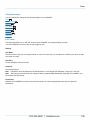 139
139
-
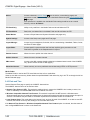 140
140
-
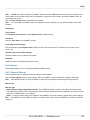 141
141
-
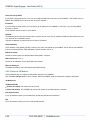 142
142
-
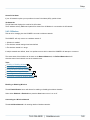 143
143
-
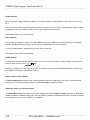 144
144
-
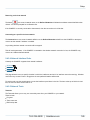 145
145
-
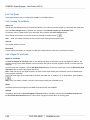 146
146
-
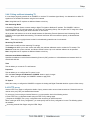 147
147
-
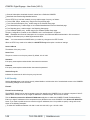 148
148
-
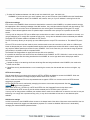 149
149
-
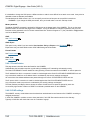 150
150
-
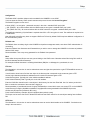 151
151
-
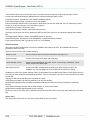 152
152
-
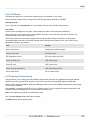 153
153
-
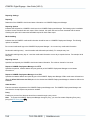 154
154
-
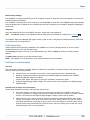 155
155
-
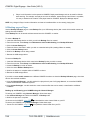 156
156
-
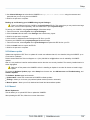 157
157
-
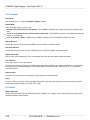 158
158
-
 159
159
-
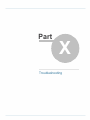 160
160
-
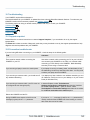 161
161
-
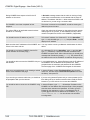 162
162
-
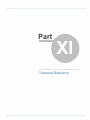 163
163
-
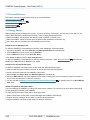 164
164
-
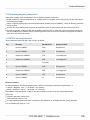 165
165
-
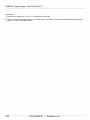 166
166
-
 167
167
-
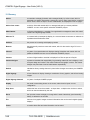 168
168
-
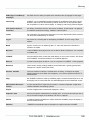 169
169
-
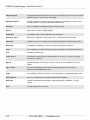 170
170
-
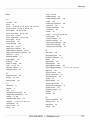 171
171
-
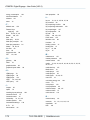 172
172
-
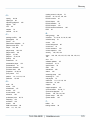 173
173
-
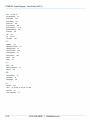 174
174
-
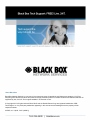 175
175
Black Box ICPS-2U-SU-N Specification
- Category
- Thin clients
- Type
- Specification
- This manual is also suitable for
Ask a question and I''ll find the answer in the document
Finding information in a document is now easier with AI
Related papers
-
Black Box ICSS-VE-SU-W User manual
-
Black Box LBS008A Owner's manual
-
Black Box EDS-SS10 Datasheet
-
Black Box LPB2826A User manual
-
Black Box LWE200A-KIT User manual
-
Black Box KVT100A Owner's manual
-
Black Box VSC-VGA-TV User manual
-
Black Box LWE200A-S User manual
-
Black Box WAP-300BGN User manual
-
Black Box AC1132A User manual
Other documents
-
Barco SOperate User guide
-
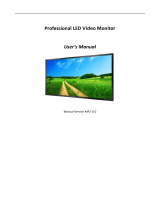 Blackbox-av Mediascreen 32|43|50|55|65″ Owner's manual
Blackbox-av Mediascreen 32|43|50|55|65″ Owner's manual
-
Sungale CPF1909 User manual
-
Smart-AVI SaviSign Manager Software User manual
-
Sharp PN-M501 Owner's manual
-
MIA NP-50 User manual
-
Miranda EdgeVision User manual
-
Sharp PNB401 Owner's manual
-
Sharp Digital Signage Software Owner's manual
-
HP LD4235 41.92-inch LED Digital Signage Display User guide