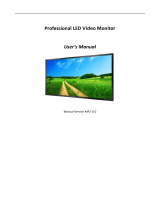iCOMPEL Digital Signage - User Guide (V9.0.3) Understanding Media Types
Copyright © 2012 Black Box Network Services. All Rights Reserved.
724-746-5500 | blackbox.com 6
................................................................................................................... 523.2.7 HTML web pages
................................................................................................................... 533.2.8 Adobe Flash
................................................................................................................... 533.2.9 Folder Play
....................................................................................................................................................................... 54- Folder Play properties
................................................................................................................................... 553.3 Media from external sources
................................................................................................................... 553.3.1 TV
................................................................................................................... 563.3.2 Radio
................................................................................................................... 573.3.3 Live Video
................................................................................................................... 573.3.4 Multicast Video (IPTV)
................................................................................................................... 583.3.5 External Web Pages
................................................................................................................................... 603.4 Media item properties
................................................................................................................... 603.4.1 Movie properties
................................................................................................................... 613.4.2 Image properties
................................................................................................................... 613.4.3 Text properties
................................................................................................................... 623.4.4 HTML properties
................................................................................................................... 633.4.5 Newsfeed properties
................................................................................................................... 643.4.6 Common properties
....................................................................................................................................................................... 64- Duration
....................................................................................................................................................................... 64- Position and Size
....................................................................................................................................................................... 64- Opacity
....................................................................................................................................................................... 64- Time validity
....................................................................................................................................................................... 65- Conditional Play
....................................................................................................................................................................... 66- Ad hoc properties
................................................................................................................................... 663.5 Playlist Commands
................................................................................................................... 663.5.1 Rendezvous Point and Advance commands
................................................................................................................... 673.5.2 Change Layout command
................................................................................................................................... 683.6 Colors
................................................................................................................................... 693.7 Fonts
4.
......................................................................................................................................................71
Enhancing your displays
................................................................................................................................... 714.1 Synchronizing Playlist displays between Zones
................................................................................................................... 714.1.1 Automatic captioning
................................................................................................................... 724.1.2 Displaying Video-on-demand using a sub-playlist
................................................................................................................... 734.1.3 Other uses for Advance To commands
................................................................................................................................... 744.2 Using Interactivity
................................................................................................................... 764.2.1 Designing interactive layouts
................................................................................................................... 764.2.2 General purpose input/output (GPIO)
................................................................................................................... 774.2.3 Touch screens
................................................................................................................... 774.2.4 Configuring touch screen actions
....................................................................................................................................................................... 78- Layout
....................................................................................................................................................................... 78- Zone
................................................................................................................... 784.2.5 Click on touch
................................................................................................................................... 794.3 Using the RS-232 interface port
................................................................................................................................... 794.4 Displaying part of a Movie or Web page
................................................................................................................................... 794.5 Mitigating plasma screen burn
................................................................................................................................... 804.6 Screen Background
5.
......................................................................................................................................................83
Ad hoc Content