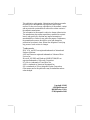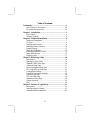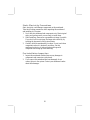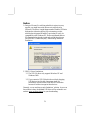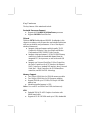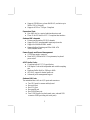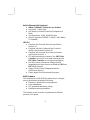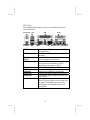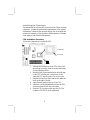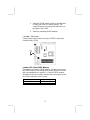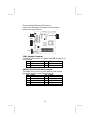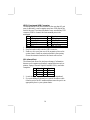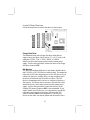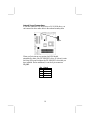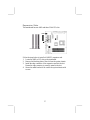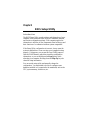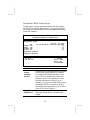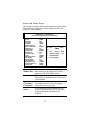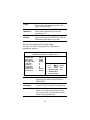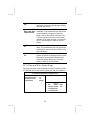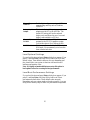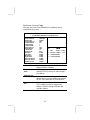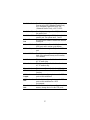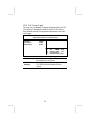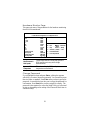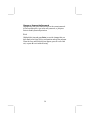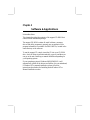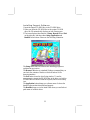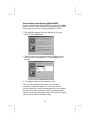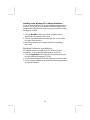PC CHIPS M810DG (V8.0a) User manual
- Category
- Motherboards
- Type
- User manual
PC CHIPS M810DG (V8.0a) comes equipped with:
- Socket-A support for AMD K7 processors with 266MHz front-side bus speed.
- Integrated SiS740 Northbridge and SiS962L Southbridge chipsets that support DDR 266MHz, Ultra DMA 33/66/100/133 function.
- Built-in AC97 Codec, two 32-bit PCI slots, one AMR (Audio Modem Riser) slot.
- Embedded 256-bit 3D AGP Graphics Accelerator with 64MB frame buffer, supporting AGP 4X 266MHz mode up to 1GB/s bandwidth.
- Built-in USB 2.0 providing higher bandwidth, implementing Universal Serial Bus Specification Revision 2.0 and compliant with UHCI 1
PC CHIPS M810DG (V8.0a) comes equipped with:
- Socket-A support for AMD K7 processors with 266MHz front-side bus speed.
- Integrated SiS740 Northbridge and SiS962L Southbridge chipsets that support DDR 266MHz, Ultra DMA 33/66/100/133 function.
- Built-in AC97 Codec, two 32-bit PCI slots, one AMR (Audio Modem Riser) slot.
- Embedded 256-bit 3D AGP Graphics Accelerator with 64MB frame buffer, supporting AGP 4X 266MHz mode up to 1GB/s bandwidth.
- Built-in USB 2.0 providing higher bandwidth, implementing Universal Serial Bus Specification Revision 2.0 and compliant with UHCI 1

This publication, photographs, illustrations and software are under
the protection of international copyright laws and all rights
reserved. It does not allow any reproduction of this manual, content
and any materials contained herein without the written consent of
the authentic manufacturer.
The information in this manual is subject to change without notice.
The manufacturer does neither represent nor warrant the contents
hereof; and specifically disclaims any implied warranties of
merchantability or fitness for any particular purpose. Furthermore,
the manufacturer reserves the right to revise and change this
publication from time to time, without the obligation of notifying
any person of such revision or changes.
Trademarks
IBM, VGA, and PS/2 are registered trademarks of International
Business Machines.
AMD and Duron are registered trademarks of Advanced Micro
Devices Inc.
Microsoft, MS-DOS and Windows 98/ME/NT/2000/XP are
registered trademarks of Microsoft Corporation.
PC-cillin is a trademark of Trend Micro Inc.
AMI is a trademark of American Megatrends Inc.
SiS is a trademark of Silicon Integrated System Corporation.
Other names used in this publication may be trademarks and are
acknowledged.
Copyright © 2003
All Rights Reserved
M810D Series, V8.0A
S740/September 2003

Table of Contents
Trademarks....................................................................................I
Static Electricity Precautions.................................................III
Pre-Installation Inspection.....................................................III
Chapter 1: Introduction................................................................1
Key Features............................................................................2
Package Contents.....................................................................5
Chapter 2: Mainboard Installation..............................................6
Mainboard Components ..........................................................7
I/O Ports...................................................................................8
Installing the Processor............................................................9
Installing Memory Modules ..................................................10
Jumper Settings......................................................................11
Install the Mainboard.............................................................12
Connecting Optional Devices................................................13
Install Other Devices .............................................................15
Expansion Slots .....................................................................17
Chapter 3: BIOS Setup Utility ...................................................18
Introduction ...........................................................................18
Running the Setup Utility......................................................19
Standard CMOS Setup Page..................................................20
Advanced Setup Page............................................................21
Power Management Setup Page ............................................23
PCI / Plug and Play Setup Page.............................................24
Load Optimal Settings...........................................................25
Load Best Performance Settings............................................25
Features Setup Page...............................................................26
CPU PnP Setup Page.............................................................28
Hardware Monitor Page.........................................................29
Change Password...................................................................29
Exit ........................................................................................30
Chapter 4: Software & Applications..........................................31
Introduction ...........................................................................31
Installing Support Software...................................................32
Bundled Software Installation...............................................34
II

Static Electricity Precautions
Static electricity could damage components on this mainboard.
Take the following precautions while unpacking this mainboard
and installing it in a system.
1. Don’t take this mainboard and components out of their original
static-proof package until you are ready to install them.
2. While installing, please wear a grounded wrist strap if possible.
If you don’t have a wrist strap, discharge static electricity by
touching the bare metal of the system chassis.
3. Carefully hold this mainboard by its edges. Do not touch those
components unless it is absolutely necessary. Put this
mainboard on the top of static-protection package with
component side facing up while installing.
Pre-Installation Inspection
1. Inspect this mainboard whether there are any damages to
components and connectors on the board.
2. If you suspect this mainboard has been damaged, do not
connect power to the system. Contact your mainboard vendor
about those damages.
III

Notice:
1. Owing to Microsoft’s certifying schedule is various to every
supplier, we might have some drivers not certified yet by
Microsoft. Therefore, it might happen under Windows XP that a
dialogue box (shown as below) pop out warning you this
software has not passed Windows Logo testing to verify its
compatibility with Windows XP. Please rest assured that our
RD department has already tested and verified these drivers.
Just click the “Continue Anyway” button and go ahead the
installation.
2. USB 2.0 Driver Limitations:
2.1 The USB 2.0 driver only supports Windows XP and
Windows 2000.
2.2 If you connect a USB 2.0 hub to the root hub, plugging
USB devices into this hub, the system might not
successfully execute certain USB devices’ connection
because it could not recognize these devices.
Currently, we are working on such limitations’ solution. As soon as
the solution is done, the updated USB drive will be released to our
website: www.pcchips.com.tw
for your downloading.
IV

Chapter 1
Introduction
This mainboard has a Socket-A support for the AMD K7
processors. The Socket-A processor’s front-side bus speed is
266MHz.
This mainboard integrates the SiS740 Northbridge and SiS962L
Southbridge chipsets that support DDR 266MHz, Ultra DMA
33/66/100/133 function and remarkably high system performance
under all types of system operations.
The mainboard supports the built-in AC97 Codec, two 32-bit PCI
slots, one AMR (Audio Modem Riser) slot to support Audio and
Modem application, and a built-in 10BaseT/100BaseTX Network
Interface (optional).
This mainboard has the embedded 256-bit 3D AGP Graphics
Accelerator with 64MB frame buffer, supporting AGP 4X
266MHz mode up to 1GB/s bandwidth, which provides a direct
connection between the graphics sub-system and memory so that
the graphics do not have to compete for processor time with other
devices on the PCI bus. The mainboard supports built-in USB 2.0
providing higher bandwidth, implements Universal Serial Bus
Specification Revision 2.0 and is compliant with UHCI 1.1 and
EHCI 0.95.
There is a set of ATX I/O Ports including two PS/2 ports for
keyboard and mouse, one parallel port, one serial port and one
VGA port, one MIDI/Game port and maximum four USB 2.0
ports—two back-panel ports and onboard USB connector making
two extra USB ports by connecting the Extended USB Module to
the mainboard.
The board is Micro ATX size and has power connectors for an
ATX power supply.

Key Features
The key features of this mainboard include:
Socket-A Processor Support
♦ Supports AMD Athlon XP/Athlon/Duron processors
♦ Supports 266 MHz Front-Side Bus
Chipset
There are SiS740 Northbridge and SiS962L Southbridge in this
chipset in accordance with an innovative and scalable architecture
with proven reliability and performance. A few of the chipset’s
advanced features are:
♦ Integrate a high performance and high quality 3D/2D
Graphical Accelerator, Video Accelerator and Motion
Compensation MPEG1/MPRII Video Decoder
♦ Integrate a high performance 2.1GB/s DDR266 Memory
controller to sustain the bandwidth demand from the
integrated GUI, host processor, as well as the multi I/O
masters
♦ Integrate one Universal Serial Bus 2.0 Host Controllers,
the Audio Controller with AC97 Interface, the Ethernet
MAC Controller w/ standard MII interface, three Universal
Serial Bus 1.1 Host Controllers, the IDE Master/Slave
controllers, and SiS MuTIOL technology
Memory Support
♦ Two 168-pin DIMM slots for SDRAM memory modules
♦ Two 184-pin DIMM slots for DDR memory modules
♦ Support SDRAM up to 133 MHz /DDR up to 266 MHz
memory bus
♦ Maximum installed memory is 1GB
Notice: You can NOT use SDRAM and DDR simultaneously.
VGA
♦ Embeded 256-bit 3D AGP Graphics Accelerator with
64MB frame buffer
♦ Supports AGP 4X 266 MHz mode up to 1GB/s bandwidth
2

♦ Supports 333MHz true-colorm RAMDAC, resolution up to
2048 x 1536 x 16 bpp NI
♦ Supports AGP Rev. 2.0 Spec. Compliant
Expansion Slots
♦ One AMR slot for a special audio/modem riser card
♦ Three 32-bit PCI slots for PCI 2.2-compliant bus interface
Onboard IDE channels
♦ Primary and Secondary PCI IDE channels
♦ Support for PIO (programmable input/output) modes
♦ Support for Multiword DMA modes
♦ Support for Bus Mastering and Ultra DMA ATA
33/66/100/133 modes
Power Supply and Power Management
♦ ATX power supply connector
♦ Meets ACPI 1.0b and APM 1.2 requirements, keyboard
power on/off
AC97 Audio Codec
♦ Compliant with AC’97 2.2 specification
♦ Full-duplex Codec with independent and variable sampling
rate
♦ Earphone Buffer Built-In, SNR up to 90db
♦ 4Ch DAC, support 4-channel speak-out
♦ Advanced power management support
Onboard I/O Ports
The mainboard has a full set of I/O ports and connectors:
♦ Two PS/2 ports for mouse and keyboard
♦ One serial port
♦ One VGA port
♦ One parallel port
♦ One MIDI/Game port
♦ Four USB2.0 ports (two back-panel ports, onboard USB
connector USB2 providing two extra ports)
3

Built-in Ethernet LAN (optional)
♦ 10Base-T/100Base-TX Physical Layer Solution
♦ Dual Speed – 100/10 Mbps
♦ MII Interface to Ethernet Controller/Configuration &
Status
♦ Auto Negotiation: 10/100, Full/Half Duplex
♦ Meet All Applicable IEEE802.3, 10Base-T and 100Base-
TX Standards
USB 2.0
♦ Compliant with Universal Serial Bus Specification
Revision 2.0
♦ Compliant with Intel’s Enhanced Host Controller
Interface Specification Revision 0.95
♦ Compliant with Universal Host Controller Interface
Specification Revision 1.1
♦ PCI multi-function device consists of two UHCI Host
Controller cores for full-/low-speed signaling and one
EHCI Host Controller core for high-speed signaling
♦ Root hub consists 4 downstream facing ports with
integrated physical layer transceivers shared by UHCI and
EHCI Host Controller
♦ Support PCI-Bus Power Management Interface
Specification release 1.1
♦ Legacy support for all downstream facing ports
BIOS Firmware
This mainboard uses AMI BIOS that enables users to configure
many system features including the following:
♦ Hard drives, diskette drives, and peripherals
♦ Power management
♦ CPU parameters and memory timing
♦ Hardware monitoring parameters
The firmware can also be used to set parameters for different
processor clock speeds.
4

Bundled Software
♦ PC-Cillin2002 provides automatic virus protection under
Windows 98/ME/NT/2000/XP
♦ Adobe Acrobat Reader V5.0 is the software to help users
read .PDF files.
Dimensions
♦ Micro ATX form factor (24.4cm x 24.5cm)
Package Contents
Your mainboard package contains the following items:
The mainboard
The User’s Manual
One diskette drive ribbon cable (optional)
One IDE drive ribbon cable
The Software support CD
Optional Accessories
You can purchase the following optional accessories for this
mainboard.
Extended USB module
AMR v.90 56K Fax/Modem card
Note: Hardware specifications and software
items are subject to change without notification.
5

Chapter 2
Mainboard Installation
To install this mainboard in a system, please follow the instructions
in this chapter:
Identify the mainboard components
Install a CPU
Install one or more system memory modules
Verify that all jumpers or switches are set correctly
Install the mainboard in a system chassis (case)
Connect any extension brackets or cables to connectors on the
mainboard
Install peripheral devices and make the appropriate
connections to connectors on the mainboard
Note:
1. Before installing this mainboard, make sure jumper JP1 is
under Normal setting. See this chapter for information about
locating JP1 and the setting options.
2. Never connect power to the system during installation;
otherwise, it may damage the mainboard.

Mainboard Components
Use the diagram below to identify the major components on the
mainboard.
Note: Any jumpers on your mainboard that do not appear in
the illustration above are for testing only.
7

I/O Ports
The illustration below shows a side view of the built-in I/O ports
on the mainboard.
PS/2 Mouse
Use the upper PS/2 port to connect a PS/2
pointing device.
PS/2 Keyboard
Use the lower PS/2 port to connect a PS/2
keyboard.
Parallel port
(PRN)
Use the PRN to connect printers or other
parallel communications devices.
COM1
Use the COM port to connect serial devices
such as mice or fax/modems. COM1 is
identified by the system as COM1.
VGA
Use the VGA port to connect VGA devices.
LAN Port
(optional)
Connect an RJ-45 jack to the LAN port to
connect your computer to the Network.
USB Ports
Use the USB ports to connect USB devices.
Game Port
Use the game port to connect a joystick or a
MIDI device.
Audio Ports
Use the three audio ports to connect audio
devices. The left side jack is for a stereo line-
out signal. The middle jack is for a stereo
line-in signal. The right side jack is for a
microphone.
Microphone
PRN
COM1
V
G
A
Game
Line-Out Line-In
USB
LAN
PS/2 KBD
PS/2 Mouse
8

Installing the Processor
This mainboard has a Socket 462 processor socket. When choosing
a processor, consider the performance requirements of the system.
Performance is based on the processor design, the clock speed and
system bus frequency of the processor, and the quantity of internal
cache memory and external cache memory.
CPU Installation Procedure
Follow these instructions to install the CPU:
Socket-462
Pin-1 Corner
CPUFAN
1
1. Unhook the locking lever of the CPU socket. Pull
the locking lever away from the socket and raising
it to the upright position.
2. Match the pin1 corner marked as the beveled edge
on the CPU with the pin1 corner on the socket.
Insert the CPU into the socket. Do not use force.
3. Push the locking lever down and hook it under the
latch on the edge of socket.
4. Apply thermal grease to the top of the CPU.
5. Install the cooling fan/heatsink unit onto the CPU,
and secure them all onto the socket base.
6. Plug the CPU fan power cable into the CPU fan
connector (CPUFAN) on the mainboard.
9

Installing Memory Modules
The mainboard has two 168-pin/184-pin DIMM sockets for
SDRAM/DDR (Double Data Rate) SDRAM system memory
modules. You must install at least one memory module in order to
work out the mainboard, either SDRAM or DDR SDRAM, but
you can not use them simultaneously.
SDRAM provides 800 MB/s or 1 GB/s data transfer rate, and DDR
SDRAM doubles the rate to 1.6 GB/s and 2.1 GB/s depending on
whether the bus is 100 MHz or 133 MHz.
DDR SDRAM is a type of SDRAM that supports data transfers on
both edges of each clock cycle (the rising and falling edges),
effectively doubling the memory chip’s data throughput. DDR
DIMMs can synchronously work with 100 MHz or 133 MHz
memory bus.
DDR1
DDR2
SDR1
SDR2
Installation Procedure
These modules can be installed with up to 1 GB system memory.
Refer to the following to install the memory modules.
1. Push down the latches on both sides of the DIMM
socket.
2. Align the memory module with the socket. There is
a notch on the DIMM socket that you can install the
DIMM module in the correct direction. Match the
cutout on the DIMM module with the notch on the
DIMM socket.
10

3. Install the DIMM module into the socket and press
it firmly down until it is seated correctly. The
socket latches are levered upwards and latch on to
the edges of the DIMM.
4. Install any remaining DIMM modules.
Jumper Settings
Using a jumper cap to connect two pins is SHORT, removing it
from these pins, OPEN.
JP1
1
Jumper JP1: Clear CMOS Memory
This jumper can clear the CMOS memory. You may need to clear
the CMOS memory if the settings in the Setup Utility are incorrect
that your mainboard can’t operate. To clear the CMOS memory,
disconnect all the power cables, and then move the jumper cap into
the CLEAR setting for a few seconds.
Function Jumper Setting
Clear CMOS Memory Short Pins 1-2
Normal Operation Short Pins 2-3
11

Install the Mainboard
Install the mainboard in a system chassis (case). The board is a
Micro ATX size mainboard. You can install this mainboard in an
ATX case. Ensure your case has an I/O cover plate that matches
the ports on this mainboard.
Install the mainboard in a case. Follow the case manufacturer’s
instructions to use the hardware and internal mounting points on
the chassis.
1
A
TX_PW
R
SW1
1
SYSFA
N
Connect the power connector from the power supply to the
ATX_PWR connector on the mainboard.
If there is a cooling fan installed in the system chassis, connect the
cable from the cooling fan to the SYSFAN fan power connector on
the mainboard.
Connect the case switches and indicator LEDs to the SW1 header.
Pin Signal Pin Signal
1 HD_LED_P 2 FP PWR/SLP
3 HD_LED_N 4 FP PWR/SLP
5 RESET_SW_N 6 POWER_SW_P
7 RESET_SW_P 8 POWER_SW_N
9 RSVD_DNU 10 KEY
12

Connecting Optional Devices
Refer to the following for information on connecting the
mainboard’s optional devices:
1
1
IR1
USB2
1
AUDIO1
1
SPK1
SPK1: Speaker Connector
Connect the cable from the PC speaker to the SPK1 connector on
the mainboard.
Pin Signal Pin Signal
1 SPKR 2 NC
3 GND 4 +5V
AUDIO1: Front Panel Audio Connector
This header allows the user to install auxiliary front-oriented
microphone and line-out ports for easier access.
Pin Signal Pin Signal
1 AUD_MIC 2 AUD_GND
3 AUD_MIC_BIAS 4 AUD_VCC
5 AUD_FPOUT_R 6 AUD_RET_R
7 HP_ON 8 KEY
9 AUD_FPOUT_L 10 AUD_RET_L
13

USB2: Front panel USB Connector
The mainboard has USB ports installed on the rear edge I/O port
array. Additionally, some computer cases have USB ports at the
front of the case. If you have this kind of case, use auxiliary USB
connector USB2 to connect the front-mounted ports to the
mainboard.
Pin Signal Pin Signal
1 VERG_FP_USBPWR0 2 VERG_FP_USBPWR0
3 USB_FP_P0- 4 USB_FP_P1-
5 USB_FP_P0+ 6 USB_FP_P1+
7 GROUND 8 GROUND
9 KEY 10 USB_FP_OC0
1. Locate the USB2 connector on the mainboard.
2. Plug the bracket cable onto the USB2 connector.
3. Remove a slot cover from one of the expansion slots on the
system chassis. Install an extension bracket in the opening.
Secure the extension bracket to the chassis with a screw.
IR1: Infrared Port
The infrared port allows the wireless exchange of information
between your computer and similarly equipped devices such as
printers, laptops, Personal Digital Assistants (PDAs), and other
computers.
Pin Signal Pin Signal
1 NC 2 KEY
3 +5V 4 GND
5 IRTX 6 IRRX
1. Locate the infrared port IR1 connector on the mainboard.
2. If you are adding an infrared port, connect the ribbon cable
from the port to the IR1 header and then secure the port to an
appropriate place in your system chassis.
14

Install Other Devices
Follow the steps below to install other devices in the system.
1
1
1
IDE1
IDE2
FDC
Floppy Disk Drive
The mainboard ships with a floppy disk drive cable that can
support one or two drives. Drives can be 3.5” or 5.25” wide, with
capacities of 360K, 720K, 1.2MB, 1.44MB, or 2.88MB.
Install your drives and connect power from the system power
supply. Use the cable provided to connect the drives to the floppy
disk drive connector FDC.
IDE Devices
IDE devices include hard disk drives, high-density diskette drives,
and CD-ROM or DVD-ROM drives, among others. The mainboard
ships with an IDE cable supporting one or two IDE devices. If you
connect two devices to a single cable, you must configure one of
the drives as Master and one of the drives as Slave. The IDE
device’s documentation tells you how to configure a Master or a
Slave device. The Master device connects to the end of the cable.
Install the device(s) and connect power from the system power
supply. Use the cable provided to connect the device(s) to the
Primary IDE channel connector IDE1 on the mainboard. If you
want to install more IDE devices, you can purchase a second IDE
cable and connect one or two devices to the Secondary IDE
channel connector IDE2 on the mainboard. If you have two
devices on the cable, one must be Master and one must be Slave.
15

Internal Sound Connections
If you have installed a CD-ROM drive or DVD-ROM drive, you
can connect the drive audio cable to the onboard sound system.
CD_IN1
1
When you first start up your system, the BIOS should
automatically detect your CD-ROM/DVD drive. If it doesn’t, enter
the Setup Utility and configure the CD-ROM/DVD drive that you
have installed. On the mainboard, locate the 4-pin connectors
CD_IN1.
Pin Signal
1 CD IN L
2 GND
3 GND
4 CD IN R
16
Page is loading ...
Page is loading ...
Page is loading ...
Page is loading ...
Page is loading ...
Page is loading ...
Page is loading ...
Page is loading ...
Page is loading ...
Page is loading ...
Page is loading ...
Page is loading ...
Page is loading ...
Page is loading ...
Page is loading ...
Page is loading ...
Page is loading ...
Page is loading ...
-
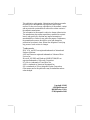 1
1
-
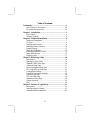 2
2
-
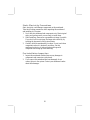 3
3
-
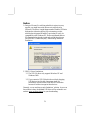 4
4
-
 5
5
-
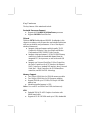 6
6
-
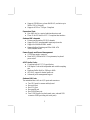 7
7
-
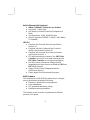 8
8
-
 9
9
-
 10
10
-
 11
11
-
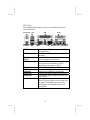 12
12
-
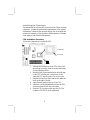 13
13
-
 14
14
-
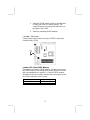 15
15
-
 16
16
-
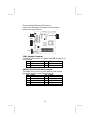 17
17
-
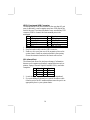 18
18
-
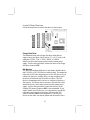 19
19
-
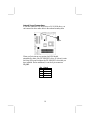 20
20
-
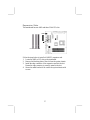 21
21
-
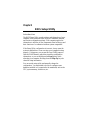 22
22
-
 23
23
-
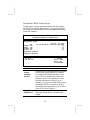 24
24
-
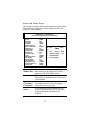 25
25
-
 26
26
-
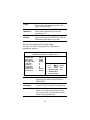 27
27
-
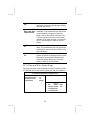 28
28
-
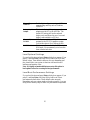 29
29
-
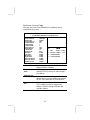 30
30
-
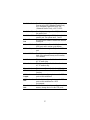 31
31
-
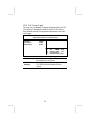 32
32
-
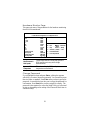 33
33
-
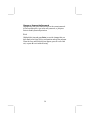 34
34
-
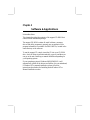 35
35
-
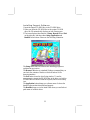 36
36
-
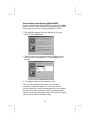 37
37
-
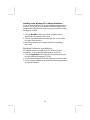 38
38
PC CHIPS M810DG (V8.0a) User manual
- Category
- Motherboards
- Type
- User manual
PC CHIPS M810DG (V8.0a) comes equipped with:
- Socket-A support for AMD K7 processors with 266MHz front-side bus speed.
- Integrated SiS740 Northbridge and SiS962L Southbridge chipsets that support DDR 266MHz, Ultra DMA 33/66/100/133 function.
- Built-in AC97 Codec, two 32-bit PCI slots, one AMR (Audio Modem Riser) slot.
- Embedded 256-bit 3D AGP Graphics Accelerator with 64MB frame buffer, supporting AGP 4X 266MHz mode up to 1GB/s bandwidth.
- Built-in USB 2.0 providing higher bandwidth, implementing Universal Serial Bus Specification Revision 2.0 and compliant with UHCI 1
Ask a question and I''ll find the answer in the document
Finding information in a document is now easier with AI
Related papers
-
PC CHIPS M810DLU (V7.5a) Specification
-
PC CHIPS M701G (V1.1) Specification
-
PC CHIPS M916 (V1.3a) Specification
-
PC CHIPS M935DLU (V2.0) User manual
-
PC CHIPS M960G (V3.0A) User guide
-
ECS T12 (V1.0a) User manual
-
PC CHIPS M791G (V1.0a) Specification
-
PC CHIPS M957G (V1.0) User guide
-
PC CHIPS M963GV (V5.0) User guide
-
PC CHIPS M981G (V5.0A) User guide
Other documents
-
ECS P4VMM2 User manual
-
MATSONIC MS9158 Series User manual
-
MATSONIC MS9307C Series User manual
-
MATSONIC MS8318E Series User manual
-
MATSONIC MS9147C Series User manual
-
MATSONIC MS9147C Series User manual
-
MATSONIC MS9138E Series User manual
-
MATSONIC MS9138D Series User manual
-
ECS P4VMM2 User manual
-
 FIC AN19C Reference guide
FIC AN19C Reference guide