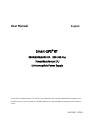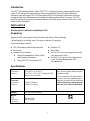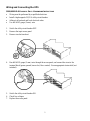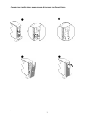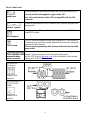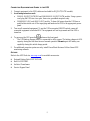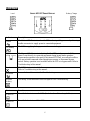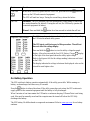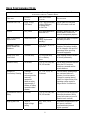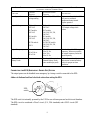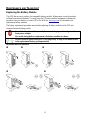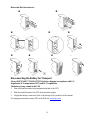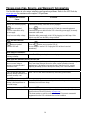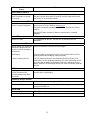User Manual
English
Smart-UPS
®
RT
3000/5000/6000 VA 200-240 Vac
Tower/Rack Mount 3U
Uninterruptible Power Supply
© 2012 APC by Schneider Electric. APC, the APC logo, and Smart-UPS are owned by Schneider Electric Industries S.A.S.,
American Power Conversion Corporation, or affiliated companies. All other trademarks are the property of their respective
owners.
990-1289F 01/2012


Introduction
The APC
by Schneider Electric Smart-UPS
RT is a high-performance, uninterruptible power
supply (UPS) that provides protection for electronic equipment from utility power blackouts,
brownouts, sags and surges. The UPS filters small utility line fluctuations and isolates electronic
equipment from large disturbances by internally disconnecting from utility line power. The UPS
provides continuous power from the internal battery until utility power returns to safe levels or the
battery is fully discharged.
INSTALLATION
Read the Safety Guide before installing the UPS.
Unpacking
Inspect the UPS upon receipt. Notify the carrier and dealer if there is damage.
The packaging is recyclable; save it for reuse or dispose of it properly.
Check the package contents:
UPS (with battery modules disconnected)
Front bezel
Literature kit containing:
Product documentation, Safety Guide,
and Warranty Information
Smart-UPS RT User Manuals CD
Software CD
Serial cable
3000 VA XLI models: two output power cords,
two input power cords
5000/6000 VA XLI models: four output power
cords, Network Management Card
documentation
Specifications
TEMPERATURE
OPERATING
S
TORAGE
32° to 104° F (0° to 40° C)
5° to 113° F (-15° to 45° C) charge the UPS
battery every six months
MAXIMUM
ELEVATION
O
PERATING
S
TORAGE
10,000 ft (3,000 m)
50,000 ft (15,240 m)
This unit is designed for indoor use
only. Select a location sturdy enough to
handle the weight.
Do not operate the UPS where there is
excessive dust or the temperature and
humidity are outside the specified limits.
Ensure that the air vents on the front
and rear of the UPS are not blocked.
HUMIDITY
0 to 95% relative humidity
WEIGHT
UPS
UPS
WITH
PACKAGING
120 lbs (55 kg)
140 lbs (64 kg)
.
1

Wiring and Connecting the UPS
5000/6000 VA XLI MODELS ONLY: HARDWIRING INSTRUCTIONS
Wiring must be performed by a qualified electrician.
Install a high magnetic 30/32 A utility circuit breaker.
Adhere to all national and local electrical codes.
Use #10 AWG gauge (5 mm
2
) wire.
1. Switch the utility circuit breaker OFF.
2. Remove the input access panel.
3. Remove circular knockout.
4. Run #10 AWG gauge (5 mm
2
) wire through the access panel, and connect the wires to the
terminal block (green: ground, brown: hot, blue: neutral). Use an appropriate strain relief (not
included).
5. Switch the utility circuit breaker ON.
6. Check line voltages.
7. Replace the access panel.
2

CONNECTING THE BATTERY MODULES AND ATTACHING THE FRONT BEZEL
.
3

BASIC CONNECTORS
serial com
Power m
anagement software and interface kits can be used with the UPS.
Use only interface kits supplied or approved by APC.
Any other serial interface cable will be incompatible with the UPS
connector.
normal bypass
M
anual bypass enables the user to manually put connected equipment into
bypass mode.
EPO terminal
Em
ergency Power Off terminal allows the user to connect the UPS to the
central EPO system.
TVSS screw
The
UPS features a transient voltage surge-suppression (TVSS) screw for
connecting the ground lead on surge suppression devices such as telephone
and network line protectors.
When connecting grounding cable, disconnect the unit from the utility
power outlet.
external battery
pack co
nnector
Optional external battery packs provide extended runtime during power
outages. These units support up to ten external battery packs.
See the APC Web site, www.apc.com
for the information on the external
battery pack, SURT192XLBP.
5000/6000 VA
XLI models
output circuit
brea
kers
3000/5000/6000 VA
XLJ/XLT/XLTW
models
output circuit
brea
ker
4

CONNECTING EQUIPMENT AND POWER TO THE UPS
1. Connect equipment to the UPS (cables not included for XLJ/XLT/XLTW models).
2. Avoid using extension cords.
3000 VA XLJ/XLT/XLTW/XLI and 5000/6000 VA XLJ/XLT/XLTW models: Using a power
cord, plug the UPS into a two-pole, three-wire, grounded receptacle only.
5000/6000 VA XLJ and 6000 VA XLT models: To draw full power from the UPS have a
qualified electrician cut off the input plug and hardwire the UPS to the appropriate power
panel.
3. Turn on all connected equipment. To use the UPS as a master ON/OFF switch, ensure all
connected equipment is switched ON. The equipment will not be powered until the UPS is
turned on.
4. To power up the UPS press the
button on the front panel.
The UPS battery charges when it is connected to utility power. The battery charges to 90%
capacity during the first three hours of normal operation. Do not expect full battery run
capability during this initial charge period.
5. For additional computer system security, install PowerChute Business Edition Smart-UPS
monitoring software.
O
PTIONS
Refer to the APC Web site, www.apc.com
for available accessories.
External Battery Pack SURT192XLBP
Rail Kit SURTRK2
Isolation Transformer
Service Bypass Panel
.
5

OPERATION
Load
SMART-UPS RT FRONT DISPLAY
Battery Charge
Indicator Description
Online
The Online LED illuminates when the UPS is drawing utility power and performing
double conversion to supply power to connected equipment.
On Battery
The UPS is supplying battery power to the connected equipment.
Bypass
The Bypass LED illuminates indicating that the UPS is in bypass mode. Utility
power is sent directly to connected equipment during bypass mode operation.
Bypass mode operation is the result of an internal UPS fault, an overload condition
or a user initiated command either through an accessory or the manual bypass
switch. Battery operation is not available while the UPS is in bypass mode. Refer to
Troubleshooting in this manual.
Fault
The UPS detects an internal fault.
Refer to Troubleshooting in this manual.
Overload
An overload condition exists. See Troubleshooting.
Replace
Battery
The battery is disconnected or must be replaced. See Troubleshooting.
Feature Function
Power On
Press this button to turn on the UPS. (See below for additional capabilities.)
Power Off
Press this button to turn off the UPS.
6

Feature Function
Cold Start
When there is no utility power and the UPS is off, press and hold the
button to
power up the UPS and connected equipment.
The UPS will emit two beeps. During the second beep, release the button.
Self-Test
Automatic: The UPS performs a self-test automatically when turned on, and every
two weeks thereafter (by default). During the self-test, the UPS briefly operates the
connected equipment on battery.
Manual: Press and hold the
button for a few seconds to initiate the self-test.
Diagnostic Utility Voltage
The UPS has a diagnostic feature that displays the utility voltage. Plug
the UPS into the normal utility power.
The UPS starts a self-test as part of this procedure. The self-test
does not affect the voltage display.
Press and hold the
button to view the utility voltage bar graph
display. After a few seconds the five-LED, Battery Charge
display
on the right of the front panel shows the utility input voltage.
Refer to the figure at left for the voltage reading (values are not listed
on the UPS).
The display indicates the voltage is between the displayed value on the
list and the next higher value.
On Battery Operation
The UPS switches to battery operation automatically if the utility power fails. While running on
battery, an alarm beeps four times every 30 seconds.
Press the
button to silence this alarm. If the utility power does not return, the UPS continues to
supply power to the connected equipment until the battery is fully discharged.
When 2 minutes of run time remain the UPS emits a continuous beeping. If PowerChute is not being
used, files must be manually saved and the computer must be turned off before the UPS fully
discharges the battery.
The UPS battery life differs based on usage and environment. Refer to www.apc.com
, for on battery
runtimes.
.
7

USER CONFIGURABLE ITEMS
NOTE: SETTINGS ARE MADE THROUGH SUPPLIED POWERCHUTE SOFTWARE OPTIONAL SMART SLOT
ACCESSORY CARDS OR TERMINAL MODE.
FUNCTION
F
ACTORY
D
EFAULT
U
SER SELECTABLE
CHOICES
DESCRIPTION
Automatic Self-Test Every 14 days
(336 hours)
Every 7 days(168 hours),
14 days (336 hours)
On Startup Only,
No Self-Test
Set the interval at which the
UPS will execute a self-test.
UPS ID UPS_IDEN Up to eight characters to
define the UPS
Uniquely identify the UPS, (i.e.
server name or location) for
network management purposes.
Date of Last Battery
Replacement
Manufacture Date Date of
Battery Replacement
mm/dd/yy
Reset this date when you replace
the battery modules.
Minimum Capacity
Before Return from
Shutdown
0 percent 0, 15, 25, 35, 50, 60, 75,
90 percent
Following a low-battery
shutdown, the battery modules
will be charged to the specified
percentage before powering
connected equipment.
Alarm Delay After
Line Failure
5 second delay 5 or 30 second delay
At Low Battery
Never
Mute ongoing alarms or disable
all alarms permanently.
Shutdown Delay 20 seconds 0, 20, 60, 120, 240, 480,
720, 960 seconds
Set the interval between the time
when the UPS receives a
shutdown command and the
actual shutdown.
Duration of
Low Battery Warning.
2 minutes
PowerChute
software provides
automatic,
unattended
shutdown when
approximately 2
minutes of battery
operated runtime
remains.
2, 5, 7, 10, 12, 15, 18,
20 minutes
The low battery warning beeps
are continuous when two
minutes of run time remain.
Change the warning interval
default to a higher setting if the
operating system requires a
longer interval for shutdown.
Synchronized Turn-on
Delay
0 seconds 0, 20, 60, 120, 240, 480,
720, 960 seconds
The UPS will wait the specified
time after the return of utility
power before turn-on (to avoid
branch circuit overload).
High Bypass Point
+10% of
output voltage
setting
+5%, +10%, +15%,
+20%
Maximum voltage that the UPS
will pass to connected
equipment during internal
bypass operation.
8

NOTE: SETTINGS ARE MADE THROUGH SUPPLIED POWERCHUTE SOFTWARE OPTIONAL SMART SLOT
ACCESSORY CARDS OR TERMINAL MODE.
FUNCTION
F
ACTORY
D
EFAULT
U
SER SELECTABLE
CHOICES
D
ESCRIPTION
Low Bypass Point -30% of output
voltage setting
-15%, -20%, -25%, -30% Minimum voltage that the UPS
will pass to connected
equipment during internal
bypass operation.
Output Voltage XLJ models:
200 VAC
XLT models:
208 VAC
XLI models:
230 VAC
XLTW models:
220 V
XLJ models:
200 VAC
XLT models:
200, 208, 220, 230,
240 VAC
XLI models:
200, 208, 220, 230,
240 VAC
XLT/XLTW models:
200, 208, 220, 230,
240 VAC
Allows the user to select the
UPS output voltage while
online.
Output Frequency Automatic
50 ± 3 Hz or
60 ± 3 Hz
50 ± 3 Hz
50 ± 0.1 Hz
60 ± 3 Hz
60 ± 0.1 Hz
Sets the allowable UPS output
frequency. Whenever possible,
the output frequency tracks the
input frequency.
Number of
Battery Packs
1 Number of Connected
Internal Battery Packs,
(two modules per pack)
Defines the number of internal
and external connected battery
packs for proper run time
prediction.
C
ONNECTING THE EPO (EMERGENCY POWER OFF) OPTION
The output power can be disabled in an emergency by closing a switch connected to the EPO.
Adhere to National and local electrical codes when wiring the EPO.
EPO
switch
Th
e EPO switch is internally powered by the UPS for use with non-powered switch circuit breakers.
The EPO circuit is considered a Class 2 circuit, (UL, CSA standards) and a SELV circuit (IEC
standard).
.
9

Bo
th Class 2 and SELV circuits must be isolated from all primary circuitry. Do not connect any
circuit to the EPO terminal block unless it can be confirmed that the circuit is Class 2 or SELV.
If circuit standard cannot be confirmed, use a contact closure switch.
Use one of the following cable types to connect the UPS to the EPO switch:
CL2: Class 2 cable for general use
CL2P: Plenum cable for use in ducts, plenums, and other spaces used for environmental air.
CL2R: Riser cable for use in a vertical run in a floor to floor shaft.
CLEX: Limited use cable for use in dwellings and for use in raceways.
For installation in Canada: Use only CSA certified, type ELC (extra-low voltage control cable).
T
ERMINAL MODE TO CONFIGURE UPS PARAMETERS
3000 VA models:
Term
inal Mode is a menu driven interface that enables enhanced configuration of the UPS.
Connect the serial cable to the serial com connector on the back of the UPS.
1. EXIT the PowerChute Business Edition using the following steps:
From the Desktop, go to Start => Settings => Control Panel => Administrative Tools =>
Services.
Select PCBE Server and PCBE Agent – right click the mouse and select Stop.
2. Open a terminal program. Example: HyperTerminal
From the Desktop, go to Start => Programs => Accessories => Communication
=>HyperTerminal.
3. Double-click on the HyperTerminal icon.
Follow the prompts to choose a name and select an icon. Disregard the message, “...must
install a modem,” if it is displayed. Click OK.
Select the COM port that is connected to your UPS. The port settings are:
bits per second - 2400
data - bits 8
parity - none
stop bit - 1
flow control - none
Press ENTER
4. Example for setting the number of external battery packs (SURT192XLBP):
Once the blank terminal window is open, follow these steps to enter the number of battery packs:
Press ENTER to initiate terminal mode. Follow the prompts:
Press 1 to modify UPS Settings. Press e (or E) to modify the number of battery
packs. Enter the number of battery packs, including the internal battery pack
(Number of packs: 1= internal battery module, 2 = 1 SURT192XLBP,
3 = 2 SURT192XLBP, etc.).
Press ENTER.
Follow the prompts.
5. Exit the terminal program.
10

5000/6000 VA models:
Terminal Mode is a menu driven interface that enables enhanced configuration of the UPS.
Connect the serial cable to the serial port on the back of the UPS.
1. Open a terminal program. Example: HyperTerminal
From the Desktop, go to Start => Programs => Accessories => Communication
=>HyperTerminal.
2. Double-click on the HyperTerminal icon.
Follow the prompts to choose a name and select an icon. Disregard the message, “...must
install a modem,” if it is displayed. Click OK.
Select the COM port that is connected to your UPS. The port settings are:
bits per second - 2400
data - bits 8
parity - none
stop bit - 1
flow control - none
Press ENTER
3. Example for setting the number of external battery packs (SURT192XLBP):
Once the blank terminal window is open, follow these steps to enter the number of battery packs:
Press ENTER to initiate terminal mode. Press ENTER multiple times, until the prompt User
Name: is displayed. Follow the prompts. Type slowly, waiting until each character appears
on the screen prior to typing the next character.
Network Management Card defaults:
User Name: apc
Password: apc
Press 1 and ENTER to select Device Manager.
Select the model by entering the corresponding number, then press ENTER.
Press 3 and ENTER to select Configuration.
Press 1 and ENTER to select Battery.
Press 2 and ENTER to change the Battery Settings.
Type in the number of external battery packs (four battery modules per pack), then
press ENTER. (Number of packs: 1= internal battery module,
2 = 1 SURT192XLBP, 3 = 2 SURT192XLBP, etc.)
Press 3 and ENTER to accept the changes.
Press ESC multiple times (5) to return to the main menu.
Press 4 and ENTER to log out.
.
11

MAINTENANCE AND TRANSPORT
Replacing the Battery Module
This UPS has an easy to replace, hot-swappable battery module. Replacement is a safe procedure,
isolated from electrical hazards. You may leave the UPS and connected equipment on during the
procedure. See your dealer or contact APC at the Web site, www.apc.com
for information on
replacement battery modules.
The battery replacement procedure must include replacing all battery modules in the UPS and
connected external battery pack(s).
Once the battery(s) are disconnected, the connected equipment is not protected
from power outages.
Be careful during battery replacement, the battery modules are heavy.
Be sure to deliver spent batteries to a recycling facility or ship to the manufacturer
in the replacement battery packing material.
REMOVING BATTERY MODULES
12

REPLACING BATTERY MODULES
Disconnecting the Battery for Transport
Always DISCONNECT THE BATTERY(s) before shipping in compliance with U.S.
Department of Transportation (DOT) and IATA regulations.
The battery(s) may remain in the UPS.
1. Shut down and disconnect any equipment attached to the UPS.
2. Shut down and disconnect the UPS from the power supply.
3. Unplug the battery connectors. Refer to Replacing Battery modules in this manual.
For shipping instructions contact APC at the Web site, www.apc.com
.
.
13

TROUBLESHOOTING, SERVICE, AND WARRANTY INFORMATION
Use the table below to solve minor installation and operation problems. Refer to the APC Web site,
www.apc.com
for assistance with complex UPS problems.
PROBLEM AND POSSIBLE
C
AUSE
S
OLUTION
UPS WILL NOT TURN ON
Battery not connected properly. Check that the battery connectors are fully engaged.
button not pushed. Press the button once to power the UPS and the connected equipment.
UPS not connected to utility
power supply.
Check that the power cable from the UPS to the utility power supply is securely
connected at both ends.
Very low or no utility voltage. Check the utility power supply to the UPS by plugging in a table lamp. If the
light is very dim, have the utility voltage checked.
UPS WILL NOT TURN OFF
button not pushed. Press the button once to turn the UPS off.
Internal UPS fault. Do not attempt to use the UPS. Unplug the UPS and have it serviced
immediately.
UPS BEEPS OCCASIONALLY
Normal UPS operation when
running on battery.
None. The UPS is protecting the connected equipment.
UPS DOES NOT PROVIDE EXPECTED BACKUP TIME
The UPS battery(s) are weak
due to a recent outage or
battery(s) are near the end of
their service life.
Charge the battery(s). Battery modules require recharging after extended outages.
They wear faster when put into service often or when operated at elevated
temperatures. If the battery(s) are near the end of their service life, consider
replacing the battery(s) even if the Replace Battery LED is not illuminated.
FRONT PANEL LEDS FLASH SEQUENTIALLY
The UPS has been shut down
remotely through software or an
optional accessory card.
None. The UPS will restart automatically when utility power returns.
ALL LEDS ARE OFF AND THE UPS IS PLUGGED INTO A WALL OUTLET
The UPS is shut down and the
battery is discharged from an
extended outage.
None. The UPS will return to normal operation when the power is restored and
the battery has a sufficient charge.
BYPASS AND OVERLOAD LEDS ILLUMINATE, UPS EMITS A SUSTAINED ALARM TONE
The UPS is overloaded The connected equipment exceeds the specified “maximum load” as defined in
Specifications on the APC Web site, www.apc.com
.
The alarm remains on until the overload is removed. Disconnect nonessential
equipment from the UPS to eliminate the overload condition.
14

PROBLEM AND POSSIBLE
C
AUSE
S
OLUTION
BYPASS LED ILLUMINATES
The bypass switch has been
turned on manually or through
an accessory.
If bypass is the chosen mode of operation, ignore the illuminated LED.
If bypass is not the chosen mode of operation move the bypass switch on the
back of the UPS, to the normal position.
FAULT AND OVERLOAD LEDS ILLUMINATE, UPS EMITS A SUSTAINED ALARM TONE
The UPS has ceased sending
power to connected equipment.
The connected equipment exceeds the specified “maximum load” as defined in
Specifications on the APC Web site, www.apc.com
.
Disconnect nonessential equipment from the UPS to eliminate the overload
condition.
Press the OFF button, then the ON button to restore power to connected
equipment.
FAULT LED ILLUMINATES
Internal UPS fault. Do not attempt to use the UPS. Turn the UPS off and have it serviced
immediately.
REPLACE BATTERY LED ILLUMINATES
Replace Battery LED flashes and
short beep is emitted every two
seconds to indicate the battery is
disconnected.
Check that the battery connectors are fully engaged.
Weak battery. Allow the battery to recharge for 24 hours. Then, perform a self-test. If the
problem persists after recharging, replace the battery.
Failure of a battery self-test. The UPS emits short beeps for one minute and the Replace Battery LED
illuminates. The UPS repeats the alarm every five hours. Perform the self-test
procedure after the battery has charged for 24 hours to confirm the Replace
Battery condition. The alarm stops and the LED clears if the battery passes the
self-test.
UPS OPERATES ON BATTERY ALTHOUGH NORMAL LINE VOLTAGE EXISTS
Very high, low, or distorted line
voltage. Inexpensive fuel
powered generators can distort
the voltage.
Move the UPS to a different outlet on a different circuit. Test the input voltage
with the utility voltage display.
DIAGNOSTIC UTILITY VOLTAGE
All five LEDs are illuminated The line voltage is extremely high and should be checked by an electrician.
There is no LED illumination If the UPS is plugged into a properly functioning utility power outlet, the line
voltage is extremely low.
ONLINE LED
There is no LED illumination The UPS is running on battery, or it is not turned on.
The LED is blinking The UPS is running an internal self-test.
.
15

Service
If the UPS requires service do not return it to the dealer. Follow these steps:
1. Review the problems discussed in the Troubleshooting section of this manual to eliminate
common problems.
2. If the problem persists, contact APC Customer Support through the
APC Web site, www.apc.com
.
Note the model number of the UPS, the serial number located on the back of the unit, and the
date purchased. If you call APC Customer Support, a technician will ask you to describe the
problem and attempt to solve it over the phone. If this is not possible, the technician will
issue a Returned Material Authorization Number (RMA#).
If the UPS is under warranty, repairs are free.
Procedures for servicing or returning products may vary internationally. Refer to the APC
Web site for country specific instructions.
3. Pack the UPS in its original packaging.
If the original packing is not available, refer to the APC Web site, www.apc.com
for
information about obtaining a new set.
Pack the UPS properly to avoid damage in transit. Never use Styrofoam beads for
packaging. Damage sustained in transit is not covered under warranty.
Always DISCONNECT THE BATTERY(S) before shipping in compliance with U.S.
Department of Transportation (DOT) and IATA regulations.
The battery(s) may remain in the UPS.
4. Mark the RMA# on the outside of the package.
5. Return the UPS by insured, prepaid carrier to the address given to you by Customer Support.
Limited Warranty
American Power Conversion (APC) warrants its products to be free from defects in materials and workmanship for a period of
two years from the date of purchase. Its obligation under this warranty is limited to repairing or replacing, at its own sole
option, any such defective products. To obtain service under warranty you must obtain a Returned Material Authorization
(RMA) number from customer support. Products must be returned with transportation charges prepaid and must be
accompanied by a brief description of the problem encountered and proof of date and place of purchase. This warranty does
not apply to equipment that has been damaged by accident, negligence, or misapplication or has been altered or modified in
any way. This warranty applies only to the original purchaser who must have properly registered the product within 10 days of
purchase.
EXCEPT AS PROVIDED HEREIN, AMERICAN POWER CONVERSION MAKES NO WARRANTIES, EXPRESSED OR
IMPLIED, INCLUDING WARRANTIES OF MERCHANTABILITY AND FITNESS FOR A PARTICULAR PURPOSE.
Some states do not permit limitation or exclusion of implied warranties; therefore, the aforesaid limitation(s) or exclusion(s)
may not apply to the purchaser.
EXCEPT AS PROVIDED ABOVE, IN NO EVENT WILL APC BE LIABLE FOR DIRECT, INDIRECT, SPECIAL,
INCIDENTAL, OR CONSEQUENTIAL DAMAGES ARISING OUT OF THE USE OF THIS PRODUCT, EVEN IF
ADVISED OF THE POSSIBILITY OF SUCH DAMAGE. Specifically, APC is not liable for any costs, such as lost profits or
revenue, loss of equipment, loss of use of equipment, loss of software, loss of data, costs of substitutes, claims by third parties,
or otherwise.
16

.
17
REGULATORY
Radio Frequency Warnings
This equipment has been tested and found to comply with the limits for a Class A digital device, pursuant to part 15 of the
FCC Rules. These limits are designed to provide reasonable protection against harmful interference when the equipment is
operated in a commercial environment. This equipment generates, uses, and can radiate radio frequency energy and, if not
installed and used in accordance with the instruction manual, may cause harmful interference to radio communications.
Operation of this equipment in a residential area is likely to cause harmful interference. The user is responsible for correcting
the interference.
Shielded signal cables must be used with this product to ensure compliance with the Class A FCC
limits.
APC Worldwide Customer Support
Customer support for this or any other APC product is available at no charge in any of the following
ways:
Refer to the APC Web site to access documents in the APC Knowledge Base and to submit
customer support requests.
www.apc.com (Corporate Headquarters)
Connect to localized APC Web sites for specific countries, each of which provides customer
support information.
www.apc.com/support/
Global support searching APC Knowledge Base and using e-support.
Contact an APC Customer Support center by telephone or e-mail.
Local, country-specific centers:
go to www.apc.com/support/contact for information.
Contact the APC representative or other distributor from whom you purchased your APC product for
information on how to obtain local customer support.
-
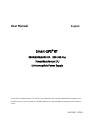 1
1
-
 2
2
-
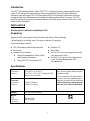 3
3
-
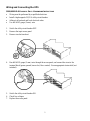 4
4
-
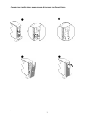 5
5
-
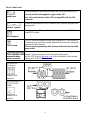 6
6
-
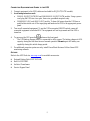 7
7
-
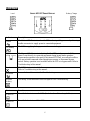 8
8
-
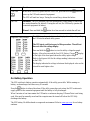 9
9
-
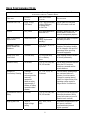 10
10
-
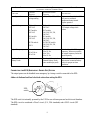 11
11
-
 12
12
-
 13
13
-
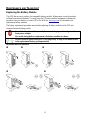 14
14
-
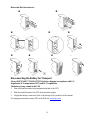 15
15
-
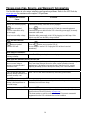 16
16
-
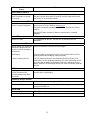 17
17
-
 18
18
-
 19
19
Schneider Electric SURT6000RMXLI-BNDL User manual
- Type
- User manual
- This manual is also suitable for
Ask a question and I''ll find the answer in the document
Finding information in a document is now easier with AI
Related papers
-
Schneider Electric SURTD 3000 User manual
-
Schneider Electric SUA48RMXLBP3U / SUA48XLBPJ3U User manual
-
Schneider Electric APC Back-UPS BX1100C-IN User guide
-
APC Dell Smart-UPS 1500VA, USB, 120V User manual
-
Schneider Electric SUA2200XLI/KIT User manual
-
Schneider Electric AR7589 User manual
-
American Power Conversion 100VAC User manual
-
APC 120VAC User manual
-
Schneider Electric SUA2200RMXLI3U/KIT User manual
-
Schneider Electric Smart-UPS User manual
Other documents
-
APC SURT6000XLI User manual
-
APC SURT5000 VA 3U User manual
-
APC 5000 VA User manual
-
APC SURTD3000XLI Specification
-
APC SURT8000RMXLI Specification
-
APC SUM3000RMXL2U User manual
-
American Power Conversion 1000 VA User manual
-
APC 7500/10000 VA User manual
-
APC AR7588 User manual
-
American Power Conversion 420/520 VA User manual