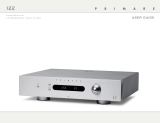Page is loading ...

>
i
Primare C31 Remote Control User Guide

>
Preface
ii
COPYRIGHT AND ACKNOWLEDGMENTS
Copyright © 2001 Primare Systems AB. All rights reserved.
Primare Systems AB
Idavägen 17D
SE-352 46 Växjö
Sweden
The information in this guide is believed to be correct as of the date of
publication. However, our policy is one of continuous development and so the
information is subject to change without notice, and does not represent a
commitment on the part of Primare Systems AB.
Primare is a trademark of Primare Systems AB. All rights reserved. All other
product names are trademarks or registered trademarks of their respective
owners.
This guide was produced by Human-Computer Interface Ltd,
http://www.interface.co.uk

>
1
Introduction
Welcome to the Primare C31 Remote Control. This booklet explains how to use
the C31 to operate all the units in your Primare system.
WELCOME TO THE C31 REMOTE CONTROL
The elegant C31 Remote Control allows you to operate all the units in your
Primare system with a set of simple and logical push button controls.
Ergonomic design
The C31 is designed to be extremely comfortable to hold, and its weight
makes it easy to balance it in the palm of a hand while operating the controls.
Its durable construction ensures that it will continue to operate perfectly for
many years to come.
Future proof
The C31 has been designed so that it can be upgraded to control future
products in the Primare range, not yet introduced, by the simple operation of
adding an upgrade chip.
CODE BUTTON
The CODE button allows you to select which Primare unit is controlled by the
C31 Remote Control.
Pressing the CODE button switches between the following three modes, as
shown by the CODE light:
CODE light Controls
Off CD players, P30/SP30 Processor, tuners, and integrated amplifiers.
On DVD players, P30/SP30 Processor, tuners, and integrated amplifiers.
Flashing CD players, PRE30 Preamplifier, and tuners.
Note: After a short delay the CODE light dims to conserve the batteries. It will
light up again as soon as you operate any of the buttons.
DISABLING PRE30 MODE
If you do not have a PRE30 Preamplifier you can disable PRE30 mode as
follows:
• Remove the C31 batteries, as described below.
• Replace the batteries while holding down the STBY button.
To restore PRE30 mode:
• Remove and then replace the batteries while holding down the DIM
button.

>
Introduction
2
CHANGING THE BATTERIES
If the CODE light does not illuminate clearly when you press the CODE button
you should replace the C31’s batteries.
Note: The batteries should be replaced with two alkaline type AAA 1.5 volt
batteries.
To do this proceed as follows:
• Remove the four screws on the back panel of the C31, using a small cross
point precision screwdriver.
• Gently lift up the back panel and put it to one side.
• Remove the two batteries from the battery compartment and replace with
two alkaline size AAA 1.5 Volt batteries, taking care to fit them with the
correct polarity as marked on the inside of the battery compartment.
Do not touch the circuit board as you may damage the sensitive electrical
components.
Please be considerate to the environment when disposing of the old batteries.
• Replace the back panel and secure it in place using the four screws.

>
3
PRIMARE
MENU BAL/SETUP AUDIO
STBY CODE DIM
V
A
<>
SELECT
MUTE MODE REC/S.T
STOP CHA CHV
[ ¯ PLAY ] ˘
REPEAT MEM TIME
C31 REMOTE CONTROL
]F
]G
]A
]B
]E
]C
]D
]I
]H
Operating a Primare processor or amplifier
This section explains how to use the C31 Remote Control to operate the control
unit in your system, whether it is a Primare P30/SP30 Processor, a Primare
Integrated Amplifier, or a Primare PRE30 Preamplifier.
The following diagram shows the C31 Remote
Control buttons that you use to control the functions
of your Primare processor or integrated amplifier:
]A The STBY button mutes the sound. Holding it
down switches the processor or amplifier to
standby.
]B The A and V buttons change the volume, or
step between the options on the P30/SP30
Processor’s menus.
]C The MENU button displays the on-screen
display on the P30/SP30 Processor.
]D The BAL/SETUP button selects which setting
you change with the A and V buttons.
]E The MUTE button mutes the sound.
]F The DIM button dims the front panel display.
]G The < and > buttons step between sources,
or select the current option on the P30/SP30
Processor’s menus.
]H The MODE button selects the surround
bypass mode on the PRE30 Preamplifier, or
the audio mode on the SP30 Processor.
]I The REC/S.T button selects tape out on the
PRE30 Preamplifier.

>
4
Operating a Primare CD or DVD player
This section explains how to use the C31 Remote Control to operate the CD or
DVD player in your system, whether it is a Primare V20 DVD player, or a
Primare D20 or D30.2 Integrated CD player.
The following diagram shows the C31 Remote
Control buttons that you use to control a DVD or
CD player:
]A The STBY button brings the DVD player out of
standby, or puts it into standby. Holding it
down puts the CD player into standby.
]B The A, V, <, and > buttons move the cursor
on DVD menus.
]C The SELECT button selects the currently
highlighted item on a DVD menu.
]D The MENU button displays the DVD menu.
]E The STOP button stops a disc. Hold it down
for two seconds to open the disc tray.
]F The PLAY button plays or pauses a disc.
]G The REPEAT button selects a repeat mode.
PRIMARE
MENU BAL/SETUP AUDIO
STBY CODE DIM
V
A
<>
SELECT
MUTE MODE REC/S.T
STOP CHA CHV
[ ¯ PLAY ] ˘
REPEAT MEM TIME
C31 REMOTE CONTROL
]H]A
]D
]E
]F
]G
]B
]I
]L
]K
]M
]J
]C
]H The DIM button dims the front panel display.
Select another function to restore the display.
]I The AUDIO button selects the audio
soundtrack on a DVD player.
]J The REC/S.T button switches the subtitles on
or off on a DVD player.
]K The [ ¯ and ] ˘ buttons step to the
previous or next track. Hold the button down
for fast reverse or fast forward.
]L The TIME button displays the elapsed time on
a CD player, or displays the status bar on a
DVD player.
]M The MEM button programs a selection of
tracks.

>
5
PRIMARE
MENU BAL/SETUP AUDIO
STBY CODE DIM
V
A
<>
SELECT
MUTE MODE REC/S.T
STOP CHA CHV
[ ¯ PLAY ] ˘
REPEAT MEM TIME
C31 REMOTE CONTROL
]B
]C
]A]A
Operating a Primare FM stereo tuner
This section explains how to use the C31 Remote Control to operate a Primare
T20 FM Stereo Tuner.
The following diagram shows the C31 Remote
Control buttons that you use to control an FM
tuner:
]A Holding the STBY button down puts the FM
tuner into standby.
]B The DIM button dims the front panel display.
Select any other function to restore the
display.
]C The CH A and CH V buttons step between
stations.
/