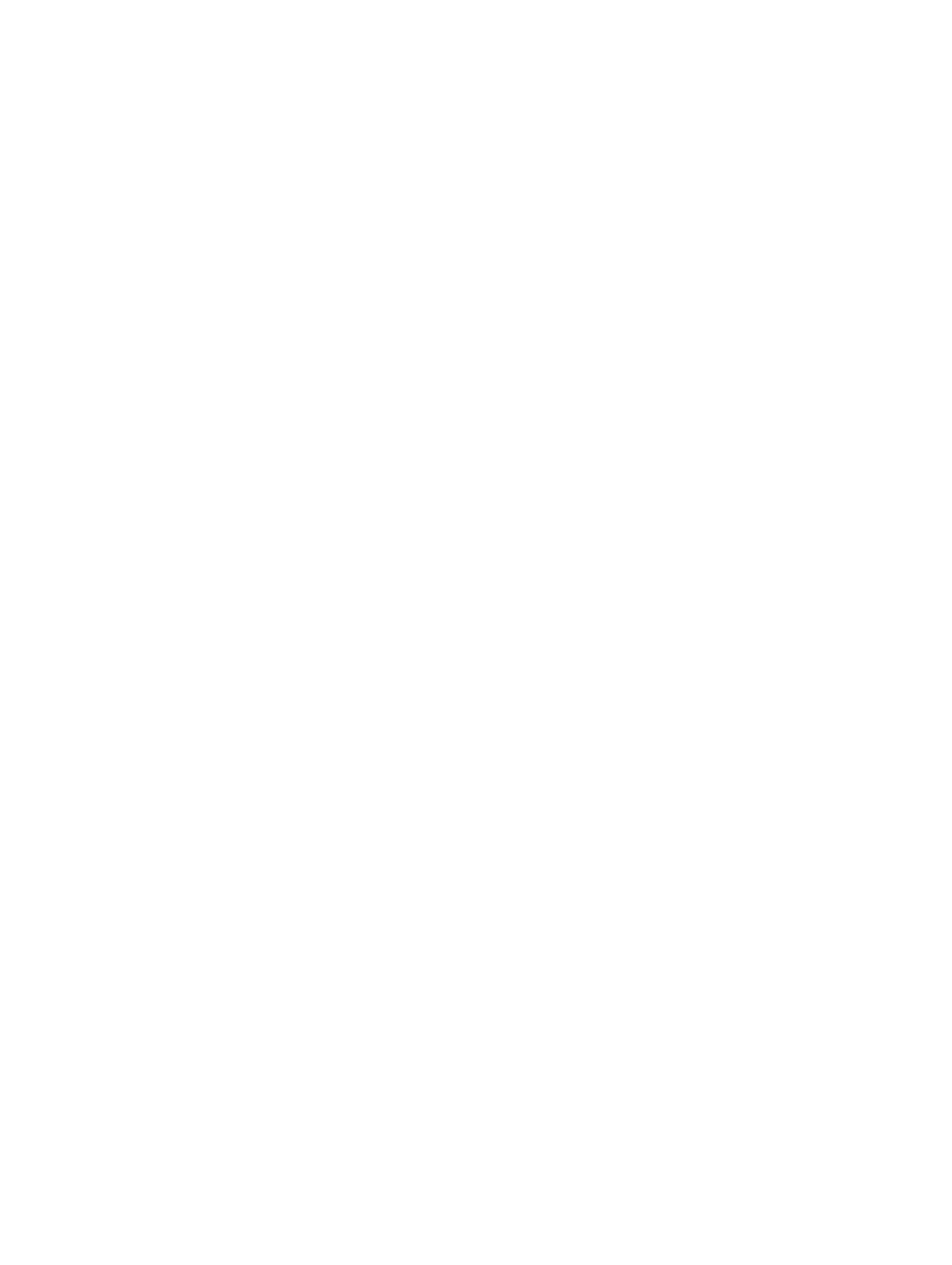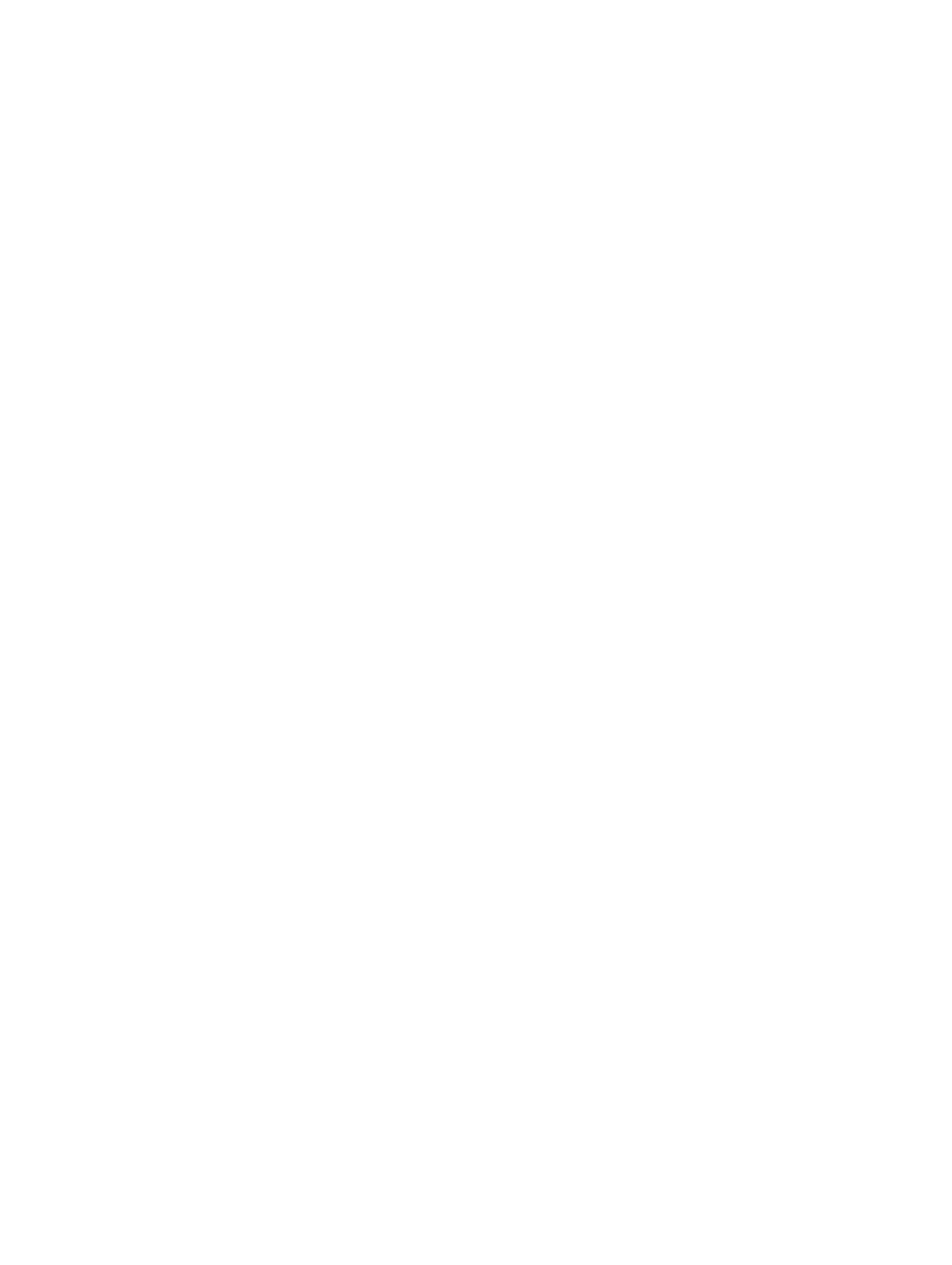
Contents
1 Working on Your Computer................................................................................5
Before Working Inside Your Computer................................................................................................ 5
Turning Off Your Computer..................................................................................................................6
After Working Inside Your Computer................................................................................................... 7
2 Removing and Installing Components............................................................. 8
Recommended Tools............................................................................................................................8
System Overview...................................................................................................................................8
Removing the Secure Digital (SD) Card..............................................................................................10
Installing The Secure Digital (SD) Card...............................................................................................10
Removing the Battery.......................................................................................................................... 11
Installing the Battery............................................................................................................................ 11
Removing the Subscriber Identity Module (SIM) Card....................................................................... 11
Installing the SIM Card.........................................................................................................................12
Removing the Base Cover...................................................................................................................12
Installing the Base Cover.....................................................................................................................13
Removing the Memory........................................................................................................................13
Installing the Memory..........................................................................................................................14
Removing the Keyboard Trim............................................................................................................. 14
Installing the Keyboard Trim............................................................................................................... 15
Removing the Keyboard......................................................................................................................15
Installing the Keyboard........................................................................................................................ 17
Removing the Coin-Cell Battery.........................................................................................................17
Installing the Coin-Cell Battery...........................................................................................................18
Removing the Audio-Connector Board............................................................................................. 18
Installing the Audio-Connector Board............................................................................................... 19
Removing the Hard Drive....................................................................................................................19
Installing the Hard Drive......................................................................................................................19
Removing the Speakers...................................................................................................................... 20
Installing the Speakers.........................................................................................................................21
Removing the Wireless Local Area Network (WLAN) Card................................................................21
Installing the WLAN Card....................................................................................................................22
Removing the Wireless Wide Area Network (WWAN) Card...............................................................22
Installing the WWAN Card...................................................................................................................23
Removing the System Fan ................................................................................................................. 23
Installing the System Fan.................................................................................................................... 24
Removing the Heatsink.......................................................................................................................25
Installing the Heatsink.........................................................................................................................26